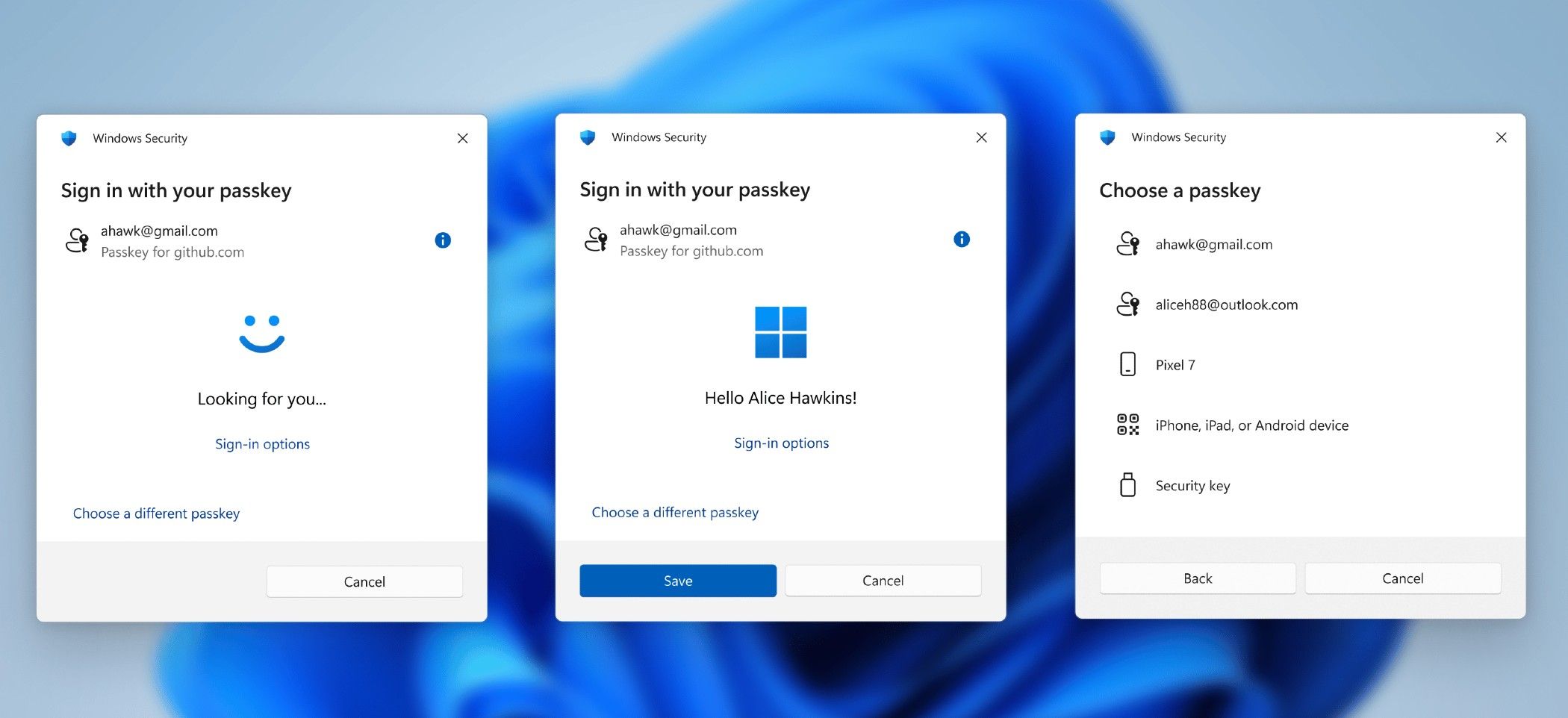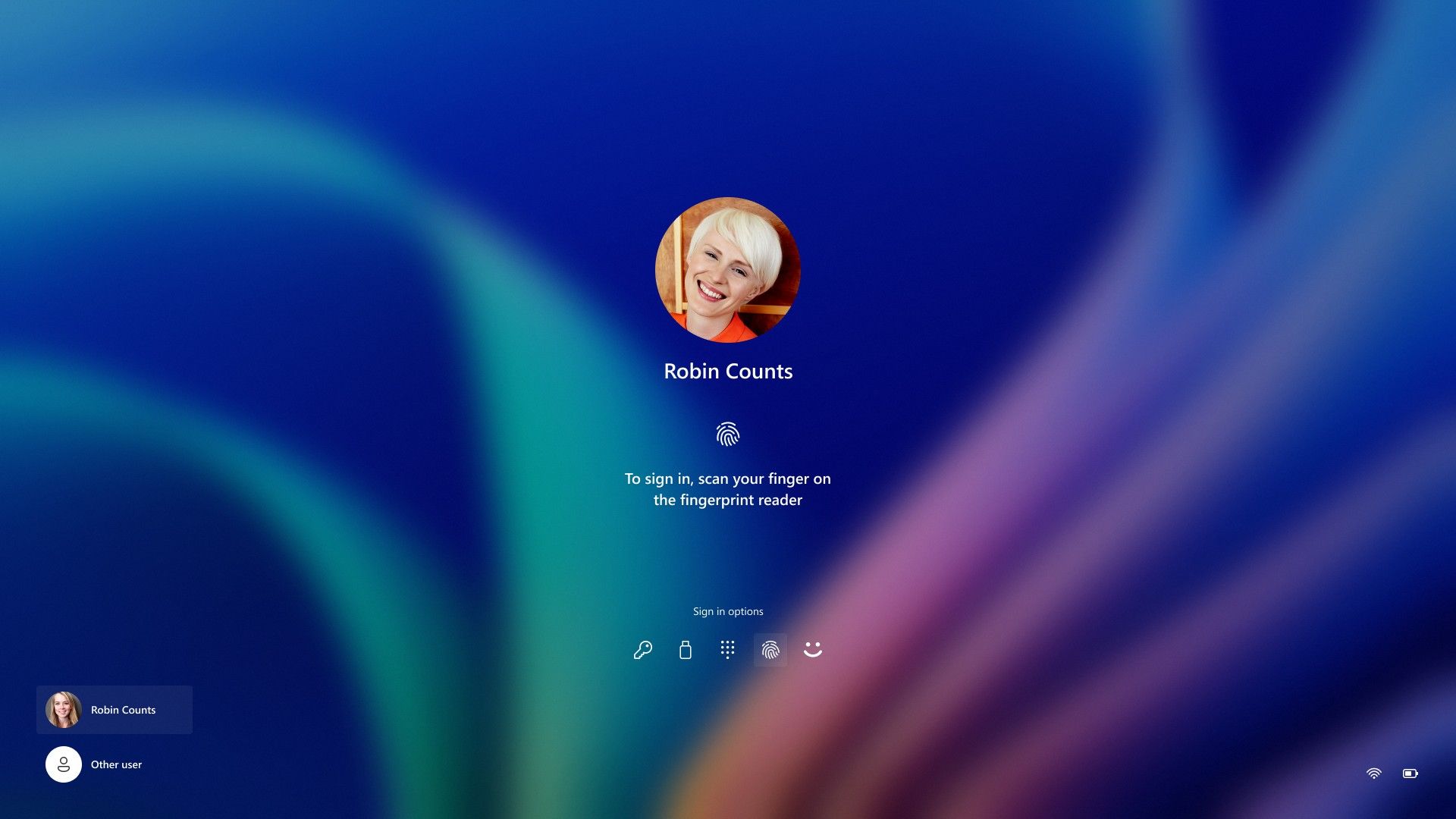Microsoft has released a new Windows 11 Insider Preview Build to the Beta Channel. This release brings a new Windows Hello UI on top of other improvements.
The new build for Windows 11 Insiders to try is 22635.4440 (KB5045889) and comes with an updated Windows Hello visual that is supposed to make sign ins a lot cleaner on both the main log in page and other authentication flows. This does looks a little cleaner than before, and now users can switch between authentication options and select passkey/devices more easily. There are still some other elements of Windows 11 that have a more Windows 10-like design, but this is a step in the right direction.
In addition to the Windows Hello updates, Microsoft has also fixed many issues in this build, including an underlying issue that caused touch keyboard crashes and the IME candidate window not appearing for some insiders in the previous build. An option that needed to be disabled for now was the new Gamepad keyboard layout for the on-screen keyboard in Windows 11. This started rolling out to Windows Insiders in the Beta Channel with Build 22635.4145, but the company needed it disabled to fix some issues. Microsoft clarified that this feature will return in a future build
Microsoft has made sure to clarify that Windows Insiders in the Beta Channel will receive updates through an enablement package (Build 22635.xxxx). Many features in the Beta Channel are rolled out using Control Feature Rollout, starting with a subset of Insiders and ramping up over time as Microsoft monitors feedback.
Anyone in the Insiders program who wants to be the first to get features gradually rolled out can turn on a toggle found in Settings, then Windows Update. This doesn’t mean they will definitely be first, but over time, Microsoft will increase the rollout of features for everyone with the toggle turned on. However, any Insiders that choose to keep this toggle off will get features gradually rolled out to their devices once they are ready.
Source: Windows Blog