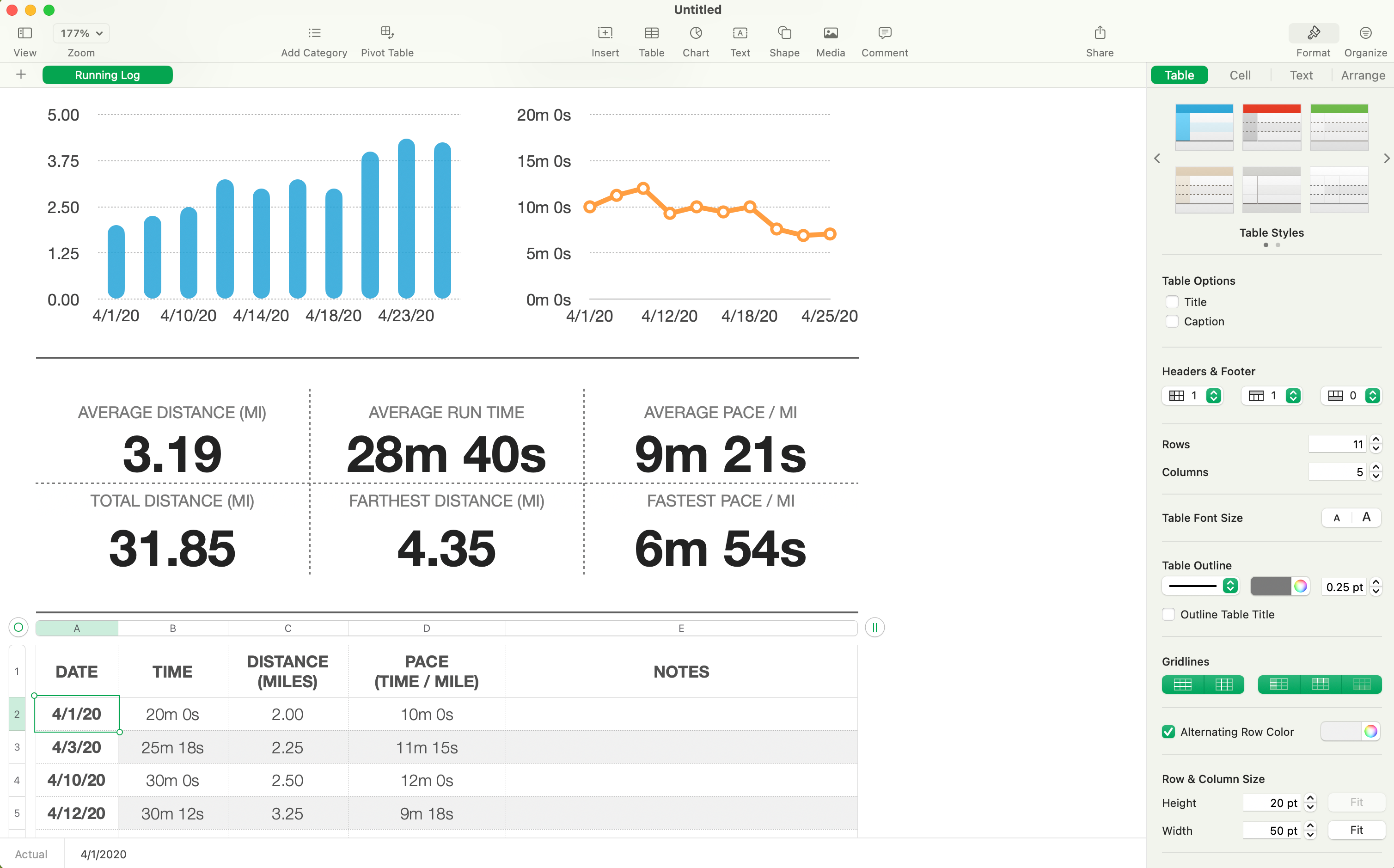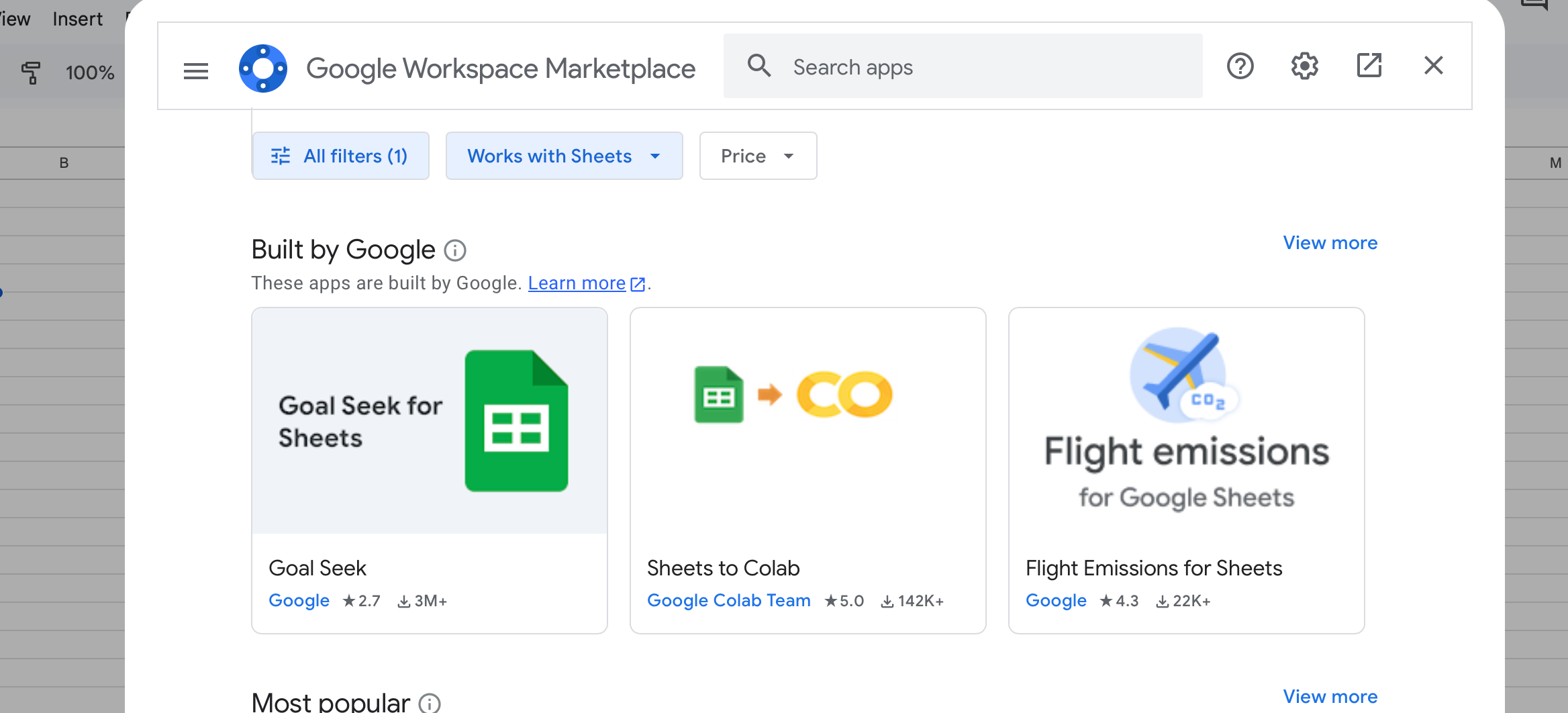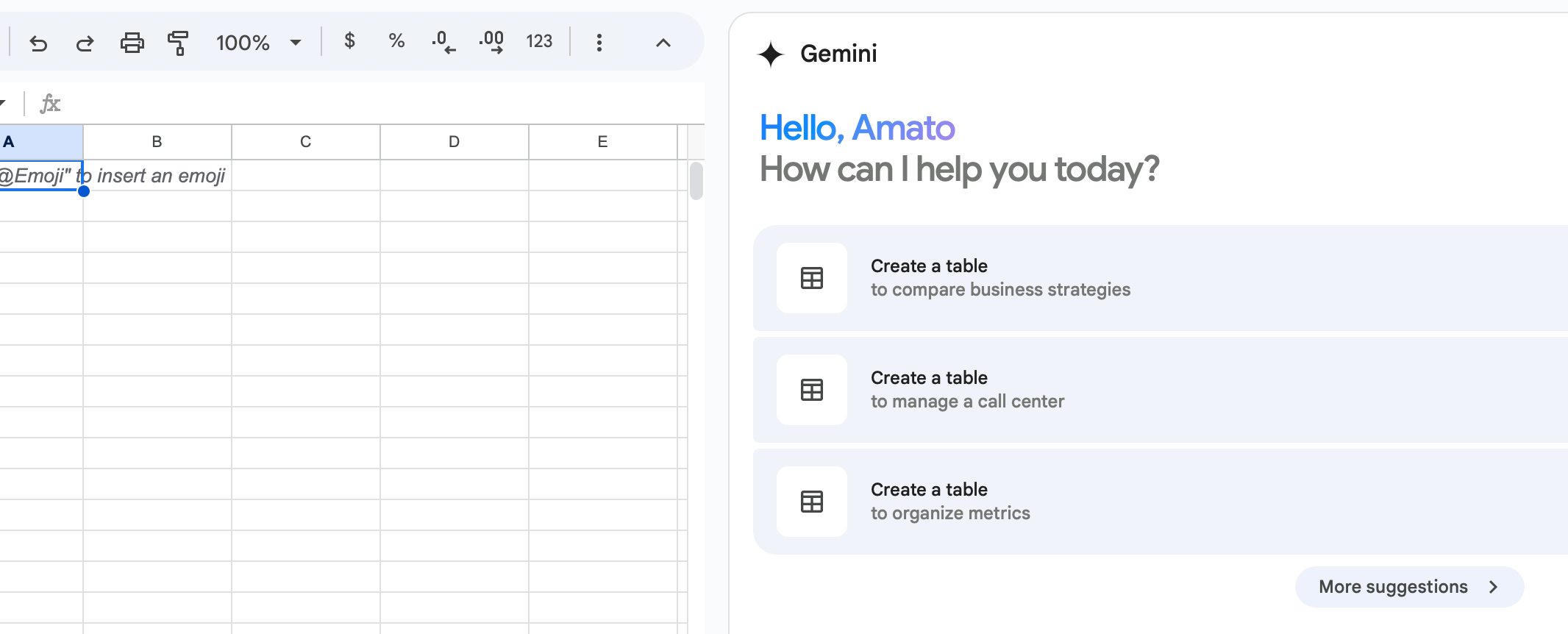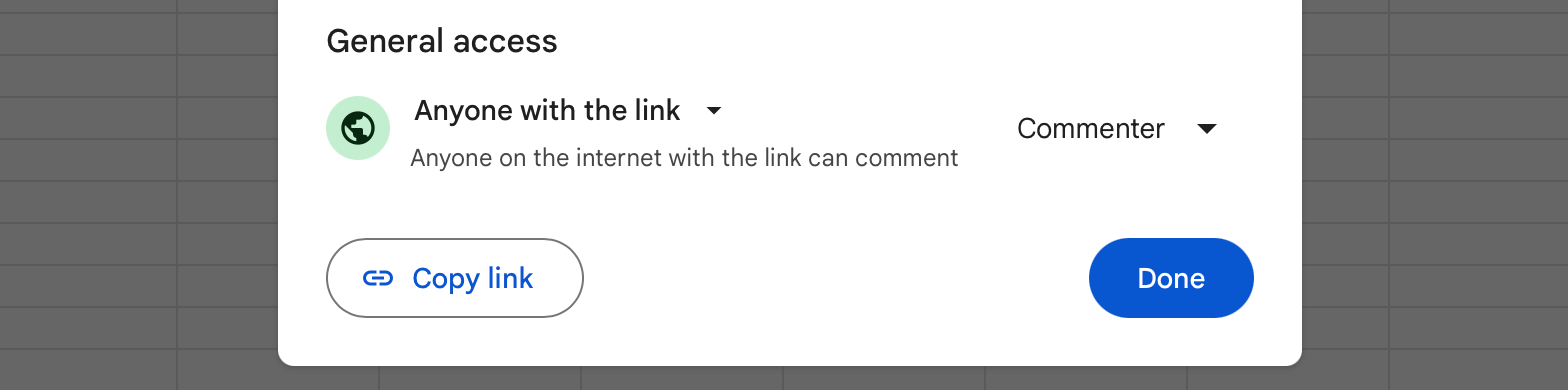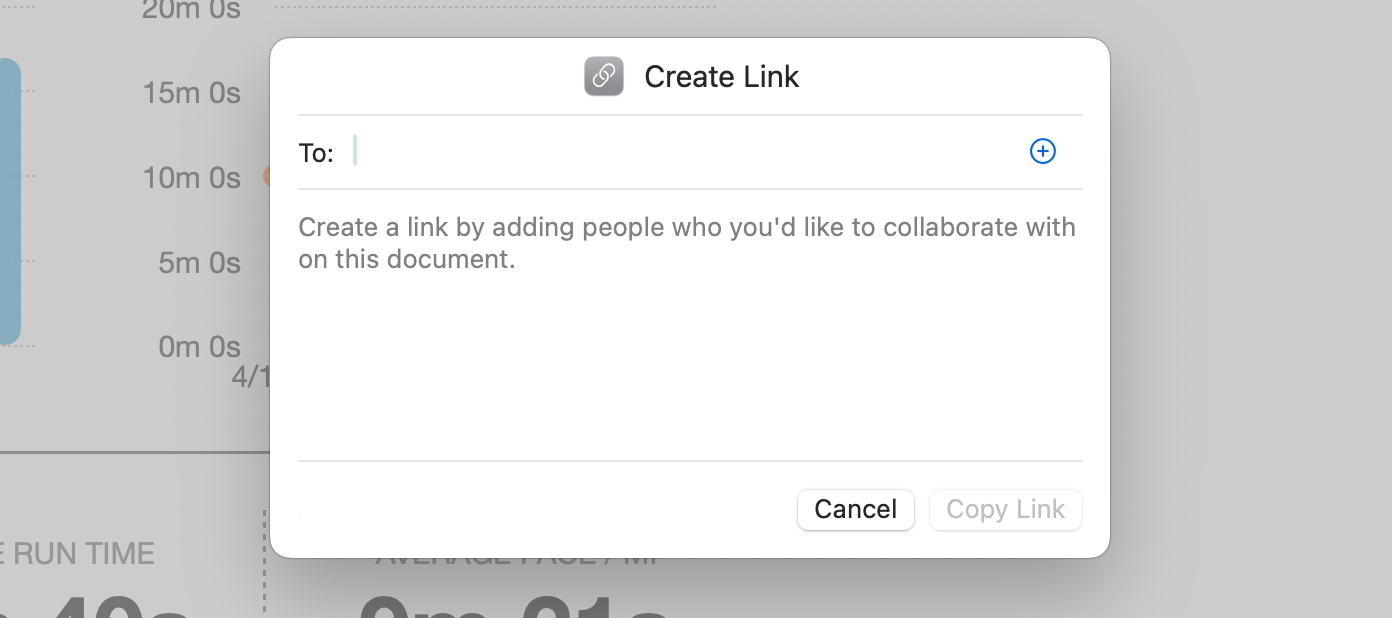Key Takeaways
- Apple Numbers employs a modern design, while Google Sheets takes a traditional approach.
- Numbers makes illustrating data easy, but Sheets offers advanced formulas and add-ons.
- Google Sheets is ideal for cross-platform collaboration, while Numbers is best for Apple and iCloud users.
If you’re thinking about switching from Google Sheets to Apple Numbers, it’s not just a change of software—it’s a shift in style and functionality. While Sheets excels (pun intended) in traditional spreadsheet work, Numbers takes a uniquely “Apple” approach. Here’s what to know.
Look and Feel: Creative vs. Classic
The first thing you’ll notice when comparing Numbers and Google Sheets is their interfaces. Google Sheets opts for a classic, no-nonsense look—think traditional spreadsheet vibes. Rows, columns, and a toolbar filled with familiar functions are all front and center. It’s a straightforward experience, and if you’ve used Excel before, you’ll feel right at home.
Google Sheets
Numbers, on the other hand, completely counters the status quo. Apple’s emphasis on consistent experiences across their products is quickly apparent, as the toolbar is traded for icons that would feel right at home on an iPhone as much as your Mac. It also illustrates Apple’s objective with Numbers: more flexible spreadsheets. From the get-go, you can freely add tables, charts, and text boxes just as easily as data, encouraging you to create documents that look more like polished reports than just rows of data. The drag-and-drop interface makes it easy to move elements around, further adding to the cross-device familiarity one would expect from Apple.
Apple Numbers
So, if you prefer a conventional setup, Sheets might feel more efficient. However, if you appreciate a more modern and “Apple-esque” design, Numbers might be a better fit.
Functionality: Less What You See, More How You See It
When it comes to functionality, each platform plays to its strengths, and Numbers leans heavily into visual elements. Its built-in templates make it simple to create aesthetically pleasing documents quickly, whether you’re making invoices, tracking expenses, or managing a budget. Options for illustrating data with charts or graphs are plentiful, offering colorful and dynamic graphs that stand out—perfect for presentations or reports where the visual impact is key.
Google Sheets, however, excels in utility. While it doesn’t pack the same passion for visual presentation, it offers several “quality of life” enhancements that are great for serious spreadsheet work. Features like advanced formulas and conditional formatting are more fully fleshed-out than Numbers, making it a powerful tool for data-driven tasks and projects. Sheets also supports add-ons from the Google Workspace Marketplace, allowing you to extend and tailor your sheet’s capabilities to suit your needs.
Numbers might win if you’re into creating visually compelling reports, but for projects with a heavy focus on data entry and manipulation, Sheets’ functionality remains tough to beat.
Bonus: AI and Your Spreadsheets
A hot topic right now is AI integration, and Google has embraced this trend by integrating Gemini, their AI assistant, with Sheets. Google Gemini offers smart suggestions, formula recommendations, and even automated data insights, making it easier to spot trends or build more complex formulas. However, I have found Gemini’s results to be largely hit-or-miss. While it can save time and provide guidance, it can make errors that directly affect efficiency, to the extent that I occasionally spent more time helping it understand my request than I would have simply completing the task myself. Furthermore, there are very real privacy concerns with respect to use of AI, and Gemini is no exception. Considering Google itself discourages sharing “confidential information” with Gemini, you may find its presence within your spreadsheets to be a bit too intrusive.
Apple, meanwhile, hasn’t integrated their solution, Apple Intelligence, in Numbers—at least not yet. While this could be seen as a disadvantage, it’s also a benefit for those who aren’t fully aboard the AI hype train. For now, the lack of AI is either a pro or a con, depending on how much you value the idea of AI assistance within your spreadsheets.
Sharing and Storage: A Personal Decision
If you’re thinking about collaboration, the differences between these two apps become even more apparent. Google Sheets, like everything else in Google Workspace, is built around the idea of collaboration. Features like real-time editing with multiple users, instant commenting, and version history make working together essentially effortless. Since it’s all tied into Google Drive, it’s easy to access and share files from anywhere—perfect for remote teams or anyone working across devices and platforms.
Numbers, by contrast, is natively tied to iCloud. You can share and collaborate with other Apple users, but it’s not as seamless as Sheets—even less when sharing with non-Apple users. Plus, the unique look and feel of Numbers, as mentioned earlier, means users unfamiliar with the app might struggle to navigate its features and menus.
The choice between the two might come down to which cloud service you prefer—Google Drive or iCloud. If you mainly collaborate with other Apple users, Numbers’ concerns could be a non-issue. Otherwise, Google Sheets is objectively a more reliable choice.
Small Differences, Big Impact
In the end, whether Apple Numbers is a better fit than Google Sheets really depends on your priorities:
- Familiarity and Data Visualization: Numbers and its visual-first approach earn the edge in creating polished, presentation-ready documents, with an interface familiar to any Apple user.
- Data Entry and Manipulation: Google Sheets is a productivity powerhouse, especially for those who want advanced formulas, add-ons like AI, or cross-platform collaboration.
Numbers may appeal to those who enjoy Apple’s ecosystem and the flexibility of a visually-driven spreadsheet, but Sheets remains the go-to for heavy data work and collaboration. If you’re considering making the switch, these factors should help you decide which best aligns with your preferences and workflow.