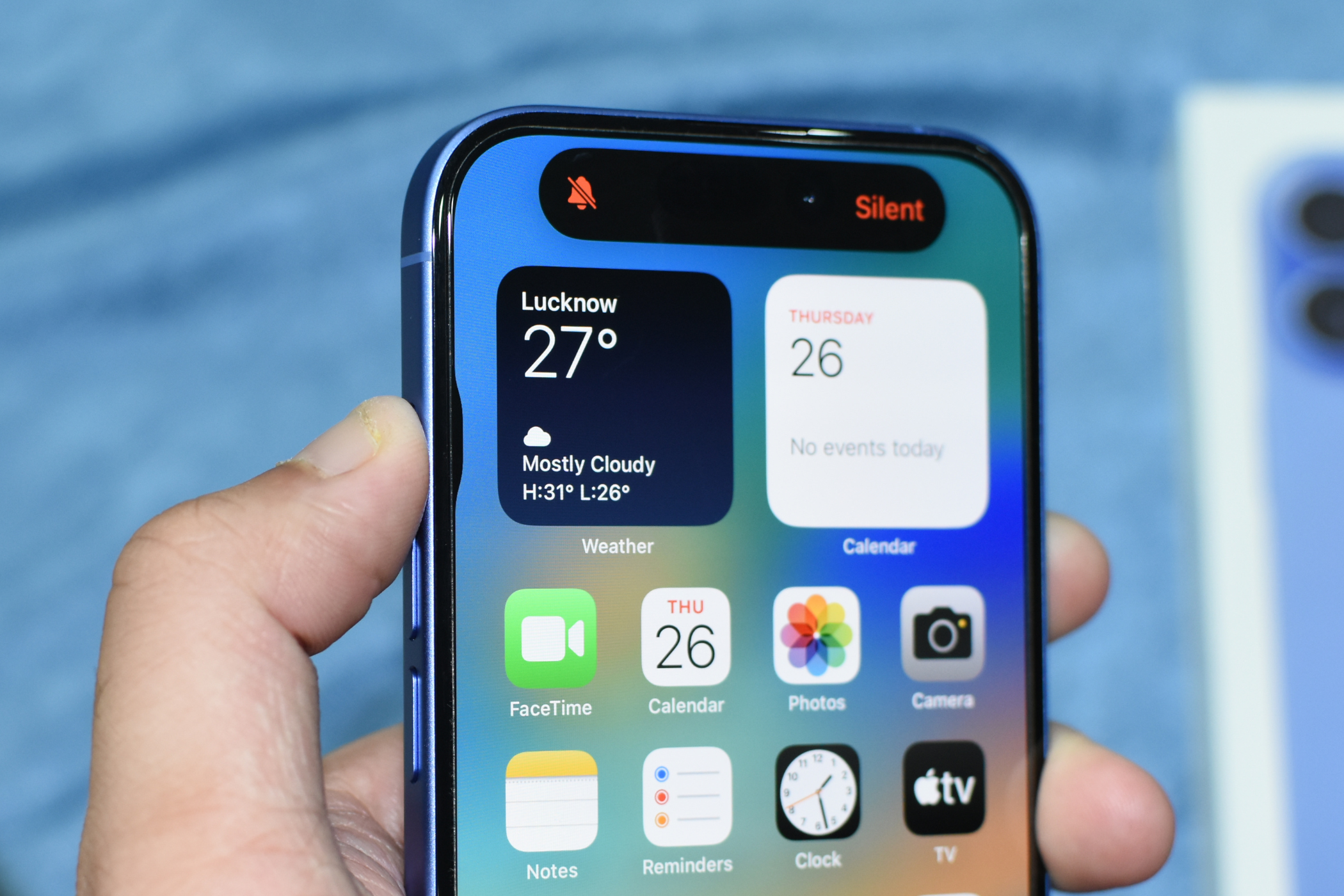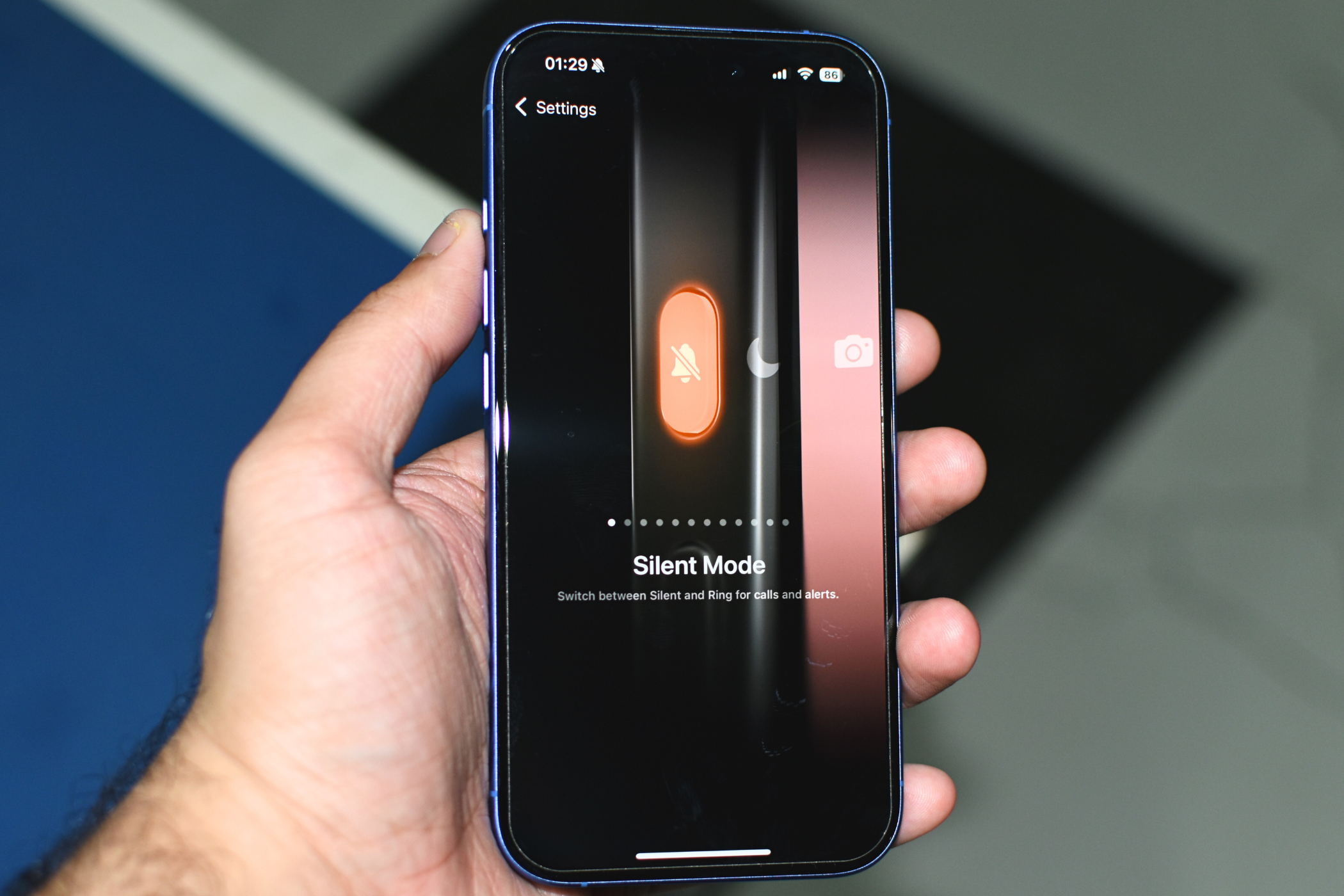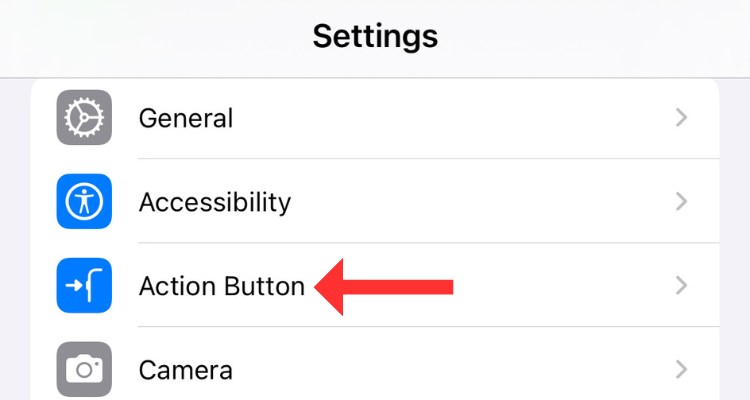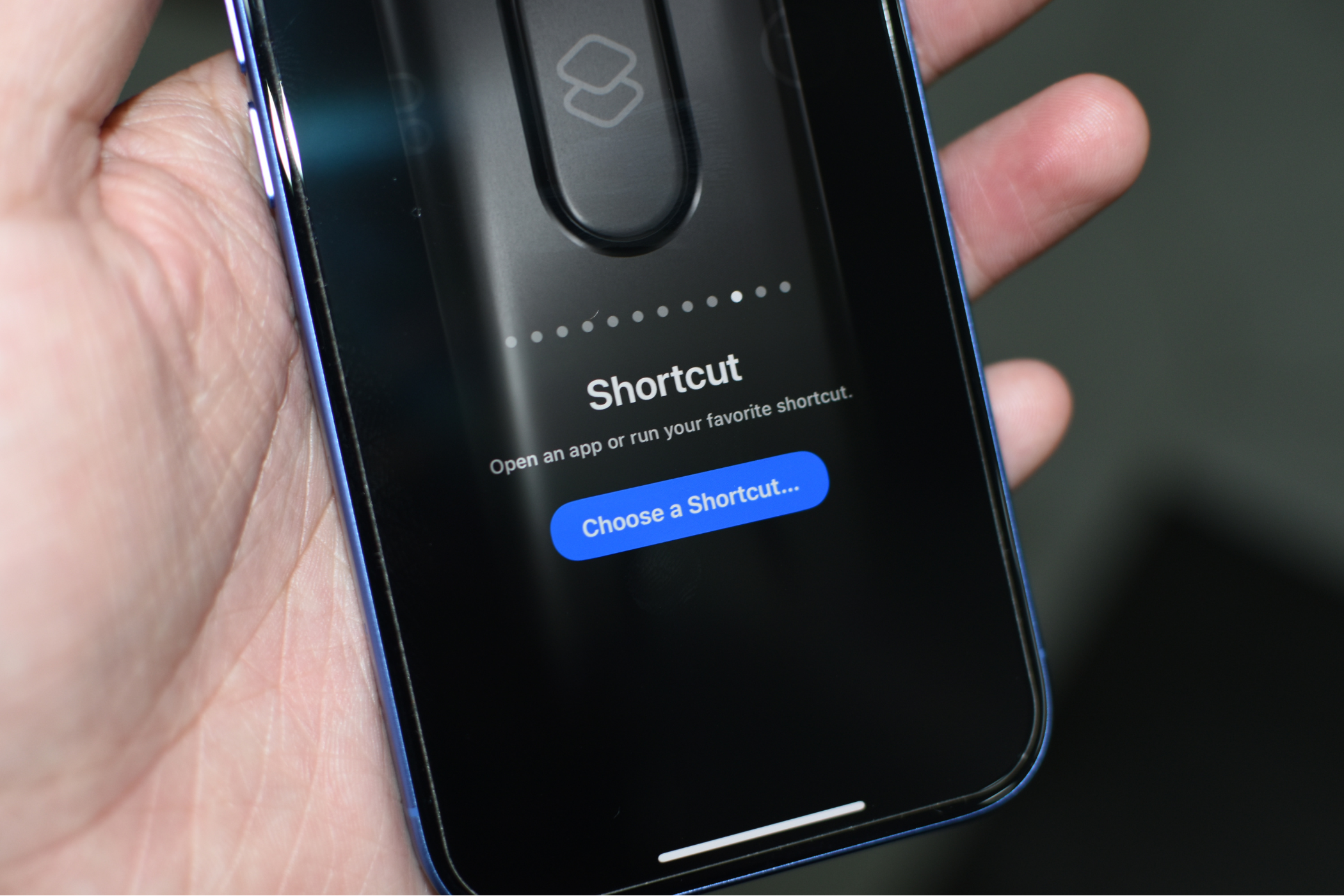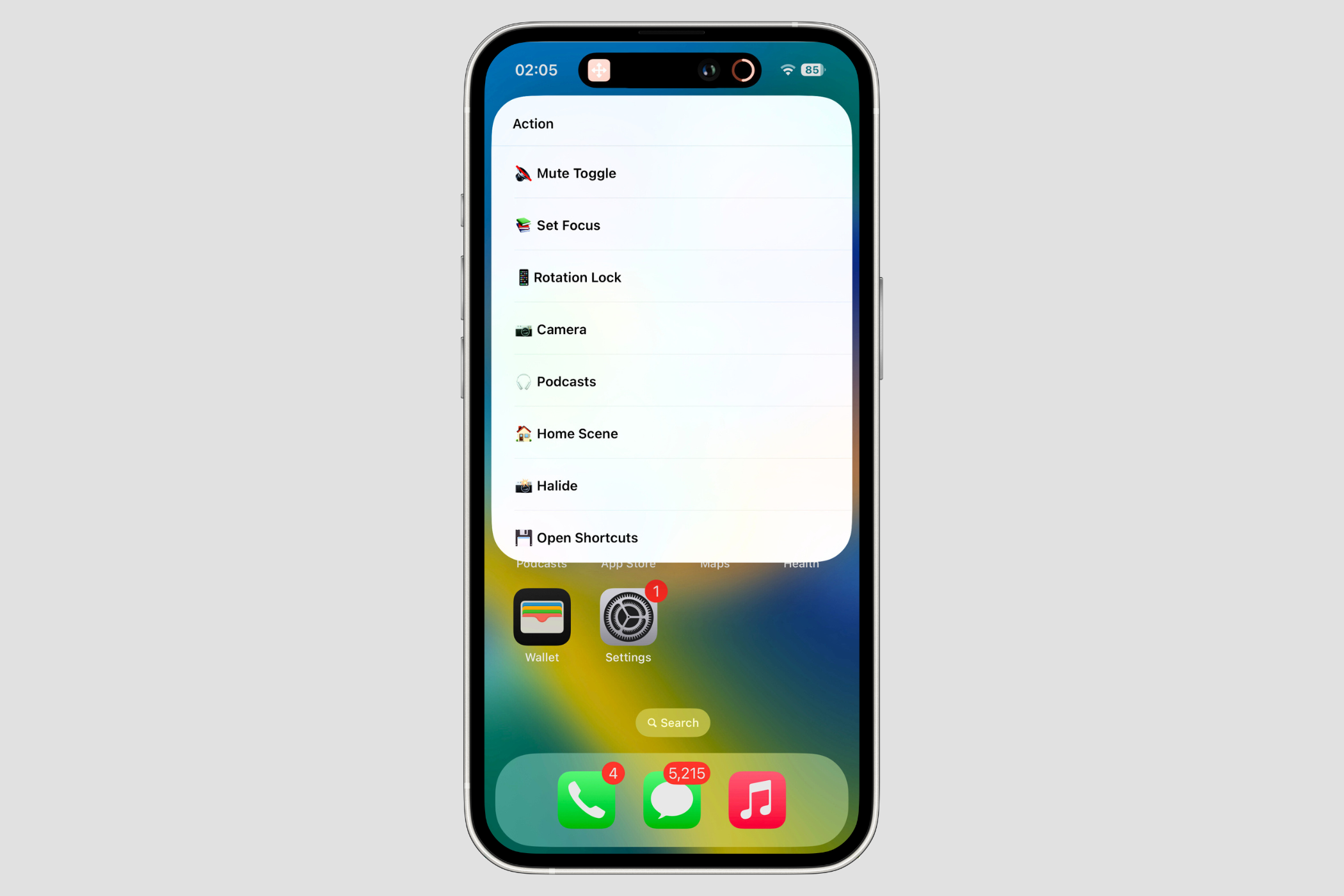Key Takeaways
- The Action Button replaces the mute switch on iPhone 15 Pro and 16 models, serving as a customizable button for everyday tasks.
- It simplifies tasks like enabling silent mode, recording a voice memo, or recognizing music easier by taking much less time than would go in manually achieving them.
- Users can create and map custom shortcuts to the Action Button, enabling creative uses beyond pre-defined tasks.
Over the years, iPhone owners became accustomed to the mute switch, which toggled the silent mode on/off. With the iPhone 15 Pro, Apple replaced the switch with the customizable Action Button. Now the button is a feature on all iPhone models, so how does it work?
What Is the Action Button?
The Action Button is a programmable button that can perform various tasks that would otherwise require a couple of taps and swipes. So, you can set it to do anything from enabling the Focus mode on your iPhone to recording a voice memo or recognizing the music playing in the background.
Yes, you can do these tasks through the Control Center or wherever else they are located on the iPhone, but the entire point of the Action Button is to simplify the action by reducing the time it takes you to trigger them. Just set the button to whatever task or action you want to perform and hit it whenever you want.
In my opinion, the Action Button’s worth lies in its ability to do virtually anything you set it to, including switching between the ringer modes (which is what the mute switch used to do).
Which iPhones Have an Action Button?
The Action Button is a relatively new addition to the iPhone. Currently, only six iPhone models have the button, including both the iPhone 15 Pro models and all the four entrants in the new iPhone 16 lineup.
On models with the button, it is located in the place of the mute switch, right above the volume rockers on the left panel. Further, it has a similar texture to the aluminum and titanium frames on the respective iPhones.
How Do You Use the Action Button?
Using the Action Button is pretty straightforward: press and hold the button, and it will perform the assigned action. Note that you must hold the Action Button for it to work as opposed to sliding the mechanical mute switch on older iPhone models. Upon executing the set task, iOS provides haptic feedback.
By default, the Action Button toggles between the ringer/silent modes so you don’t miss the ringer switch. However, there are more than a dozen possible ways to use the Action Button by customizing it. By changing the action it triggers, you can change how you use the Action Button and, eventually, how you use your iPhone.
How to Customize the Action Button
On iPhones with an Action Button, you get a dedicated settings option that contains all stock options (the ones that Apple provides). Out of the box, there are a total of 12 different actions that you can pick from.
These include silent mode, Focus modes, Camera, Flashlight, Voice Memo, Recognize Music, Translate, Magnifier, Controls, Shortcut, Accessibility, and No Action. While the first few are clear, Shortcut and Accessibility could use some explanation.
To check out all the available options, head to Settings > Action Button. You’ll see all the actions listed, along with the name and task they perform there.
If one action has more than one outcome, you’ll see a menu at the bottom to control them. For instance, Focus enables you to select from different modes, including Work, Sleep, Personal, or the other modes you might have created.
Accessibility options let you enable features like color filters, classic invert, increased contrast, magnifier, VoiceOver, and other accessibility features baked into the iPhone.
What Else Can the Action Button Do?
Even though Apple’s pre-defined Action Button tasks are a little boring, you can link a custom Shortcut with the programmable button and get much more use out of it. In the Action Button menu, head to Shortcut > Choose a Shortcut, then select from the list of available options.
For some ideas, check out my favorite Action Button shortcuts. I covered tasks like unlocking screen rotation, dictating a quick note to your iPhone, controlling smart home devices, or navigating back home, all at the press of a single button.
You can only set one Action Button shortcut at a time unless you know how to set up a condition shortcut that can do two different things. To do this, download the Double Tap Action shortcut by Jordan Zeleny, add it to the Shortcuts library, and customize it to do what you want.
By default, the shortcut lets you open the photo camera with one press, but with two presses, you can open the video camera. If you want to, change what the shortcut does by editing it and replacing the “Photo in Camera” and “Video in Camera” actions with others. Once done, map the shortcut to the Action Button, and you’re good to go.
If you wish to do more with the Action Button, you can create a shortcut menu and link it to the button. While you can download the shortcut here, you’ll still need some help setting it up and changing the menu per your preference. First, get the shortcut and add it to your Shortcuts library.
Then, open the Shortcuts app, tap on the three dots at the top right of the shortcut, and start editing it. The creator of this shortcut, Stephen Robles, has designed it to invoke the menu only if there’s no active Focus mode. The menu includes various options, including the mute toggle, rotation lock, camera, podcasts, setting home automation, opening a particular app, or opening the Shortcuts app.
Essentially, this Action Button menu contains most of the options provided in the default settings section, making it much more helpful. If you don’t like such an elaborate menu, you can create your own by creating a shortcut and adding the “Choose from Menu.” Then, you can curate the menu and add related actions to it.
I have created a slightly simpler Action Button menu, which opens the Uber app, enables Low Power Mode, and navigates back to your home (provided you’ve entered a home address).
Confused about the iPhones with Action Buttons? Check out our comparison between the iPhone 16 and iPhone 15 Pro, iPhone 16 Pro vs. iPhone 15 Pro, or the iPhone 16 and the iPhone 16 Pro.