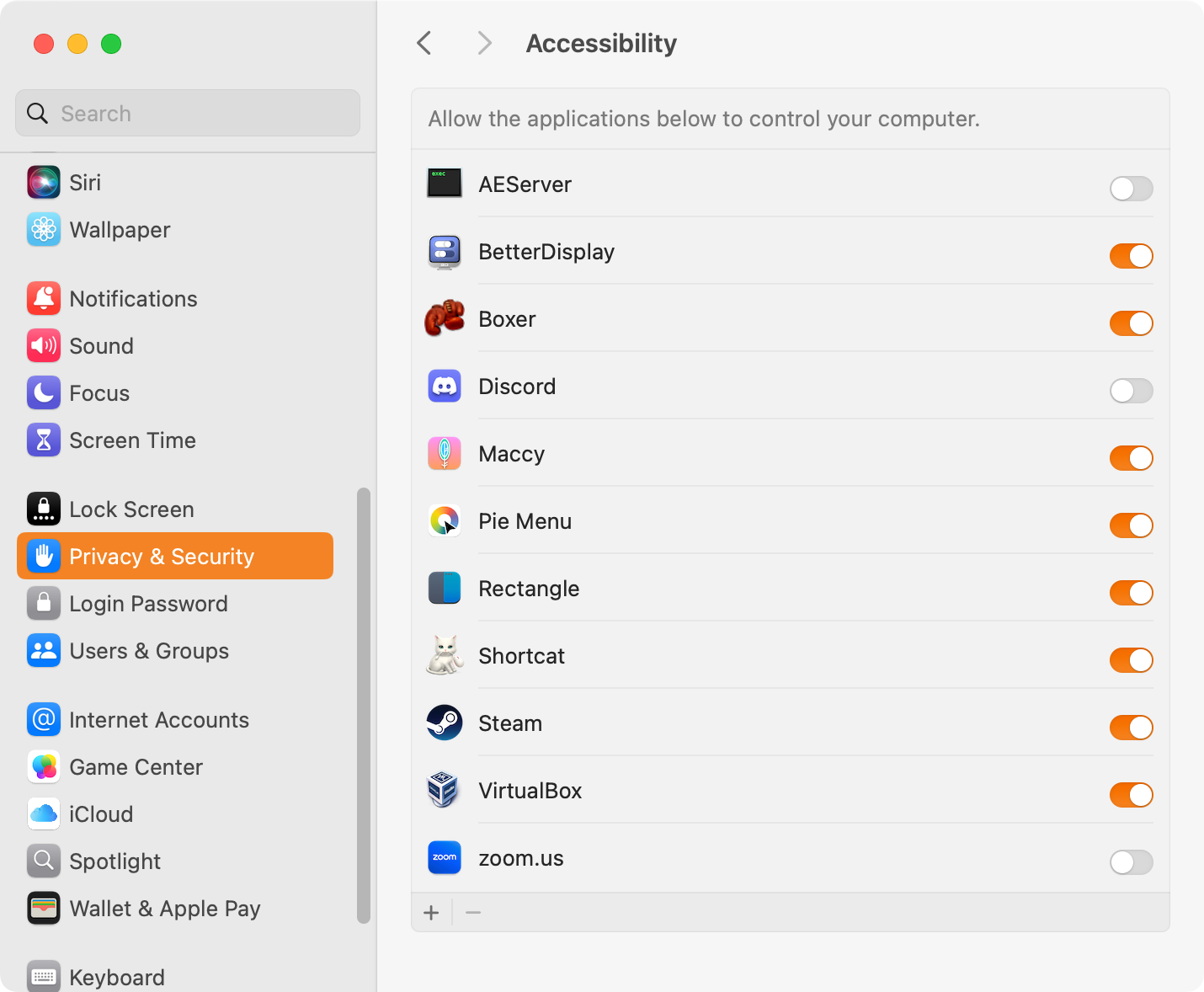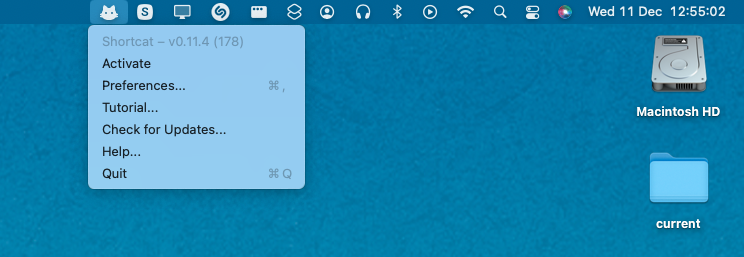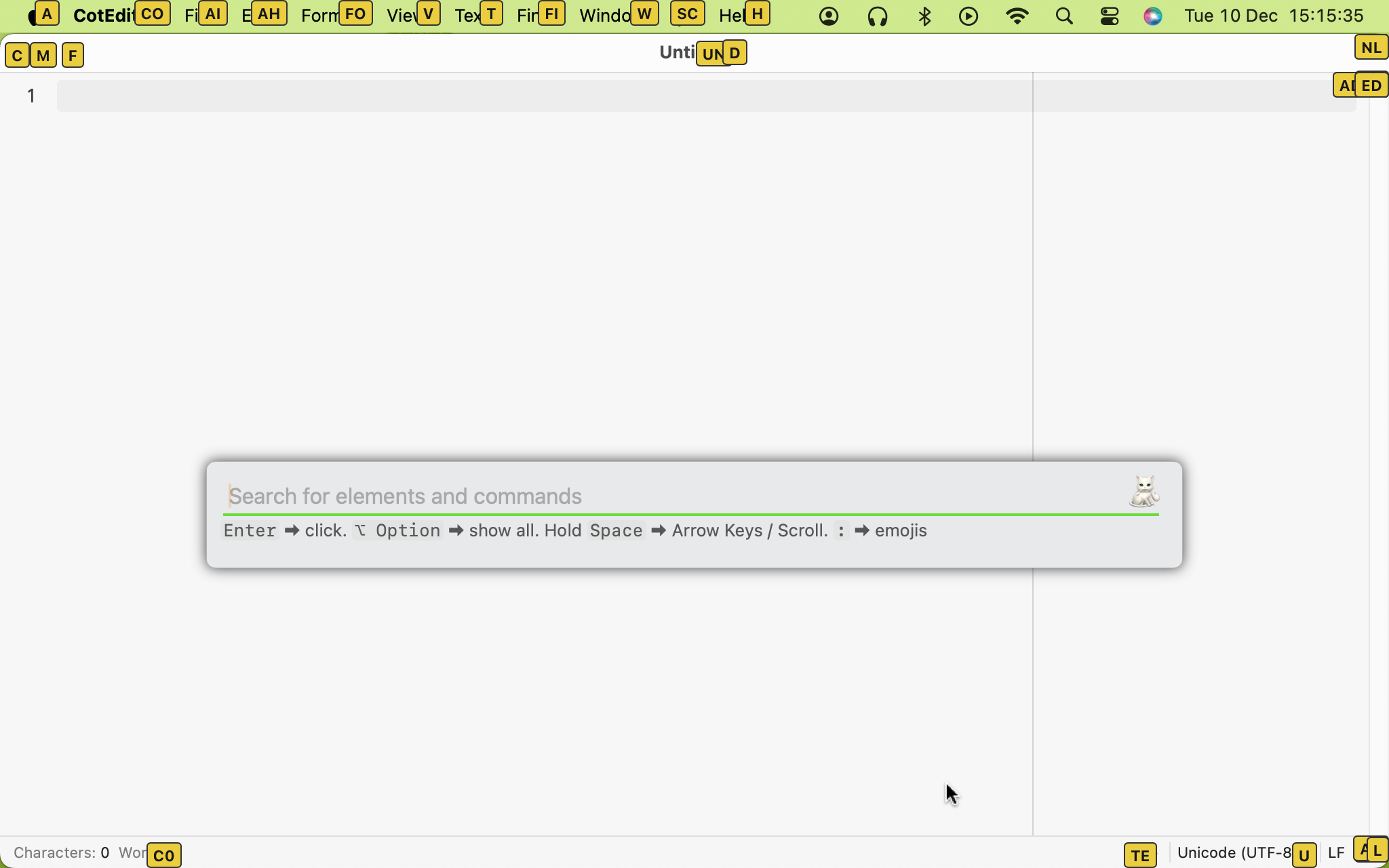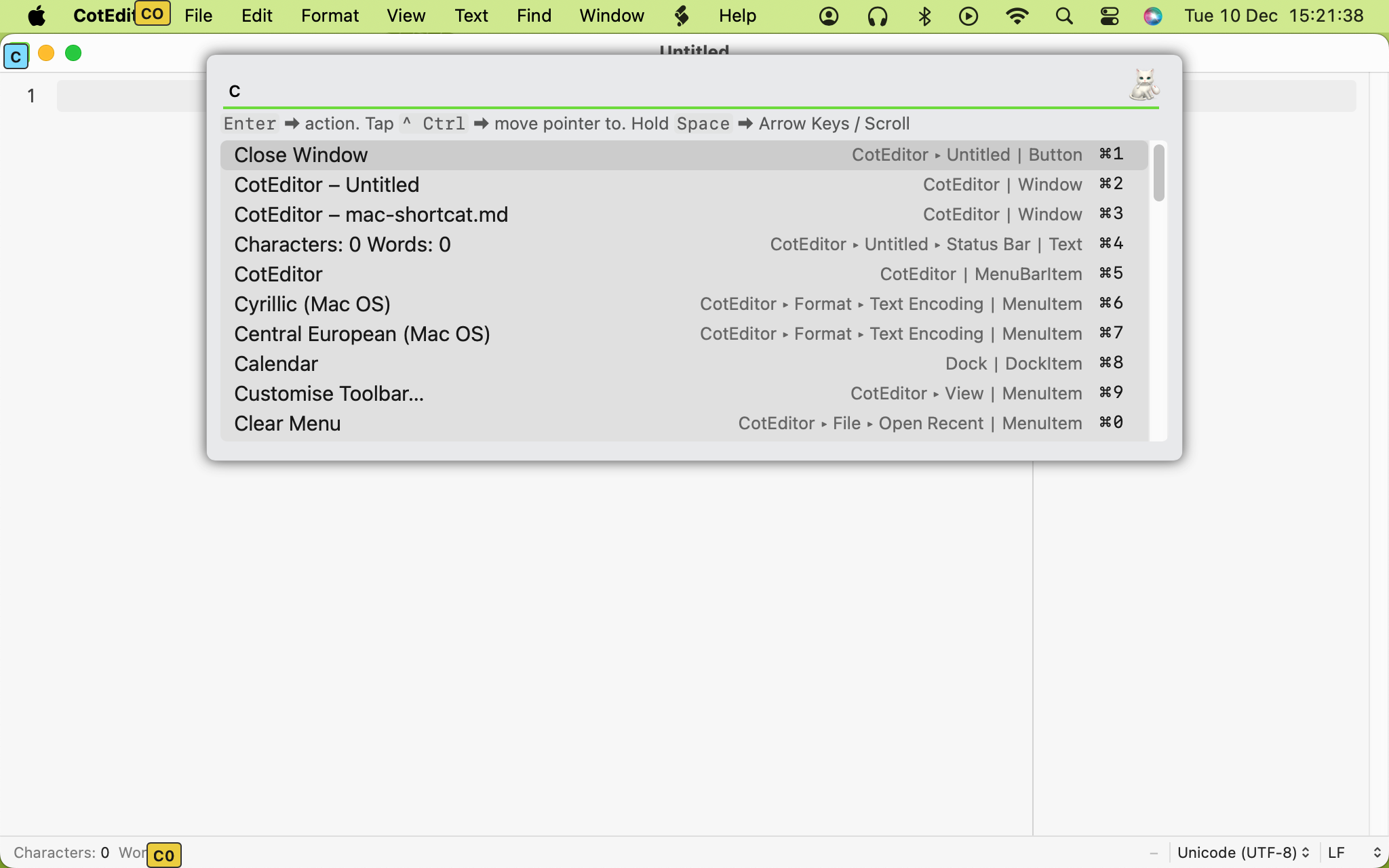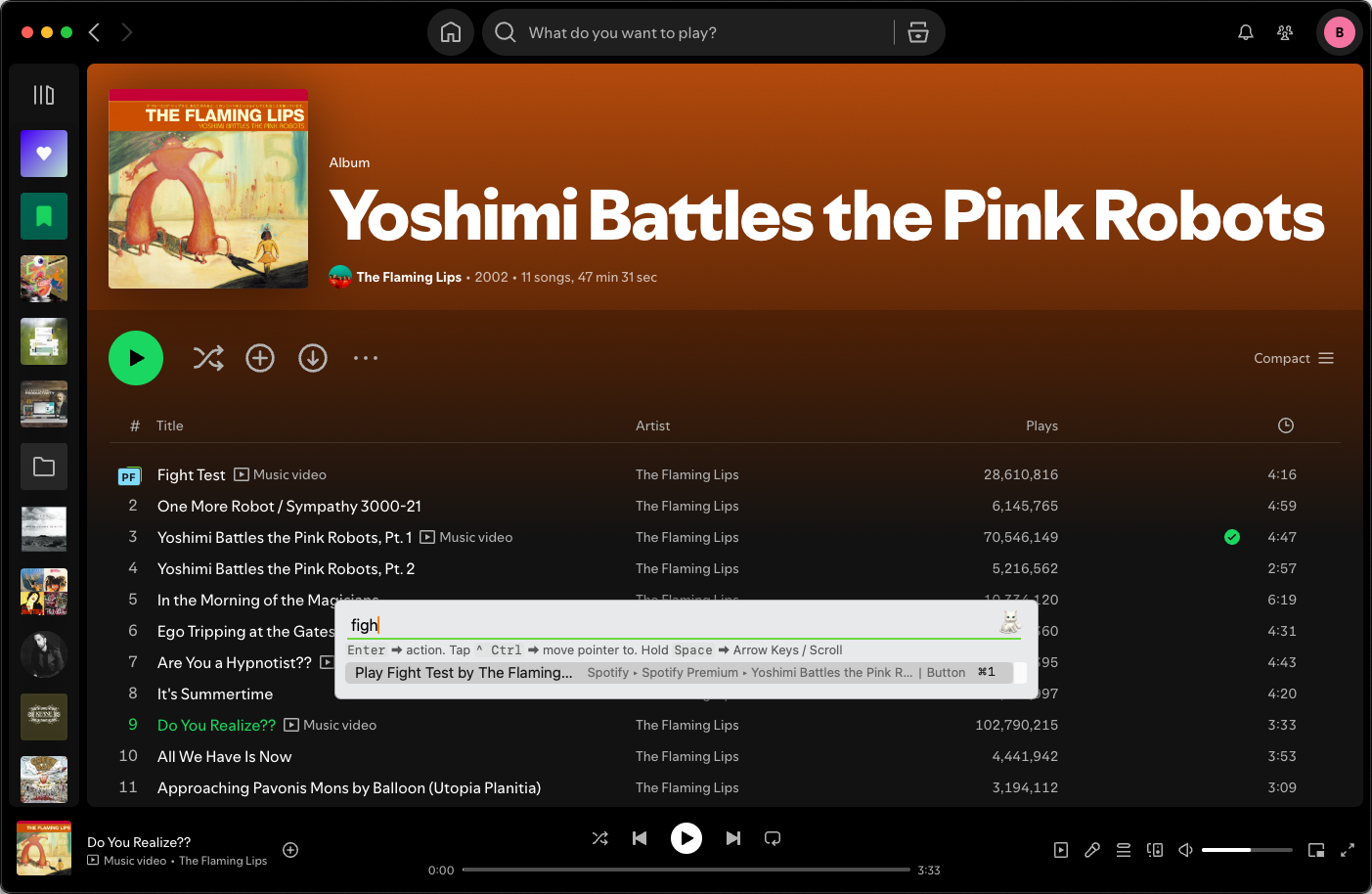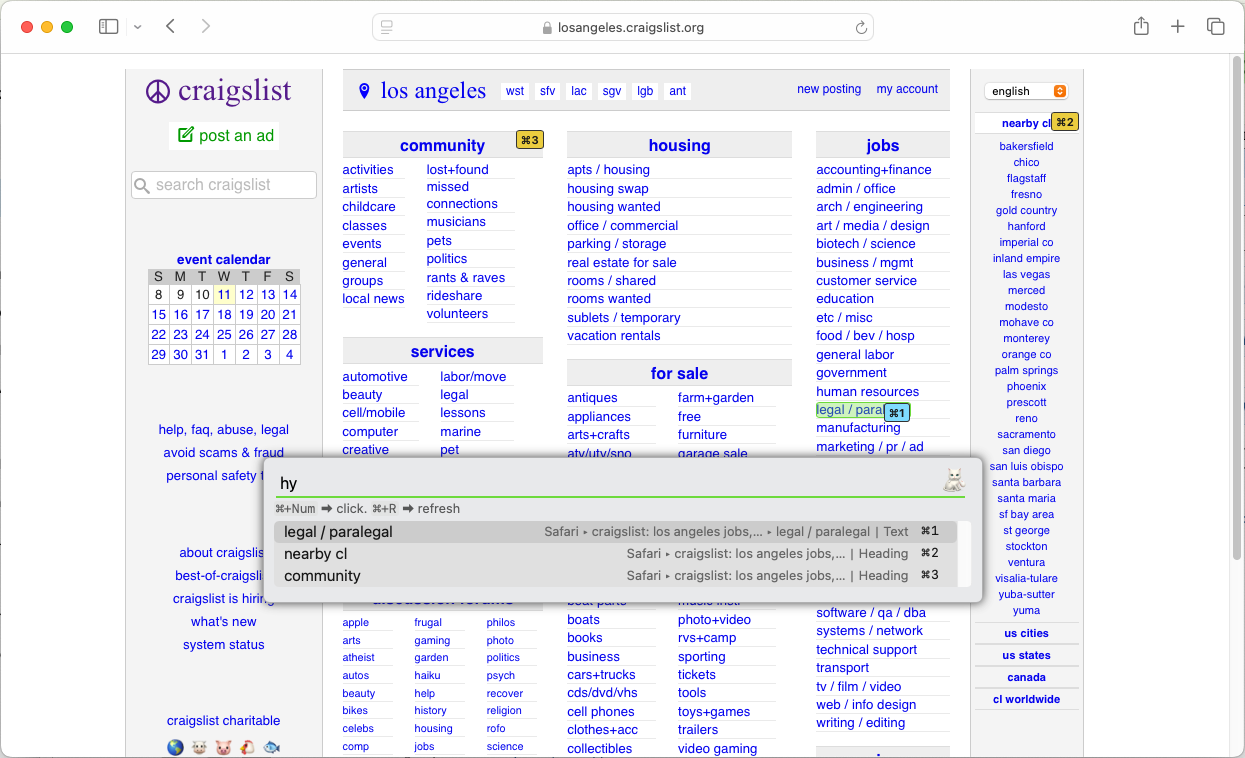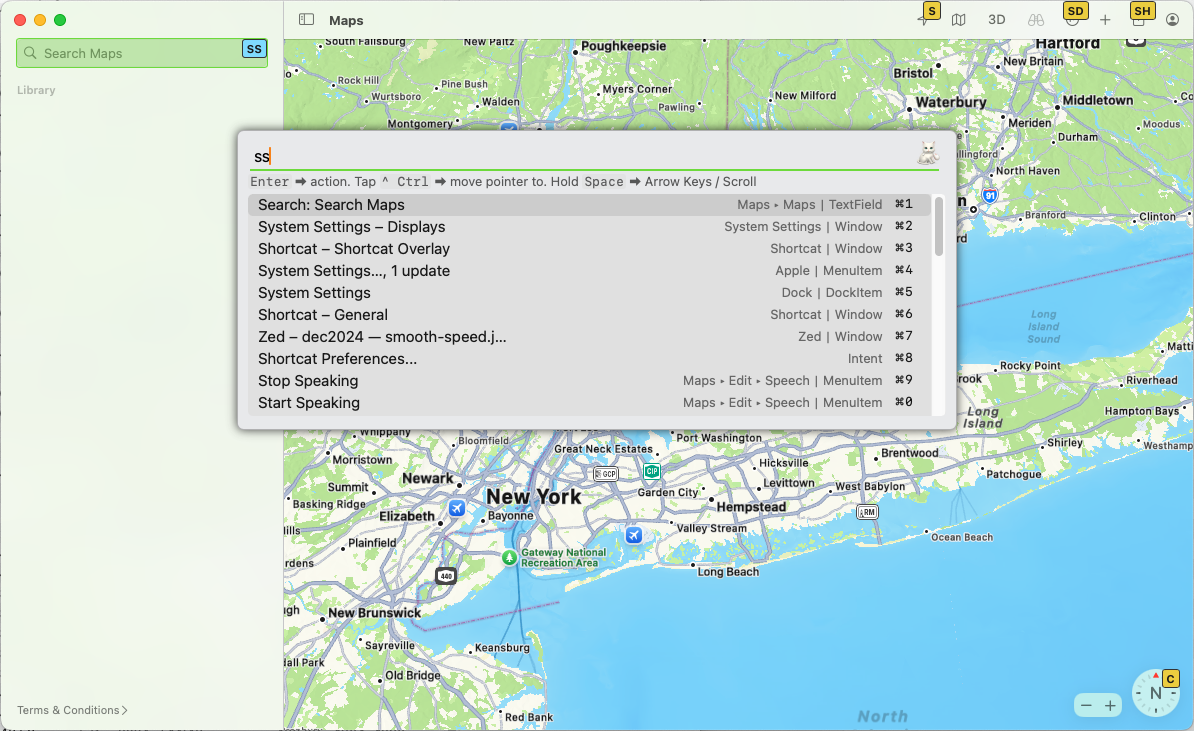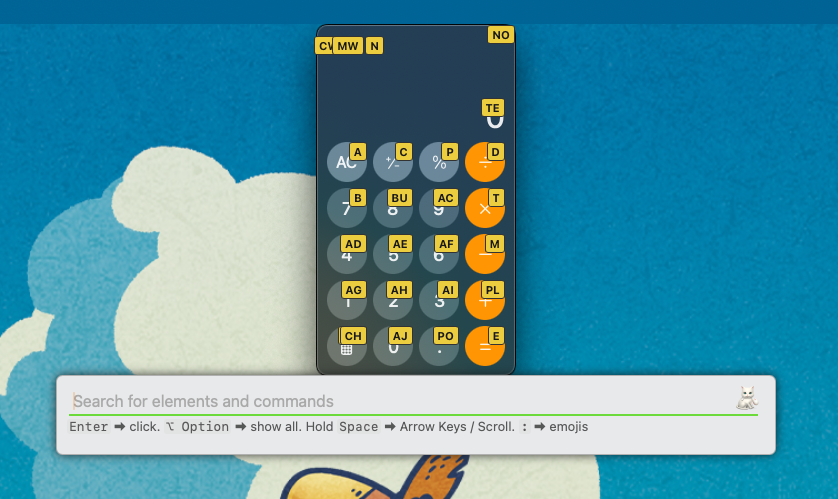Summary
- Shortcat is a powerful app that lets you control almost every element of your Mac’s UI with the keyboard.
- It works by overlaying keyboard shortcut labels onto interface elements, providing quick access to controls within apps.
- Shortcat has a learning curve, may not consider existing keyboard shortcuts, and lacks extensive support for dragging. But it’s valuable for reducing mouse use and maximizing keyboard efficiency.
Keyboard support is not a priority for macOS, which embodies the long-running Apple principle of “mouse-first.” But if you prefer typing to swiping, you should check out this powerful app.
What Is Shortcat and What’s the Point?
Since the launch of the iconic Macintosh computer in 1984, Apple has always prioritized the mouse. The company famously discovered an early mouse prototype while touring Xerox Parc, then redesigned its planned System 1.0—the original Mac OS—around it.
So, although macOS offers built-in keyboard customization and tools like the Emoji Picker, using the keyboard can still be tricky—or impossible—in certain contexts.
Shortcat is a utility that runs in the background, letting you access almost every element of your Mac’s UI with the keyboard. Whether you’re using Finder, Spotify, or any other app, Shortcat will let you control it with the keyboard. Its main mode works by overlaying keyboard shortcut labels onto interface elements. Hit the right shortcut, and you can then access that control within the app.
The Shortcat app uses macOS’s accessibility API to benefit from information that each app provides, so it should—in theory—work with any app, without any additional setup.
How to Install and Run Shortcat
The easiest way to get hold of Shortcat is to download it via the official website. This download is a simple zip file containing just the .app, which you can then move into your Applications folder or any other location to install.
If you use Homebrew, you can install Shortcat with this command:
brew install shortcat Because macOS is very strict about what apps can do, you’ll need to enable a few permissions under System Settings > Privacy & Security > Accessibility.
Shortcat then runs in the background until you activate it with a keyboard shortcut, although you can also access it via its Menu Bar icon:
By default, Shortcat will not launch on start. To change that, set the Preferences > General > “Launch at login” option.
Using Shortcat to Control Your Apps
When you activate Shortcat, you’ll see a few small labels overlaid in your current window and the app menu, with Shortcat’s search overlay near the middle of your screen. As you type, you’ll narrow down the options available.
For example, here’s a text editor open with Shortcat activated:
Note that Shortcat labels menus, buttons, and other on-screen elements with one or two letters. Start typing one of these labels, and you’ll see search results with all the available labels:
You can continue typing to narrow down your search, or navigate the options using Up Arrow and Down Arrow. Press Enter—or use the displayed Cmd+[Number] shortcuts—to simulate a left mouse click on the highlighted control.
Note that you don’t have to use the labels to search. If you want to select something with obvious text, you can start by typing some of that text instead. For example, Shortcat adds labels for individual tracks in Spotify, but it can be quicker to run a quick text search:
Shortcat works particularly well with a web browser. Although websites often have good keyboard support, it can be inconsistent and frustrating to use. You can use Tab to cycle between links, but this can be time-consuming on pages that include many of them.
Take Craigslist as an example. Its pages usually have many links, but you can quickly jump to any one of them using Shortcat:
Shortcat lets you click on interactive elements with ease, but it also has support for trickier interactions like scrolling. This is very useful when you’re using an app like Maps.
With Shortcat open, hold Space then tap H, J, K, or L to scroll whatever’s under the mouse pointer. Using this, you can navigate the map without your fingers leaving the keyboard.
What Alternatives Are There?
I’ll be honest: although Shortcat is a remarkable utility, it’s not perfect. It definitely has a learning curve, and the initial concept can be a bit overwhelming.
Shortcat doesn’t really consider existing keyboard shortcuts, so it can even make accessibility worse in some cases. Take Calculator, for example:
There are a couple of functions that Shortcat enables, but it also obscures elements like the number buttons which already have their own single-key shortcuts. Of course, you still have the option of ignoring Shortcat and just using built-in shortcuts.
Shortcat also fails to support dragging. So, if you need to regularly manage windows while you’re working, you might want to check out an essential Mac app like Rectangle which has excellent keyboard support.
Overall, Shortcat is a great addition to your toolbox, especially if you’re looking to reduce mouse use and take full advantage of your keyboard. At the very least, Shortcat is useful when your Magic Mouse has to lie on its back for recharging.