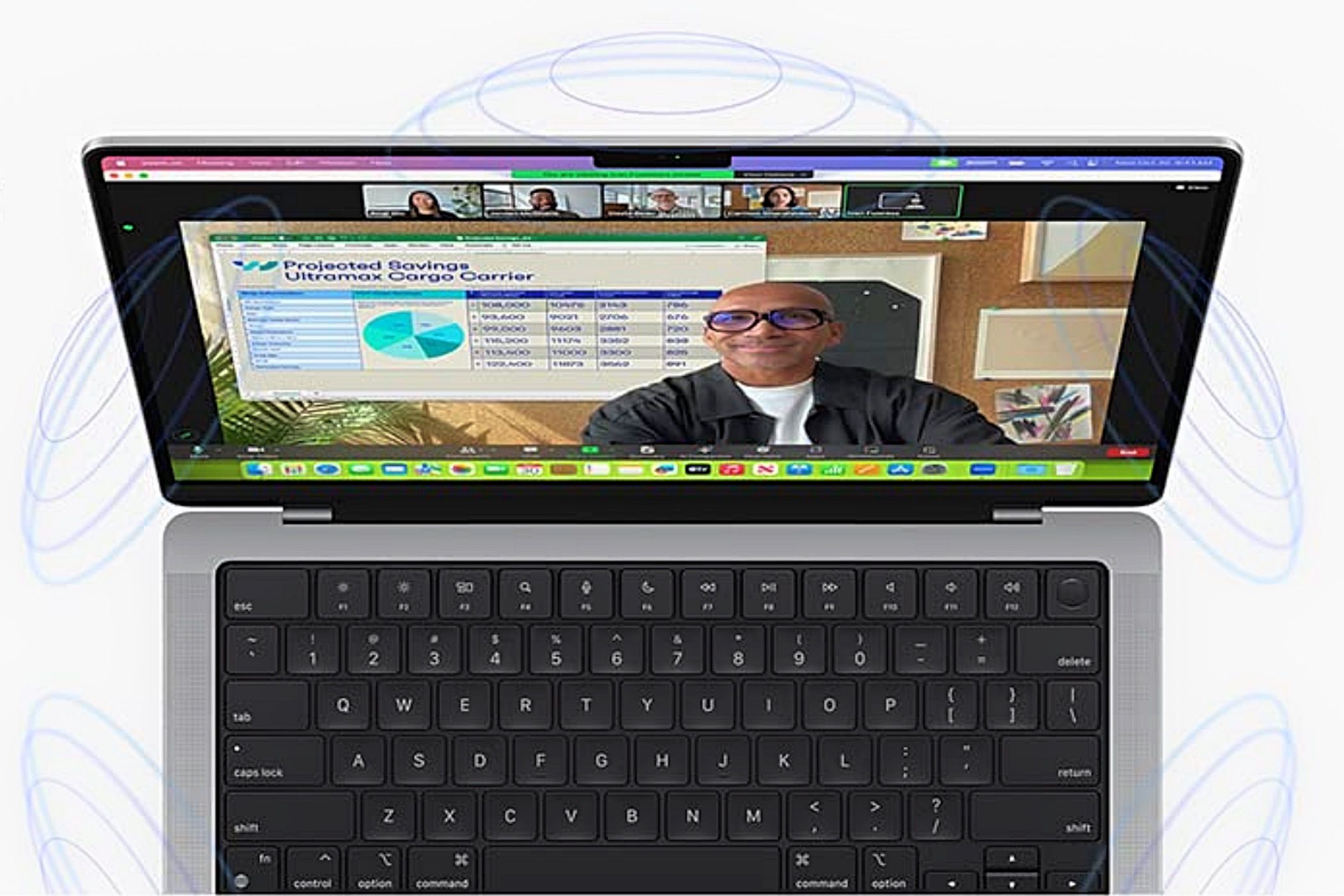Is it time for a new MacBook, but not sure which model is right for you? Do you need power, affordability, or something in between? We have some recommendations for the best MacBooks you can purchase today.
UPDATE: 10/28/2024
We’ve reviewed our recommendations, and these are still the best MacBooks you can buy.
What to Look For in a MacBook in 2024
As of 2024, Apple has fully moved to Apple Silicon chips, with the latest version being the M4 chip (released on the new iPad Pro models). While MacBook models with an Intel chip still work, but we don’t recommend buying into a processor architecture that is several years old. You can save money by buying second-hand or refurbished products, but the benefits of Apple Silicon usually outweigh the amount you may save otherwise.
There are many benefits to the Apple Silicon chip architecture beyond big performance gains in optimized software. These include improved power and heat efficiency for longer battery life and lower core temperatures, fast unified RAM, and integrated GPU cores that outpace older AMD mobile GPUs.
All MacBooks run Apple’s macOS instead of Windows. Modern MacBooks with an Apple Silicon chip no longer support Boot Camp, so you won’t be able to dual-boot Windows and macOS anymore. To run Windows on your Mac, you’ll need to do it using virtualization and an app like Parallels running Windows 11 for ARM.
But if you go this route, you’ll need to know that the ARM version of Windows 11 has additional limitations you should be aware of. If you want to run Windows 11, you may be better off getting a Windows-based laptop instead.
Mac support for creative apps and productivity mainstays like Microsoft Office and Adobe Photoshop is good. Still, if you’re considering switching from a PC, it’s worth checking whether the software you rely on will work on a Mac first. For example, most PC games only run on Windows and won’t work on a Mac, meaning your purchases may go to waste.
With all that out of the way, you’re likely wondering––which is the best Macbook to buy? Let’s get to the best ones on the market today.
|
How Did We Research |
||
|
Models Evaluated |
Hours Researched |
Reviews Analyzed |
|
10 |
13 |
19 |
How-To Geek’s product recommendations come from the same team of experts who have helped people fix their gadgets over one billion times. We only recommend the best products based on our research and expertise. We never accept payment to endorse or review a product.
Read More »
|
Pros |
Cons |
|---|---|
|
Excellent battery life |
The base model has just 8GB of unified memory |
|
Stunning display |
Higher configurations can get expensive |
|
Powerful M3 performance |
M3 Pro and Max chips may be overkill for most users |
|
Configurable specs before purchase |
|
|
Sharp Full HD webcam |
The MacBook Pro M3 14-inch is an excellent choice for many users, from business professionals to students. While the base model has just 8GB of unified memory, you can configure it to 16 or 24GB before purchase. Likewise, with the storage, you can choose from up to 2TB options if the base 512GB isn’t enough.
The 14-inch MacBook Pro M3 is reasonably compact and easy to carry around. It features an all-day battery life; students and professionals should manage to get two full days out of it. Additionally, anyone binge-watching on the sharp, colorful Liquid Retina XDR display can get up to 22 hours of Apple TV video playback.
The M3 chip can handle a pretty heavy burden, too. So, those who don’t require the absolute pinnacle in computational power can rely on this MacBook. The chip provides plenty of performance if you study social sciences, business, education, humanities, or something similar.
Likewise, it’s an excellent choice for business users running office productivity software or web-conferencing with the excellent 1080p FaceTime webcam. Casual creators in graphic design or photo and video editing can also seamlessly run their apps. In other words, the regular M3 chip on the MacBook Pro 14-inch packs plenty of punch for most.
The Pro and Max chips bring more power for those who need it. Either chip is ideal for filmmakers and video editors working with intensive effects and high resolutions of 4K and up. Graphic designers and digital artists working with large files and multiple layers will also benefit. As will architects, 3D designers, and animators working on complex, large-scale projects.
The Pro chip provides ample power, but if you need that extra kick and have the necessary deep pockets, you can ‘Max’ out and go for the ultimate MacBook power with the MacBook Pro M3 Max. Furthermore, the M3 Max supports four external displays compared to the M3 Pro’s support for two, so if you need screen real estate, the Max is the way to go.
The M3 Pro and Max are also available with a 16-inch display and there are options to push the configurations up to astonishing levels of power at equally astonishing prices. In other words, the M3 Pro and Max chips are probably overkill for most of us but a dream for those in need.


Best MacBook Overall
MacBook Pro (14-Inch, M3)
$999 $1099 Save $100
The MacBook Pro M3 14-inch offers impressive versatility and caters to a wide range of users with its powerful M3 chip, long battery life, and vibrant display. The M3 Pro and Max configurations provide exceptional performance for more demanding tasks.
|
Pros |
Cons |
|---|---|
|
Solid M2 performance |
Base configuration may not be enough for some |
|
Portable and lightweight |
Only two Thunderbolt/USB 4 ports |
|
Good value |
|
|
Configurable options |
The M2 MacBook Air is often the go-to choice for Mac lovers seeking a balance of portability, performance, and affordability. While no longer available at the Apple Store, the M1-chipped model generally satisfied most customers.
However, there is little difference in price between the M1 and M2 chips, so we recommend budget seekers opt for the MacBook Air M2 13-inch for the best value. However, if you are an M1 user currently wondering whether to upgrade and if you’re using your laptop for everyday productivity, then you can probably hold off for now.
However, you may be tempted to choose the M3 version. However, like the M1 to M2, the price difference between the M2 and M3 is not much. But there isn’t a massive difference in performance, either.
The base model of the M2 version comes with 8GB of unified memory and 256GB of SSD storage. This is ample for general web browsing, Netflix streaming, document creation, and general productivity. Like all MacBooks, it is configurable before purchase (not after), and you can opt for up to 24GB of unified memory and 2TB of storage.
This all comes at an extra cost, of course. So, if you’re trying to keep the price down, opting for the base configuration is the most affordable option. However, you should note that you cannot change your mind after purchase, so picking a suitable configuration is crucial.
But, if you opt for the M3 MacBook Air, chances are you’ll be happy with the latest offering while still not handing over too much of your hard-earned cash.
One of the biggest draws to purchasing an M3 MacBook Air is its support for two external displays. The M2-chipped MacBook Air only supports one external display, so if this is important to you, then the M3 model is the better choice.


Best Budget MacBook
MacBook Air (13-Inch, M2)
$899 $999 Save $100
The MacBook Air 13-inch offers an excellent balance of portability, performance, and affordability, with the M2 and M3 versions providing great value and ample options for customization. Whether you choose the M2 or M3, you can expect a high-quality experience with features that cater to everyday productivity and more advanced needs.
|
Pros |
Cons |
|---|---|
|
Portable and lightweight |
Base configurations may not be ideal for all students |
|
Powerful M3 performance |
|
|
Good value |
|
|
Outstanding display |
|
|
Supports two external displays |
The MacBook Air M3 13-inch is the best choice for students thanks to its portability, powerful performance, and affordability. At just 12 x 8.5 x 0.4 inches, it’s slimmer and lighter than the MacBook Pro M3 14-inch. It can slip seamlessly into a backpack or bag, and its 2.7-lb weight won’t pull on your shoulders.
With the M3 chip, you get the best MacBook Air performance, and the base configuration is affordable for students. The base model ships with 8GB of unified memory and 256GB of SSD storage, and you can configure this to 16/24GB and up to 2TB.
Depending on your major, you may want to opt for more storage space. Students studying photography, graphic design, or video production will work with large file sizes and may also want to consider higher memory configurations to get a performance boost. If your studies require serious power, opting for the MacBook Pro with its Pro and Max chips may even be better.
Additionally, students in these fields may feel more comfortable with a larger screen, so the MacBook Air M3 15-inch may be preferable for capturing fine details and subtle color nuances. However, for most students, the MacBook Air M3 13-inch offers an excellent balance and ample performance.
The Liquid Retina display is vibrant and sharp with inky blacks and support for a billion colors. Its 500 nits of brightness is plenty for indoor use, and with up to 15 hours of extended Wi-Fi 6E web browsing battery life, there is plenty of juice for a couple of days’ use. The M3-based MacBook Air uses two external displays, and typing on the spacious keyboard is a comfortable and tactile experience with little fatigue even after typing all day.
Additionally, remote students will be happy to know the awful 720p FaceTime webcam found on the M1 MacBook Air was ditched from the M2 MacBook Air. It was replaced with a sharp 1080p upgrade, which remains the webcam on the M3 version.


Best MacBook for Students
MacBook Air (13-Inch, M3)
$1096 $1299 Save $203
The MacBook Air M3 13-inch is an ideal companion for students, combining lightweight portability with powerful performance at an affordable price. The vibrant Liquid Retina display, extended battery life, and improved 1080p webcam enhance the overall experience, making it a top choice for both studying at school and remotely.
|
Pros |
Cons |
|---|---|
|
Fantastic performance for gaming and creative apps |
Gaming options are limited compared to Windows |
|
Impressive Liquid Retina XDR display |
Space Black model is a fingerprint magnet |
|
Integrated GPU outshines Intel and AMD options |
|
|
Incredible battery life considering the performance |
Apple isn’t exactly known for its gaming powerhouse computers, but perhaps more than ever, the company seems to be seriously aiming to change that. Not only is the MacBook Pro 16-inch (M3 Max, 2023) incredibly powerful in general, but its integrated graphics are far more powerful than you’d get from Intel or AMD.
Even the lowest-spec model of the M3 Max 16-inch MacBook Pro seems almost ridiculously powerful, with a 14-core CPU, 30-core GPU, and 16-core Neutral Engine. You can bump those specs up to a 16-core CPU and 40-core GPU for even more graphical power, but it’ll cost you an extra $300. With the higher-spec chip, you get 36GB of unified memory out of the box, upgradeable to 96GB or 128GB.
Gaming laptops might be powerful, but some PC gaming laptops feel battery life should be measured in minutes. Even as powerful as they are, the M3 Max-powered MacBook Pro models offer incredible battery life, to the point that, depending on your workload, you could leave the charger at home for a day or two and not notice.
While this model will be great for video editing, 3D rendering, and other GPU-crunching tasks, native gaming performance is better than expected. Games like Baldur’s Gate 3 run surprisingly well, even on Ultra settings, something you likely wouldn’t have read about an Intel-powered Mac just a few years ago.
You can even get the sleek black finish that adorns so many gaming laptops, though Apple refers to it as Space Black here. You can also get the M3 Max-powered MacBook Air in a Silver finish if you prefer a more traditional look.


Best MacBook for Gaming
MacBook Pro (16-Inch, M3 Max)
$2999 $3499 Save $500
The M3 Max-powered 16-inch MacBook Pro is an incredibly powerful laptop, with an integrated GPU that offers impressive gaming performance and all-day battery life.
|
Pros |
Cons |
|---|---|
|
Noticeably more powerful than MacBook Air models |
Pricey compared to base-level 14-inch MacBook Pro |
|
M3 Pro offers better performance and port selection over M3 |
Smaller footprint makes it look chunky compared to 16-inch |
|
Can upgrade to an absolute powerhouse |
|
|
Impressive sound given the small size |
Judging by the “Pro” in the name, it makes sense that a MacBook Pro would be the best option for professionals. That said, if you’re going to be throwing a heavy workload at your laptop, the base M3 model may not have the horsepower you’re looking for. On the other hand, the MacBook Pro 14-inch (2023, M3 Pro) will easily handle anything you ask of it.
The 14-inch MacBook Pro M3 Pro features up to a 12-core CPU and 18-core GPU and up to 36GB of unified memory. Storage ranges from a 512GB SSD to a 4TB model. Upgrading to an M3 Max-powered model unlocks even higher memory and storage numbers, but that won’t be necessary for most professionals.
The Liquid Retina XDR display is a key feature here, as not only is the display bright and crisp, but accurate as well. If you plan on using your MacBook for plenty of photo or video work, this display, combined with the power of the M3 Pro, will make your life much easier.
You also don’t need to worry about leaving your charger behind. Ever since Apple switched to its own chipsets, battery life has gotten a major boost, and that’s certainly the case with this model. You also get plenty of ports, with three Thunderbolt 4 ports, a full-size HDMI port, an SDXC card slot, a high-impedance headphone jack, and a MagSafe charging port.
Colors are limited compared to the MacBook Air line, with just two options: Space Black and Silver. Both are quite nice looking, though it’s worth mentioning that the Space Black is a bit more of a fingerprint magnet than the Silver finish.


Best MacBook for Professionals
MacBook Pro (14-inch M3 Pro)
The M3 Pro 14-inch MacBook Pro offers several advantages over the base M3 model, like Thunderbolt 4, better overall performance, and better support for external monitors.
FAQ
How do I factory reset my MacBook?
Whether you’re trading your Mac away or it’s effectively bricked, a factory reset can rewind the clock to a like-new MacBook. Check out our guide on factory resetting your Mac for a step-by-step walkthrough, no matter what model you have.
How do I connect my AirPods to my MacBook?
The Apple ecosystem makes your life much easier—if you know how it works. Connecting your AirPods to your Mac is usually pretty painless on the first go around, and even simpler every time thereafter, thanks to automatic ear detection.
How do I clean my MacBook screen and keyboard?
Cleaning your MacBook screen safely and effectively takes just a few swipes from a soft (preferably microfiber) cloth with the help of some 70% isopropyl alcohol solution (which you can get at just about any grocery store). Cleaning the dust and debris out of your Mac’s keyboard is a bit more time-consuming, but you’ll be so glad you did it once it’s finished.
How do I take a screenshot on my MacBook?
Screenshots are a keyboard shortcut away; check out our full guide on taking Mac screenshots.
How do I copy and paste on a MacBook?
If you’ve ever used the copy-and-paste shortcuts on a Windows machine, you’ll recognize the Mac variant of this useful function. Command + C copies text or images to your clipboard, while Command + V pastes the elements currently in the clipboard.
How do I update my MacBook?
Updating your MacBook is easy enough, especially when you use the automatic update functionality to keep your laptop tip-top. Follow along with our guide on updating your MacBook for detailed instructions.