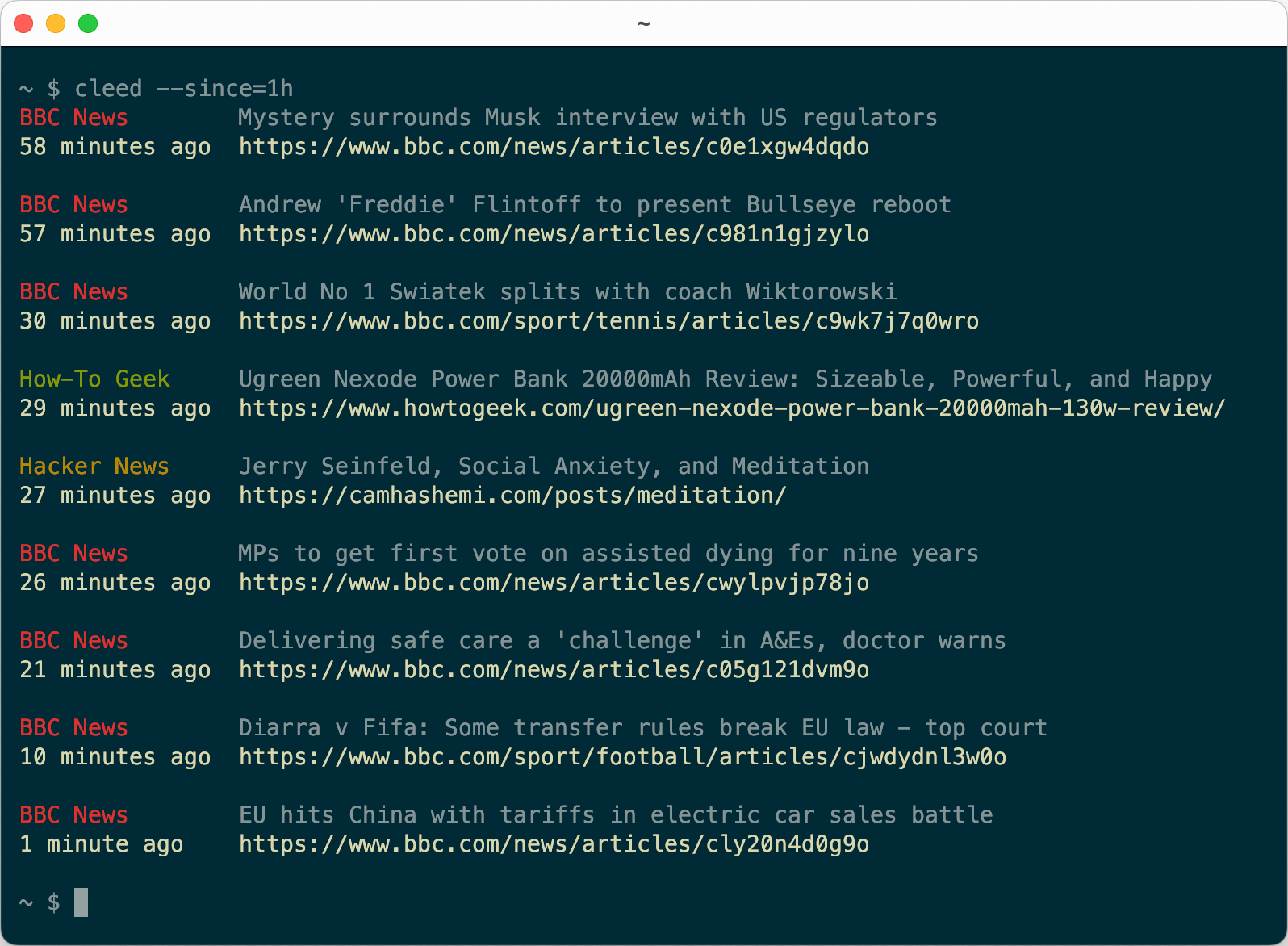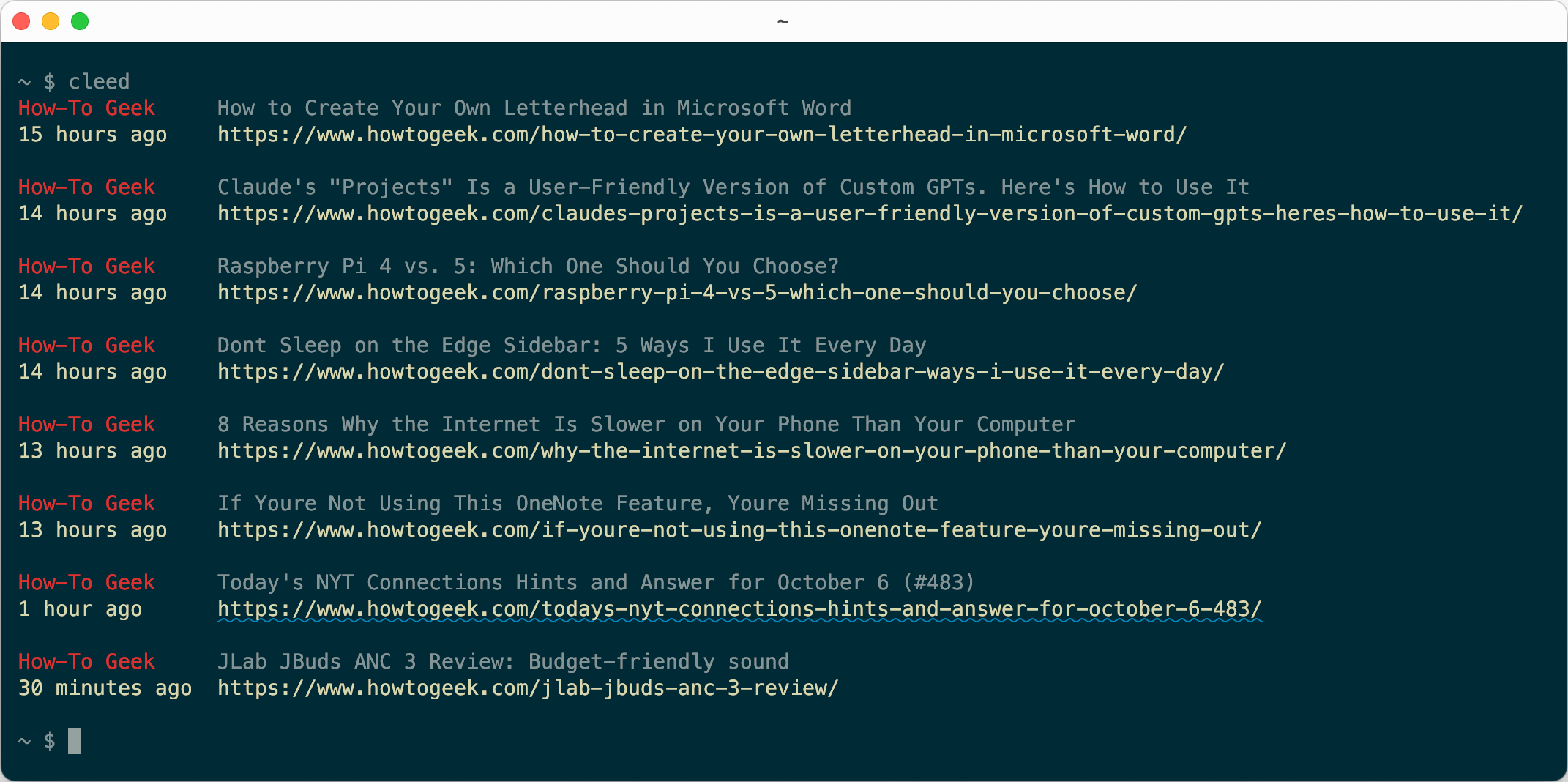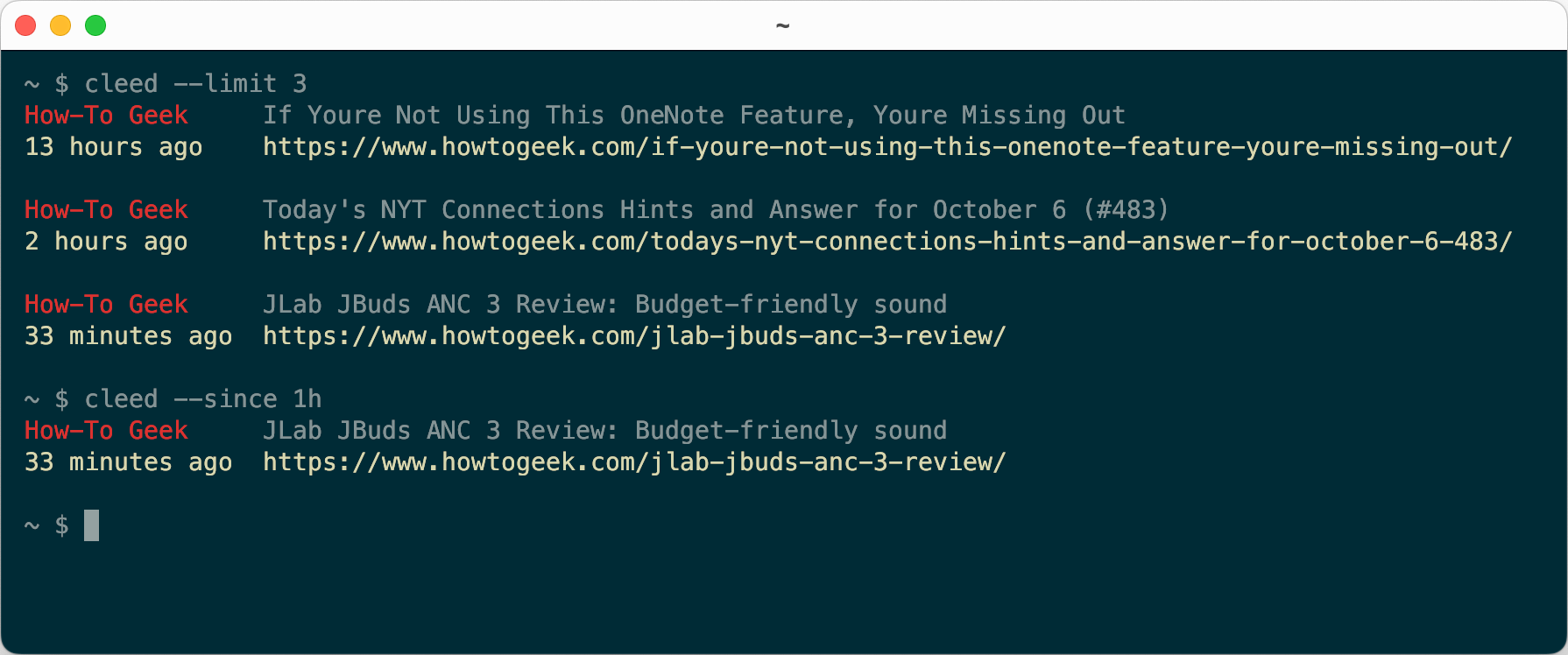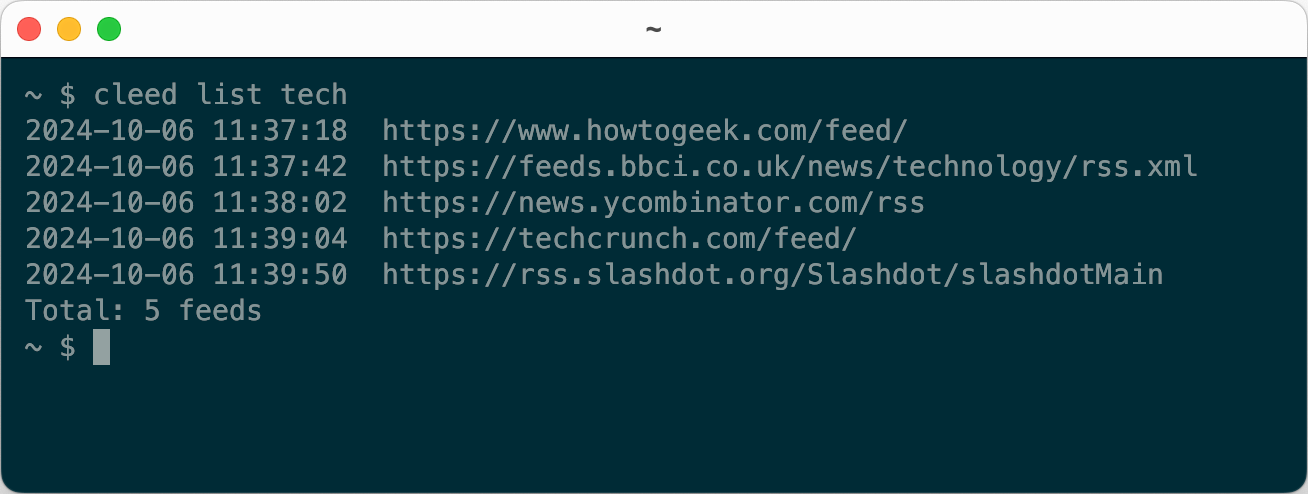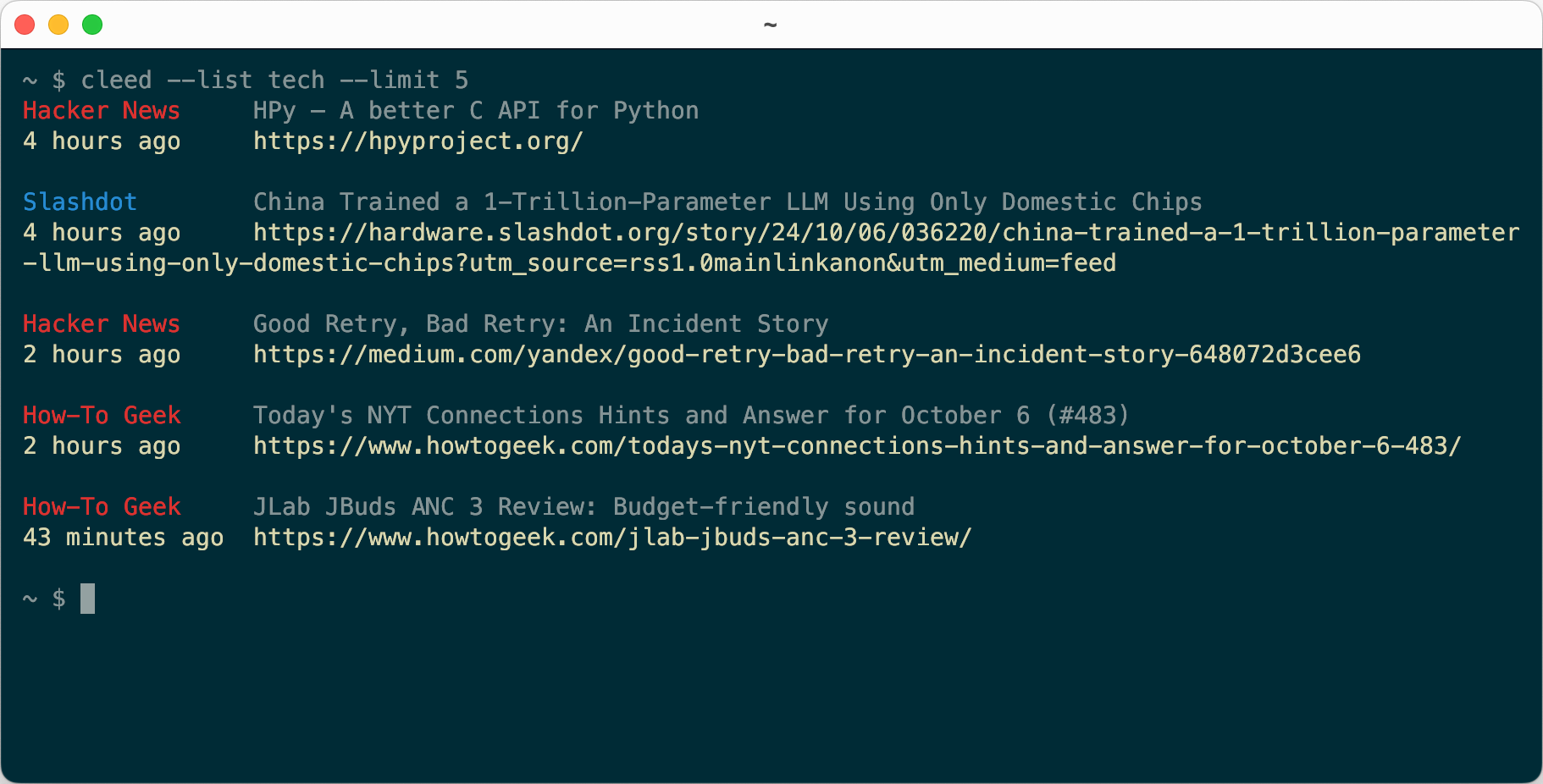RSS is still a popular way of keeping up with the latest news. Most sites offer a feed of their articles, which work well in the terminal if you have the right tools. This command-line app is tiny, easy to use, and gets the job done where you need it most.
What Is cleed?
cleed is an open-source RSS feeder for the command line, written in Go. It’s a straightforward app that does the absolute minimum it needs to. If you’re a big user of the command line, you’ll probably find it the most convenient way of keeping up with the news you’re interested in.
How to Install cleed
The project’s release page hosts binaries for Linux and macOS. You can also build and run the program from source using:
go run main.go Alternatively, if you’re using Homebrew, just run:
brew tap radulucut/cleed
brew install cleed How to Add Feeds and Read Them
If you start by running cleed as soon as you’ve installed it, you’ll see an error message—”Error: no feeds to display”—along with some usage info. Instead, start by adding a feed with this command:
cleed follow url Where “url” is the URL of a feed you wish to follow, e.g.
cleed follow https://www.howtogeek.com/feed/ Now, when you run cleed, you should see the contents of the feeds you’ve followed:
The app shows each story’s headline, the date and time it was published, and a URL. If your terminal supports URLs, you can click each URL to open it and read the corresponding story.
cleed sorts stories chronologically, so the newest ones appear at the bottom of the output.
You can customize cleed’s output with several flags that control which stories it shows. To limit the number of items, use the –limit flag like this:
cleed --limit 5 Alternatively, you can limit the period you’ll see items for with the –since flag:
cleed --since 1d
cleed --since 3h
Organize Your Feeds Into Lists
By default, your feeds are grouped in a single list named default. However, you can organize custom lists and group related feeds together. To add a feed to a specific list, use:
cleed follow url --list list-name For example:
cleed follow https://www.howtogeek.com/feed/ --list tech You can then display all the feeds in a list with:
cleed list list-name And you can show the feed stories in a list using the –list flag:
cleed --list list-name Overall, cleed is a basic utility with just a few core functions. However, it does an excellent job as a feed reader and may be the best and fastest way of keeping up with the news in your terminal.