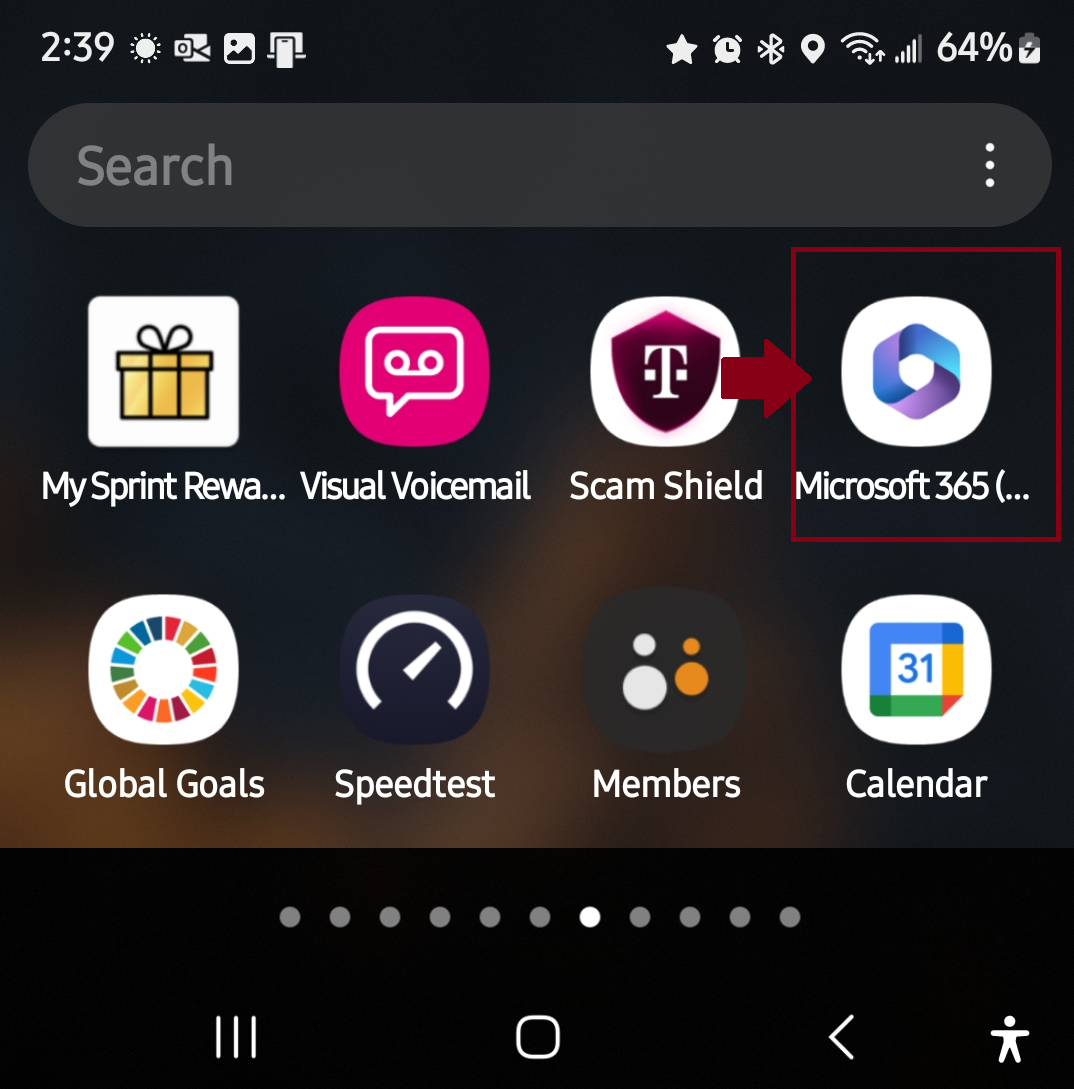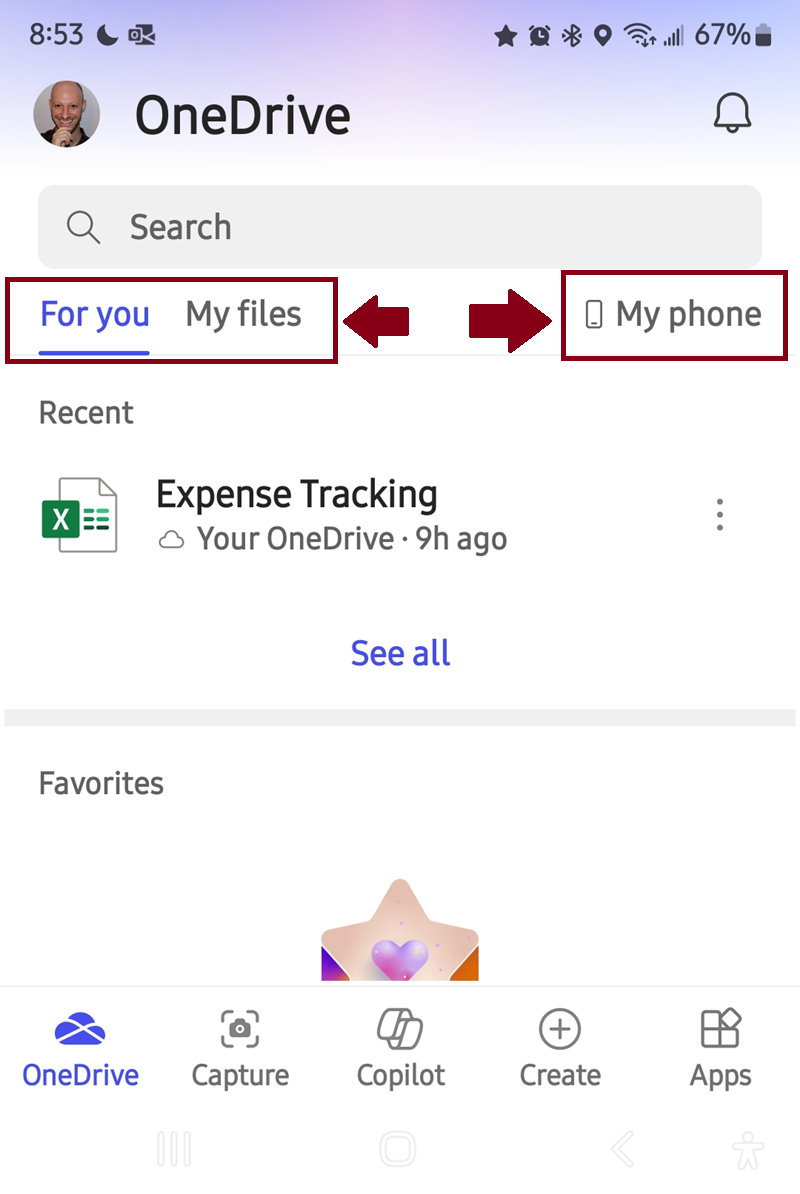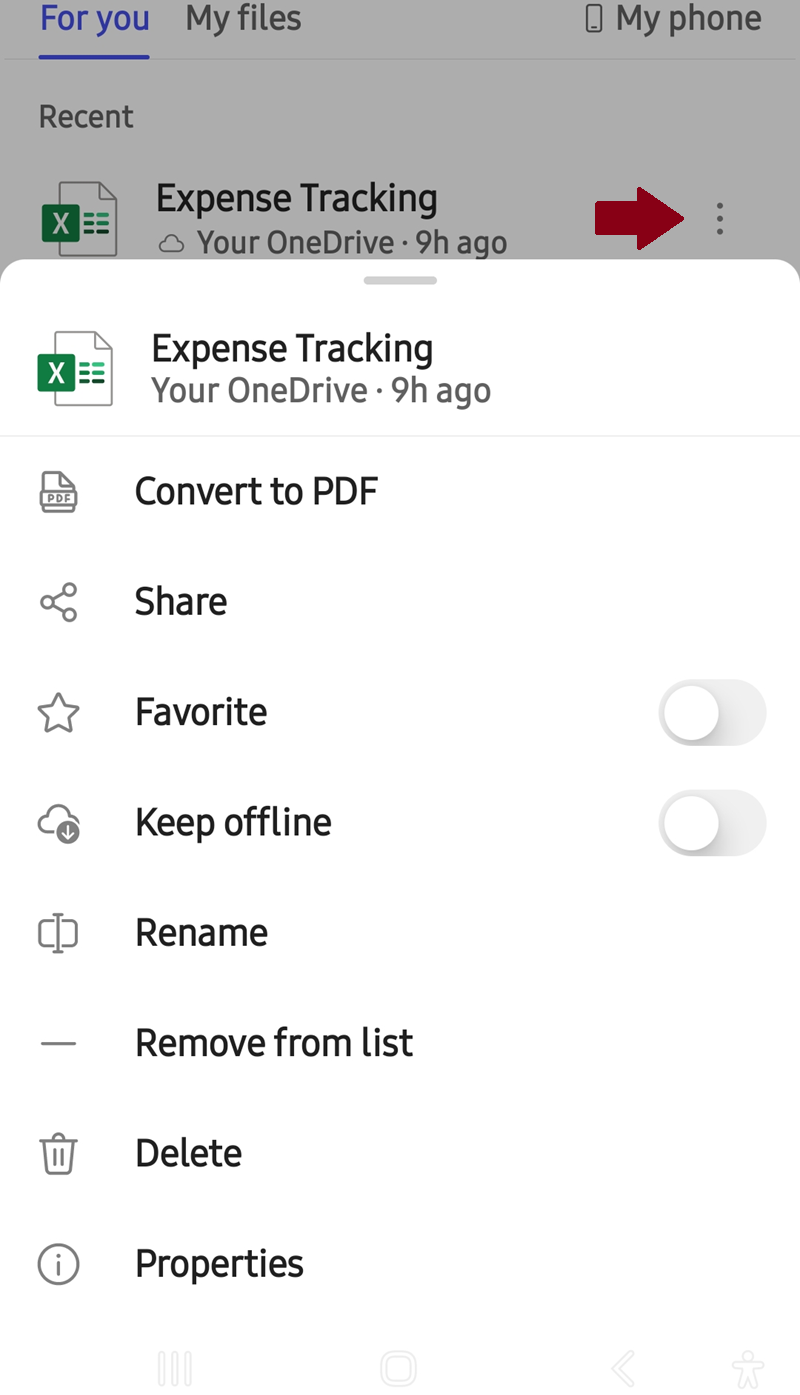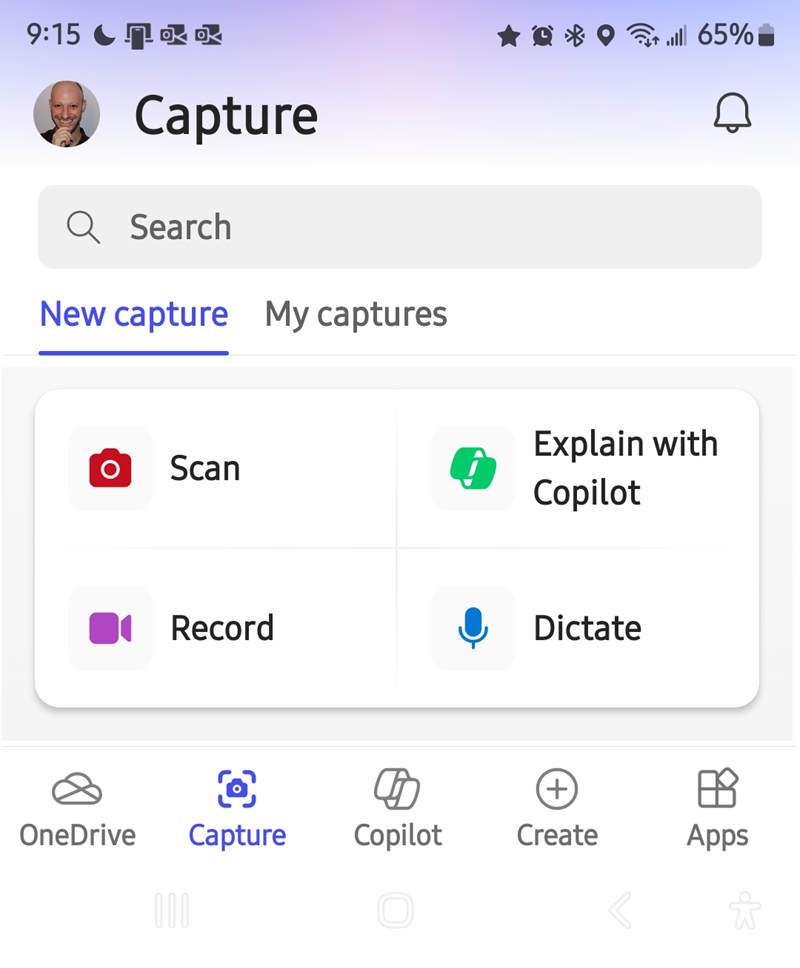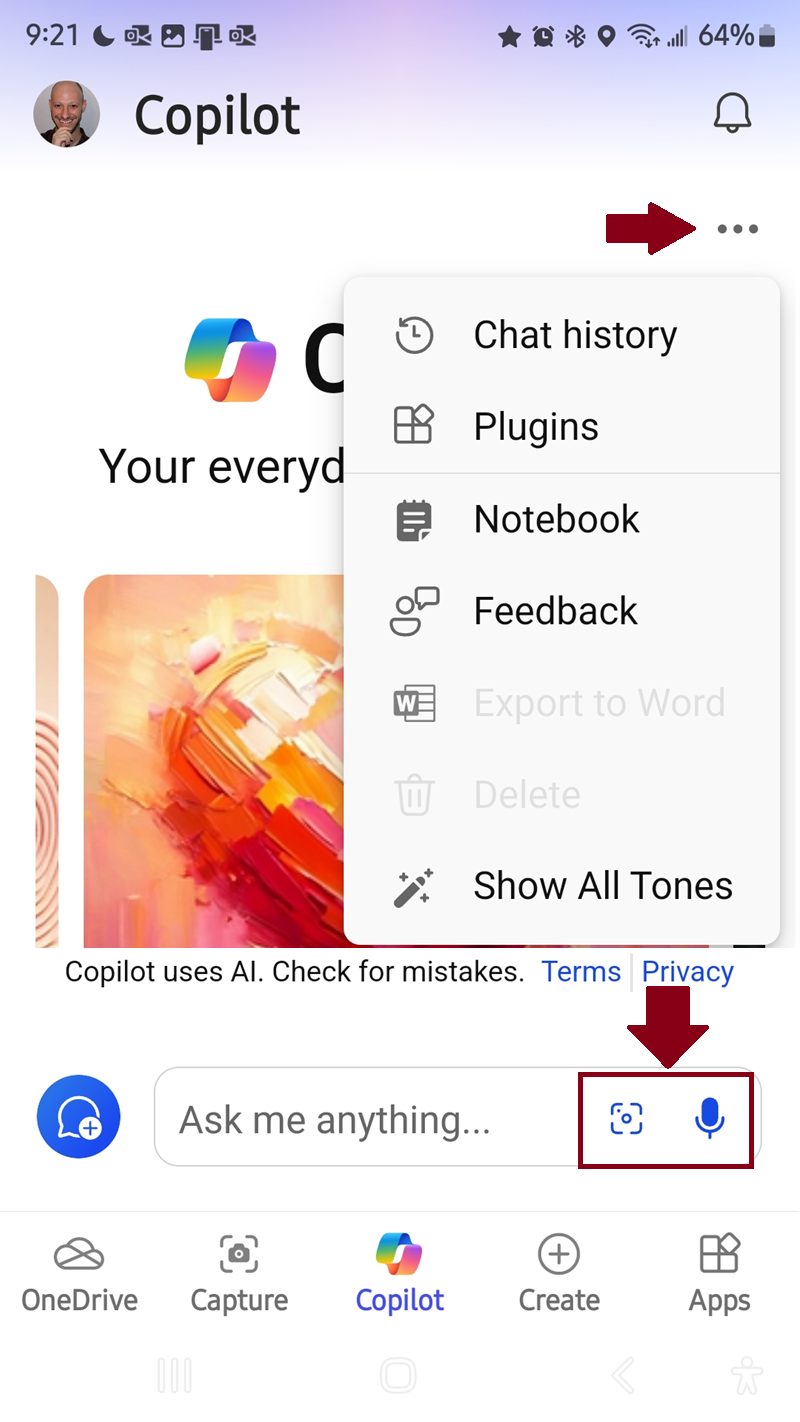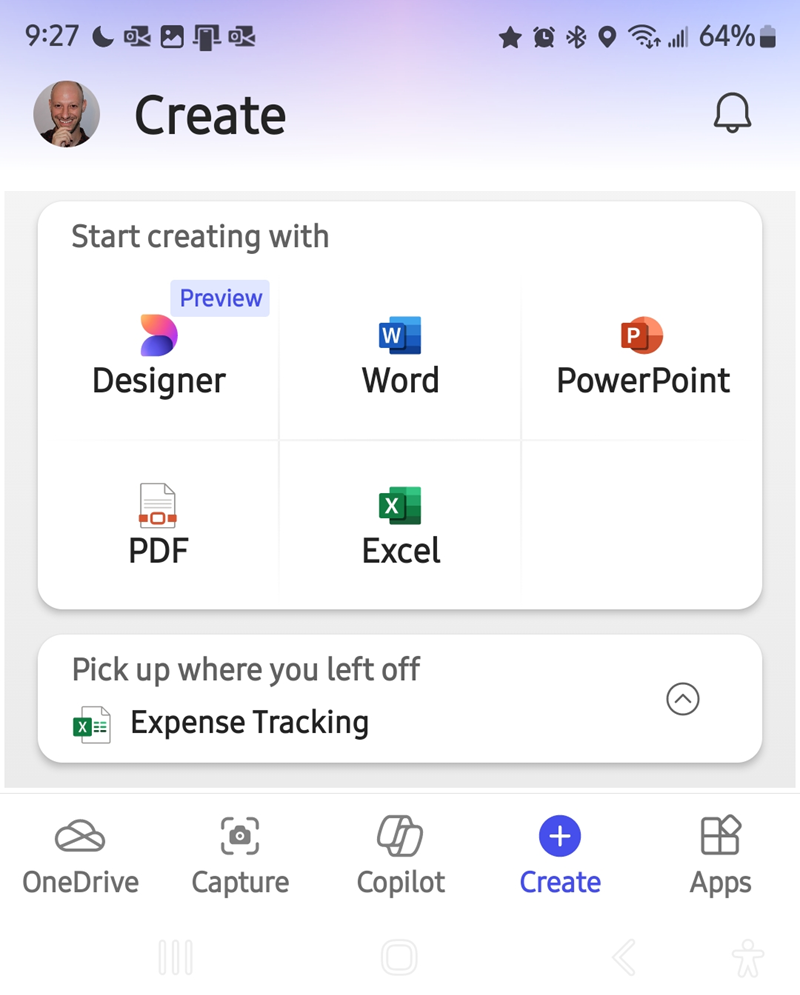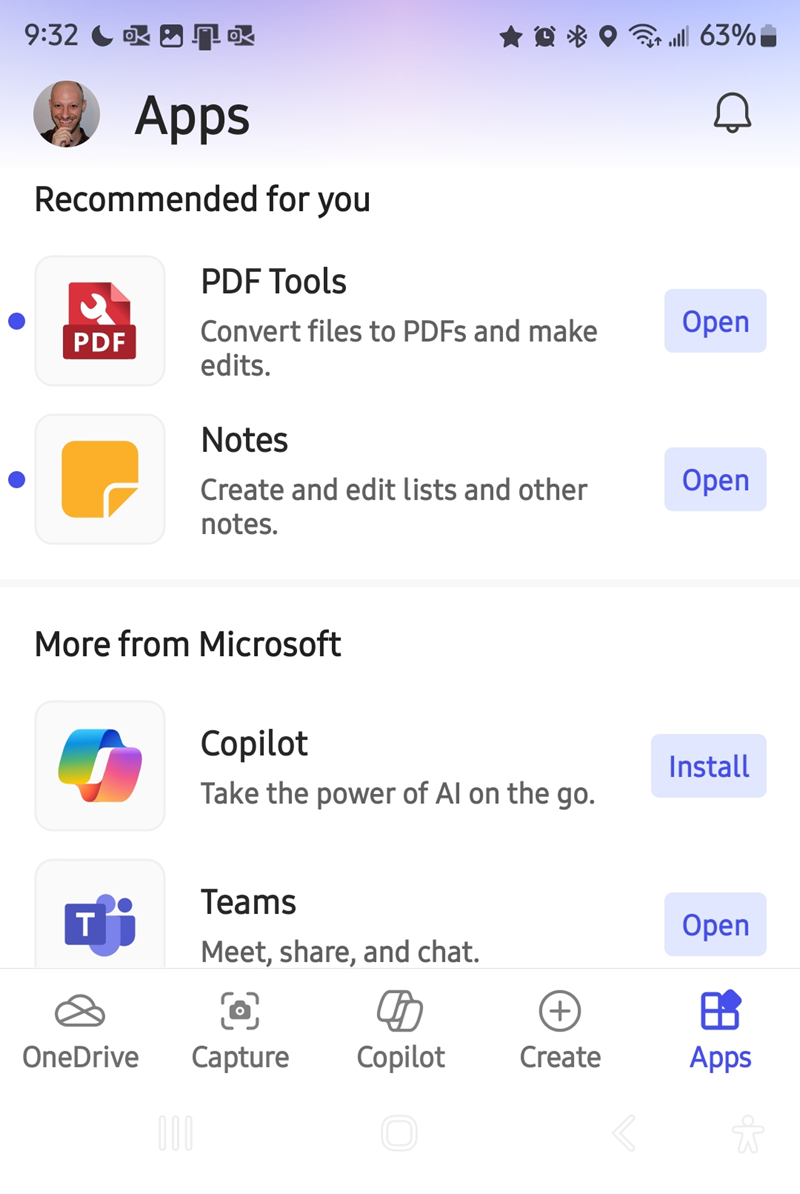The Microsoft 365 app is designed to bridge your most frequently used collaboration tasks, making it easy to complete them from one platform. In this article I’ll discuss this app in more detail, why I recommend looking into using it on your mobile device, and my overall views and impressions.
What Is Microsoft 365 App On Mobile?
The Microsoft 365 app allows you to accessing your files stored on OneDrive, capture your documents, use Microsoft’s AI (Copilot), and more. In essence, Microsoft created an application where you can do at least four different things without having to use four different separate applications.
I have based this walk-through on the Samsung One UI/Android mobile operating system. I expect the core functionality to carry across other devices (Apple, I’m looking at you), but your experience may vary slightly.
What Can You Do In Microsoft 365?
Microsoft 365 is a bit of a software swiss army knife—it lets you do a ton of different things, but doesn’t specialize in any of them.
Access OneDrive
The app allows you to see files in your OneDrive. The app organizes your files into two tabs: For you and My files. The For you section displays files that were recently accessed by you, whereas My files displays all the files and folders on your OneDrive cloud. There is even an option to see the files and folders on your mobile device.
Some additional options include the ability to search through your files and folders via the Search box at the top, as well as file and folder management. Some of the highlights available for file management include sharing, removing from the list, deleting, and more—the menu’s options change depending on the file type selected.
Capture Scans, Video Recordings, and More
The Capture section allows you to perform a variety of actions including: scanning a document, recording a video, capturing an image to interact with Copilot, and dictating a voice memo. Just like in the OneDrive section, this section is split into two tabs: New capture and My captures. You also have the option of searching through your captures using Search.
Use Copilot A.I.
Copilot is Microsoft’s A.I. tool that allows you to do everything from compose text or images, query on the web for information, or analyzing and breaking down an image—it is Microsoft’s answer to the new wave of artificial intelligence. With Copilot, if you can imagine it, you can most likely ask it to provide you with the output. It’s important to note that it’s very much in beta and artificial intelligence, although generally helpful, is not without its idiosyncrasies. I would strongly advise double-checking any outputs from Copilot (and A.I. in general) that you’re planning on releasing out into the wild.
Create files and documents
The Create section allows you to create a variety of new Office documents: Word, Excel, PowerPoint, PDF, and even the new Designer option.
Access Microsoft and other apps
The Apps section is where either third-party of other Microsoft apps can be accessed. This is essentially a repository where either available or installed apps on your device are displayed. This section is broken into two sections: Recommended for you (which may or may not be Microsoft apps) and More from Microsoft, which are mostly Microsoft’s Office apps.
What I Love About This App
There is definitely more to like about Microsoft 365 than to dislike. It is especially handy if you’ve embraced Microsoft’s software ecosystem already.
- This app allows me to interact with and manage my files and folders, create new documents, and share files and folders with others from one app.
- I am able to capture important items with my camera by scanning and then do with it as I need, including document conversion.
- Being able to use Copilot integrated with all the other functionality adds an even greater level of usability.
- Creating other types of documents (including Designer and PDF files) removes extra steps, allowing me to create them in one place.
What Could Be Better With Microsoft 365?
It would be great if Microsoft could integrate more core collaboration tools like Outlook and Teams into the app. In the same vein, it would be great if Microsoft would allow users to select which apps they’d like to have as a tab along the bottom. That would make it quicker to switch between jobs as you’re working on something.
When it comes to an all-in-one solution, Microsoft is really the only mainstream company offering anything like the Microsoft 365 app. Google doesn’t have a similar option for Workspace, nor does Apple. Samsung does offer the Samsung Store app, but that only allows users to see and launch the apps that are already installed on their device.
If you are, like me, a collaboration professional or advanced user who lives in the Microsoft environment and want a fast, effective, and streamlined way of completing tasks, I highly recommend installing the Microsoft 365 app on your Android or iOS device and give this excellent app a test drive.