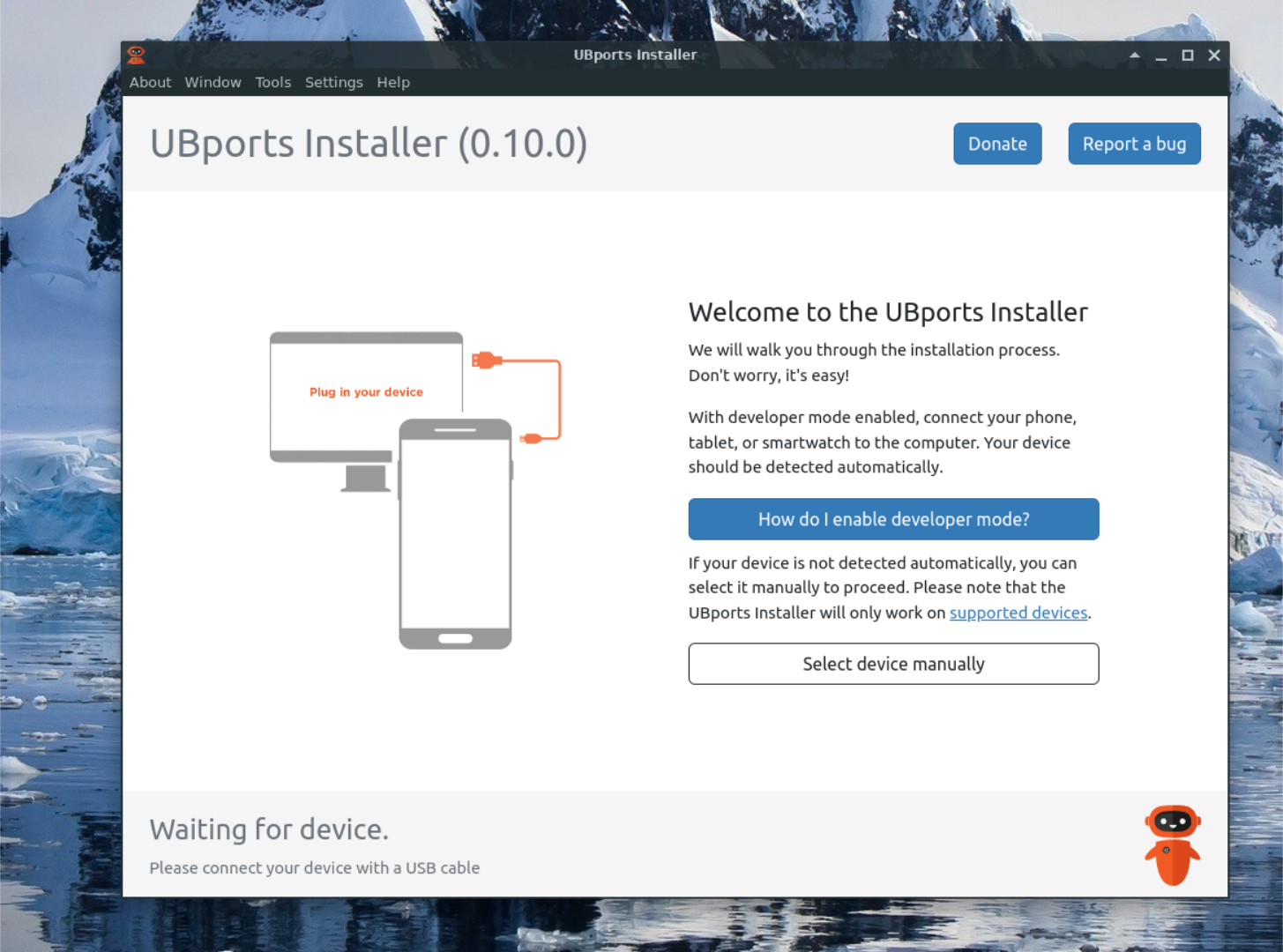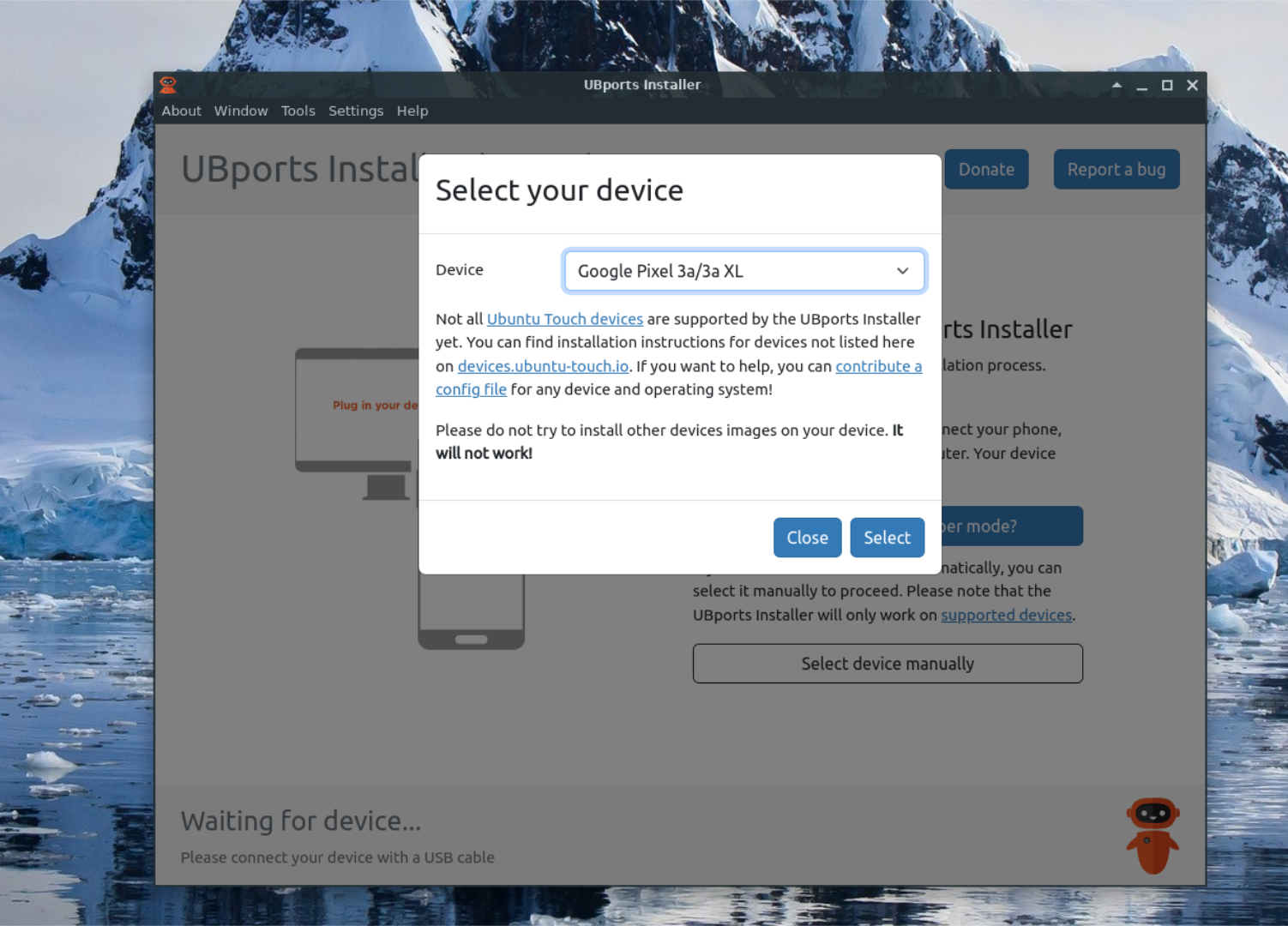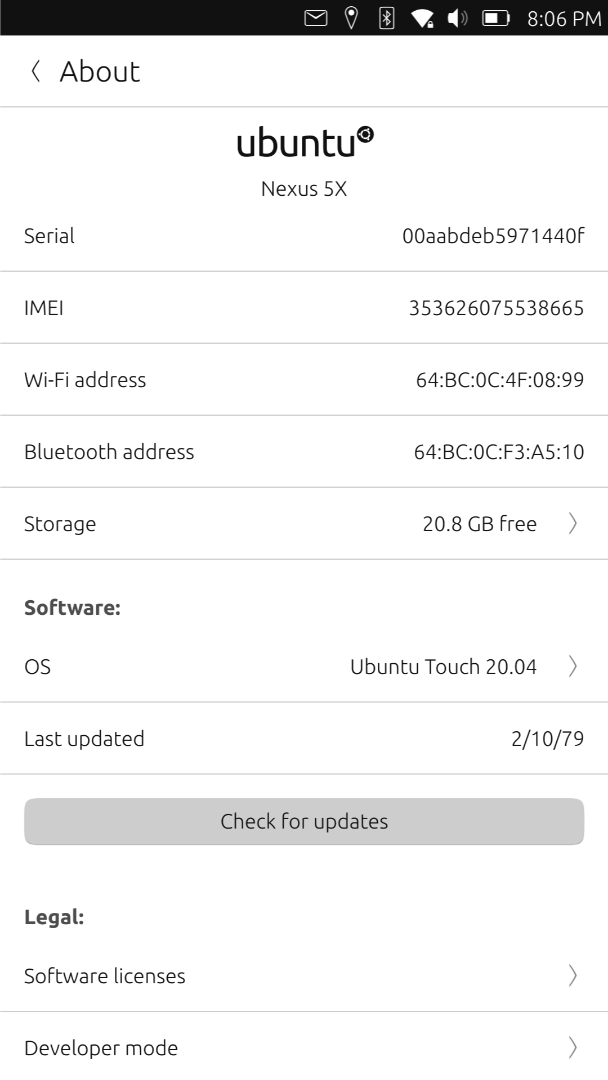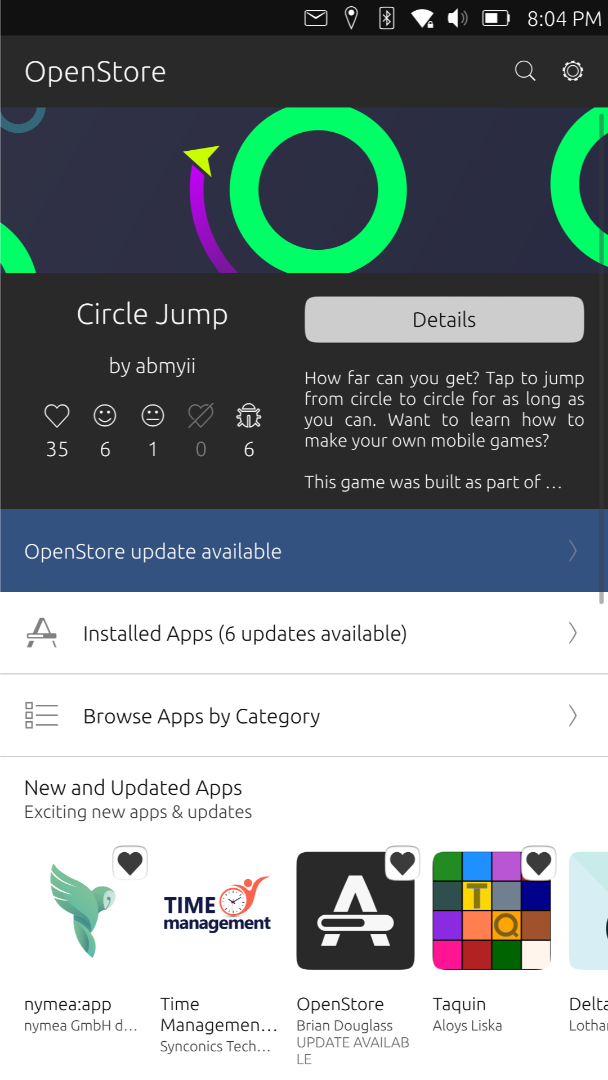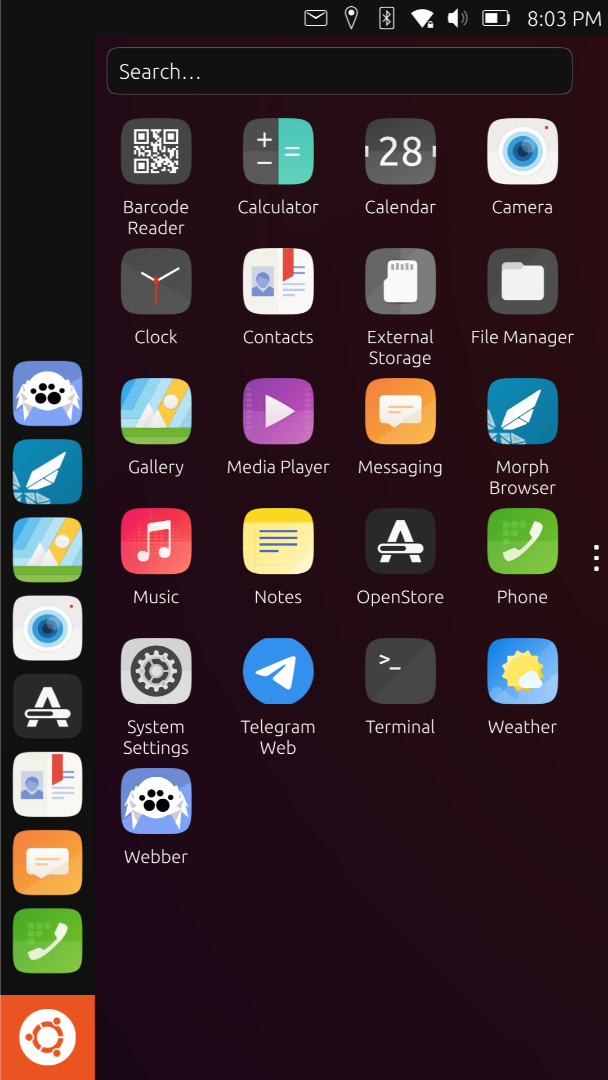Key Takeaways
- Ubuntu Touch offers privacy and control, is free from Google data tracking, and is perfect for privacy-conscious users.
- Installation is straightforward with the UBports installer, even for unsupported devices, but app support can be limited.
- Ubuntu Touch provides good battery life and performance on newer devices but lacks app variety compared to Android and iOS.
Ubuntu Touch is worth checking out if you’re looking for a mobile OS that breaks free from Android and iOS. Unlike Android and iOS, Ubuntu Touch doesn’t rely on Google or Apple’s services. In this article, we’ll walk through Ubuntu Touch. Let’s dive in.
Why Consider Ubuntu Touch?
Privacy and control are the big selling points of Ubuntu Touch. Unlike Android, which is deeply connected to Google’s ecosystem, Ubuntu Touch is free from big data. You can use your phone without worrying about your operating system reporting on your activity to big tech companies. Ubuntu Touch also embraces open-source values, meaning you can customize and tweak the OS as you see fit.
While Ubuntu Touch has a much smaller user base than Android or iOS, the community behind it is dedicated. They’ve kept the OS alive on various devices, including older models that manufacturers no longer support. This community-driven effort makes Ubuntu Touch a great choice if you seek an alternative that prioritizes privacy and open-source ideals.
Installing Ubuntu Touch
The good news is that installing Ubuntu Touch is pretty straightforward, especially with the help of the Ubports installer. First, you’ll want to check if your device is officially supported. You can check this by going to the UBports devices website. Even if it’s not, there’s a good chance it still works with varying community support levels.
In my case, I installed Ubuntu Touch on a Nexus 5 and a Nexus 5x. The installer supports my 5, but my 5X is not officially supported. In this guide, we’ll focus on installing officially supported devices. To start the installation process, you must download the official Ubports installer. To do this, go to the UBports website, select “Ubuntu Touch,” and choose “Installer.” You can then download the app for your platform from the website.
Once downloaded, open the app and select your device. The UBports installer will walk you through each step. Even if you lack technical know-how, it’s easy to get going. The main steps involve unlocking your bootloader and flashing the OS onto your device. Unlocking the bootloader will wipe all your data, so backing up your files first is crucial.
If you’re using a supported device, the process is generally painless. But if you’re installing it on a device that isn’t officially supported, things can get tricky. You may encounter compatibility issues, and not all features will work perfectly. That’s the risk when working with unsupported devices, so do your homework beforehand.
Daily Usability
Ubuntu Touch covers the basics. You can make calls, send messages, and use GPS without issues. But where it starts to fall short is in-app support. If you’re used to the endless app choices on Android or iOS, you’ll find Ubuntu Touch more limited. For instance, I often had to rely on the web browser to access services like Reddit, Telegram, and Discord since native apps weren’t available. Web apps work for primary use but can’t always replace dedicated apps, especially for banking or fitness tracking.
One area that has improved is Google account synchronization. While it’s not flawless, it’s easier to sync services like Gmail and Calendar than it was before. However, if your daily smartphone routine depends on Google Play Store apps, Ubuntu Touch might feel lacking. Many proprietary apps aren’t available, and web versions don’t always offer the same functionality or ease of use.
In short, Ubuntu Touch can work well enough if you can get by with a browser for most tasks and don’t mind fewer app options. But if you’re heavily dependent on a wide range of apps, you might find the lack of native apps frustrating.
Performance and Battery Life
Performance on Ubuntu Touch varies depending on the device you’re using. On my Nexus devices, I noticed occasional lag and some freezing. That’s somewhat expected on an older, unsupported device. Newer, officially supported devices are likely to perform better.
Ubuntu Touch shines in battery life (at least in my experience). Since the OS is lighter and uses fewer system resources, many users report better battery performance than on Android. Ubuntu Touch is optimized to reduce unnecessary background processes, making your phone last longer on a single charge. However, if you push the OS with more demanding tasks, you may still run into performance issues, especially on older hardware.
Even with these improvements, it’s important to remember that Ubuntu Touch isn’t as polished as Android or iOS. You might experience occasional crashes or slowdowns, mainly when using more complex features or apps. However, these trade-offs may be worth it for those prioritizing privacy over performance.
The App Ecosystem
One of Ubuntu Touch’s biggest challenges is its limited app ecosystem. Unlike Android and iOS, which have massive app stores, Ubuntu Touch leans heavily on web apps and community-built alternatives. While essential apps for tasks like email or calendars are available, many proprietary apps you might rely on, such as Office 365 or banking apps, just don’t exist here. You’ll often find yourself using the web versions of these services, which can work but don’t always provide the same convenience or functionality.
If you need access to Android apps, there’s a workaround called Waydroid. Waydroid allows you to run Android apps within Ubuntu Touch, but it’s far from perfect. In my experience, apps like Telegram work reasonably well. Still, anything requiring tighter security, like banking apps, was a no-go.
While WayDroid is undoubtedly an excellent option for getting apps I needed, it reminded me too much of what I was missing on my Pixel 6a running Android 14, so I didn’t use it. If you want to use an Ubuntu Touch device and need Android apps, the official Ubports documentation can help.
While the app selection isn’t as good as it is on Android or iOS, if you’re a light user relying primarily on essential apps and web alternatives, it isn’t going to matter much. However, Ubuntu Touch may feel too restrictive for anyone dependent on a wide range of apps, especially proprietary ones.
Is Ubuntu Touch Ready for Daily Use?
Ubuntu Touch is an excellent option if you value privacy and open-source software. Suppose you can live with fewer apps and rely primarily on web-based solutions. In that case, it’s a solid alternative to Android and iOS. The OS provides a Google-free experience and puts control back into your hands, a significant draw for those looking to escape big tech’s influence.
However, if you need access to a wide variety of apps or rely on specific apps only available on Android or iOS, Ubuntu Touch might not be the right fit. Its limited app ecosystem and reliance on workarounds like Waydroid can frustrate heavy app users.
Ultimately, Ubuntu Touch is worth considering for tech enthusiasts, privacy advocates, or those looking for a more open smartphone experience. The Ubports community continues to develop and improve the OS, making it a viable alternative for those seeking something different.