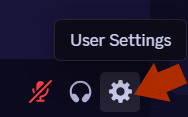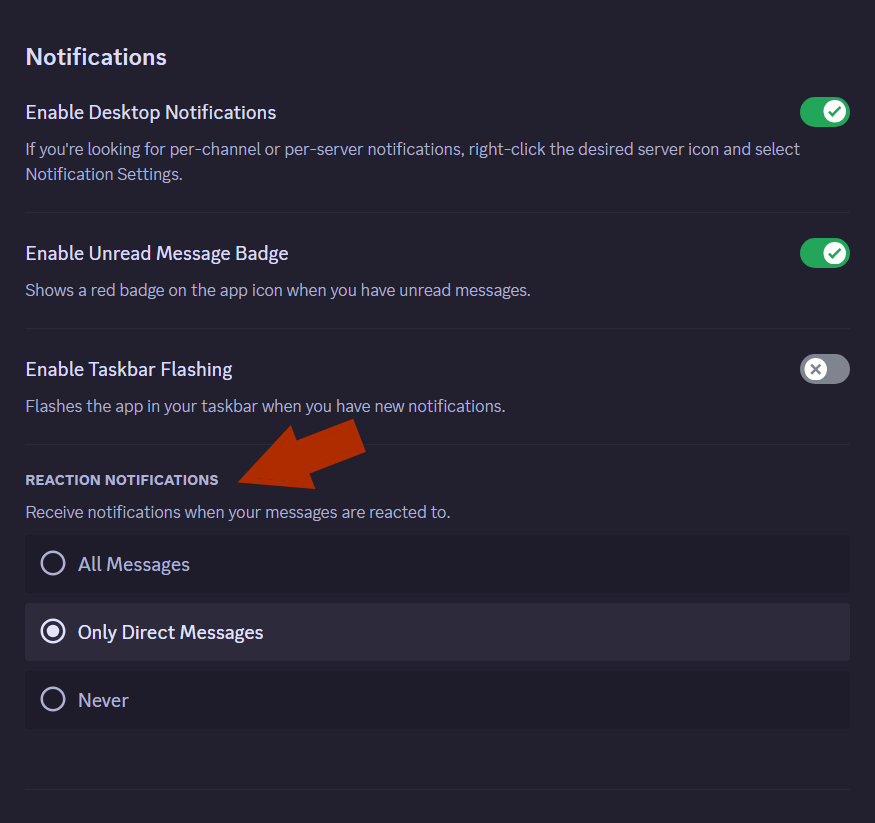Quick Links
When someone reacts to your message on Discord, it sends you a notification–which can quickly become annoying. Thankfully, you can turn off these notifications (and keep the others). Here’s what you need to do.
Discord reaction notifications were enabled by default for everyone in December 2024. These notifications are well-meaning; after all, who hasn’t had a situation where they thought no one replied to them, only to check and see a bunch of emotes on the message? But in practice, they quickly become an annoying distraction.
What Are Reactions?
Reactions are emotes you can put under people’s posts as a response to the message. It’s helpful if a message doesn’t need a full written post, but you want to acknowledge it in some form. Many Discord bots also use reactions in order to assign roles or run polls, making them useful in a variety of ways.
Discord isn’t the only application that uses emotes like this. For example, if you use Slack, you’ll often see people put an emoji reaction under messages to let the writer know they’ve read it. So this isn’t an unheard-of feature!
But the difference between Slack reaction notifications and Discord reaction notifications is that on Slack, the reactions are confined to the “Activity” tab, and you will not get any push notifications about them. On Discord, you”ll get a separate notification whenever someone reacts. Needless to say, that will get grating quickly.
How to Turn Off Reaction Notifications
Turning off reaction notifications is easy, it”s just a manner of trying to find what menu the setting is hidden in. There are a few ways to get to the setting—here is the easier method for both mobile and desktop.
On mobile, swipe to the right to access your sidebar, then hit the “Notifications” button in the middle. From there, tap on the three dots in the upper right corner and choose “Notification Settings.”
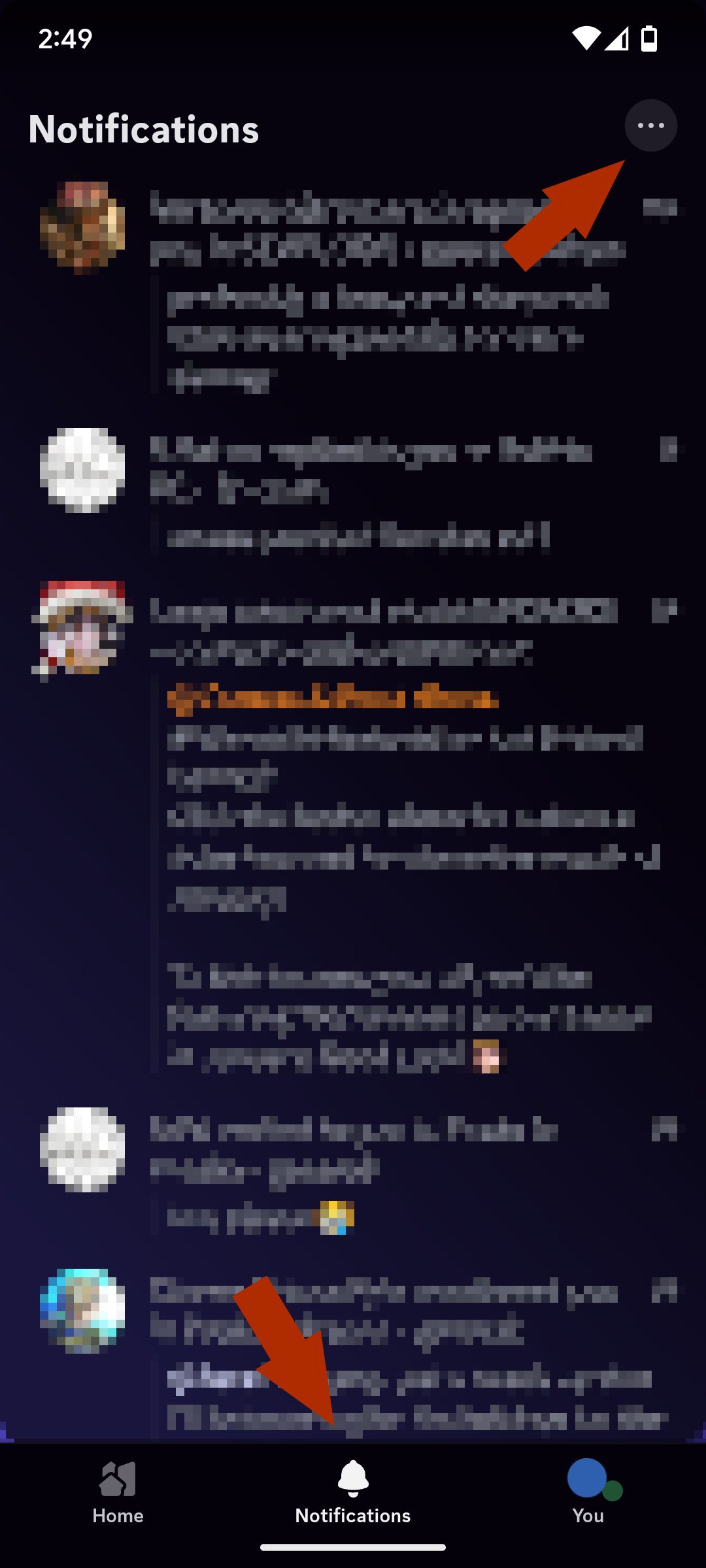
Scroll to the bottom, and you”ll see the “Reaction Notification” options. Choose “Never”, and the notifications will stop.
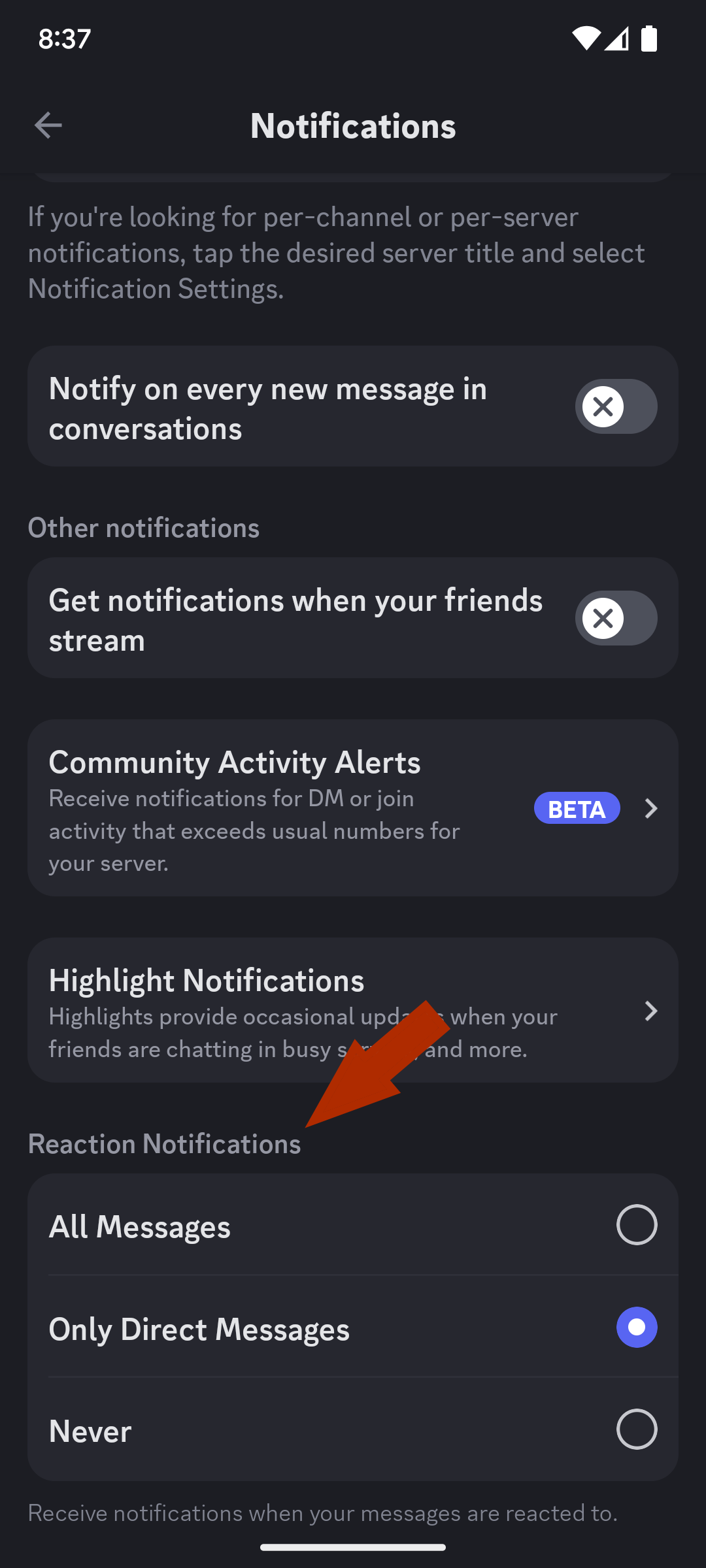
On the desktop, go to the bottom of the sidebar and click the “User Settings” button.
From there, scroll to the “Notifications” menu under App Settings.
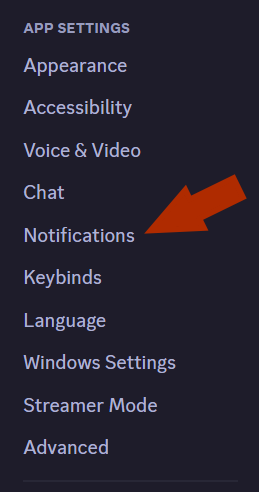
Here, Reaction Notifications will be near the top of the settings. Pick “Never,” and you won’t get these notifications anymore.
That’s all there is to it! No more annoying notifications for reactions.