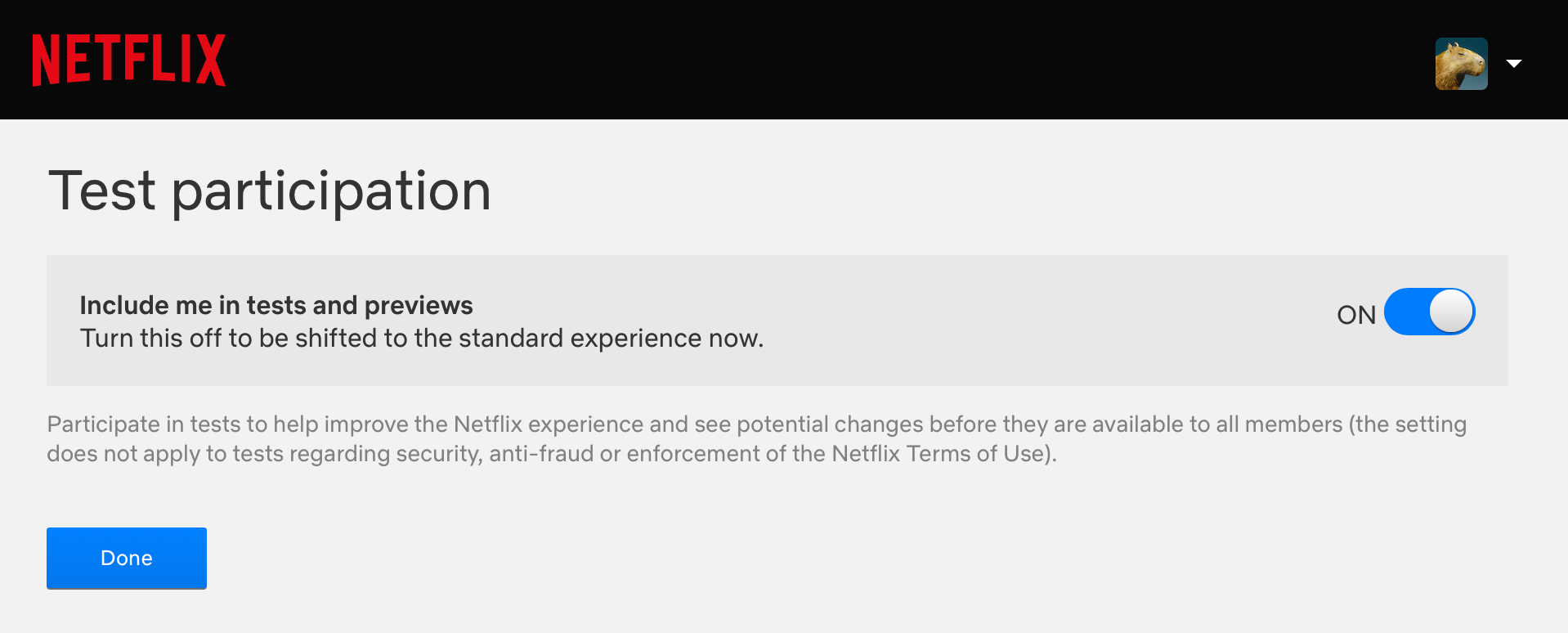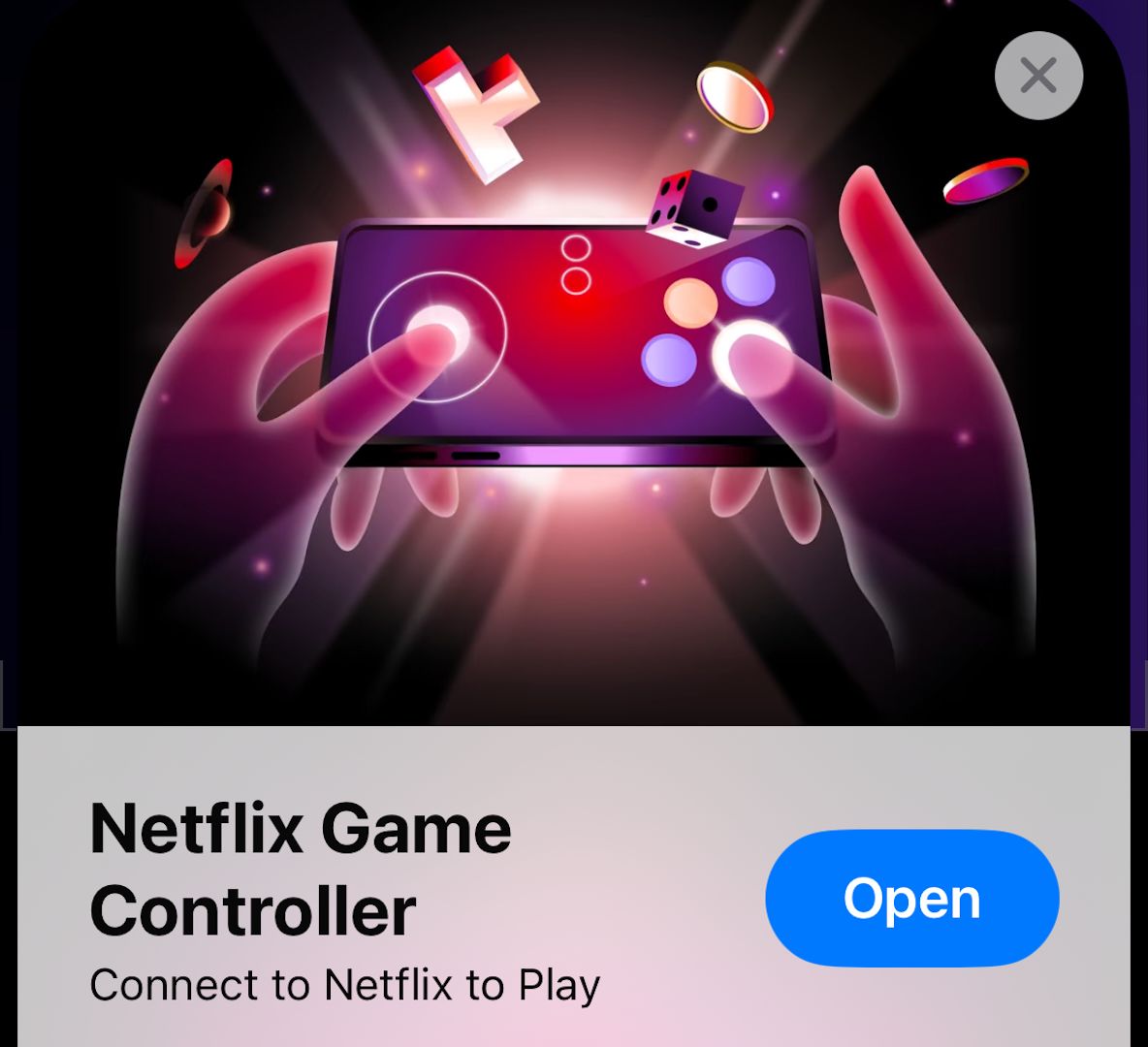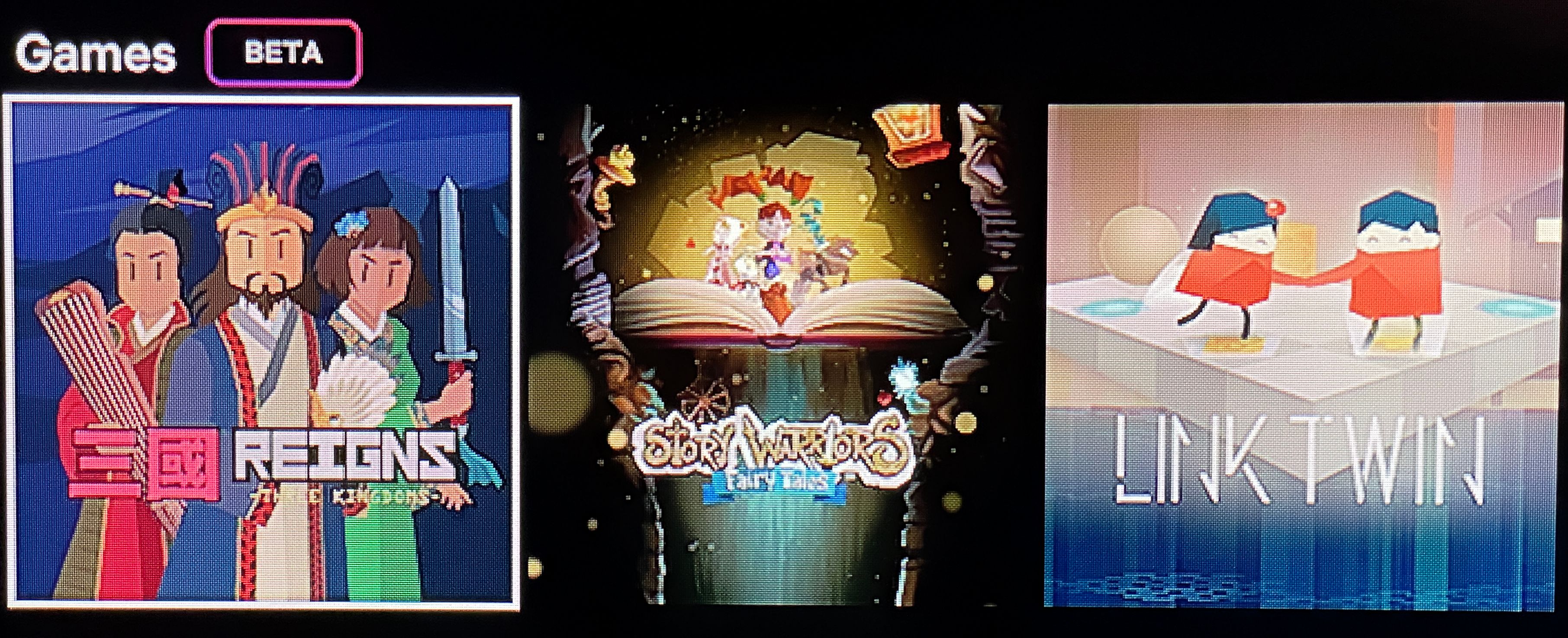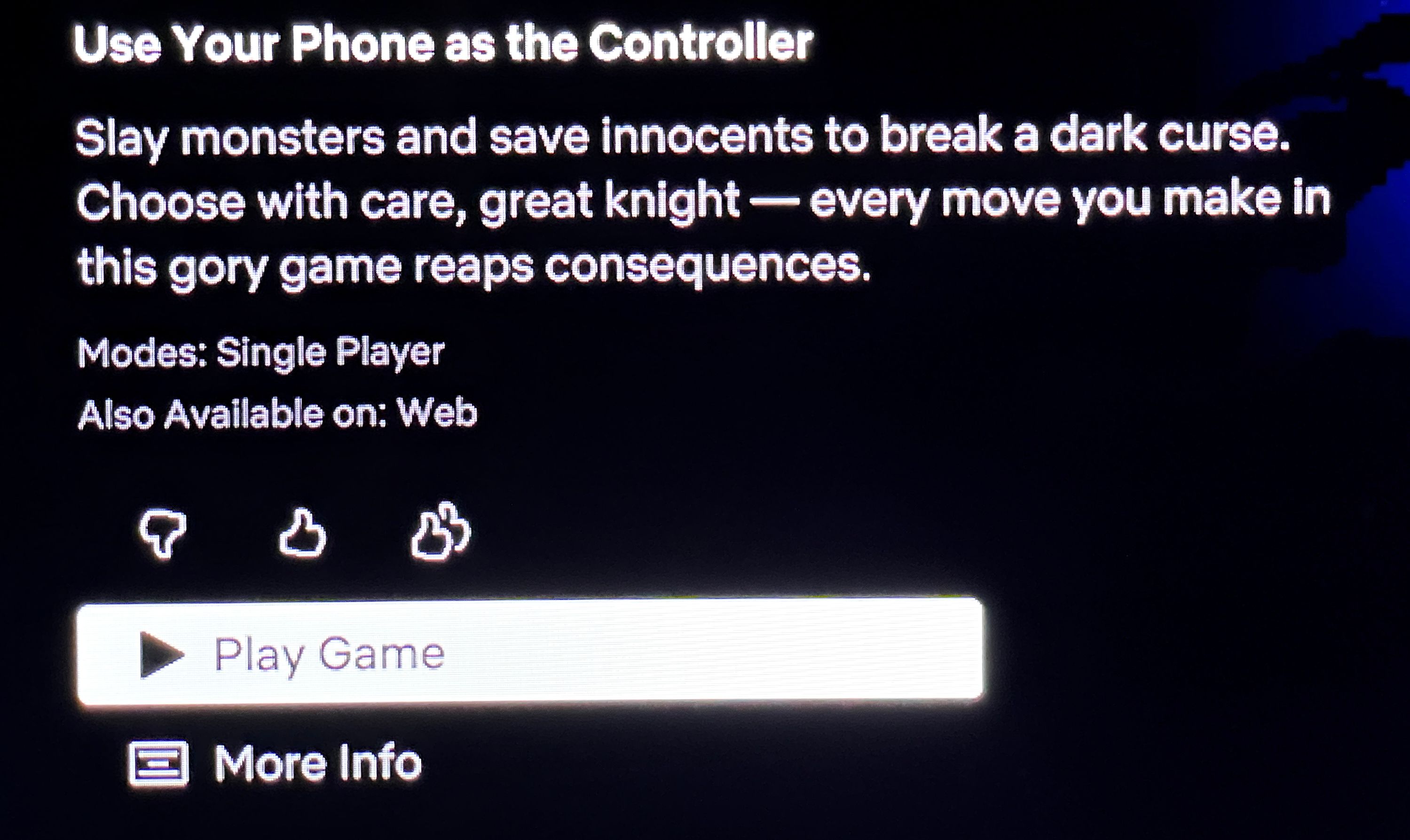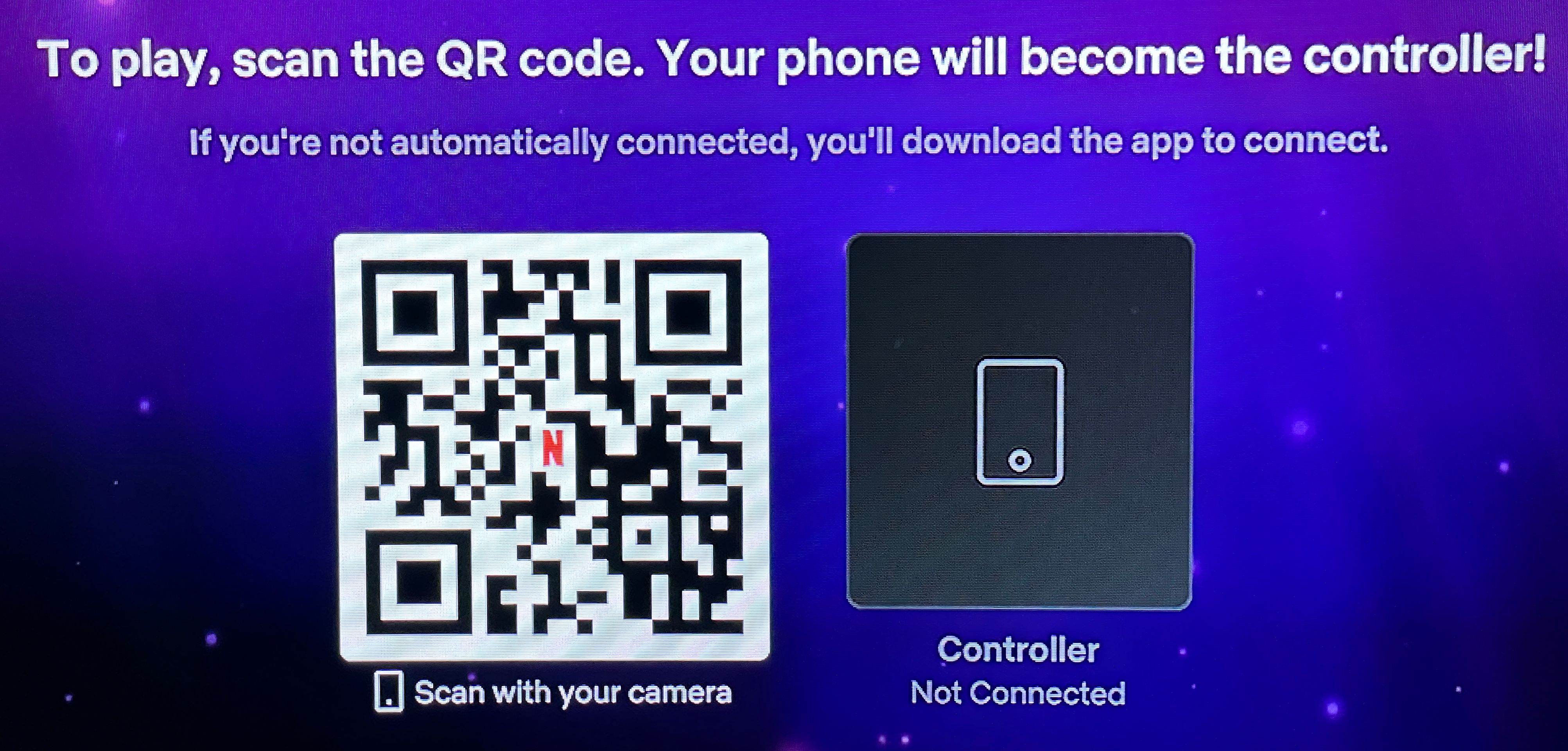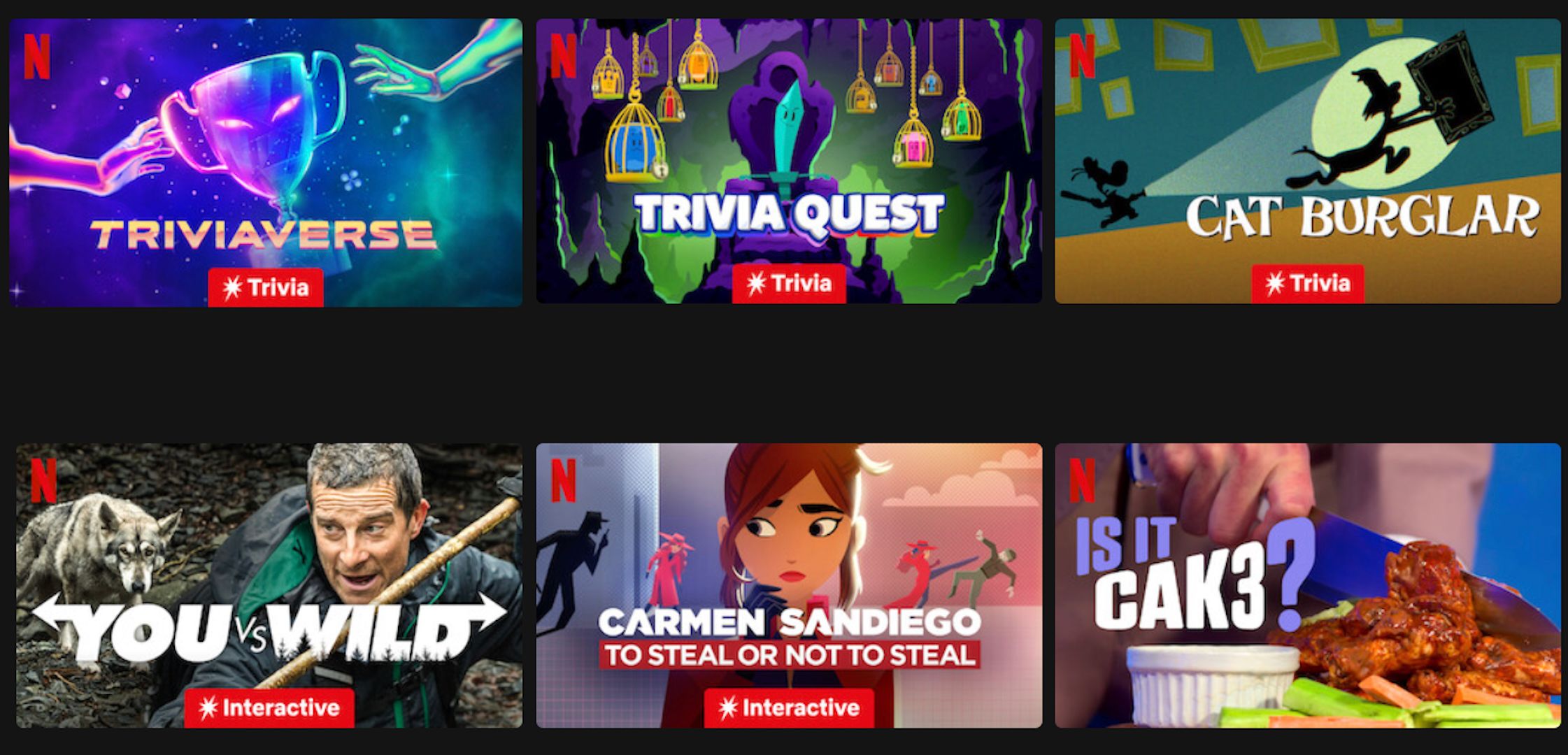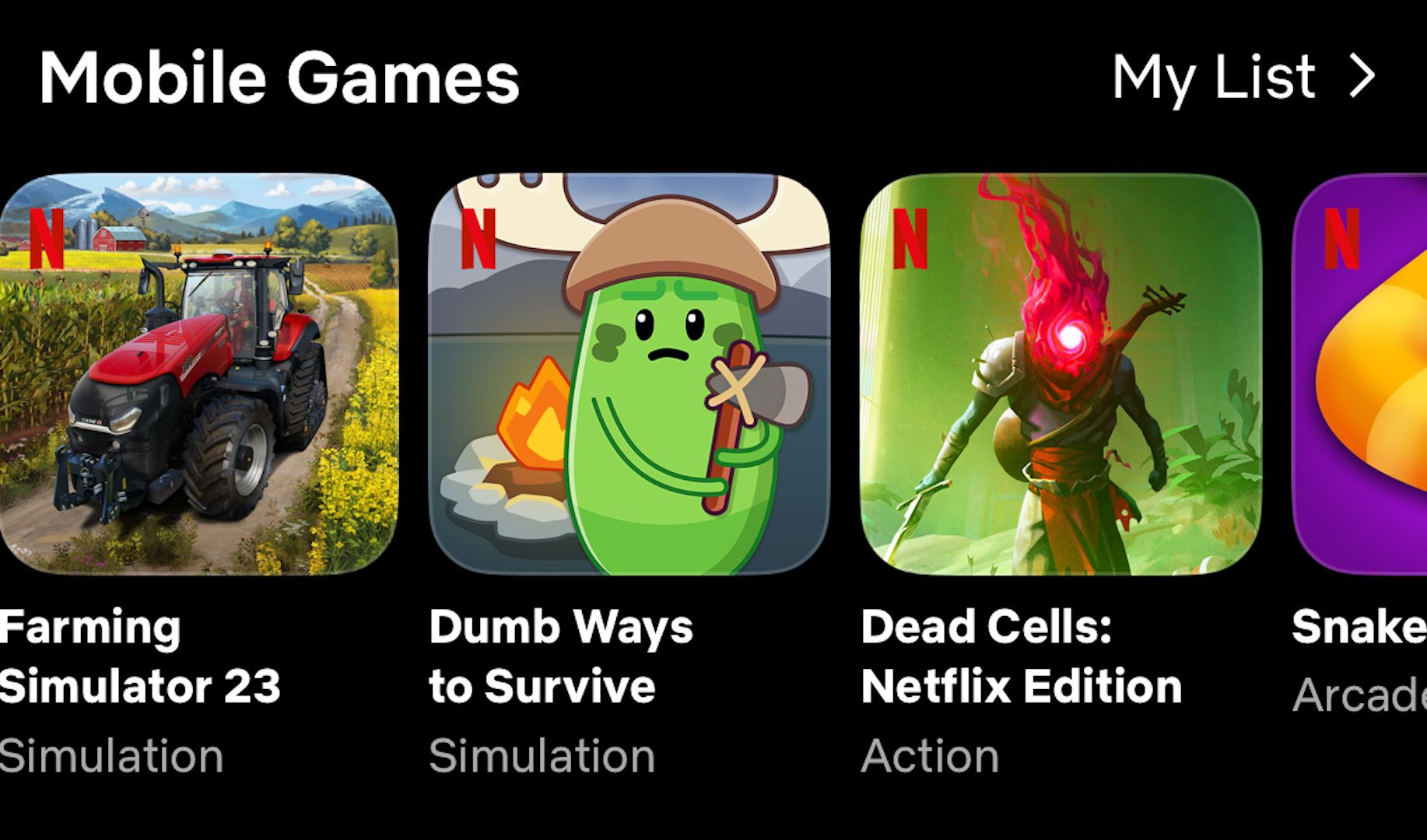Key Takeaways
- Netflix game streaming is still in beta, with no publicly stated full launch date provided yet. Subscribers who are part of the beta will see a “Games” section as part of their Netflix home screen.
- Game streaming requires a Netflix account, a supported streaming device, and a smartphone or tablet to be used as the controller.
- 100+ mobile games are also downloadable for Netflix subscribers via either the App Store or Google Play, or through the Netflix app.
Netflix is known for its film and TV streaming, but the service has been steadily adding games to its library. You can play a lot of titles with a Netflix account and a smartphone or tablet, but it’s also possible to play them on your TV, with a few caveats.
Game Streaming Comes to Netflix
While Netflix has been host to a variety of interactive specials for some time, there are more traditional games available on the platform now. Many of them can be downloaded to your smartphone or tablet as long as you have a Netflix account, but a number of titles can also be streamed directly through the Netflix app on your TV or computer via a web browser.
The catch is that game streaming is still currently in beta at the time of writing (support in the U.S. was added back in October 2023). Netflix hasn’t publicly announced a timeline for a full global rollout of the service yet, but you can still try it out if you’re part of the beta and meet the hardware requirements.
You can opt into “Feature testing” by logging in to your Netflix account in a web browser, clicking on your user icon then picking “Account” and navigating to Security > Feature testing and turning the feature on. It’s not clear whether this will opt you into all beta programs or not, but it’s worth a shot.
This requires access to the games streaming beta, a supported streaming device, a Netflix account, and the use of either the Netflix app on an Android device or the Netflix Game Controller app for iPhones and iPads. If you’re using a computer you’ll need beta access, a Netflix account, and a compatible browser.
Once you’re connected, you can try out any of the 10 titles that are currently available: Infernax, Link Twin, Mole Gem Mayhem, Oxenfree, Reigns, Reigns: Three Kingdoms, Rocket, Story Warriors: Fairy Tales, The Almost Gone, and Underwatermelon: Fruit Merge. Just pick a game, set up your smartphone or tablet as the controller, and start playing.
It’s a much different list compared to what’s available on mobile, but there’s a decent amount of genre variety to experience. Since the feature is still in beta, there are some occasional hiccups like the initial controller setup glitching and causing the game to close. But once everything is in motion it all performs smoothly.
Granted, your experience could be impacted by a dip in internet speeds (because we’re relying on streaming), but in my experience, the service works well.
Use the Netflix App as a Controller
Game streaming on a TV currently requires an Amazon Fire TV or TV Stick, Chromecast with Google TV, Roku streaming device or TV, Xumo streaming device or TV, an Xfinity 4K streaming device, a Shield TV from Nvidia, or a smart TV from LG or Samsung.
You’ll also need to download and sign into the Netflix app on Android, or install the Netflix Game Controller on iOS. If you’re streaming on a computer, you won’t need the Controller App (it lets you use your keyboard and mouse), but you will need to be using a compatible web browser like Google Chrome.
To see if you’re in the beta, open Netflix on your TV and scroll down through the various categories on the main page. If you see a Games row, that means you’re in!
To set up your iPhone or iPad as the controller, select the game you want to play on your TV and choose “Play Game.”
Open the Camera app on your iOS device and scan the QR code on the TV screen. This should open and connect the Game Controller app for you (or prompt you to download it if it’s not installed already).
To set up the controller on an Android device, select the game you want on your TV and choose “Play Game.”
Use your Android device to scan the QR code that appears on your TV, which will open the Netflix app on the device and start the controller function (or prompt you to download Netflix if it’s not on your device yet).
Once the controller is connected, the game will start to run, at which point you can use your connected device like a typical controller interface. To quit and go back to the Netflix app on your TV, press the “Netflix” button on the controller and choose “Exit To Netflix,” or push the “Back” button on your TV’s remote and select “Exit To Netflix” instead.
Play Netflix Interactive Games
Netflix’s interactive specials (i.e. trivia and choose-your-own-adventure style videos), on the other hand, do not require the use of the Controller App. Most streaming devices are supported, though Apple TV (first through to third generation), as well as Ultra Chromecast models, and the touchscreen displays found on Teslas are exceptions.
Just make sure you’ve updated the Netflix app to its most recent version and you’re good to go. Pick whichever interactive special you want from what’s available and start interacting with your TV remote, touch screen, or keyboard and mouse (depending on what device you’re streaming with).
Available specials include Triviaverse, Black Mirror: Bandersnatch, Trivia Quest, Jurassic World Camp Cretaceous: Hidden Adventure, You Vs. Wild, Carmen Sandiego: To Steal or Not to Steal, and many more. There are currently 24 titles in total.
Your Netflix Account Includes Access to Other Games
Outside of TV streaming, there are also a variety of mobile games available for Netflix subscribers. This includes more than 100 mobile titles available via Netflix, including everything from basics such as Minesweeper and Solitaire to indie darlings like Dead Cells, Hades, and Into the Breach.
If you prefer something that feels more retro, there’s also Sonic Mania Plus or TMNT: Shredder’s Revenge. Heck, there are even three different titles based on Netflix’s immensely popular Stranger Things series.
Anyone with a Netflix account and a smartphone or tablet can access a growing library of titles for free (ignoring the cost of the Netflix subscription), though you won’t be streaming them.
Mobile users have to download the games individually, which can either be done by browsing Netflix’s library on the App Store and Google Play, or downloading it through the Netflix app itself (which still goes through the device’s app store).
Something to keep in mind with Netflix games is that they’re not really an alternative (or in competition with) services like Game Pass or Apple Arcade. It’s more of a bonus for Netflix users that offers a bit more than the regular movies and shows they’ve gotten used to. If you’re paying for Netflix, you might as well give these a try.