
Nadeem Sarwar / Digital Trends
One of the biggest features in iOS 18 is Apple Intelligence. However, while the iPhone 16 line launched with iOS 18 out of the box, Apple Intelligence wasn’t ready quite yet. Now, the latest iOS 18.1 update finally brings those AI goodies to your compatible iPhone.
Of course, you may have updated and tried to use those Apple Intelligence features, but can’t seem to get them to work. That’s because you have to sign up for them before they’re available to you.
Here’s how to sign up for Apple Intelligence on your eligible iPhone. Remember, Apple Intelligence is only available on the iPhone 15 Pro, iPhone 15 Pro Max, and the iPhone 16 lineup.

Nirave Gondhia / Digital Trends
How to join the waitlist for Apple Intelligence on your iPhone
In order to get Apple Intelligence, you need to make sure you update your iPhone to iOS 18.1. Then do the following:
Step 1: Launch Settings on your iPhone.
Step 2: Select Apple Intelligence & Siri.
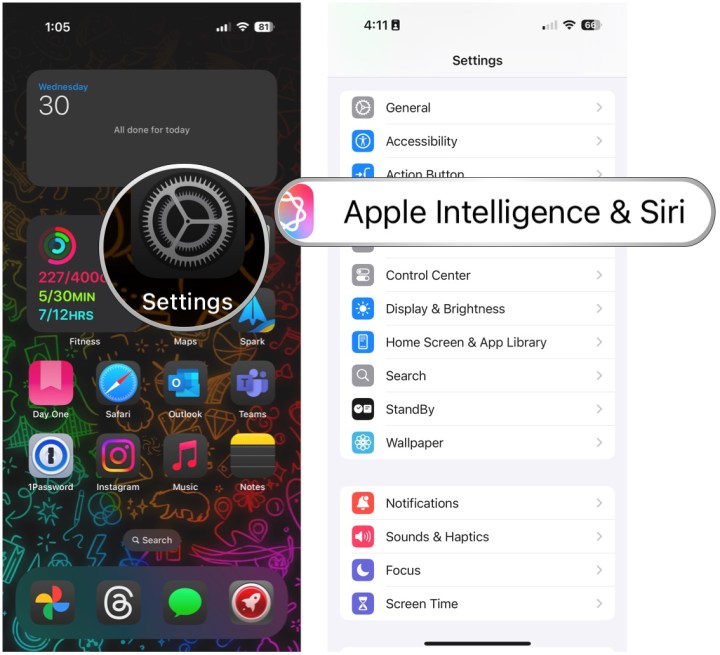
Digital Trends
Step 3: Select Join the Apple Intelligence waitlist.
Step 4: Select Join waitlist.

Digital Trends
Step 5: Once you are on the waitlist, you will receive a notification once it’s ready.

Nirave Gondhia / Digital Trends
How to turn on Apple Intelligence
Once you are off the waitlist, you still have to manually turn Apple Intelligence on.
Step 1: Launch Settings on your iPhone.
Step 2: Select Apple Intelligence & Siri.
Step 3: Select Turn on Apple Intelligence.
Step 4: Select Continue.
Step 5: Select Summarize all notification previews if you want, or Not now if you don’t.
Step 6: Select Continue on the Siri screen.

Digital Trends
Step 7: Select Continue again.
Step 8: Select Continue on the Type to Siri screen.
Step 9: Make sure the toggle for Apple Intelligence is set to On. If you change your mind, just turn it off.

Digital Trends

