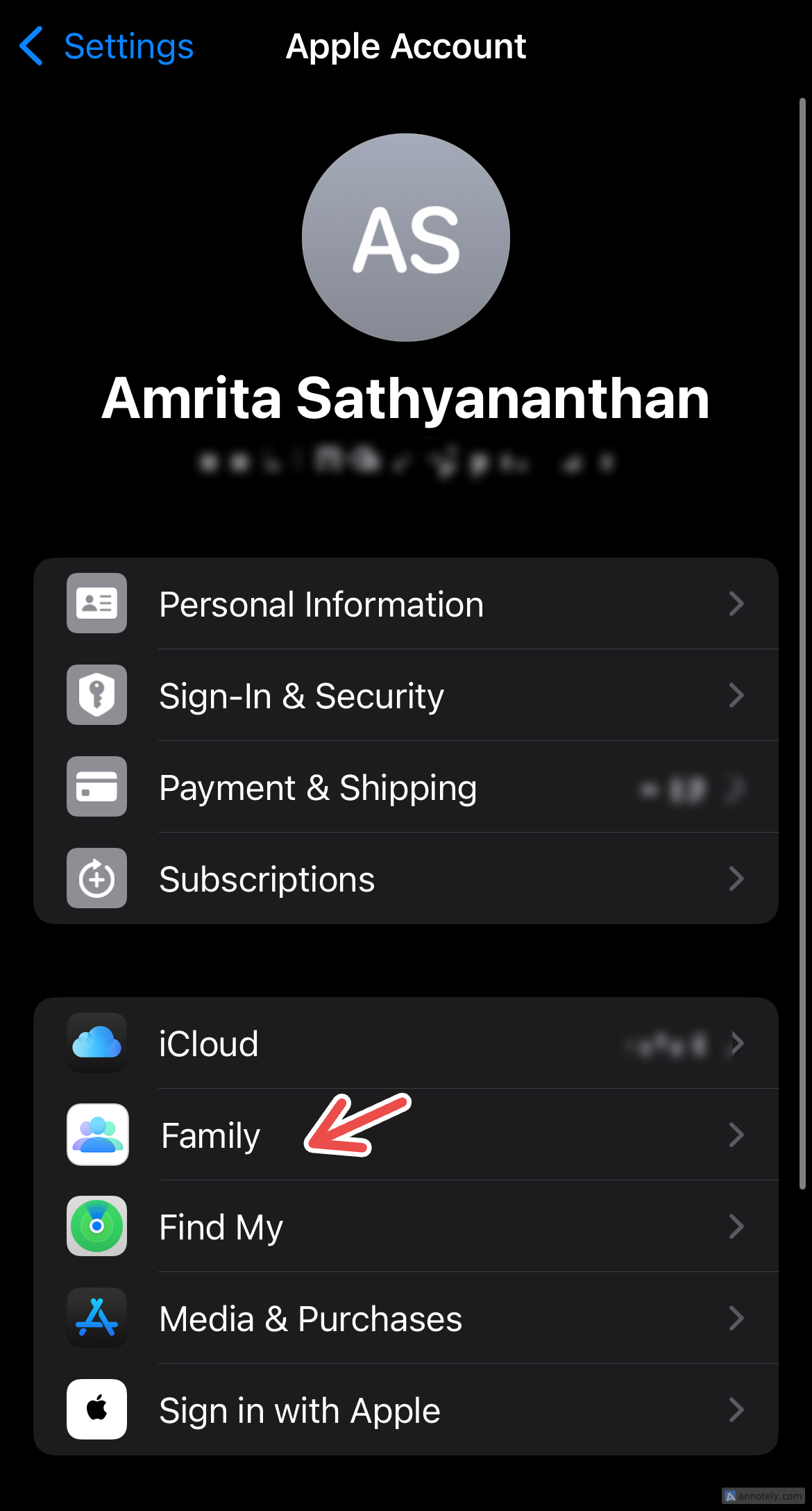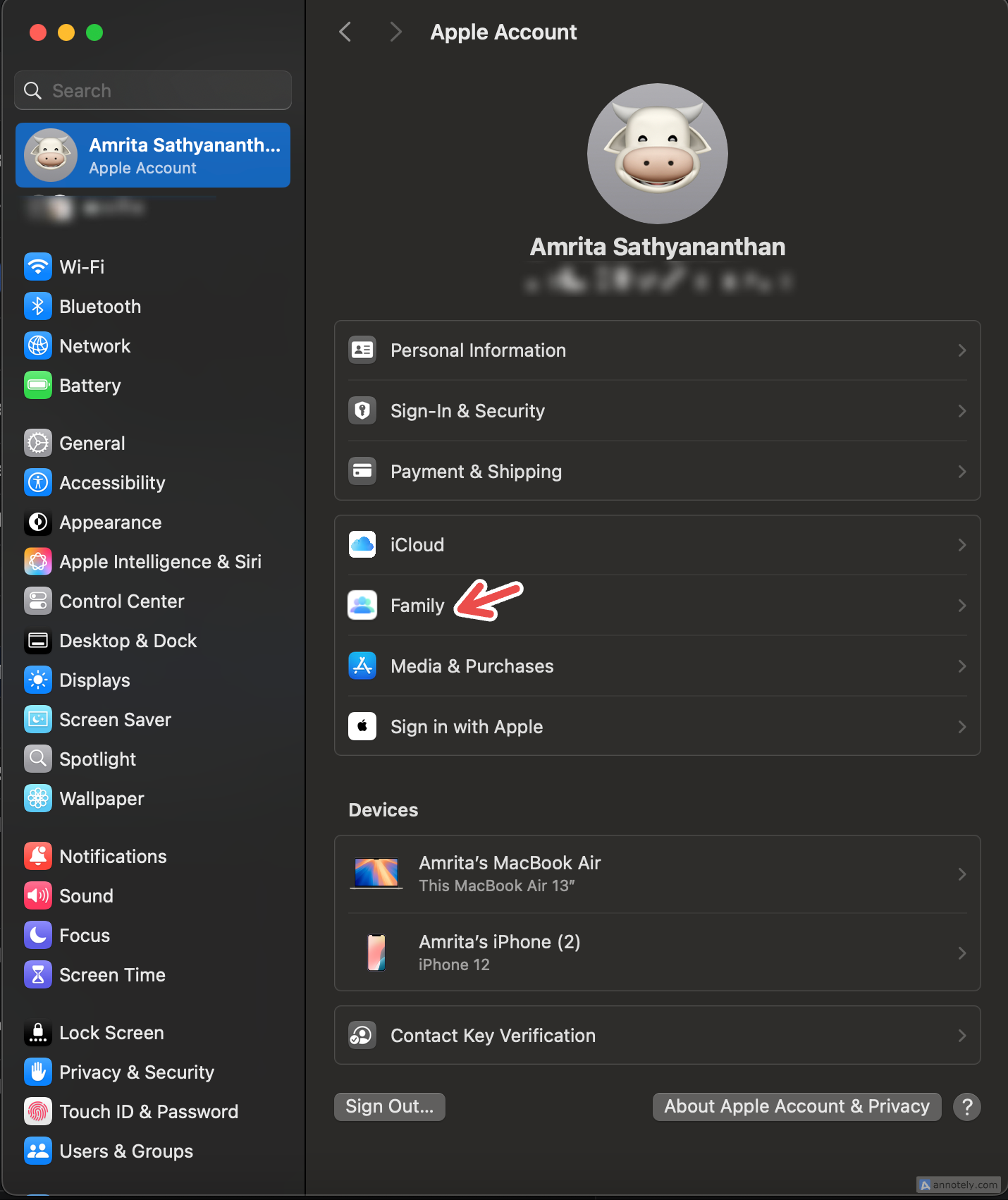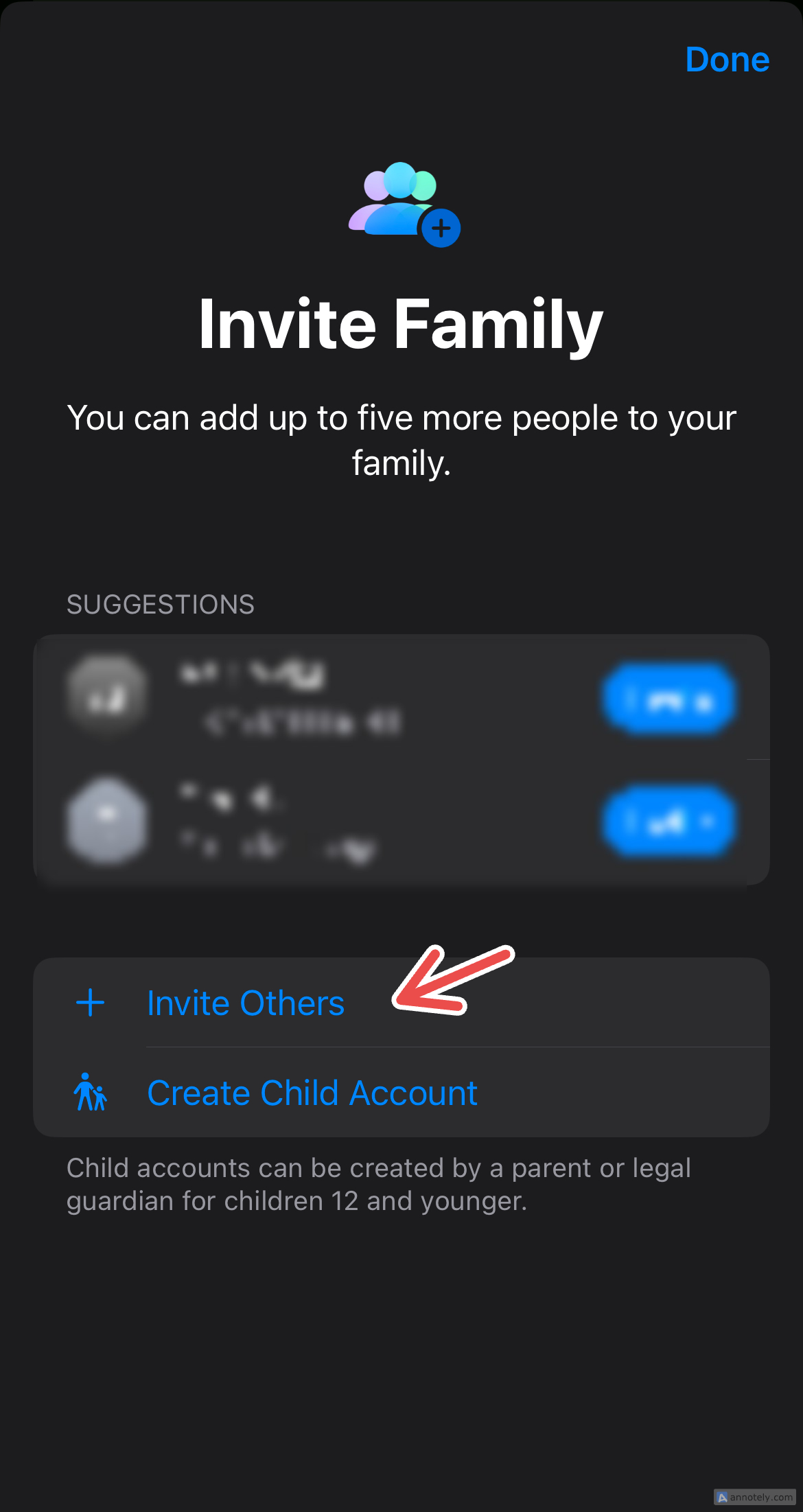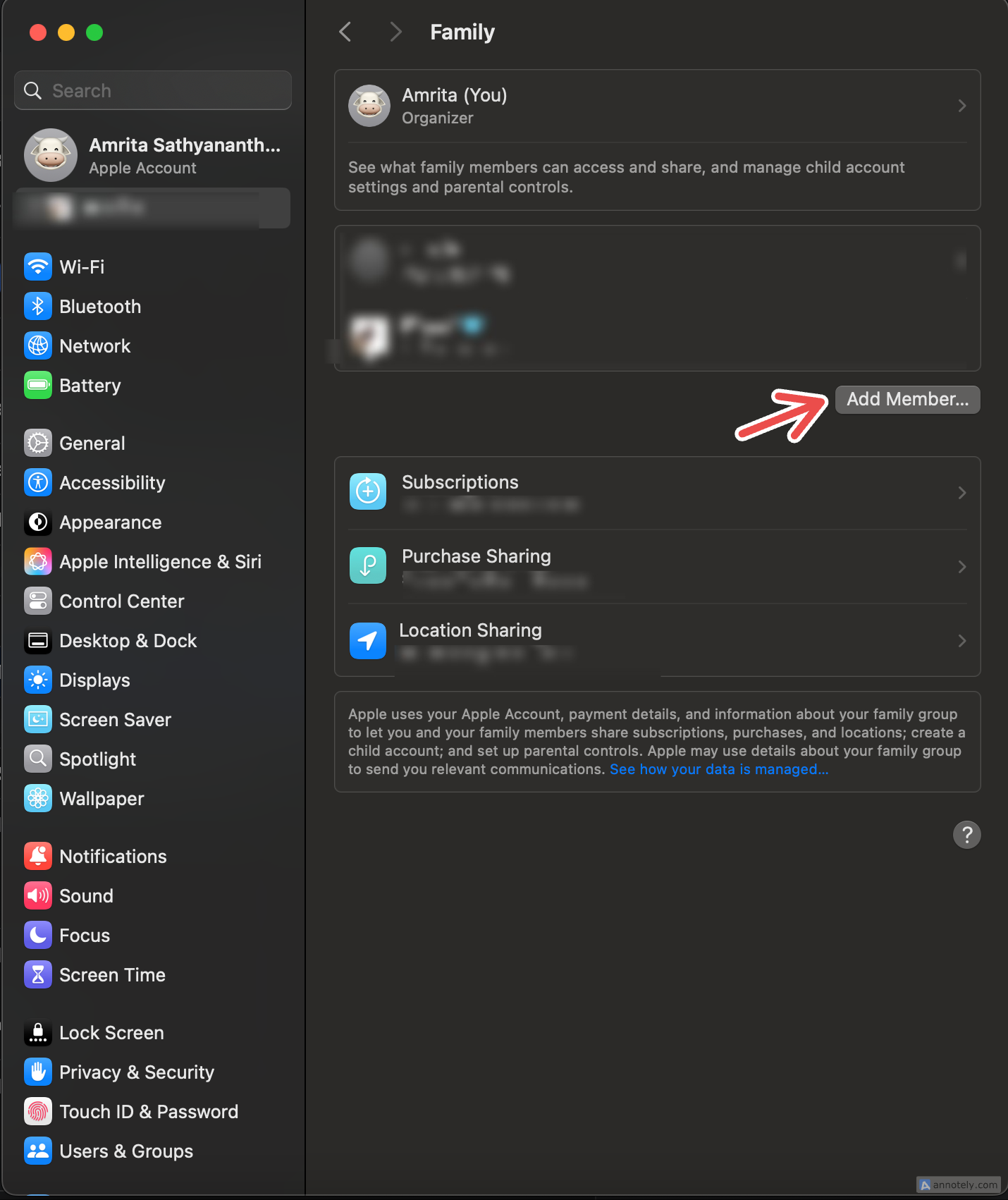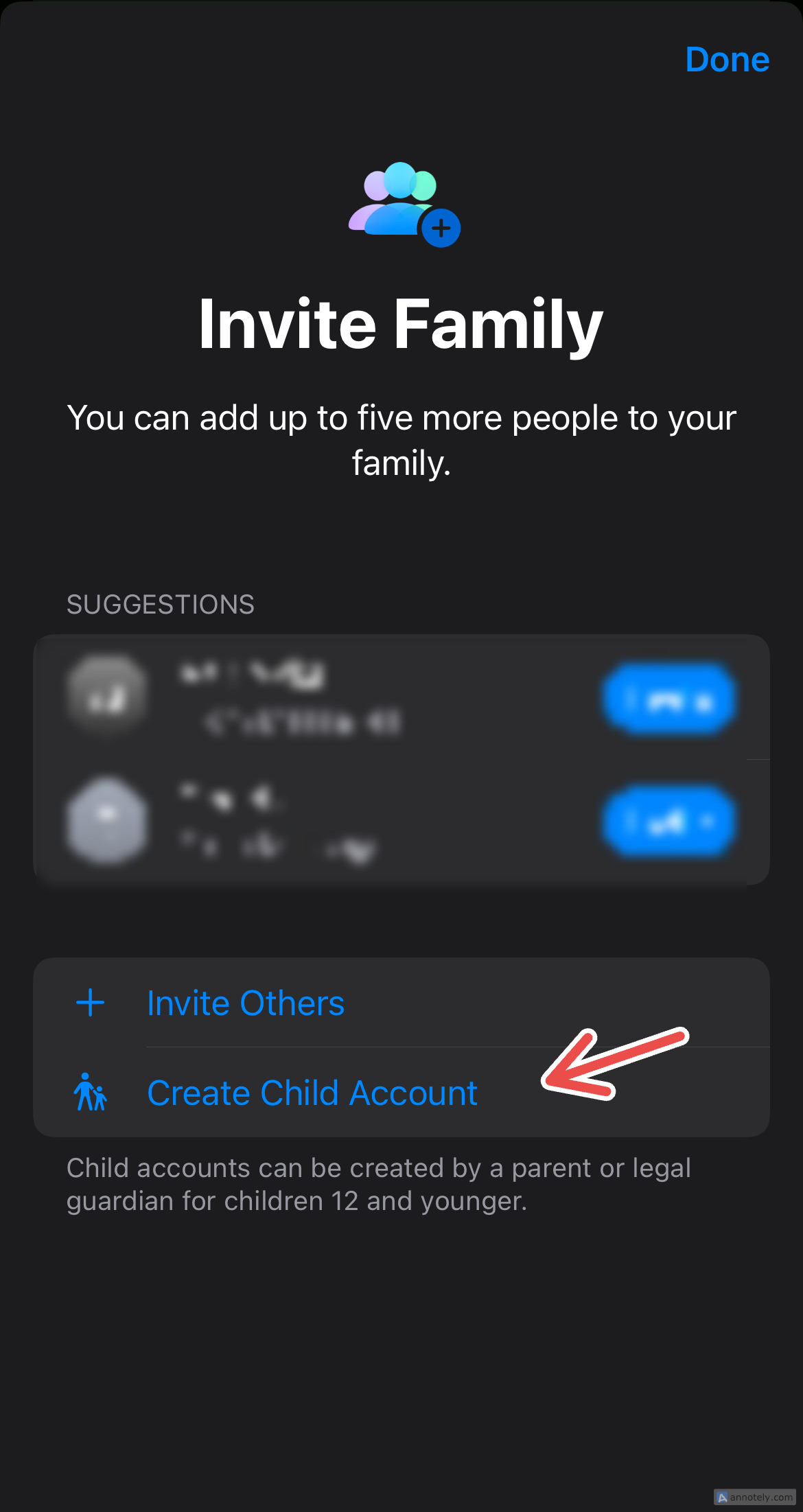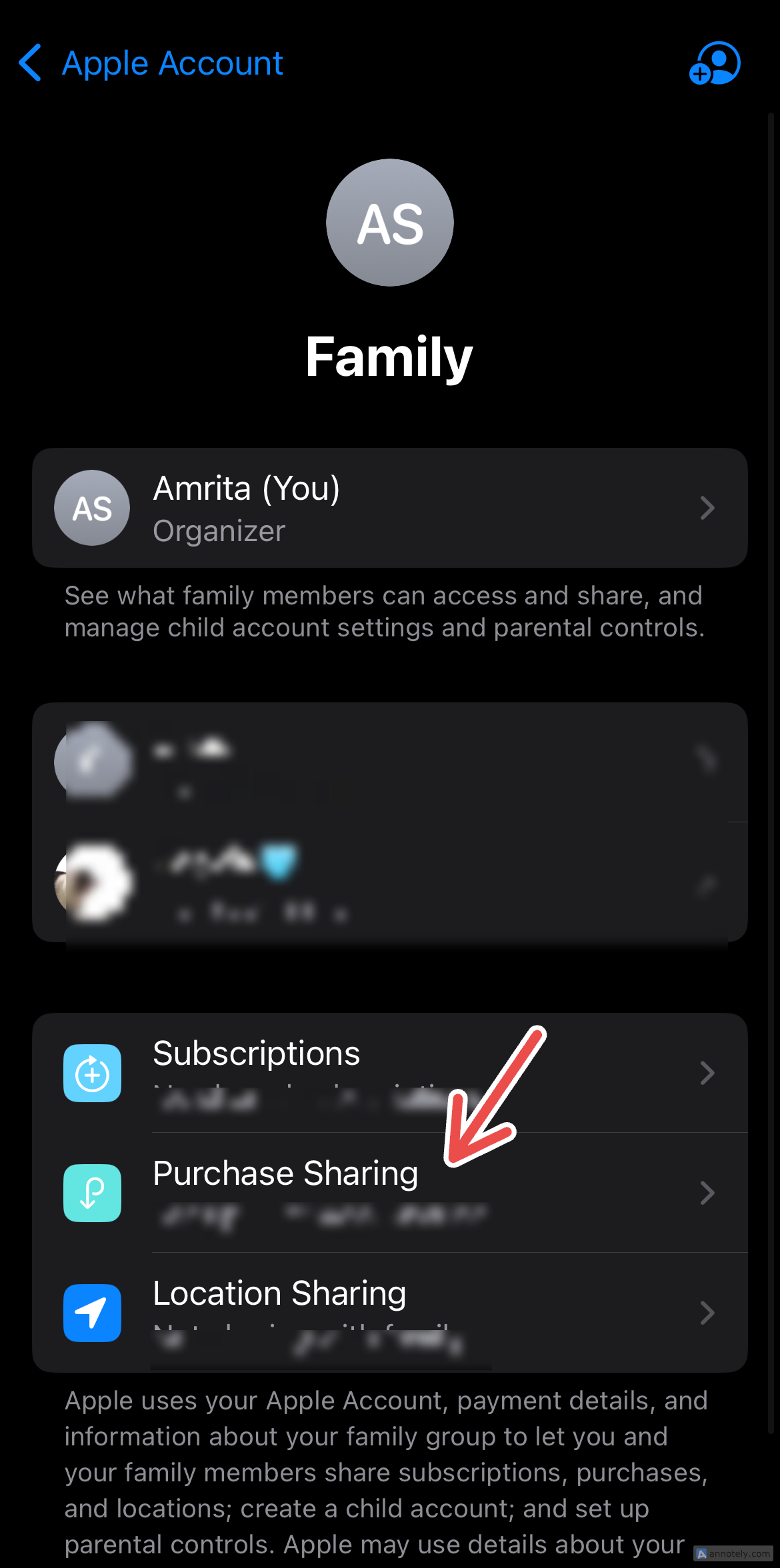Summary
- Family Sharing allows you to share Apple subscriptions and purchases with family members, creating a shared experience while saving costs.
- You can set up Family Sharing for yourself and up to five members, then manage subscriptions, payments, and location sharing from one place.
- Take advantage of purchase sharing with Family Sharing, enabling the group to use all purchases made by the group.
If you are looking to make more out of your Apple services, Family Sharing is something that can foster a shared experience while saving some costs along the way. Here is how you can set it up.
What Is Family Sharing?
Apple’s Family Sharing is a feature that lets you share access to Apple subscriptions, apps, and purchases with others. This will not only help cut costs through sharing but also offer more breadth and variety in what you use on your Apple devices.
A Family Sharing group can have a maximum of five members (yes, even non-family members), with one group organizer. You can create or add accounts for children under 13 years old. To use Family Sharing, you and your group members need to have an Apple Account (or create one).
With Family Sharing, you can share subscriptions and purchases for apps such as:
- Apple Music
- Apple TV+
- Apple News+
- Apple Arcade
- Apple Fitness
- iTunes
- Apple Books
You can share a family photo library, an iCloud storage plan, and App Store purchases. With Family Sharing, you can also keep track of your group’s devices with the Find My app.
Set Up Family Sharing
On your iPhone or iPad, go to Settings > Your Name > Family. Now, follow the on-screen instructions to set the feature up.
On a Mac, you can click on the Apple logo on your desktop menu followed by System Settings > Your Name > Family and start setting up. If you set up Family Sharing on your Apple account, you are automatically made the group organizer.
After set up, you will be able to manage your family group’s subscriptions, payments, invitations, and location sharing in one place. If your Apple devices are synced, you can easily manage your group and subscriptions on any device.
How to Invite Members
Inviting up to five family members to your Family Sharing group is an easy process. Tap the invite icon in the upper right corner after setting up Family Sharing on your iPhone and iPad. You might get a few suggested contacts for your family group, who you can invite directly.
You can click “Invite Others” to share an invitation link via Airdrop, Messages, Mail, or other apps.
You could also opt for “Invite in person,” which will open a sign-in screen where your family members can enter their Apple Account details.
Go to Settings > Your Name > Family > Subscriptions to view and manage shared subscriptions.
On Mac, after navigating to “Family” in Settings, click Add Members > Invite People and invite members using the same methods outlined above.
Once your group is all set up, you are ready to share Apple subscriptions and purchases.
Setting Up Family Sharing for a Child
As part of your Family Sharing group, you can create accounts for children. These can be used until they are 13 years old, and require parental or adult consent to set up. With Family Sharing, you can set up parental controls for these accounts, such as screen time limits.
When inviting members to your Family Sharing group on your iPhone, iPad, or Mac, you would have noticed another option, “Create Child Account.”
After clicking this, you will be prompted to provide details like the child member’s name and date of birth, then verify your identity (through Face ID or payment method verification). You will be prompted to set up an Apple account for the child, after which the account is ready to use.
To keep track of any devices used by group members or recover lost ones, go to Settings > Apple Account > Family > Location Sharing and enable it. You can then share your location with family members and find lost devices through Find My.
Take Advantage of Purchase Sharing
Purchase sharing is an important feature that you can use with Apple’s Family Sharing. Using it is simple: after setting up Family Sharing, you can enable purchase sharing so that the group can use all purchases made by the group, such as apps, TV shows, music, and books. The group organizer is then billed for any existing and future subscriptions or purchases made by the group.
Although purchases are grouped and shared, members’ Apple accounts will stay separate, which means recommendations and preferences will still be personalized.
Turn on purchase sharing by going to (System) Settings > Your Name > Family > Purchase Sharing on your iPhone, iPad, or Mac. Click Continue > Turn On.
As the group organizer, your default payment (such as Apple Pay) will be automatically set up for purchase sharing. You can always go back and change the payment method or disable purchase sharing.
Family Sharing is a great way to share apps, subscriptions, and purchases. An option to consider if you are opting for Family Sharing is an Apple One subscription for the family, which can help you bundle subscriptions and save even more money.