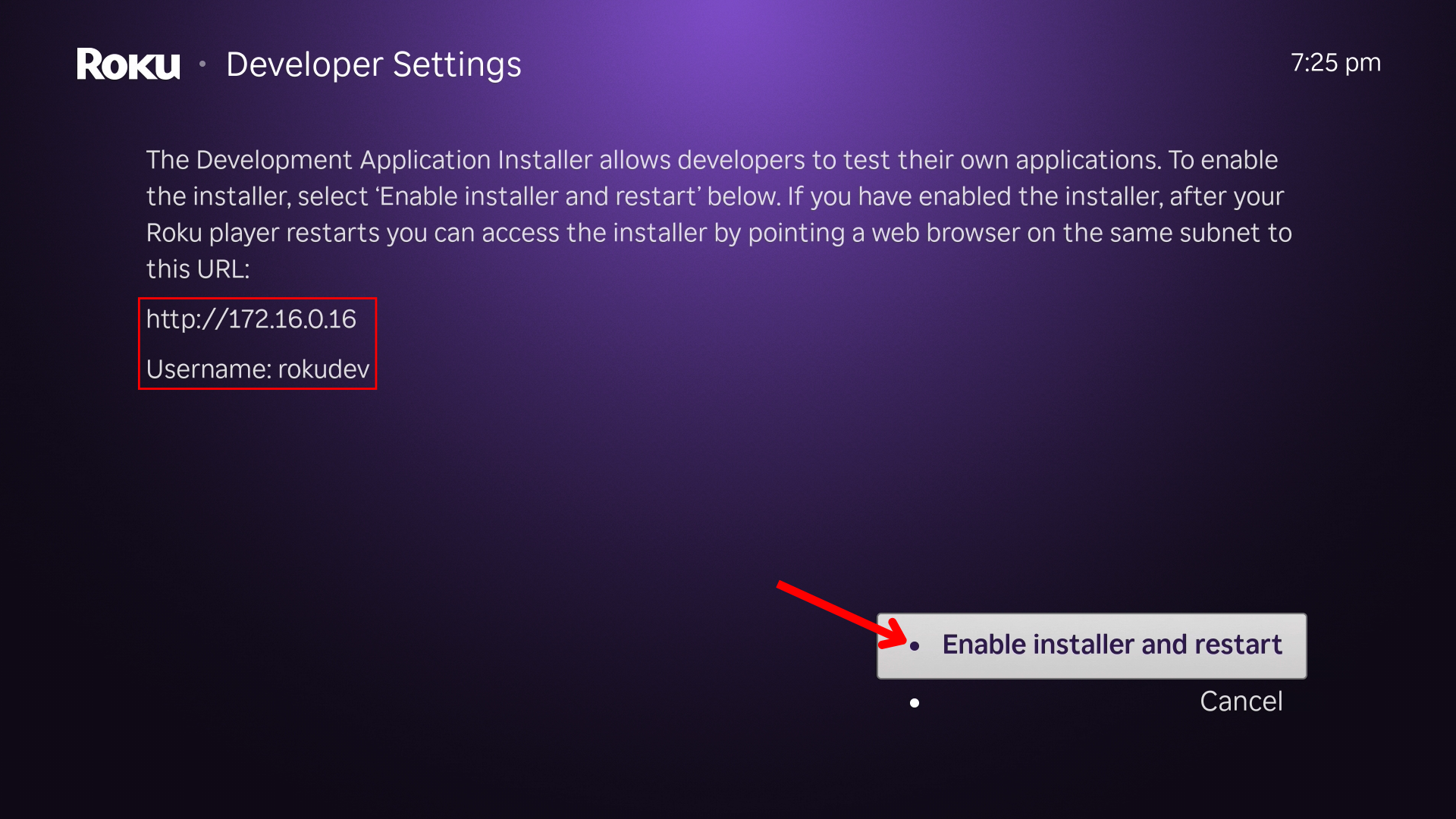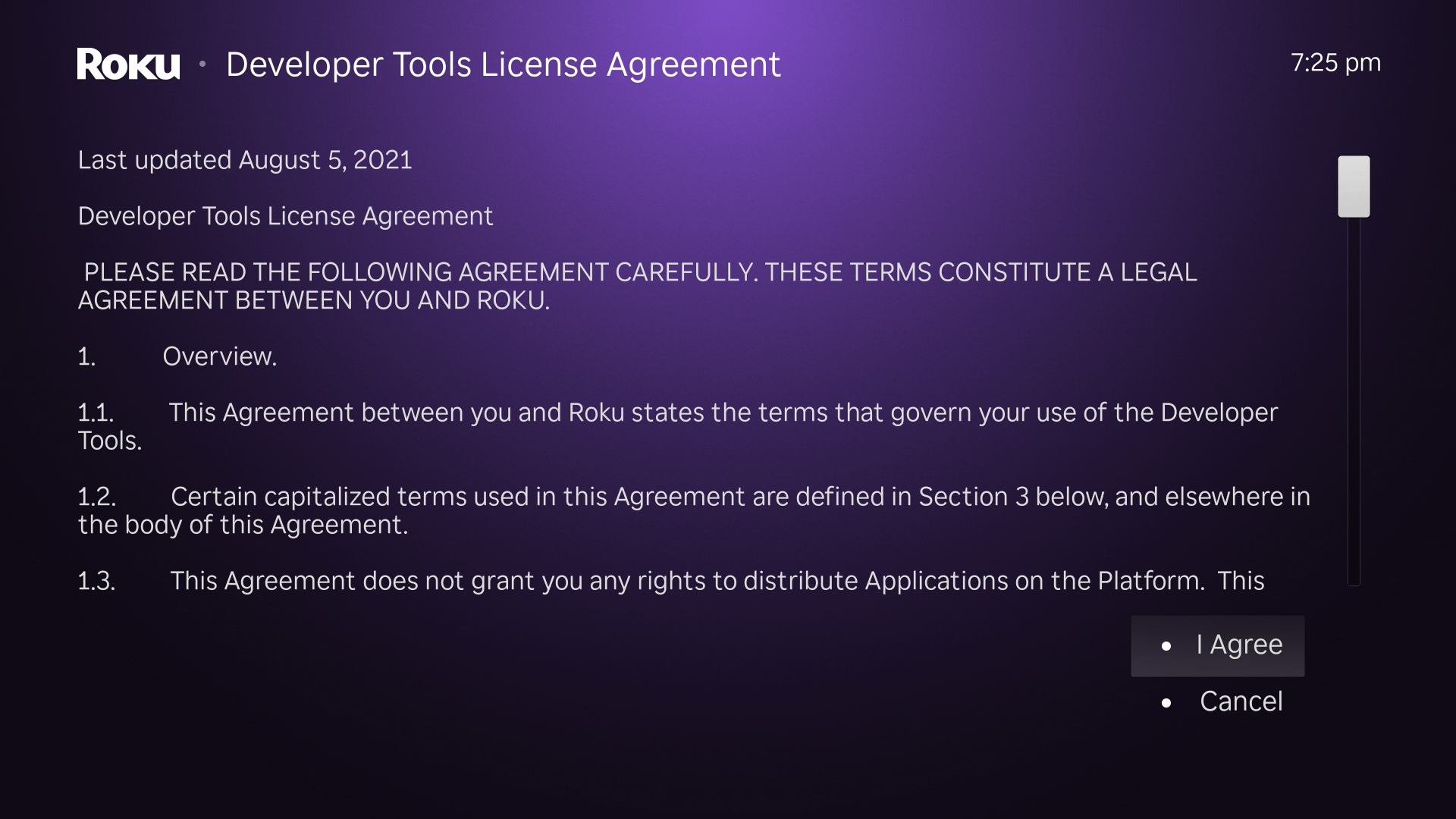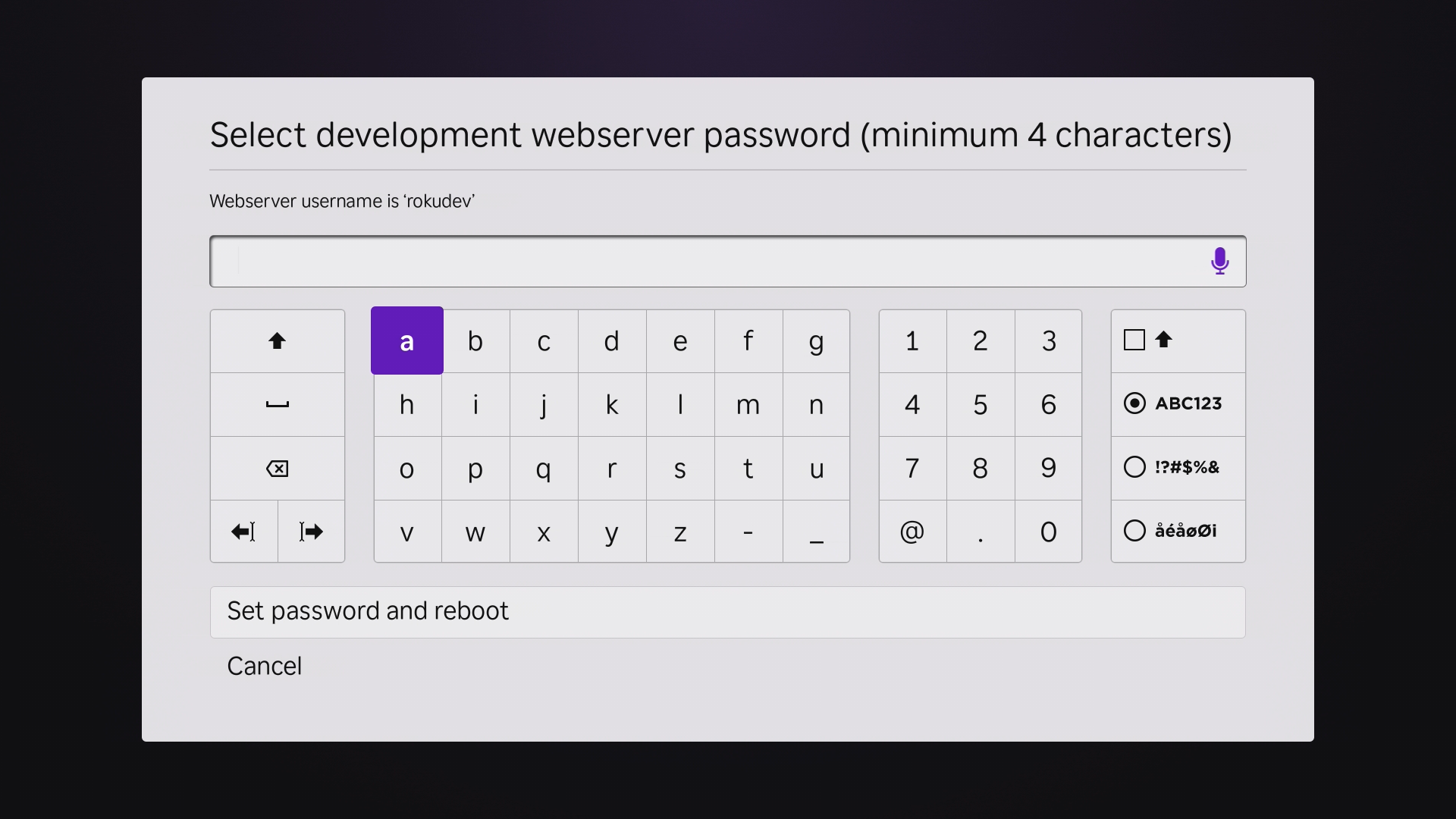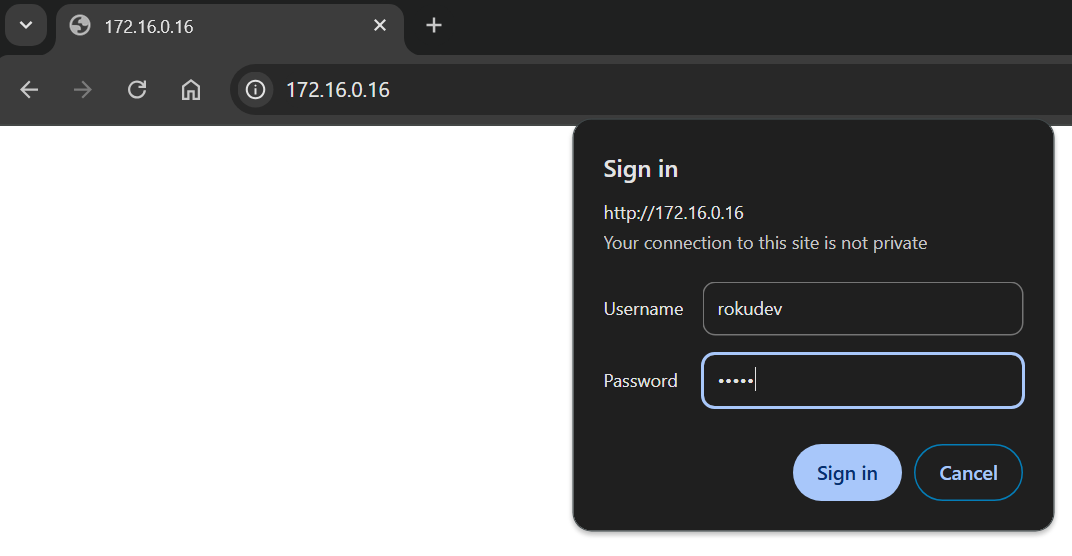Summary
- Developer mode allows you to sideload unofficial apps on your Roku.
- To enable developer mode, you need to press a specific button combination on your remote.
- You can use the Development Application Installer via your web browser to upload and install third-party apps.
Maybe you’re curious about building your own Roku channels. Maybe you’ve found a Roku channel that you want to use, but there’s no officially supported way to install it. Either way, you need to know how to enable developer mode and sideload a Roku app that isn’t available in the store.
What Is Developer Mode?
Developer mode is mostly for…well, developers. However, by using developer mode there are a few channels out there you can sideload yourself for extra entertainment or to test bleeding edge features.
For example, if you run a Jellyfin server at home, and would like to try out the latest-and-greatest features (or bugs) of the beta version of the app, it’s available to be sideloaded from the Jellyfin GitHub.
Or, you could quickly make your own channel dedicated to a podcast you like. Just download this sample channel, paste a URL into the config.brs document in the “source” folder, and optionally add a few custom images in the “images” folder. Just like that, you’ve got yourself a custom podcast channel, perfect for binge-listeners.
Step One: Enable Developer Mode
Head to your TV, then turn the Roku on. Enabling developer mode starts by pressing a particular sequence of buttons on the official Roku remote (not the remote app on your phone). In this order, press:
- Home three times
- Up two times
- Right once
- Left once
- Right once
- Left once
- Right once.
Doing all that, you should see the developer screen appear. Write down the IP address and the username seen here, because you’re going to need them later.
Once you’ve got that information, select “Enable installer and restart,” then hit “OK” on your remote. You’ll then be asked if you agree with the developer tools license agreement.
Click “I Agree,” and then you’ll be asked to pick a development webserver password.
Take note of the password you set, ideally in the same place you took note of your IP address and username earlier. Your Roku will now restart. Once it’s booted, you can access developer mode.
Step Two: Access Developer Mode
On a computer connected to the same network as your Roku, open your web browser. Type the IP address you wrote down earlier in the URL bar, then hit Enter, and you’ll be asked for your username and password.
Here, you’ll input the username and password you wrote down earlier. Click “Sign in,” and your browser will open the Roku’s Developer Application Installer website.
Step Three: Upload Your App to the Roku
The Developer Application Installer is where you’ll upload any third-party apps that you build yourself or download from elsewhere to your Roku. Sideloadable apps come in two versions: zip and squashfs. Most apps you download from the internet, like the Jellyfin beta app, will come in zip format.
Click the “Upload” button, then point your browser toward the downloaded zip file. Once selected, you should see the file name of your uploaded app beside the “Upload” button.
Click “Install with zip” and the installation process will begin. When it’s done, your app will instantly open on the Roku.
Congratulations! You’ve just sideloaded your first application. There’s one key catch, really: you can only have one application sideloaded on your Roku at any given time. If you want to sideload a different channel, your first sideloaded channel will be removed. The good news: there aren’t too many Roku channels out there that are sideload-only.
There used to be a lot more hidden Roku channels. However, several years ago Roku cracked down on private channels. So, odds are you’re not going to want much more than one developer channel at a time.
Oh, and if you are a developer, and want to build a channel yourself, Roku has a decent collection of sample channels to start with, including the aforementioned podcast template. Check those out, hack a little, and you’ll be well on your way.
Looking for a new Roku? I just went hands-on with the latest Roku Ultra (2024), and it almost tore me away from my Apple TV.