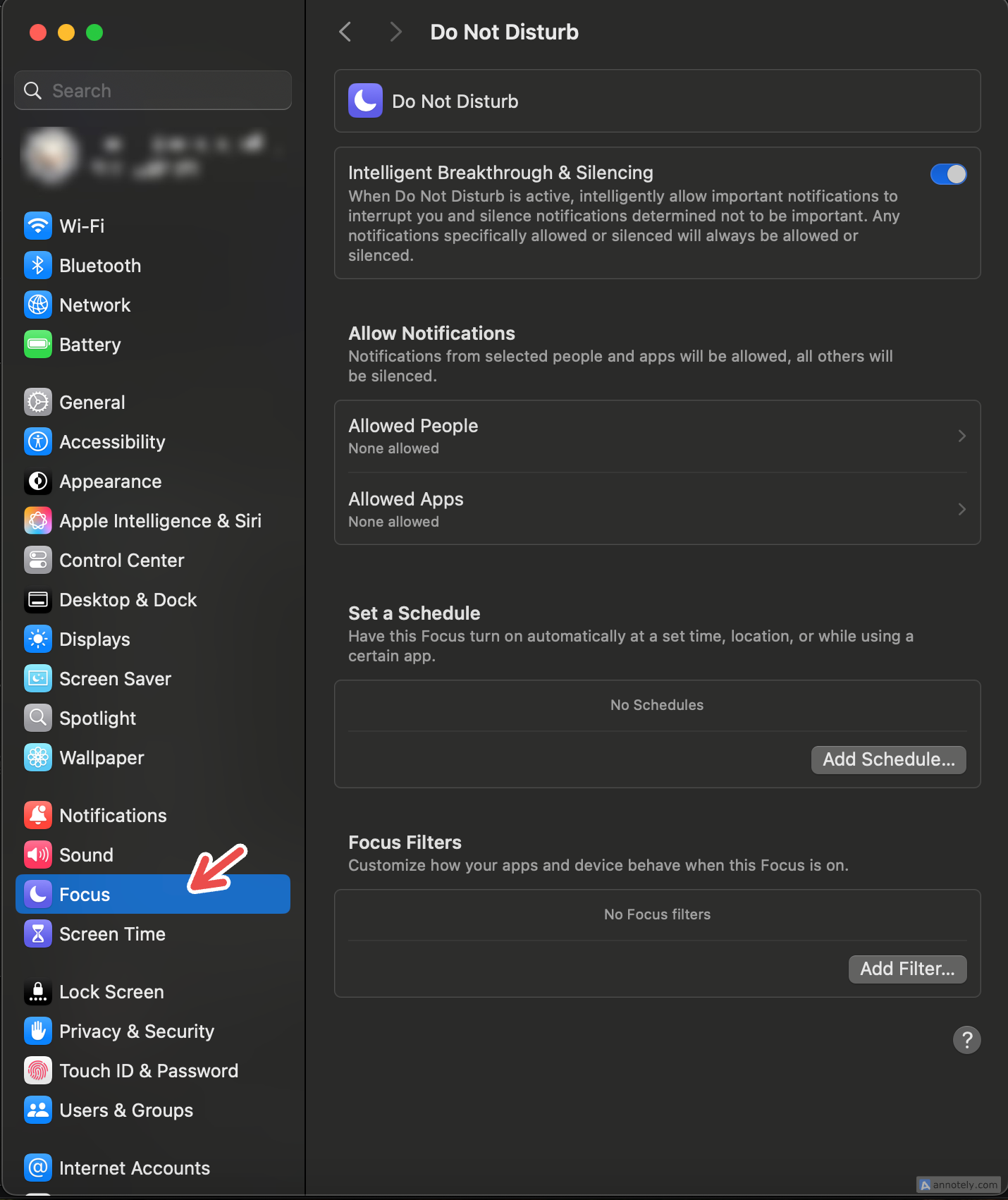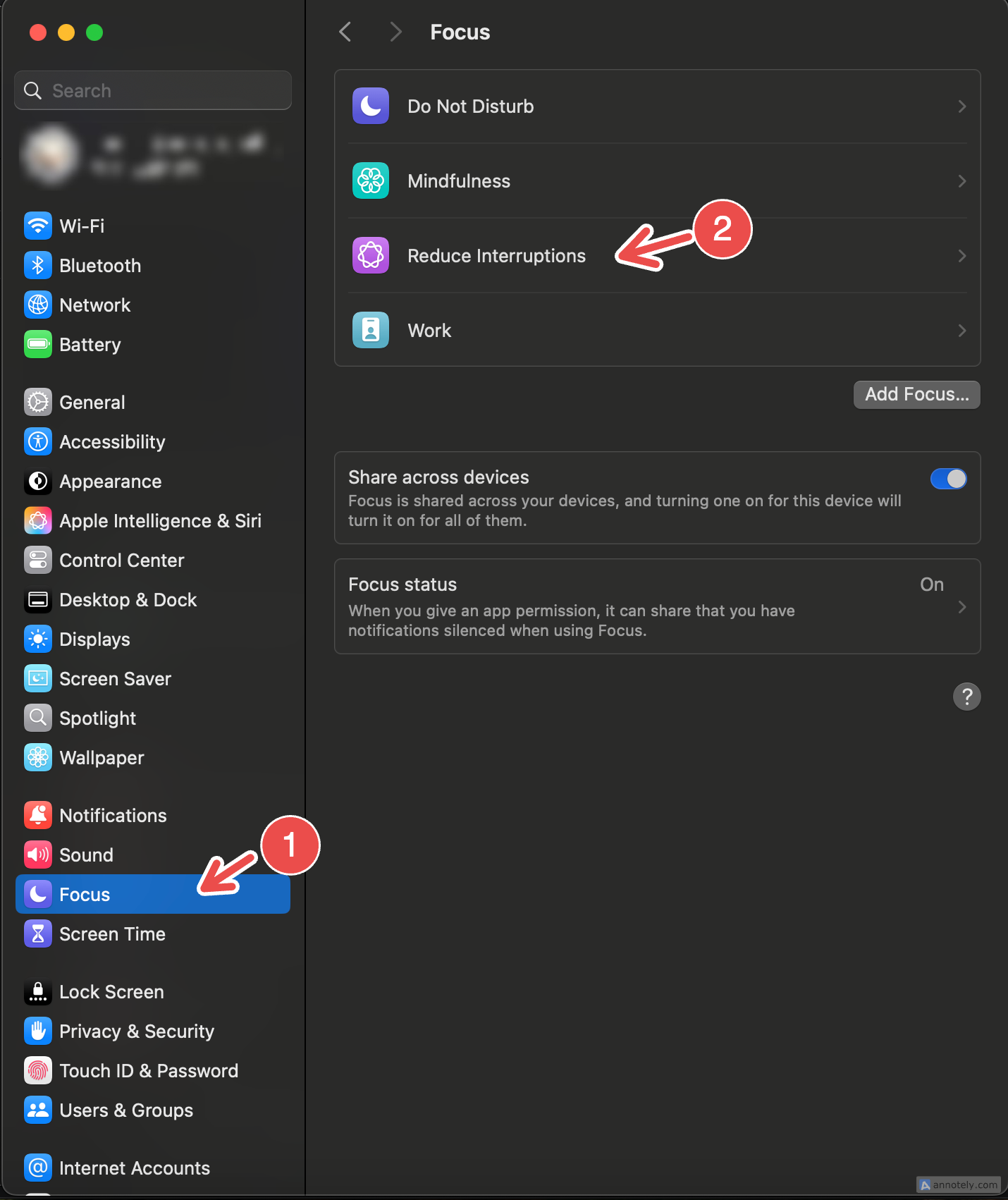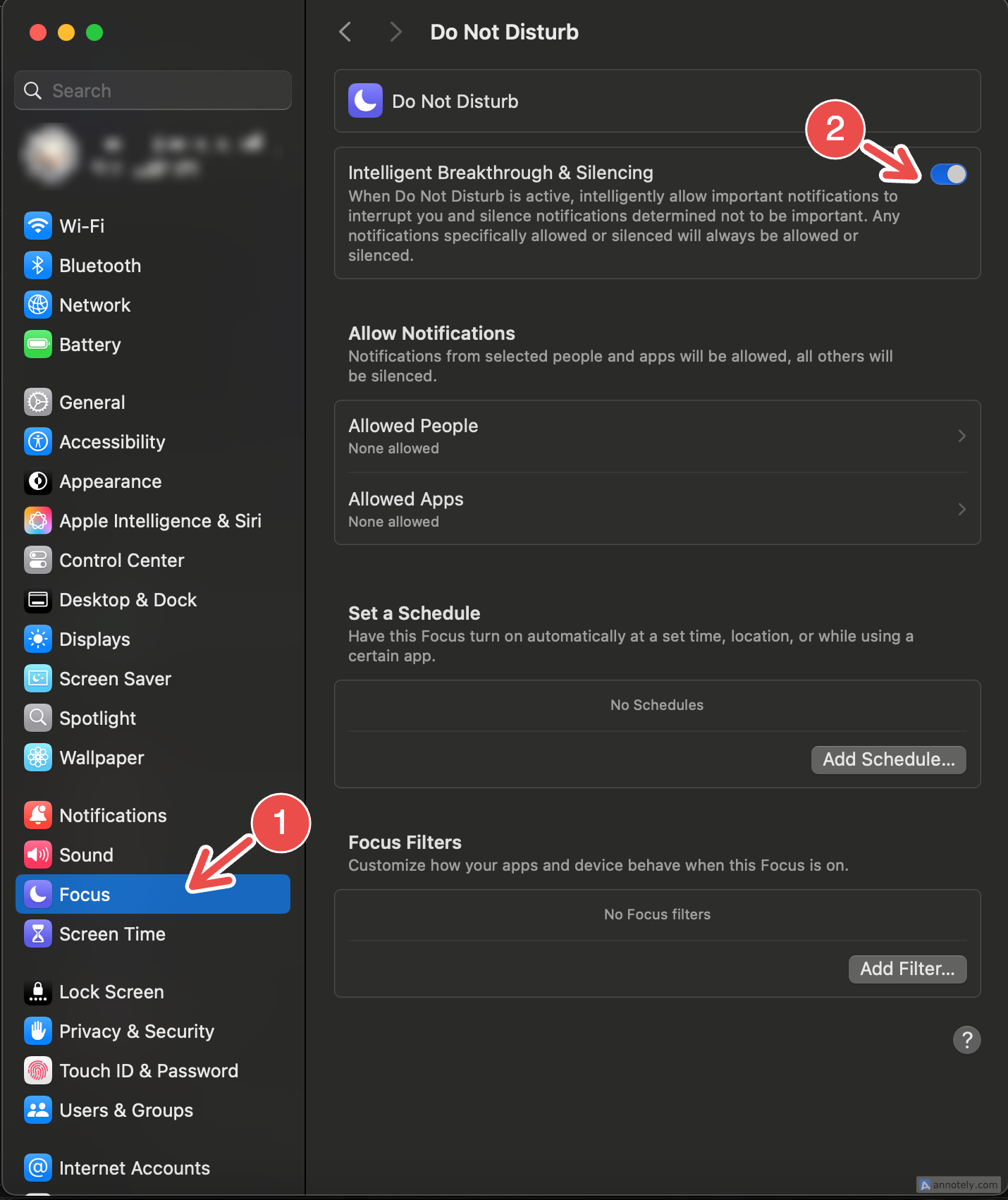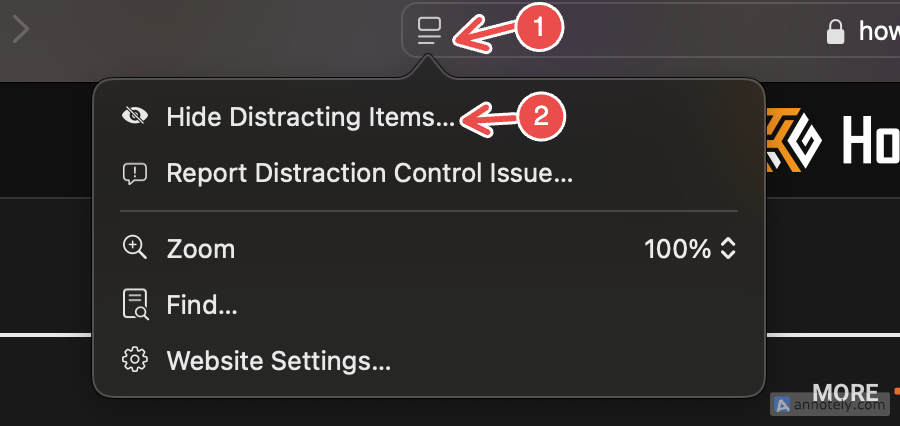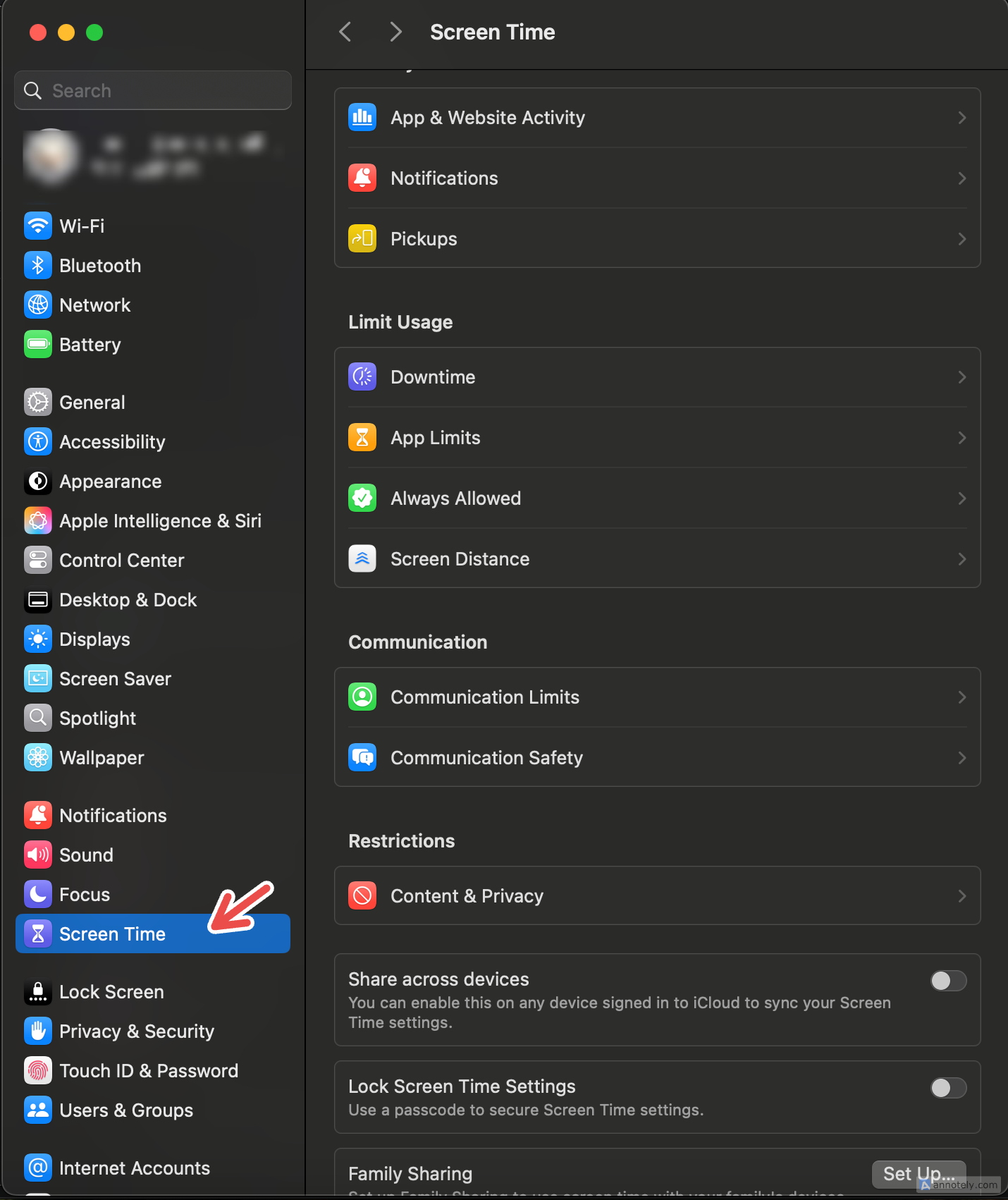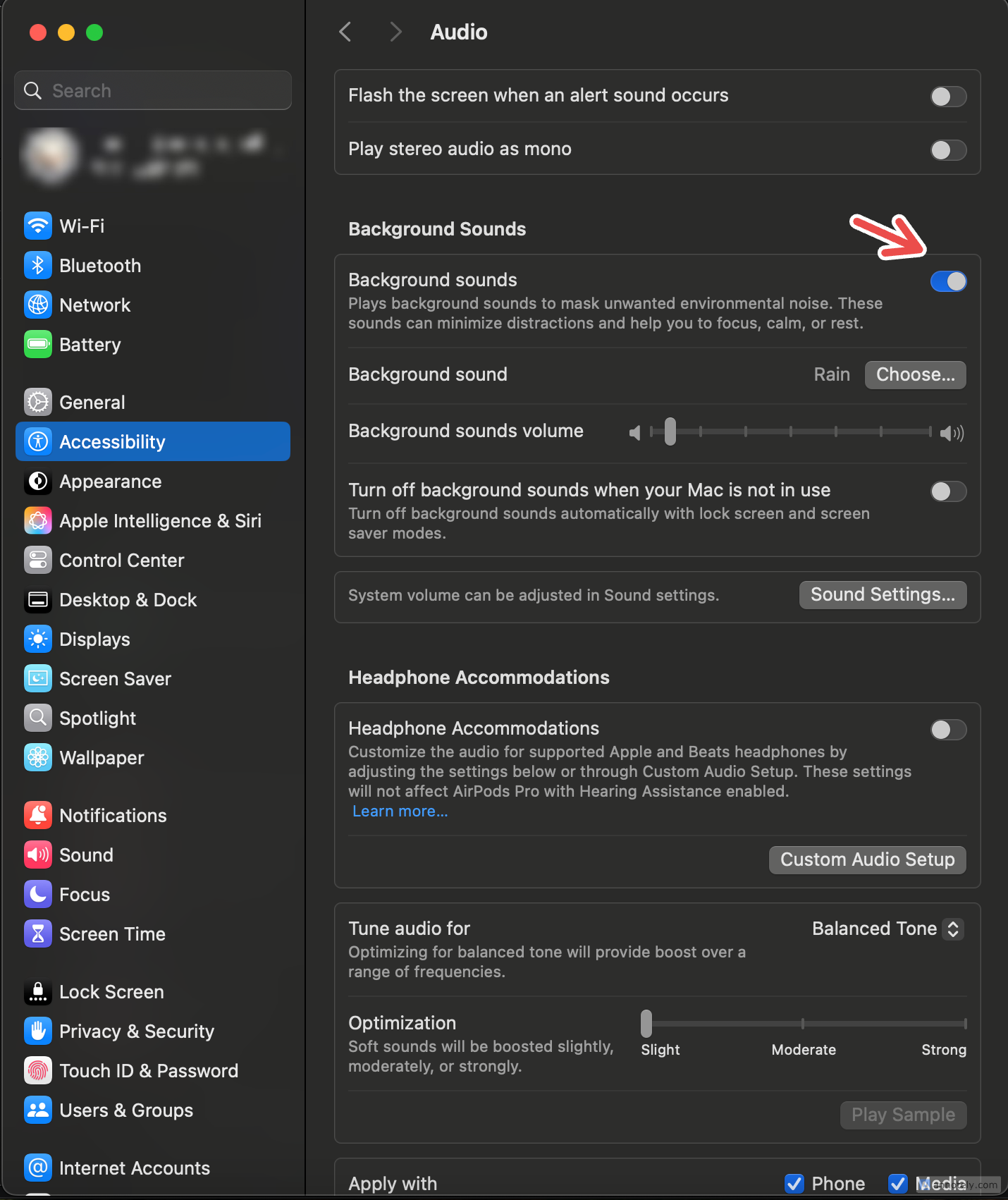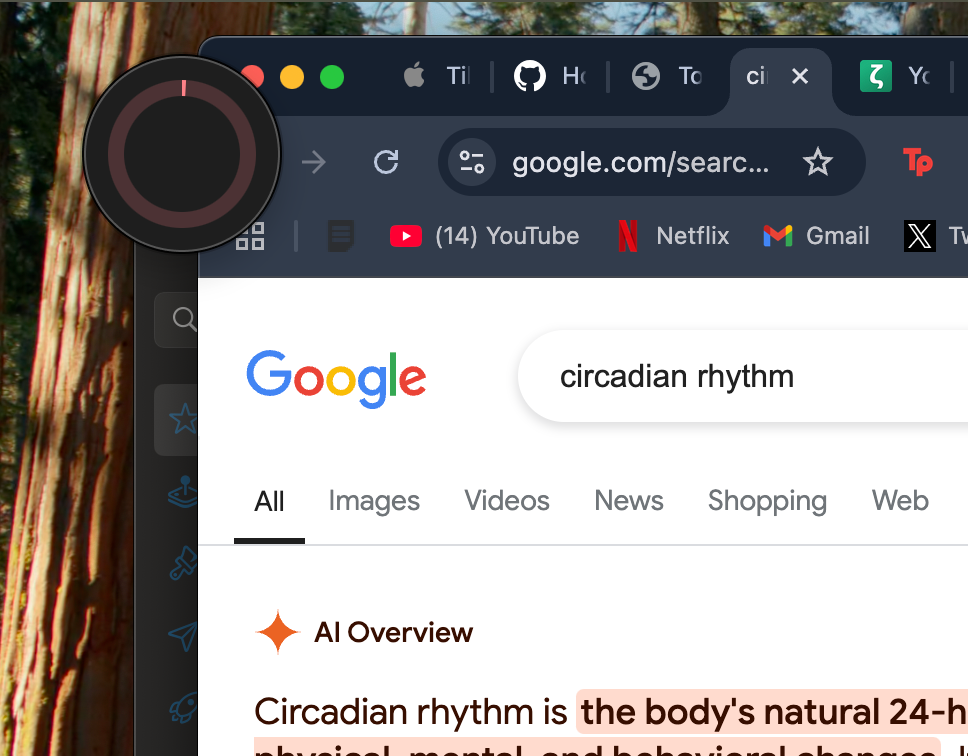Working without getting distracted by random text messages or a song you are listening to can seem impossible. Here are some Mac features that can help you cut through the noise and work without distractions.
Schedule a Focus Mode
Setting up Focus is a no-brainer for anyone who wants to keep distractions to the minimum. Focus lets you streamline notifications and block distractions like phone calls and messages throughout the workday.
An effective way to use this feature is to customize a Focus mode to your liking: this could include creating personalized Focus modes for different tasks. You can even schedule a custom Focus, setting you up for a distraction-free work day. A scheduled Focus will turn on automatically at certain times, locations, or when you use a specific app.
To schedule a Focus, go to Settings > Focus, and either select a preset Focus or create a custom one. Once the Focus is set up, click on “Add Schedule” under the “Set a Schedule” option. You can adjust the schedule by selecting a time, location, or app that triggers the Focus to start.
You can also use “Focus Filters” to further customize a Focus, and choose what you want different apps to do when in Focus.
Use the “Reduce Interruptions” Focus
Apple Intelligence has brought many new features to your Mac that can help boost your productivity. One of these is a new Focus mode, called “Reduce Interruptions.” This setting can essentially understand the content of your notifications, and only show you the most relevant notifications.
If you are unable to view this Focus option, make sure you have updated your Mac to macOS 15.2 by going to Settings > General > Software Update.
Go to Settings > Focus, and click on “Reduce Interruptions.” Turn it on and customize settings like scheduling a Focus or choosing which notifications can be allowed or silenced. Turning on this Focus automatically enables the “Intelligent Breakthrough and Silencing” setting.
Turn on Intelligent Breakthrough and Silencing
“Intelligent Breakthrough and Silencing” is another productivity Focus feature included with Apple Intelligence. This can help you keep track of important notifications even when a Focus mode like Do Not Disturb is turned on. This setting allows Focus to intelligently let important notifications disturb you, and silences notifications not deemed important.
To use this setting, simply turn on “Intelligent Breakthrough & Silencing” when you switch on any Focus mode.
Any notification that you have silenced or allowed for any Focus will not be affected by Intelligent Breakthrough and Silencing.
Use Distraction Control in Safari
Using Safari as your go-to web browser comes with a lot of advantages, like iCloud integration and excellent optimization. Another of these is Distraction Control, which lets you “clean up” a website by removing distracting or unwanted elements.
Using Distraction Control is easy. Open a tab in Safari and navigate to a webpage of your choice. Then, click on the Page Menu button in the search field. Select “Hide Distracting Items.”
You can now click on individual elements in your webpage, such as images or text boxes, to make them disappear. Your selected elements literally disintegrate off the page, leaving blank space in their stead. Finally, click “Done” on the search field, and scroll through your distraction-free webpage.
I always find myself using this feature to clean up distracting, cluttered pages while reading articles. This feature also comes in handy if you are easily annoyed by animated elements or static ads that come in the way of your work. Your settings will be remembered even if you navigate away from the webpage.
It can be used when browsing with Safari on your iPhone too.
Take Advantage of Screen Time
Screen Time is an underrated way to keep distractions at bay and monitor your activity across apps. Using Screen Time is easy. Go to Settings > Screen Time to see what you can do to keep your Mac activity in check.
Downtime is a Screen Time feature that sets limits on app usage, by only allowing apps that you choose, as well as phone calls, to be available. You can also use Communication Limits to set limits on apps like Phone, FaceTime, and Messages.
I find that regularly checking my Mac activity is a good way to be cognizant of my screen time, and keep track of which apps distract me the most. To check your activity, under Screen Time, go to “App and Website Activity.” Here, you can monitor your daily and weekly usage across apps and websites.
Plug Into Background Sounds
Audio and music can be powerful focus tools, and Background Sounds is one Mac feature that I use consistently to work without distractions. These ambient sounds are a perfect way to avoid distractions, especially if you are someone who gets easily pulled into songs that you play while working.
To use Background Sounds, go to System Settings > Accessibility > Hearing > Audio > Background Sounds. You can turn the feature on and choose from a variety of sound effects including rain, fire, night, and balanced noise. You can adjust the volume of the effect and set it up to automatically turn off when you are not using your Mac.
I love to use Background Sounds in combination with things like a lo-fi music playlist, especially the “rain” or “stream” setting to simulate a calm, rainy day. I find that the bright noise setting can also help tune your focus, and has the same effect on my focus as turning on something like a humidifier does.
Using video game soundtracks to focus is also something you might want to try. Finding calmer, relaxing soundtracks (which you can even use in combination with Background Sounds) can be another way to focus.
Try a Website Blocker
Falling down the rabbit hole of distracting websites is something that you might have a problem with. Website blockers like Self-Control and Freedom come in handy here, blocking your access to websites for a set time so you can focus.
Cold Turkey, true to its name, is another website blocker that has a “tougher” approach to quitting distractions (cold turkey). This is done by using a lock on your website block, such as timers or a system restart to overcome the block.
Manually blocking websites using the hosts file is a method you can use to block websites on your Mac. This is not only free to do but also does not require any third-party website blockers.
Use a Dedicated Focus App
Beyond in-built features that help you overcome a distracting workspace, many third-party apps for Mac can help you hone your focus. Pomodoro timers, for instance, are powerful focus tools that break your work sessions into productive intervals. Tomito is a timer that works like a charm, given its widget option that makes it fit in like a native timer.
By rewarding yourself with breaks and downtime, you’re less likely to get distracted when you’re supposed to be working (at least, that’s the theory).
You could also try Session, a focus timer app that syncs across your Apple devices, uses automated workflows, and creates sessions on the Calendar app.
Getting to the point of working completely distraction-free can be a tough nut to crack. Hopefully, these features will put you in a better state of focus and help you stay focused when it feels like the whole world is vying for your attention.