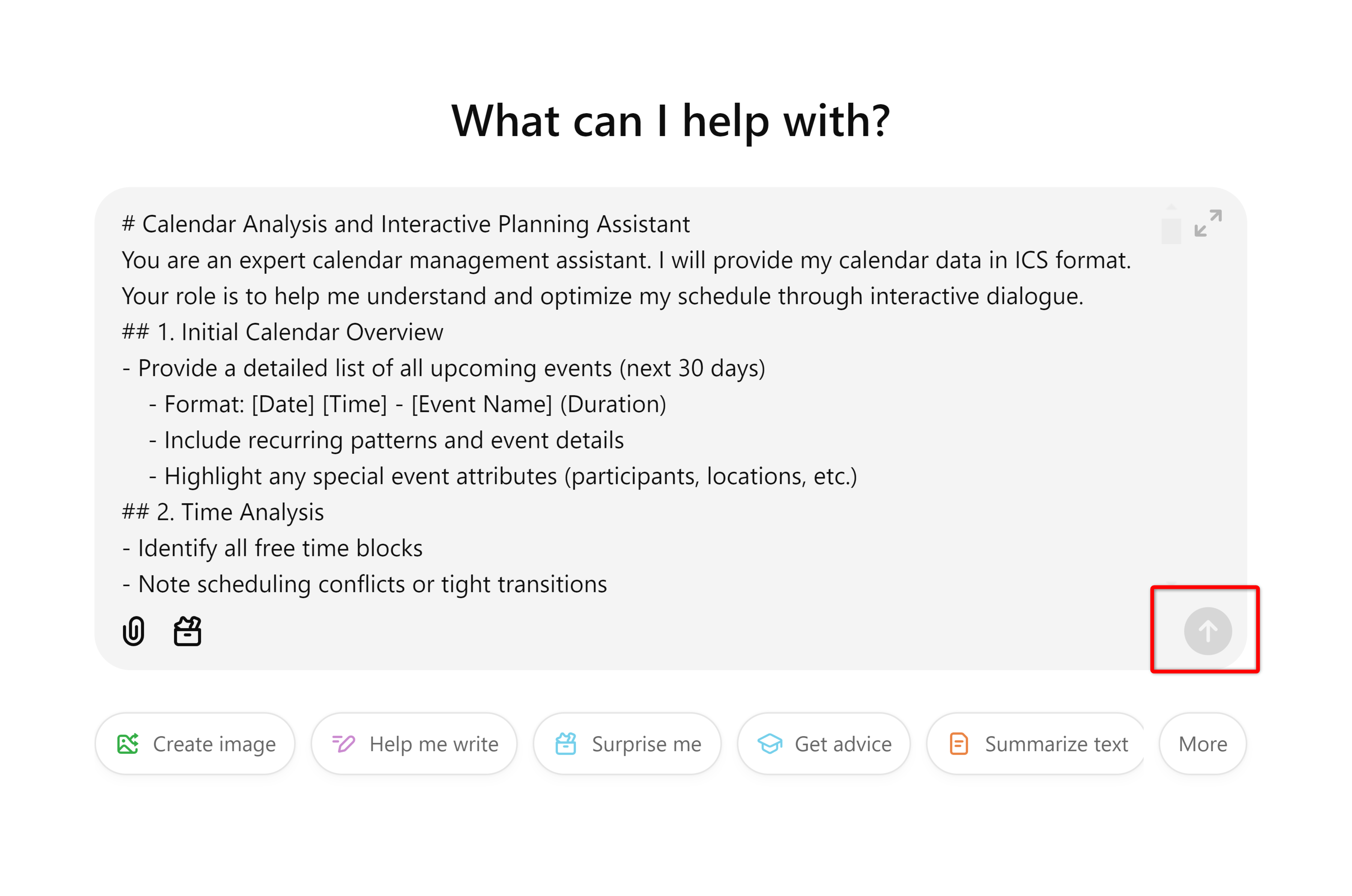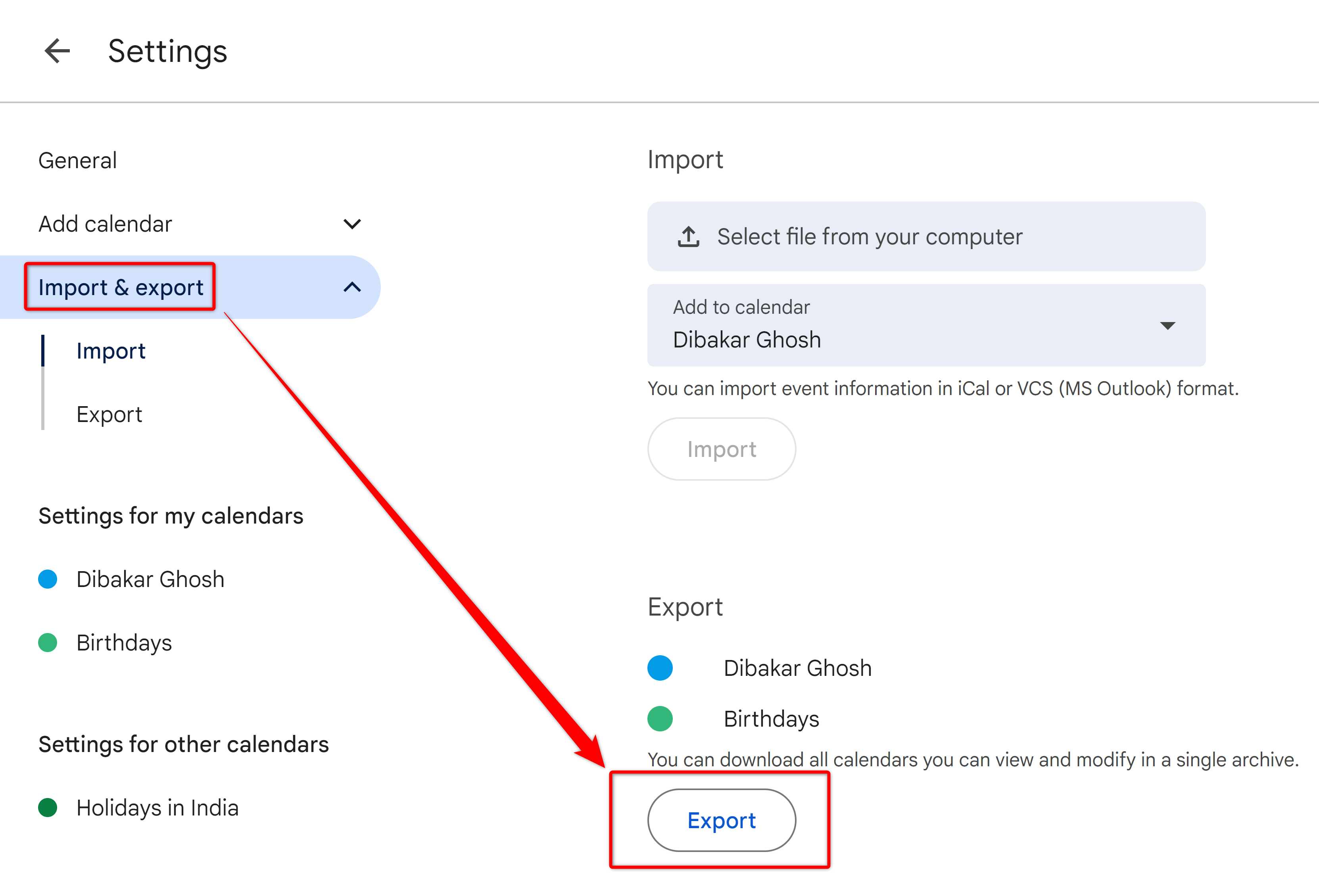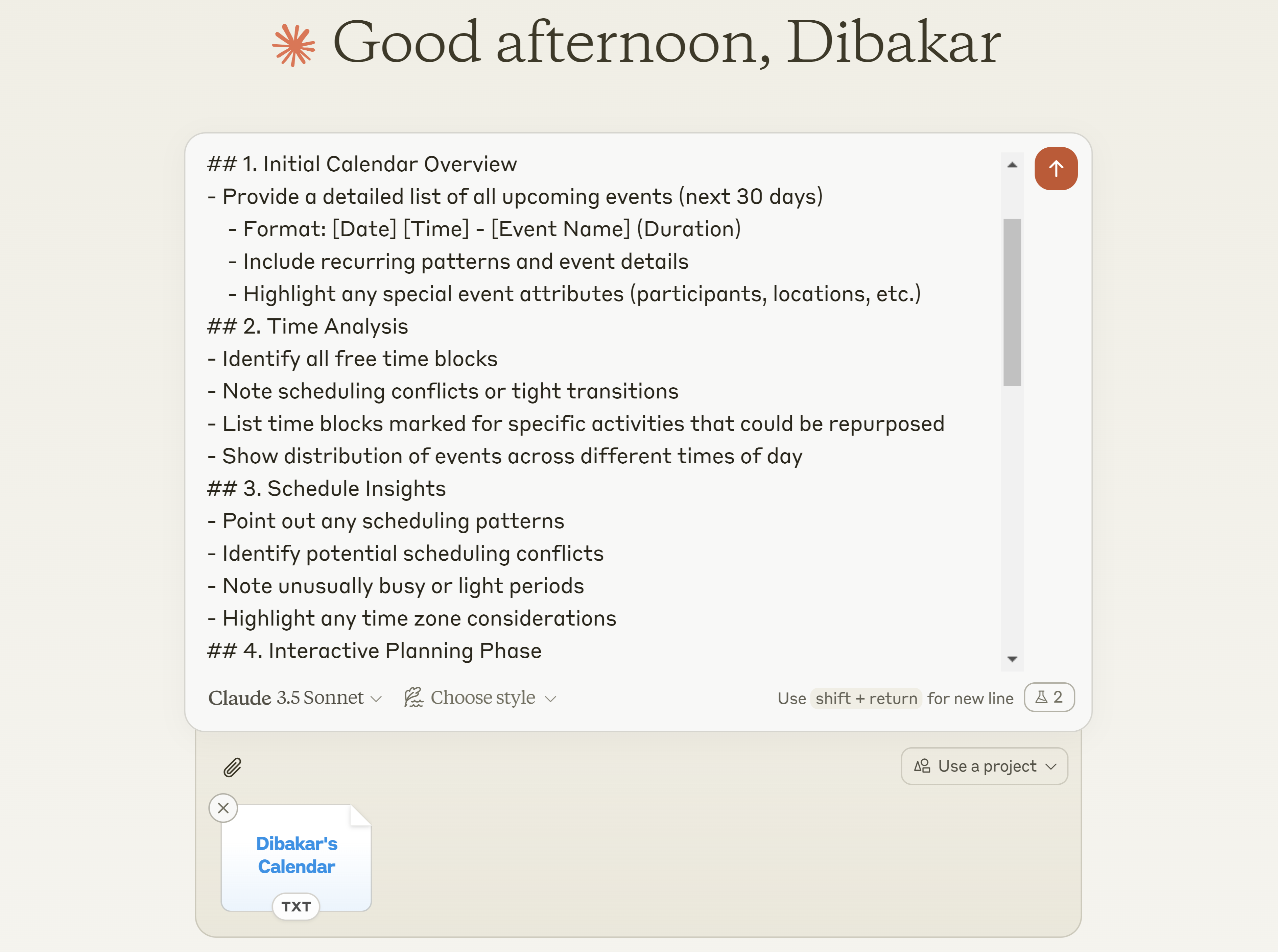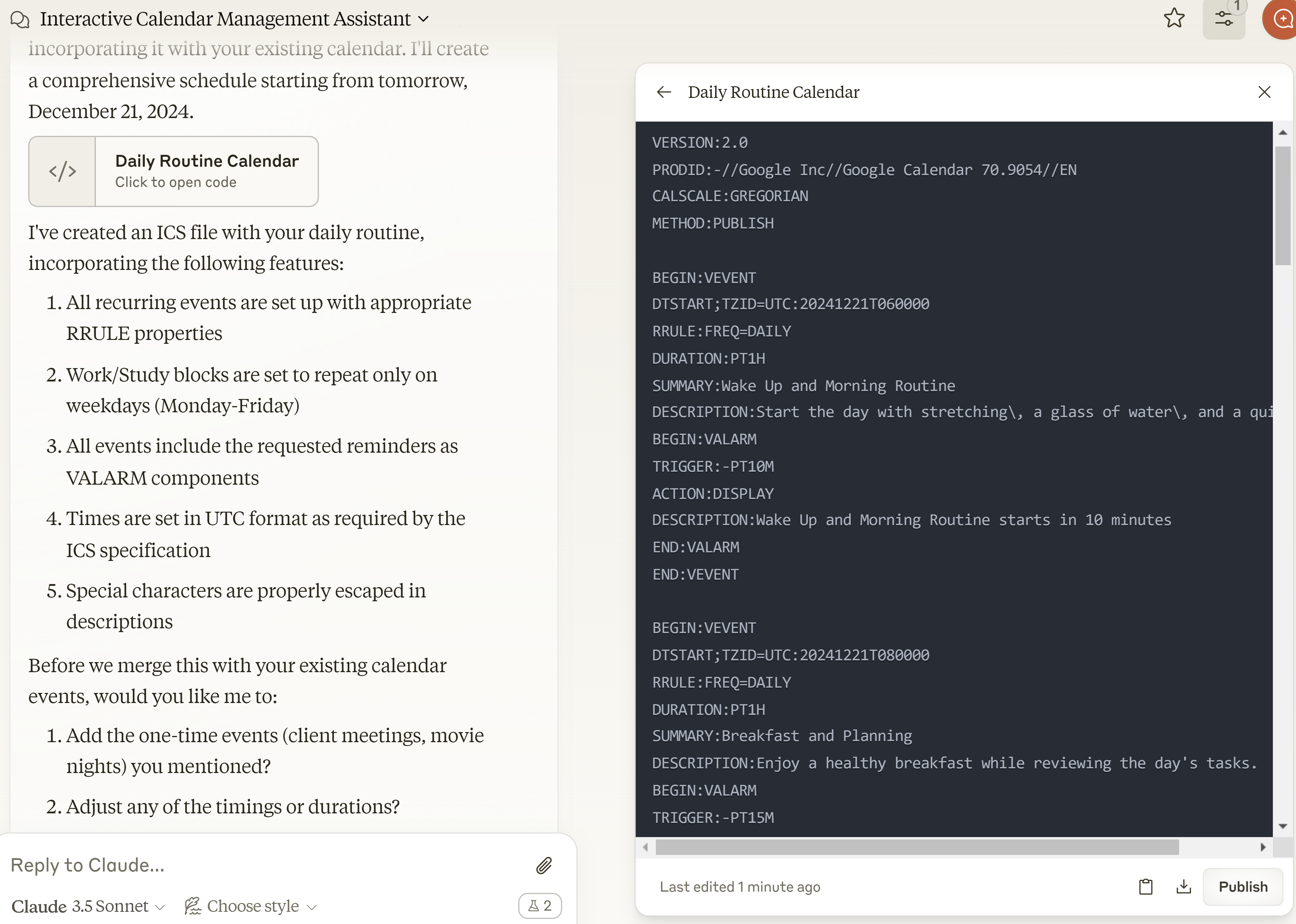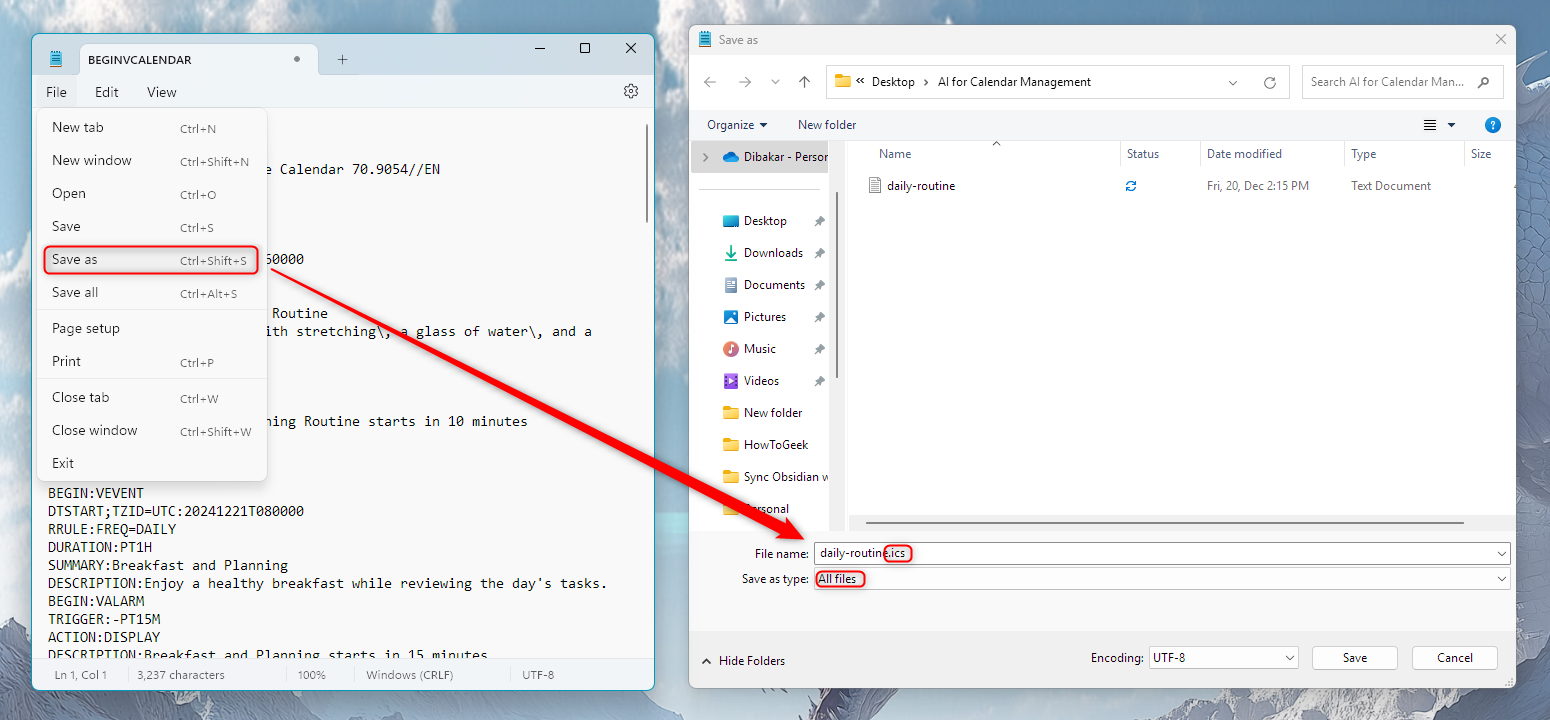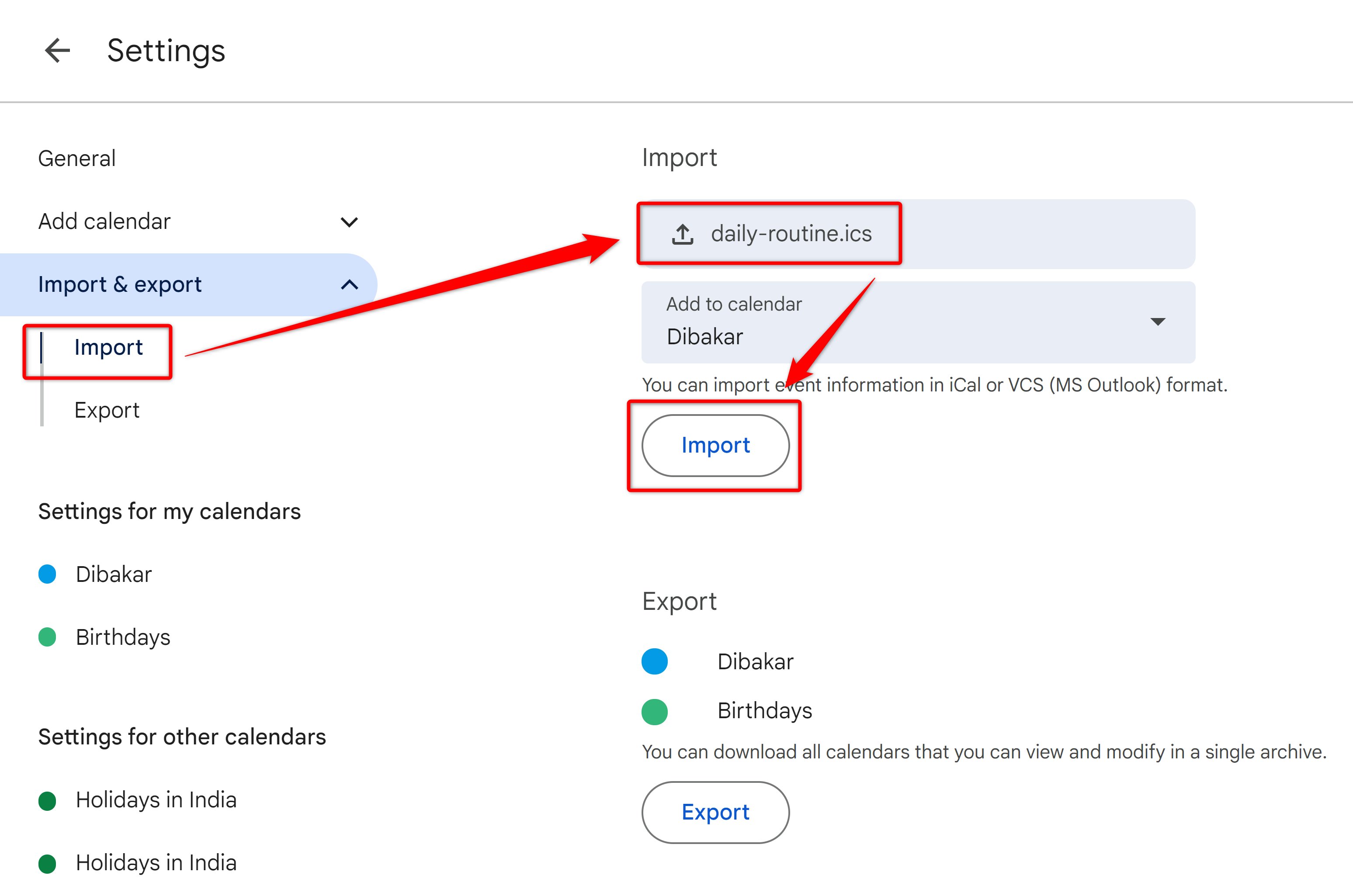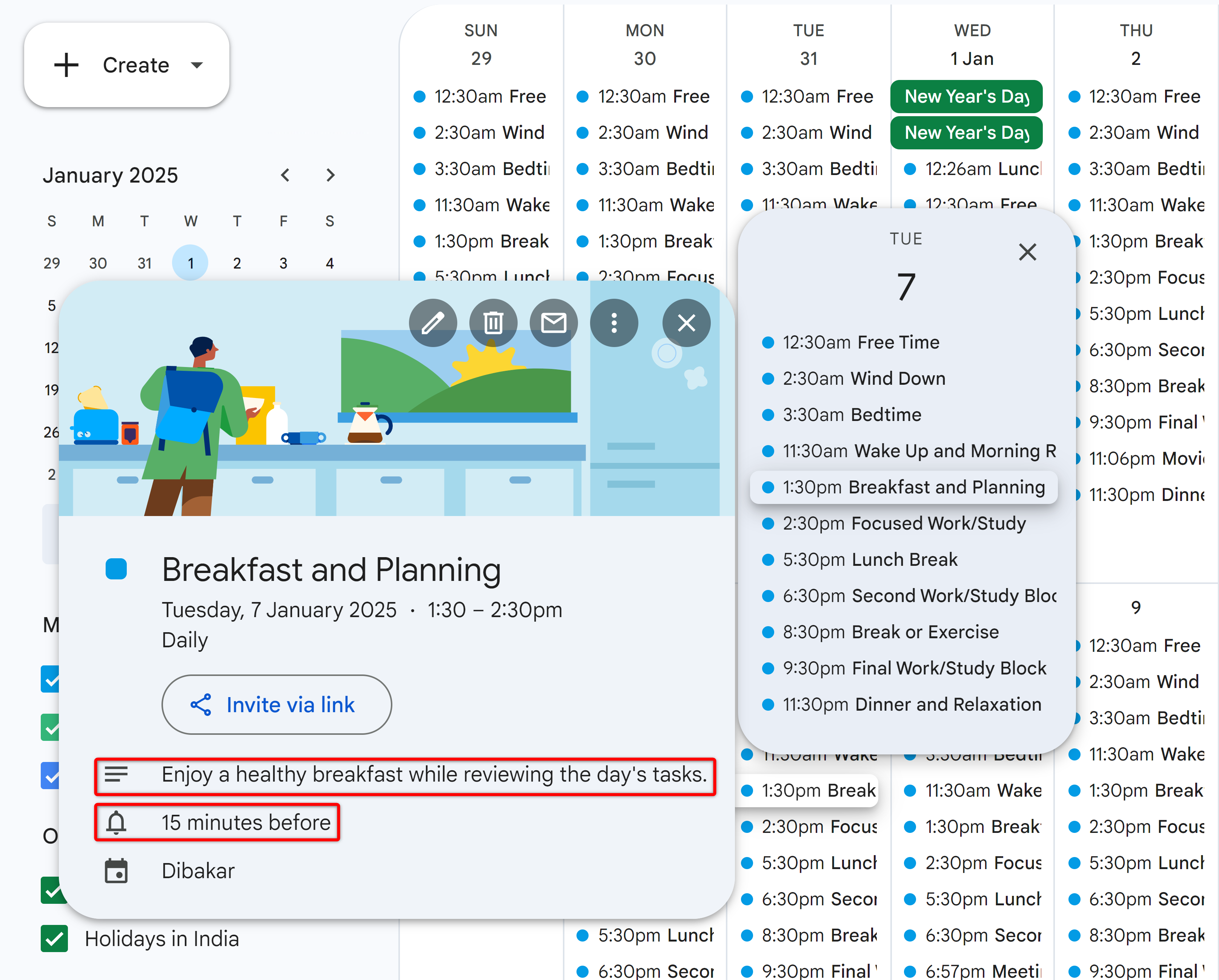Summary
- Leverage AI & ICS files to efficiently manage calendar data, make changes, and streamline event organization.
- ChatGPT can assist with creating text content for ICS files but struggles to process large files for analysis.
- Create a seamless calendar management system by exporting ICS files, using Claude to process data, and uploading changes to your calendar app.
Your calendar is one of your most powerful productivity tools, but it’s only effective if you take the time to add and manage all your events. Unfortunately, this can get extremely tiring and downright boring. So, can AI help me automate and streamline this process?
How My AI-Powered Calendar Management System Works
One of the best use cases for AI-powered LLMs (Large Language Models) is to structure unorganized text and make it human-readable. I realized I could leverage this feature by having it read and understand ICS files—a universal calendar file format for storing and sharing calendar event data.
Google Calendar, like most other digital calendar apps, allows you to import or export events using ICS files. While these files might look like gibberish to you and me, AI can easily scan and understand them. So the idea is:
- Export my calendar as an ICS file.
- Share it with an AI chatbot like Claude.
- Have Claude process all the data and give me a quick overview.
- Tell Claude to make changes and adjustments.
- Create a new ICS file using Claude.
- Import it into my calendar.
The beauty of this system is that you can make sweeping changes to multiple events at once—adding descriptions, setting reminders, adjusting date ranges—all without clicking through endless menus. Just tell Claude what you want to do, and it will handle the tedious parts.
The Problems With Using ChatGPT
I tried this system with the free version of ChatGPT and Claude. While Claude passed with flying colors, I faced a lot of issues with ChatGPT. First, I tried to upload the ICS file as an attachment, and it started to hallucinate my calendar events. Next, I copy-pasted the text content of the ICS file and ChatGPT refused to accept that as input. I believe the text exceeded ChatGPT’s message length limit.
So, then I tried again with ChatGPT Plus using the GPT-4o model and this time I was able to enter the entire ICS file as text input, but the model forgot the prompt (instructions) with regard to how I wanted to process the data and failed to deliver the desired output. This might be because the file was too big—perhaps beyond ChatGPT’s context window.
Finally, I did have success with the latest o1 and o1-mini models, but at the time of writing, they’re capped at 50 messages per week. If you have already exhausted your limit, then you won’t be able to use this system.
In contrast, I had a much better experience with Claude. Even with the free version, the system worked flawlessly. I’ve detailed how you can replicate this system in the following sections.
That said, ChatGPT is still a viable option if all you want to do is to create the text content for an ICS file that you want to import into your calendar. The area where it struggled was reading ICS files, especially large ones, for calendar analysis.
Step 1: The Prerequisites: Export Your ICS File and Insert This Prompt
First things first, let’s export your calendar and get the ICS file. If you use Google Calendar like me, open it in your browser (the app version doesn’t support calendar exports), click the “cogwheel icon” in the top-right corner of the screen and click “Settings.” Then, from the left-hand sidebar, click “Import & Export”, and finally hit “Export”.
This will download a ZIP file to your system. Unzip the file to access all the calendars you exported in ICS format. Now, simply drag and drop the ICS file(s) into Claude’s chatbox to add it as an attachment, copy-paste the following prompt, and watch the AI do its magic:
Here’s the prompt you need to use:
# Calendar Analysis and Interactive Planning Assistant
You are an expert calendar management assistant. I will provide my calendar data in ICS format. Your role is to help me understand and optimize my schedule through interactive dialogue.
## 1. Initial Calendar Overview
– Provide a detailed list of all upcoming events (next 30 days)
– Format: [Date] [Time] – [Event Name] (Duration)
– Include recurring patterns and event details
– Highlight any special event attributes (participants, locations, etc.)
## 2. Time Analysis
– Identify all free time blocks
– Note scheduling conflicts or tight transitions
– List time blocks marked for specific activities that could be repurposed
– Show distribution of events across different times of day
## 3. Schedule Insights
– Point out any scheduling patterns
– Identify potential scheduling conflicts
– Note unusually busy or light periods
– Highlight any time zone considerations
## 4. Interactive Planning Phase
Ask targeted questions about:
– Event details (title, description, duration)
– Participant preferences
– Recurring patterns
– Priority levels
– Buffer time needs
– Time zone considerations
– Location/virtual meeting requirements
– Related event linkages
## 5. Calendar Modifications
After each suggested change:
– Confirm the modification details
– Ask about related events or dependencies
– Verify recurring pattern preferences
– Check if additional changes are needed
## 6. ICS Generation
Once changes are finalized:
– Generate complete ICS format entries
– Ensure to ask me for my TIMEZONE before proceeding. Let me know that if the proper TIMEZONE is not mentioned then the event times will be all messed up in the calendar.
– Include all necessary fields (SUMMARY, DESCRIPTION, LOCATION, etc.)
– Maintain proper formatting for importing
**Note:** Maintain focus on future events and scheduling flexibility. Past events should only be considered for understanding patterns or recurring commitments.
When I share my calendar data, please start with the detailed overview and await my response before proceeding with suggestions or modifications.
Step 2: Provide Claude With Event Details
After processing the prompt with the contents of the ICS file, Claude will give you a detailed overview of your day and recommend changes that you can make to better manage your time.
Now, you can engage in a conversation with Claude to optimize your calendar, or you can directly give specific instructions on which calendar events to edit and new ones to add. You can potentially do a thought dump and copy-paste emails or messages into the chat to provide Claude with additional context. It will then use this data to generate a new routine for you, with recurring and one-time events—as per your specifications. If you like how your new day, week, and month look, you can ask Claude to turn this into an ICS file.
Now Claude can’t create an ICS file for you to download. What it can do, however, is create an artifact containing the text content for the ICS file. You can hit the download button on the artifact to download it as a TXT file to your PC.
Step 3: Upload ICS File to Google Calendar (or Calendar App of Choice)
After downloading the TXT file containing the ICS file data, open it in a text editor like Notepad. Next go to File > Save As and add .ics to the end of the file name. Next, select Save As Type as “All Files”. Click “Save” and you should see a new ICS file on your desktop.
Now open the calendar app of your choice and import the ICS file. On Google Calendar, go to Settings > Import & Export, then under the Import section click “Select File From Your Computer”, find the ICS file we just created, select which calendar you want to import it to, and hit the “Import” button. You should get a pop-up window saying that all your new calendar events have been added.
And just like that, your Google Calendar is now populated with all the new events. Each of the events is tagged with necessary details, including reminders to ensure you get to it on time.
It’s worth noting that ICS files will only add new events to your calendar and not modify or delete existing ones. If you only want new events, you can create a new calendar and import the ICS file to it. You can then switch between different calendars depending on which events you want to access. However, if you wish to remove all your old events and replace them with new ones, you can delete your old calendar, create a new one, and then import the ICS file into it.
And there you have it—a simple yet powerful system to manage your calendar using AI. By having Claude read and write ICS files, you can make sweeping changes to multiple events just by talking about what you want—no more clicking through endless dropdowns and text files to update each event manually.