
Damien Wilde / Android Authority
We do everything on our smartphones now, and given how essential they’ve become, a phone that isn’t working will likely send you into a panic spiral. Unless you’re manually installing custom ROMs and tweaking software, official updates that render your device unusable are, luckily, quite rare. It does happen, though, considering the news of a Samsung SmartThings app update that bricked older Galaxy smartphones like the Galaxy S10, Galaxy Note 10, Galaxy M51, and a few A-series devices. What exactly does a “bricked” phone mean, what causes it, and is there a way to fix it? Let’s take a look.
What does a bricked phone mean?
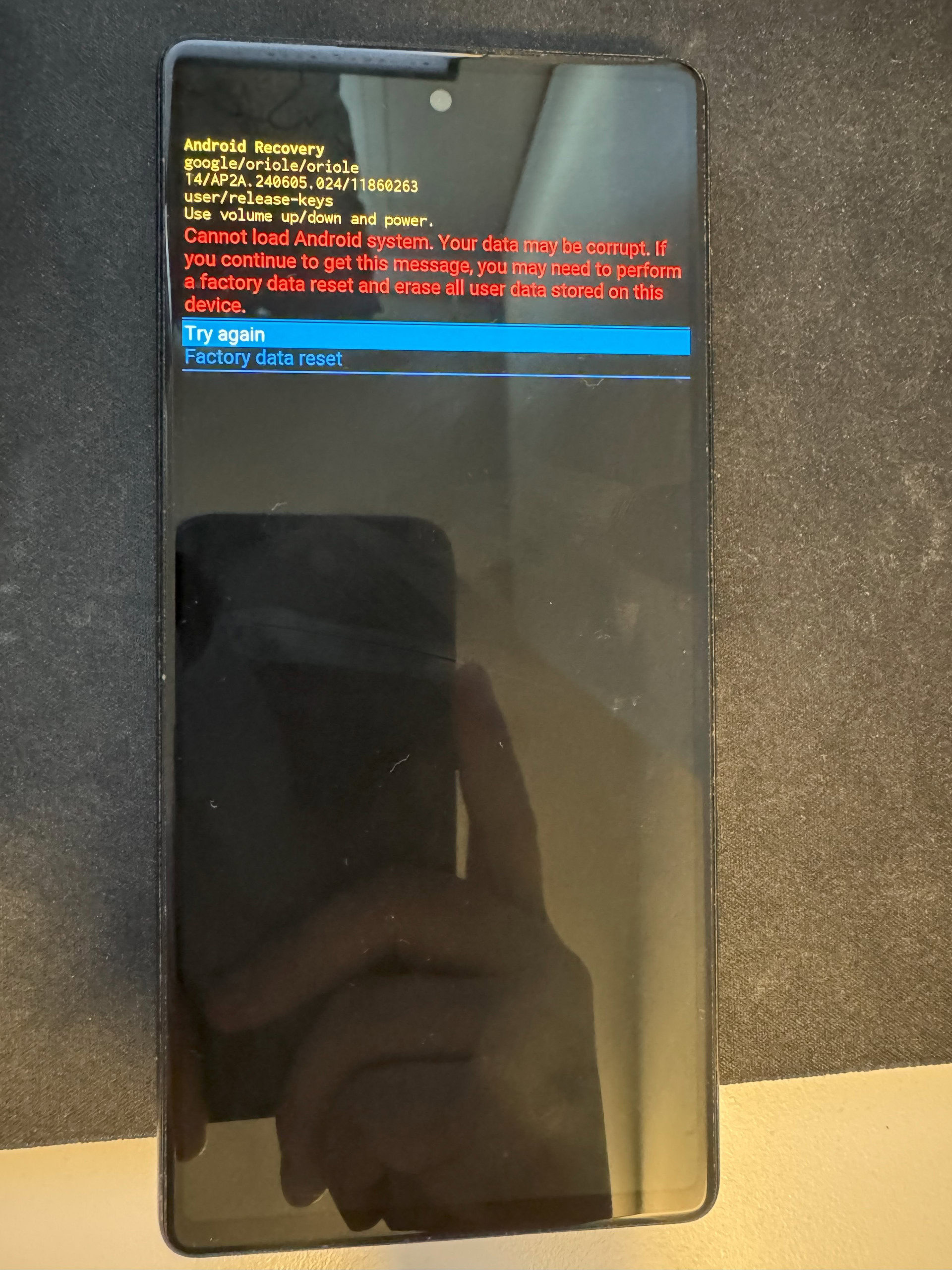
A phone that is frozen, stuck in a boot loop, or won’t turn on at all is considered “bricked.” As the term suggests, you are essentially left with an expensive device that is now about as useful as a brick or paperweight and can’t be fixed with traditional troubleshooting steps. Bricking can impact any smartphone, from Samsung to Apple, and most other smart electronics; essentially anything that requires software to run (yes, you can now have a bricked car as well).
Types of phone bricking:
- Soft brick: A “soft brick” occurs if the phone is frozen, stuck in a boot loop, or goes into recovery mode when you turn it on. These issues are usually caused by software failures, either app or OS updates, or if something goes wrong while tweaking or installing custom software. The good news is that while it might be slightly complicated, you should be able to resolve the issue.
- Hard brick: A hard brick is when the phone is completely unresponsive. Pressing or long-pressing the power button doesn’t do anything, and there’s no way to get into recovery mode. While hard bricking your phone is quite rare, there’s unfortunately no easy solution. Customer service might be able to help with repairs if it’s a hardware problem, but you might have to otherwise get a new phone.
What causes phone bricking?
A bricked phone is usually because of a software issue, usually related to failed or problematic updates. It’s not just major system and security updates that can cause problems. As we saw with the Samsung phones issue mentioned earlier, a first or third-party app could just as easily render your phone unusable. Since many have their phones set to auto-update, you might not realize there’s a problem until it’s too late and you’re stuck in a boot loop or seeing a black screen.
Alpha and beta software updates always carry a risk, as we saw with Apple and the beta version of iOS 17.3 earlier this year. That’s why we don’t recommend using non-final software on your daily driver. And while rooting your phone has its advantages, if you do so to install custom ROMs or tweak software, a misstep can brick your phone. Of course, malware can also stop your phone from functioning.
Hardware failures from severe damage will also technically brick your phone, but at that point, it’s more broken than “bricked.” Either way, your only option is to either replace the parts or get a new phone while bricking from software issues can sometimes be fixed.
What to do if your phone is bricked?

Robert Triggs / Android Authority
Before rushing off to buy a new phone, there are a few things you can try to fix the problem. As mentioned, you should be able to fix a soft-bricked phone. However, the only option if the phone is completely unresponsive (the power button doesn’t work) is to contact customer service for repairs or a replacement.
Check whether others are facing the issue
As we saw with the bricked Samsung phones, plenty of people encountered this issue and complained on Samsung forums and Reddit. A quick search should tell you if the problem is unique to your phone or if others have encountered it. Others might even come up with a workaround or solution to fix the issue.
Contact customer service
Manufacturers usually respond to widespread issues quickly. For example, Samsung Korea was able to help their customers reset their phones without deleting any data. They will also be able to guide you through the steps to go into recovery mode and help reboot the phone safely. In case the phone is unresponsive, customer care will be able to set up a repair or replacement request.
Try Recovery Mode

Mishaal Rahman / Android Authority
Recovery Mode is a recommended step when troubleshooting most issues. You can use it to reboot the device, apply updates from your computer, wipe the cache partition, repair apps, or wipe and reset your phone. If you’re stuck in a boot loop or if the phone’s screen is frozen, follow the steps mentioned in our guide to enter Recovery Mode.
You can first try to reboot the phone. Sometimes, a hard reboot is more than enough to fix the issue. If the phone goes back into a boot loop, go to Recovery Mode again and try other options, like repairing apps or wiping the cache partition. If nothing works, your only option is to, unfortunately, wipe data and factory reset the phone. This should be the final step since you will lose everything on your phone and have to set it up like new.
Unless you tend to customize software, a bricked phone can come as a complete surprise. While rare, a simple app update can make your phone unusable, and it can take days for an official solution to be available. It’s best to prepare in advance and continuously back up important data. So, even if you have to factory reset your phone, you will be able to recover important files easily.