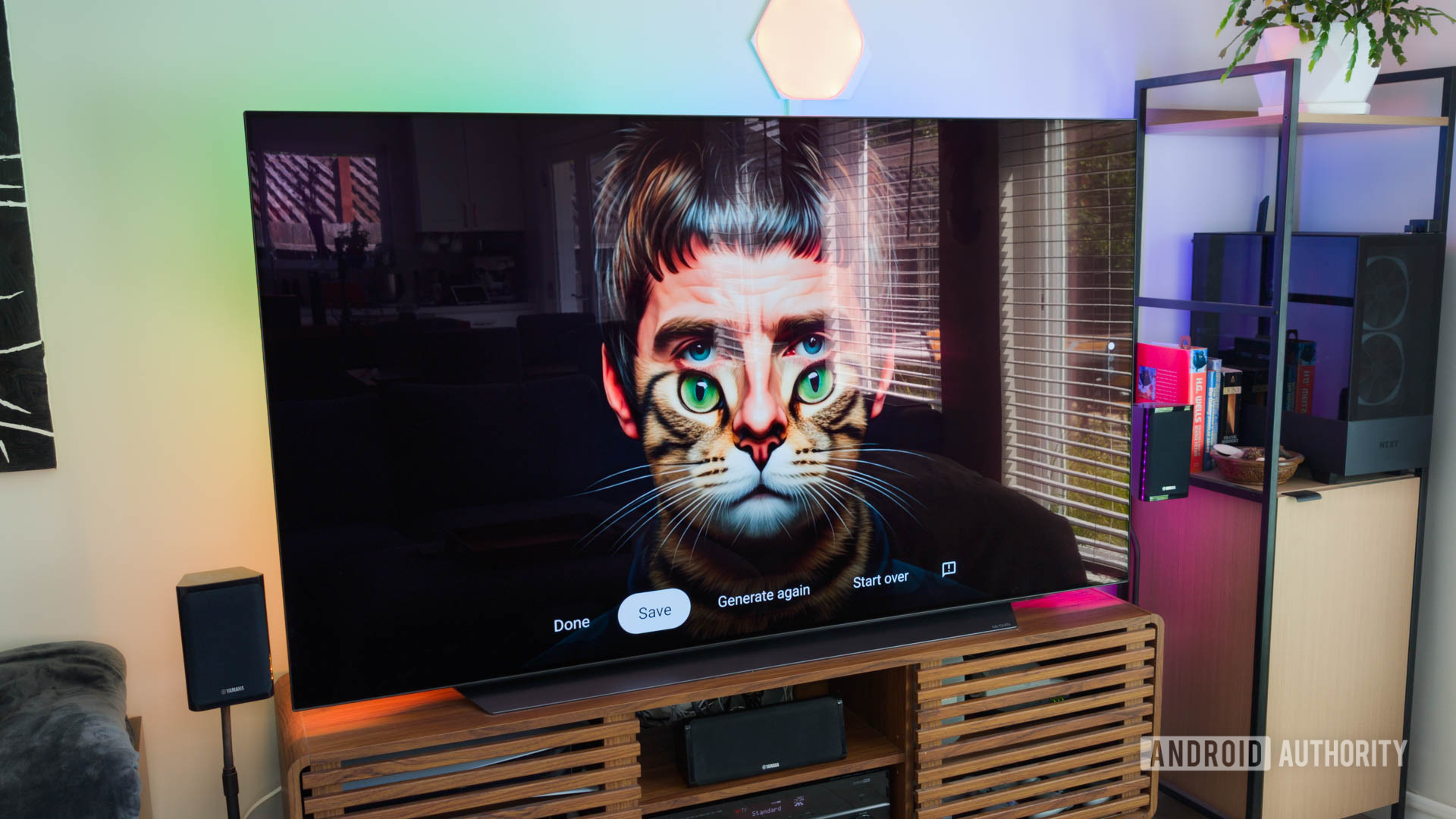
C. Scott Brown / Android Authority
TL;DR
- Google TV’s new AI-generated screensaver feature is now widely available on all Google TV devices.
- The feature lets you generate custom screensavers that are displayed when your TV is on standby.
- You can create new screensavers either by entering a prompt, using a suggested template, or letting Google TV generate a random screensaver.
Shortly after announcing the Google TV Streamer, Google announced that it would soon roll out some of the new features introduced with its latest streaming device to all Google TV devices. This included the new Google Home panel for smart home device controls, a dedicated sports hub, Gemini-powered content overviews, and AI-generated screensavers. One of these features is now widely available.
9to5Google reports that the AI-generated screensavers feature is rolling out to older Chromecast models and other Google TV devices. The feature gives you access to a new “Custom AI Art” tab in ambient mode that you can access by selecting the Screensaver or Ambient mode option in the System settings.
The Custom AI Art tab already includes some AI-generated images, but you can also add new images to the collection using the “Create new…” option. To create new screensavers you can either use the microphone on your remote to specify a prompt, type the prompt using the on-screen keyboard, use the Inspire me option to generate a random screensaver, or use a suggested template.
Google TV generates a couple of options based on your prompt that you can scroll through using the up and down buttons on the remote. If you like a screensaver, you can save it to the Custom AI Art library and then select the “Set all as screensaver” option.
Your TV will cycle through all the images in the library when it’s in ambient mode. The Custom AI Art tab also has a “Manage images” option that you can use to delete images from your library. If the feature generates a questionable image, you can report it by selecting the “Feedback” option on the image generation screen and following the on-screen instructions.
