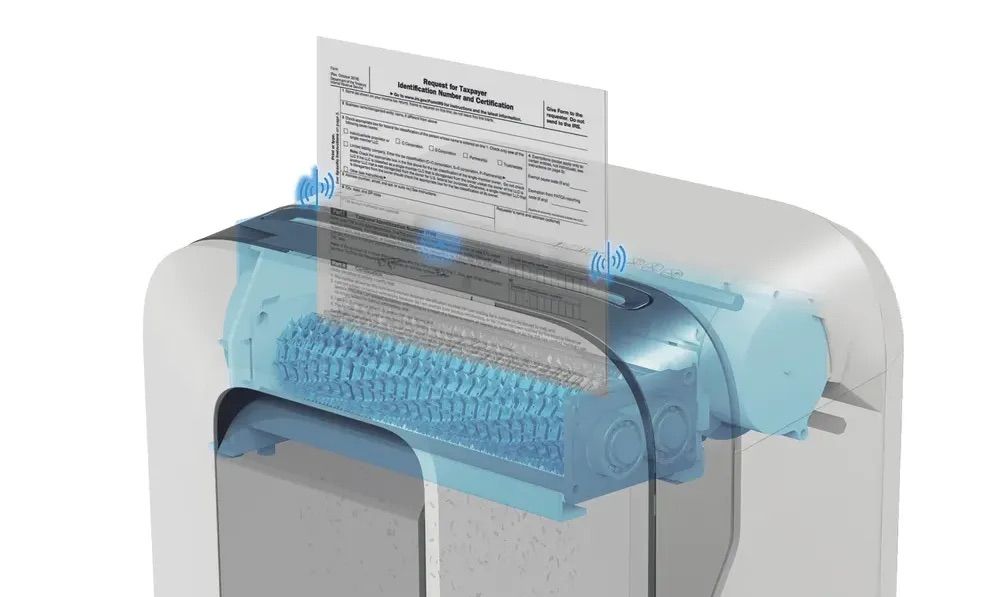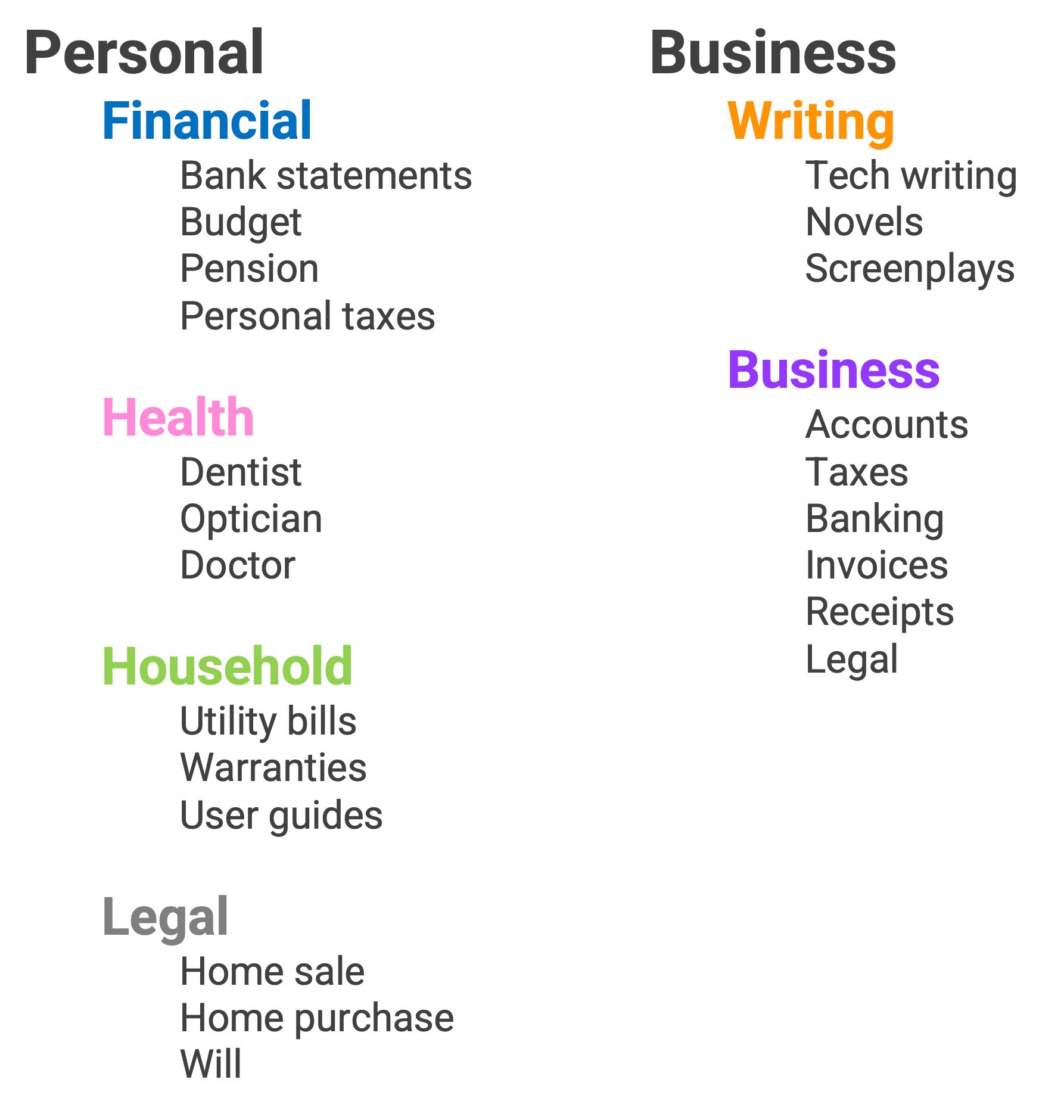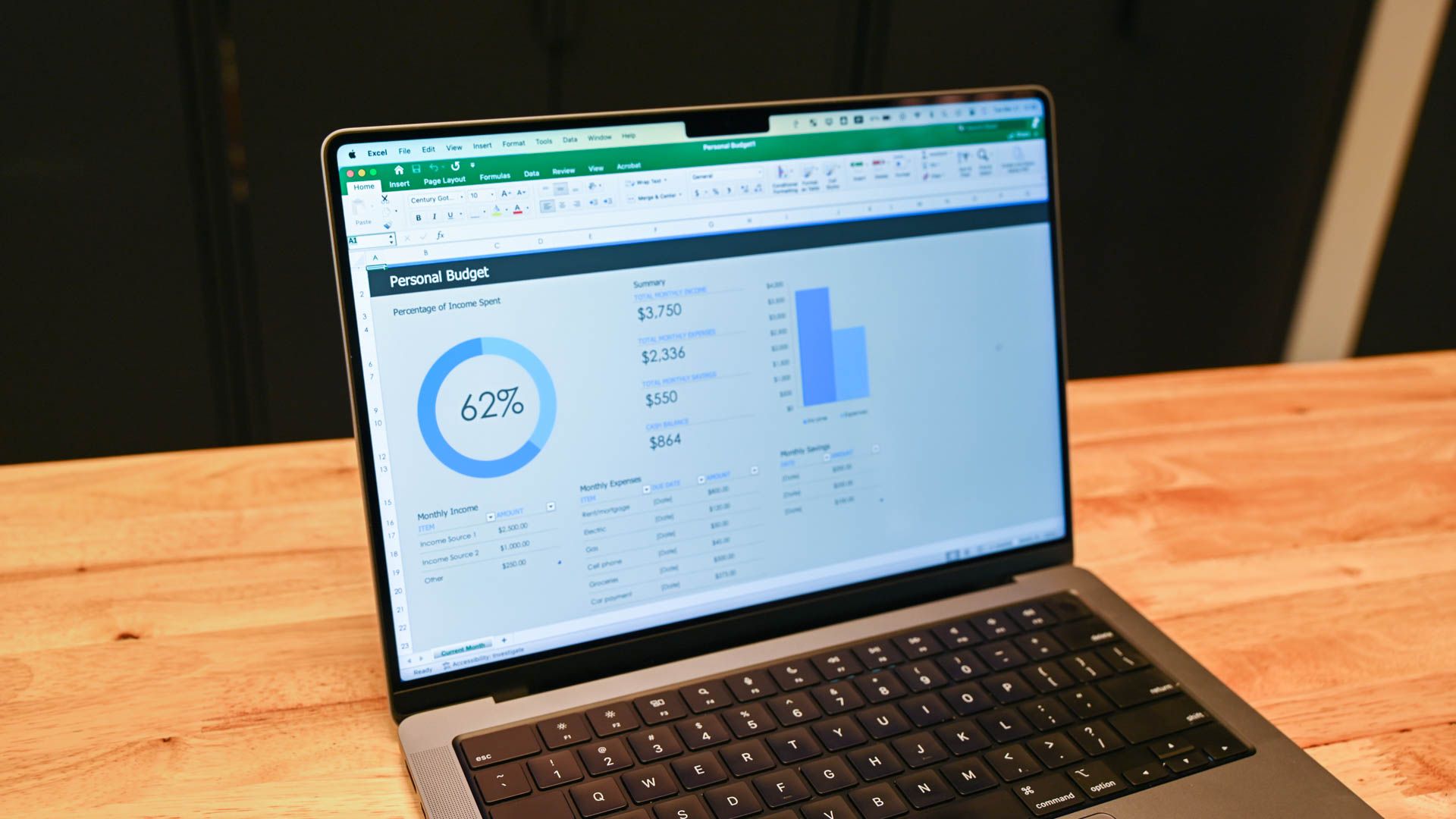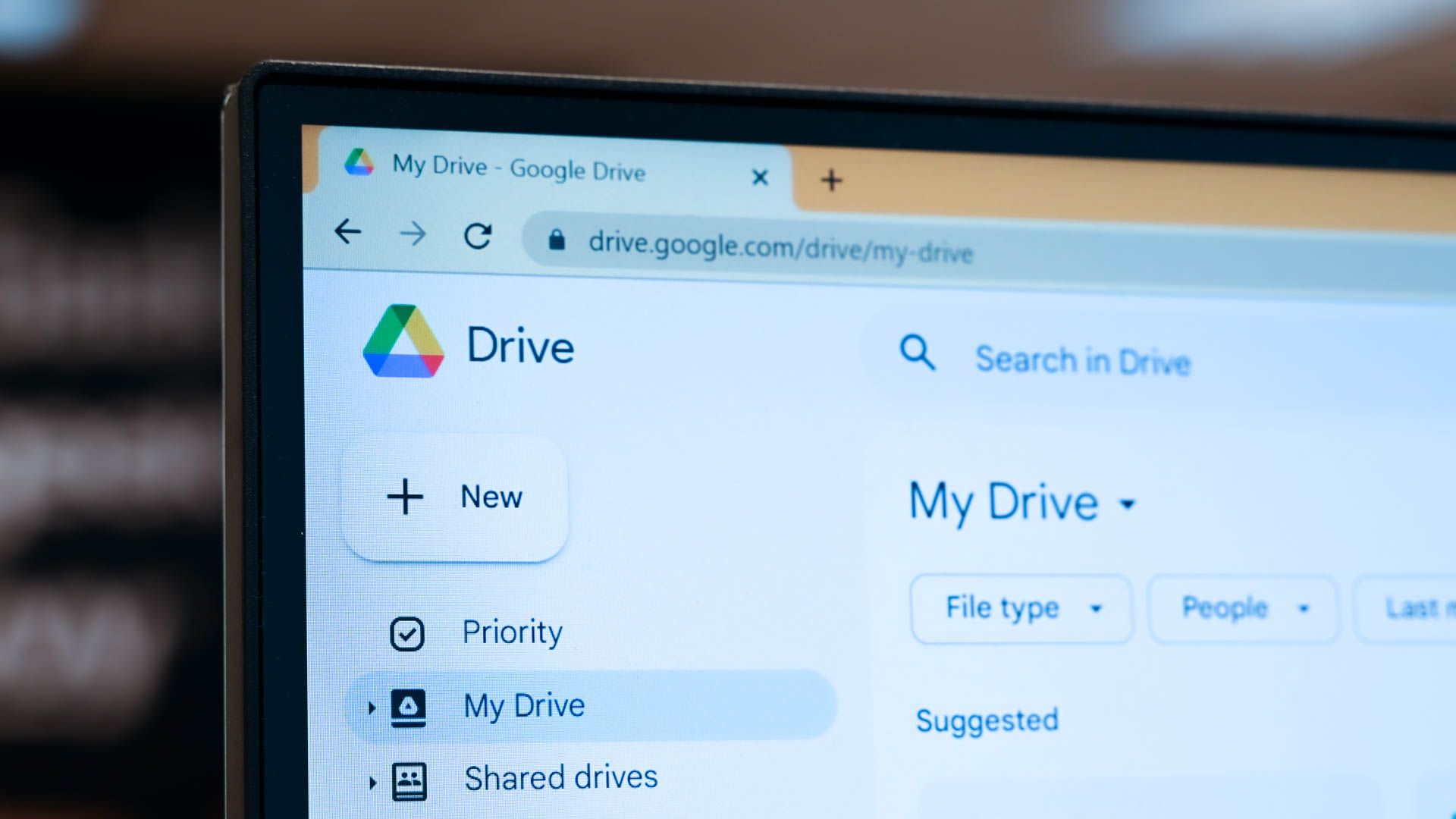Key Takeaways
- There are both practical and psychological benefits to adopting a paperless life.
- Conduct an initial review to decide what you need to scan, discard, or shred.
- A logical digital filing system makes documents quick and easy to find, and you can set up local and cloud backups to ensure your documents are always safe.
If you have a wallet bulging with paper receipts, tickets and more, or a filing cabinet that still has utility bills dating back 10 years, this could be the perfect cue to adopt a paperless life. Doing this offers a number of benefits, and making the switch has never been easier.
The Practical and Psychological Benefits of a Paperless Life
The benefits of a paperless existence span both the practical and the psychological.
Practical
The most obvious practical benefit is that you recover all the space you’re currently using to store paper, whether that’s shelf-space for ring binders at one end of the scale or office-sized filing cabinets at the other.
Electronic storage is also a safer way to store your records. Most people who rely on paper storage have only a single copy of their paperwork. In the event of a flood or fire, all of those records could be destroyed. With digital storage, it’s easy to store multiple copies, as we’ll see.
Digital documents are better when traveling for much the same reason. If you have paper boarding passes, hotel reservations, itineraries and so on, it only takes a bag theft or a moment’s jet-lagged inattention to lose your paperwork. With digital storage, the documents can live on the phone of each person in your travel party, as well as in the cloud.
A similar benefit exists with theater tickets and the like. You’re not dependent on a single copy which might be lost, and so long as you have your phone with you, you also can’t leave your ticket at home.
Finally, digital records make it much easier to retrieve information when you need it. Your paperwork can easily be made searchable, and you can also access it from anywhere, not just when you’re at home.
Psychological
For me, though, the benefits are not just practical. There was a mental weight lifted when I no longer had masses of paperwork, only a small portion of which was actually necessary. There’s peace of mind from knowing I access any document whenever and wherever I might need to, and that everything is protected against natural disaster. There’s a sense of ease that comes from knowing I can access my travel documents from my phone, my tablet, my laptop, or even from a borrowed device.
Dealing With Papers You No Longer Need
Step one is the most time-consuming part of the process, but only has to be done once: reviewing your existing paperwork. You’re going to divide it into three categories:
There’s one thing I can almost guarantee: you have way more paperwork that you will ever need! So that first category will almost certainly be the smallest of the three.
If you run a business, take advice from your accountant on how long records need to be kept. In the UK, for example, the answer for most things was seven years. But for personal records, you’ll typically only need to retain things for a year.
Take utility bills as an example. If you’re budgeting, or considering switching suppliers, it can be very helpful to know your usage and costs for the past year. Your electricity bill from five years ago? Not so useful!
When it comes to the paperwork you don’t need to keep, you need to decide whether you can just throw it into the recycling bin, or shred it. Personally, I played it safe by putting paperwork with any personal details into the “Shred” category. Even knowing who your bank with could be valuable information for a scammer.
When it comes to shredding, a compact personal shredder typically takes around eight sheets at a time, while a heavy-duty one takes around 120 sheets. This is a trade-off between speed versus size and price. If you have a lot of paperwork, then another option is to use a commercial shredding service. One final possibility is to hire or borrow a commercial shredder, and then use a compact personal one for the occasional paper documents you still receive. This last approach is the one I took.
Scanning the Documents You Need to Keep
All the documents you need to keep will be scanned to PDFs, and stored on your PC. My strong recommendation is to scan one document at a time, so that you can file things efficiently.
As with shredders, different scanners offer different capacities. At one end of the scale are super-compact single-sheet scanners, or scanning apps that use your smartphone camera. At the other end are bin-fed scanners that can scan 100 pages at a time.
Since documents like pension statements can be 10-12 pages long, and it’s tedious to scan each page individually, it’s worth getting a scanner with around a 12-sheet capacity. Check that the one you get can scan double-sided pages.
I’m something of a minimalist, so I borrowed a scanner for my initial scans, and just use a smartphone app to keep up with the very small amount of incoming paperwork I still have.
Creating an Easy to Use Digital Filing System
Your scanner will almost certainly offer you the choice of scanning with or without optical character recognition (OCR). If you choose OCR, then the text of the documents will be indexed, so that you can search for keywords. The downside to this is that OCR files are bigger, so take up more space on your PC.
However, with a carefully-organized digital filing system, there will be less need for searchable PDFs, as it will be easy to find the documents you need.
The exact structure of your filing system will depend on the type of documents you have, and the structure of your folders and sub-folders only has to make sense to you. The goal is simply to ensure that any time you need a document, you can locate it quickly and easily.
As an example, here’s what my own folder structure looks like:
You can use this as a prompt to create a structure that makes sense for your life and the way you categorize things.
Switching to Electronic Bank Statements and Bills
Almost every bank and finance company makes it really easy to switch from paper to digital statements. Indeed, they probably proactively offer you this option at regular intervals, as it saves them money. If not, just login to your account and you’ll likely see an option for this, or you can ask customer services to arrange it.
The same is true for utility companies and almost anyone else sending you bills or statements.
In some cases, companies may suggest an app, so let’s talk about these.
Apps Are Your Friend
Apps typically offer the most seamless way to operate without paper. These provide you with instant access to recent documents. Online statements are sometimes limited to 1-2 years, so if you do need or want older ones, it’s worth downloading copies of these. When it comes to banks and finance companies, apps also almost always let you easily download digital versions of any documents you may need.
The only downside with apps is that you need internet access, so for things like tickets, I tend to also screengrab the QR codes so that I have an offline copy in my Photos app. That way if a ticket inspector wants to check your train ticket when you’re passing through an area with poor mobile coverage, or your theater ticket is checked deep inside the building, you’ll have an offline copy available to be scanned.
Keeping Your Paperless Data Safe
Finally, once you’ve scanned all your documents, you need to ensure that all your files are safely backed-up. Creating fully-automatic backups is really easy for both Windows PCs and Apple Macs, but just make sure you have backups enabled.
Since external drives kept in your home still leave you vulnerable to the fire and flood scenarios, I also strongly recommend backing up to a cloud service too. I use Dropbox to mirror my documents folder, but you can also do the same thing with iCloud, Microsoft OneDrive, Google Drive and more.
The initial paperwork review, shredding and scanning does take a little time, but the benefits make it well worth the effort. Some 14 years after I took the plunge, I still consider it a really great decision.