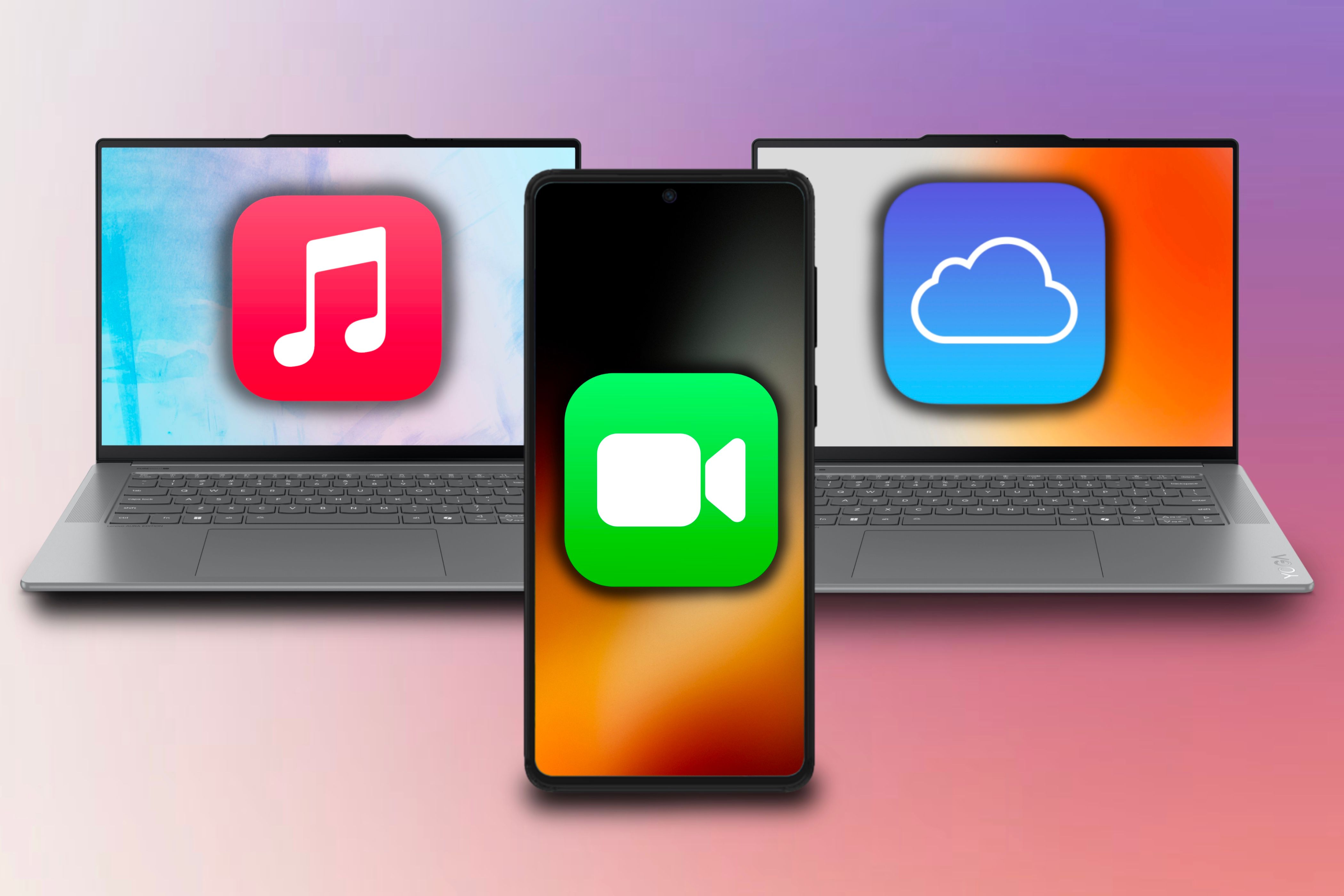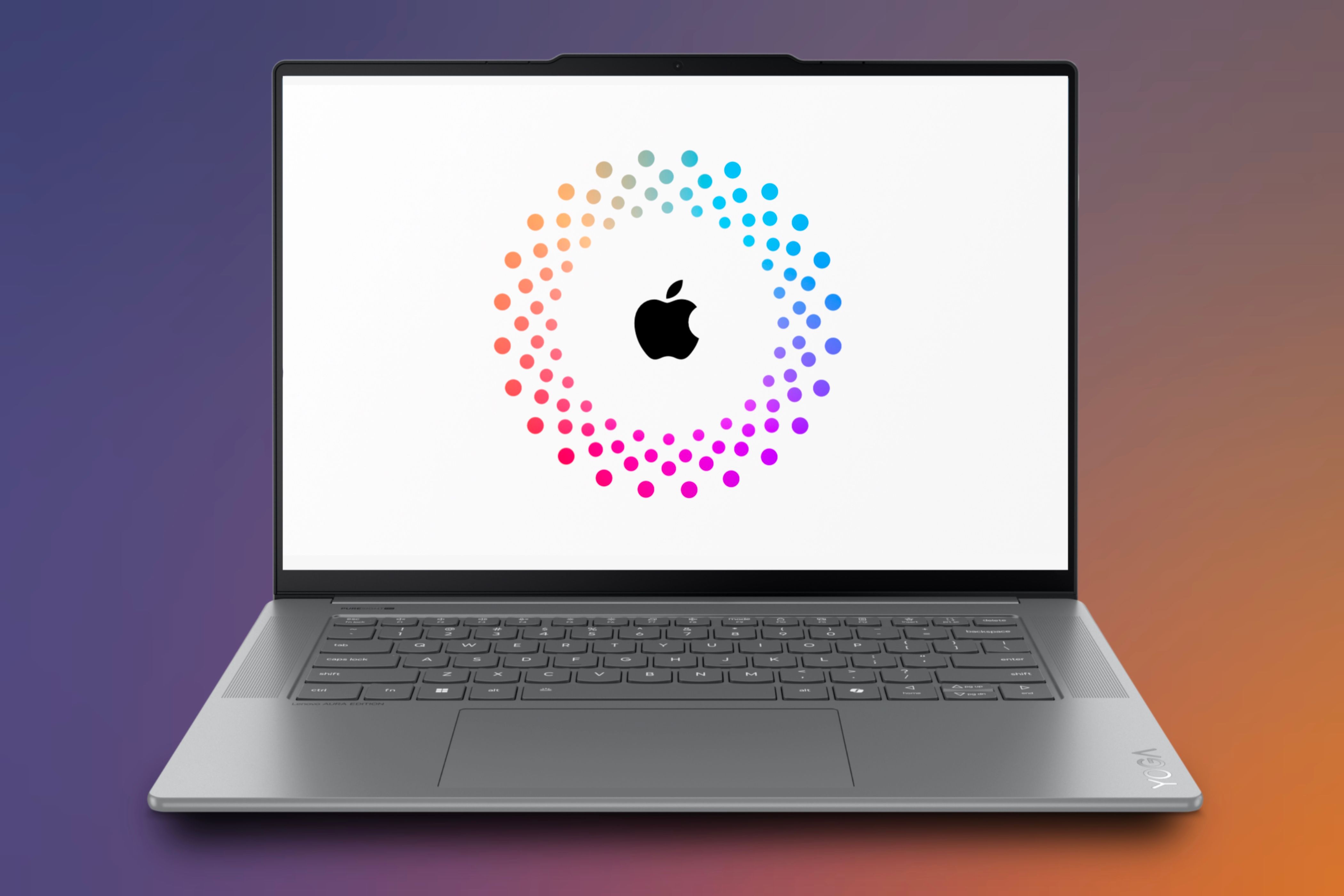Summary
- Add non-Apple users to a Family Sharing group via email to share subscriptions easily.
- Non-Apple users will need to create an Apple Account first to access these services, and then accept the invitation they receive in their inbox.
- Apple services that work with non-Apple users via Family Sharing include Apple Music, Apple TV+, iCloud Drive and iCloud Photos.
Apple is notorious for gatekeeping its services and features, but over the years, the company has allowed more of its services on other platforms. The good news is that you can access these services without Apple hardware, including as part of a Family Sharing plan.
Adding Non-Apple Users to Your Family Sharing Group
The best way to share subscriptions is to add everyone to one Family Sharing group. This will allow everyone to have a separate account to create and customize their content libraries under one subscription.
Although Family Sharing is an Apple feature, you can still add non-Apple device users to your group; they just need to have their own Apple Account.
Once they make one, the group organizer can invite them to join the group via their email address. After the recipient receives the email, they can open it and accept the invitation.
While the recipients can accept the invitation on non-Apple devices, they can also leave the group at any time from the same device.
Apple Services You Can Access Without Apple Devices
Different Apple services can be accessed on various platforms, such as Android or Windows devices. Which platform you are using determines if you access them from a native app or a web version of their app.
Apple Music
Apple Music was one of the first services to have a dedicated app on the Google Play Store back in 2015. Since then, it has expanded to other platforms and devices.
The Apple Music app on an Android device, smart television, or the web allows you to access your entire music library, including songs from Apple Music and external-downloaded music. Additionally, the app offers the same Apple Music features as on an Apple device.
Furthermore, the app foundation is nearly identical across all platforms, from an artist’s spotlight page to the Now Playing screen to playlist and album layouts. You’ll notice design similarities when comparing the service on an iPhone to an Android and when viewing it on a smart TV compared to an Apple TV.
Since you access your library through your Apple Account, any changes made on one device will appear on all logged into the same account.
Apple TV+
Like Apple Music, Apple released an Apple TV+ app for people to watch the service’s content. The service also has a website where you can view its content; however, you must input the account holder’s CVV code to authorize viewing on the web.
You’ll mainly find the Apple TV app on smart televisions and Windows operating systems — since Apple divided iTunes into three different apps. However, there is no app for Android users, and you have to go to the Apple TV website on your phone’s browser to access its content.
Furthermore, since you log into your Apple Account to access your content, you can watch or pause a show on one device and resume it in the same spot on another.
iCloud and Shared Photo Albums
iCloud was first introduced in 2011, and since then, it has been incorporated into different platforms via extension downloads or traveling to its site. However, no app in the Google Play Store is dedicated solely to accessing iCloud, and you must go to the service’s website to access your stored files.
The service lets you access your uploaded files, photos, contacts, and Find My Devices via Cloud’s dedicated website. iCloud for Windows can only access photos and files.
Shared Albums, another iCloud feature, allows you to collaborate on albums with others either by Apple Account or through a specific iCloud link. If the person owns an Apple device, they’ll find the album in the Photos app, but if they use a different device, they’ll receive a link that directs them to the web to view the album.
FaceTime Links
FaceTime, introduced with the iPhone 4, faced significant competition during the COVID-19 pandemic from the likes of Zoom and other videoconferencing services. Due to this, with iOS 15, Apple made some significant advancements to FaceTime.
One of the most significant additions was that Apple allowed other non-Apple devices to join FaceTime calls via a FaceTime link. Clicking on the link will take them to a web version of the call, which they can join.
However, a FaceTime link can only be made from an Apple device. Non-Apple devices cannot create and send one to others, like with Zoom or Microsoft Teams.
Apple Maps
While still in beta, Apple recently released a web version of its Maps application, which offers nearly all the same features as its native app.
It allows you to search for specific locations, view guides, get turn-by-turn directions, read business reviews and information, and share links to specific locations with others.
This is great if you’re on a non-Apple device and want to share an address with an Apple user. The user won’t have to copy and paste the location into the Maps application; they can just tap the link and see all the information natively.
That said, tapping the link on an Apple device will take you to the Maps app, but if you are on another platform, it will open your browser.
Make Sure You Create an Apple Account First
While accessing these Apple services doesn’t take long, you must create and acquire account information before using them. This includes having an active Apple Account, having two-step authentication enabled, and—if applicable—being subscribed to the service you want to use (a Family Sharing plan is fine).
You can create an Apple Account online if you’re not using an Apple device. Furthermore, if you’re making one on a Windows device, you can do so from within the Apple Music, Apple TV, or iTunes for Windows apps.
To access services like Apple Music and Apple TV+, you’ll need an active subscription to access their content. Your active subscription can be from a personal or family subscription via Family Sharing.
You do not need an Apple Account to access FaceTime links, Apple Maps on the web, or Photo Sharing Albums via a shared link.
Benefits of Accessing Apple Services on Other Platforms
Accessing Apple’s services from other platforms allows for cross-platform convenience. It enables users to enjoy the same apps and features on different devices without being confined to Apple hardware and participate in multiple device ecosystems.
Inviting family members to your Family Sharing plan lets them access services you may already be subscribed to like Apple Music and Apple TV+ on their own personal devices. For example, as a member of a Family Sharing plan, you can connect your Samsung smart TV to Apple TV+ or make use of Apple Music using a dedicated Android app.
Additionally, it allows for broader collaboration among a wider audience, no matter their device. For example, you can add someone on a Pixel to a FaceTime call or invite a friend using a Surface Pro to view your shared photo album from an event. This has helped strengthen communication with my friends and their significant others.
Accessing different Apple features from various devices in different ecosystems helps bridge the gap and further strengthens the possibility of cross-platform convenience with Apple services. Since Family Sharing members only need to have an Apple Account, adding Android or Windows users to your family is well worth it since they can use non-Apple apps and web services to partake.