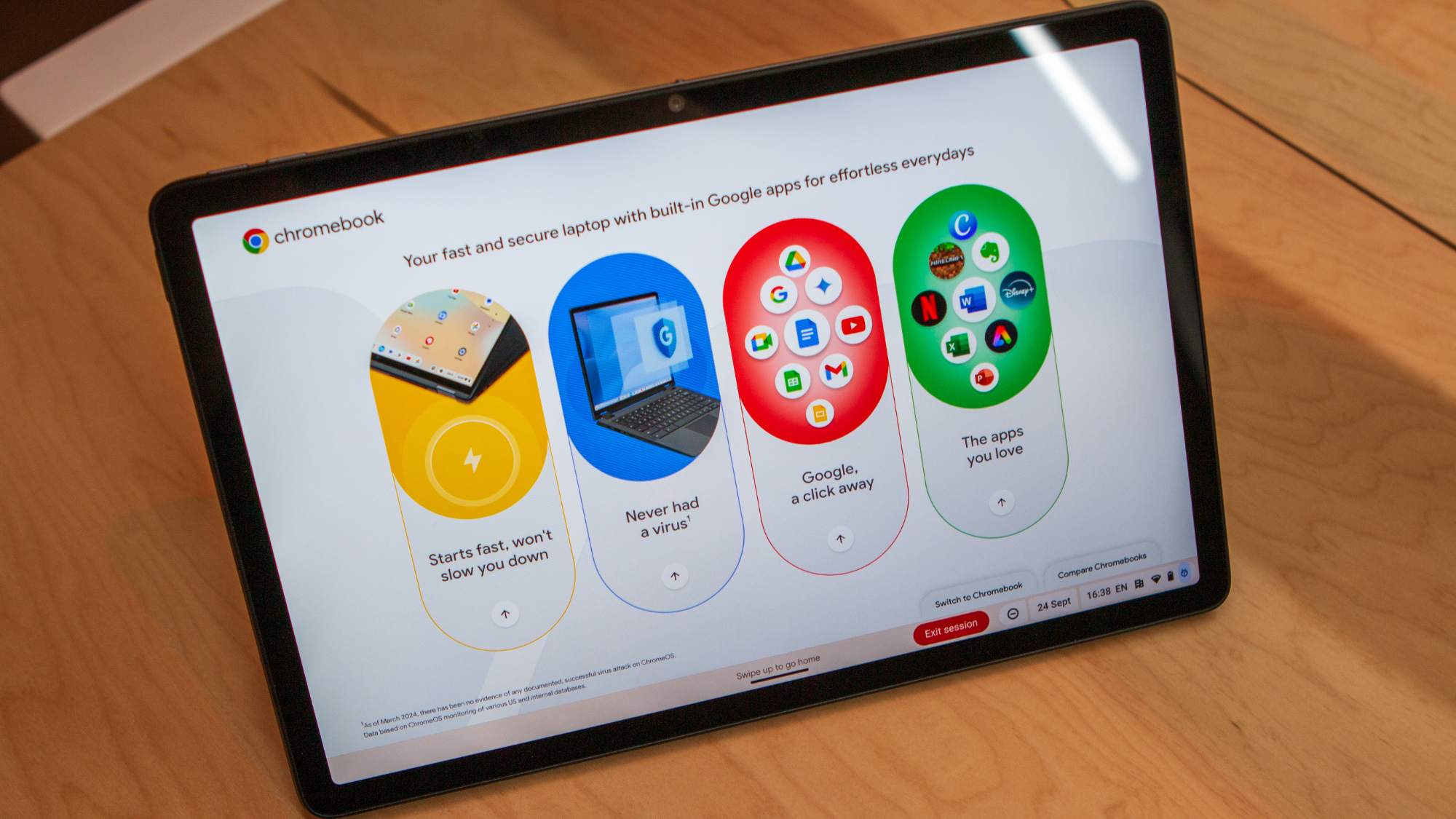Although we’ve seen a few Chromebooks released over the course of the year, there haven’t been any major announcements since the spring. That’s no longer the case, as we’re getting not one but two new and exciting Chromebooks.
These devices were announced alongside a slew of new changes slated to arrive on ChromeOS in the coming weeks and months. Thankfully, I was able to spend some time with the new Lenovo Chromebook Duet 11″ and the Samsung Galaxy Chromebook Plus, and I am here to share some thoughts about my experience.
Lenovo Chromebook Duet 11

In 2020, Lenovo released the original Chromebook Duet, a ChromeOS tablet that endeared itself to many. This remained true until its successor was introduced with the Chromebook Duet 3, which launched in 2022. It too became an instant fan-favorite, offering improvements across the board.
Fast-forward to now, and Lenovo is back again with the Chromebook Duet 11. Unlike the jump between the original Duet and the Duet 3, the changes this time around are much more subtle. For one, there’s no Duet 5 successor to speak of, which comes as a bit of a surprise but seemingly proves that the masses prefer smaller tablets.
Notably, Google pointed out that the Duet is the “best-selling Chromebook of all time,” which is downright impressive. Needless to say, it’s safe to assume Lenovo and Google hope the new Duet 11 continues to sell like hotcakes.
If you’re wondering about specs, we’ve got you covered:
| Category | Lenovo Chromebook Duet 11″ |
|---|---|
| Display | 10.95-inch |
| Resolution | 1920 x 1200 (WUXGA) |
| Brightness | 400 nits |
| Processor | MediaTek Kompanio 838 |
| RAM | 8GB |
| Storage | 128GB |
| Battery | Up to 12 hours |
| Extras | USI 2.0 Stylus (sold separately) / Includes Case with Keyboard and Kickstand |
After spending some time with the Duet 11, I have a feeling that Lenovo has another winner on its hands. The design is fairly similar to the Duet 3, with a few key differences. The first thing that I noticed, besides what was on the screen, was that Lenovo rearranged the ports with the Duet 11.
There’s still a USB-C port on the left, but this is now joined by the 3.5mm headphone jack, something that was a surprising omission from the Duet 3. Lenovo also moved the USB-C port on the right side to the top of the Duet 11, likely just in an attempt to make plugging in USB-C hubs or other peripherals more accessible.
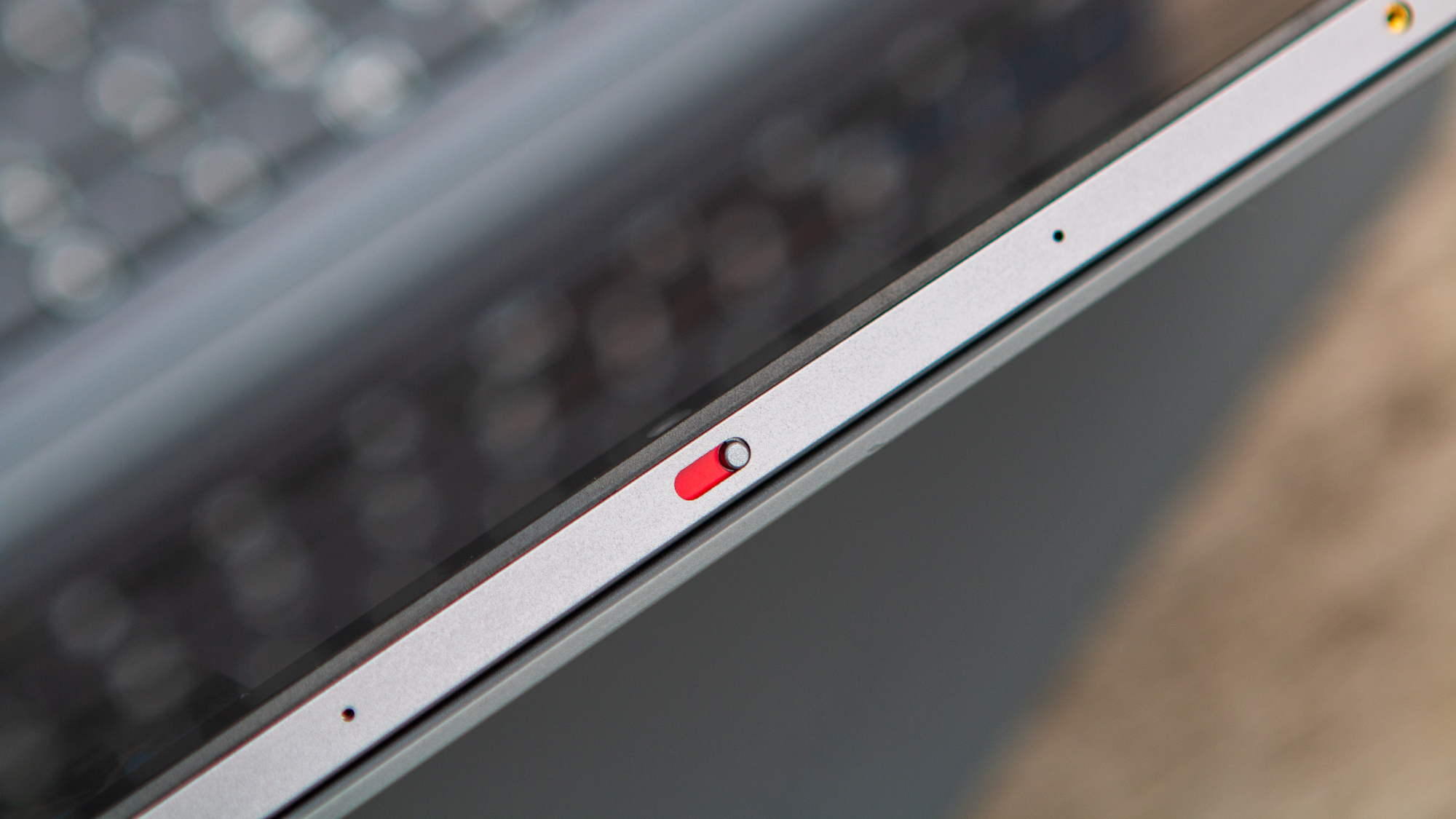
Another change that surprised me comes in the form of the new physical privacy switch at the top. This is one feature that has become a bit of a mainstay with “traditional” Chromebooks, so it’s a nice surprise to see it land on the Duet 11.
If you decide to pick up the Duet 11 for yourself, you’ll be happy to know that Lenovo includes its Case with Keyboard and Kickstand. This makes it much easier to start using out of the box, but the same can’t be said about Lenovo’s stylus.
The Chromebook Duet 11 is USI 2.0 compliant, and thankfully, we don’t have to worry about any issues like we saw with the Duet 3. However, I can’t help but feel as though Lenovo missed an opportunity by not including the stylus in the box. Instead, you’ll either have to pick one up for yourself or rely on one that you already have.

One area of improvement that was pointed out is that palm rejection has been greatly improved when writing or drawing on the Duet 11. Apparently, some of this is being done on the OS level, meaning that the ML model changes should offer improvements to all Chromebooks featuring stylus support.
It’s also worth noting that Google is partnering with Goodnotes, as you’ll be able to get a three-month subscription to the app for free. Adding even more credence to the idea that Lenovo should have included a stylus in the box.
Nevertheless, I’m still happy to see the Case with Keyboard and Kickstand comes in the box, while also offering a slight redesign compared to the Duet 3’s combo. Notably, Lenovo ditched the fabric finish from the previous version, opting instead for a rubber/silicone texture.
The keyboard has not changed much. Lenovo uses a mechanical trackpad and chiclet-style keys. The typing experience is still one of my favorites, even if it lacks the changes offered by the Samsung Galaxy Chromebook Plus.

As for the Kickstand, there’s been a tweak to the design in an attempt to make the Duet a bit more functional. Along with being used to prop up the tablet in your lap or on a desk in a horizontal orientation, you can also adjust the kickstand and use the Duet 11 vertically. It’s not exactly the most dramatic change, but it is definitely a quality-of-life improvement.
Speaking of which, if you do decide to pick up Lenovo’s USI 2.0 stylus pen, it still magnetically attaches to the back of the Duet 11. Lenovo also tweaked the stylus cutout on the back shell to try to keep the stylus from accidentally falling off when sliding the Duet 11 in and out of your bag.
I didn’t realize this until later, but I am kind of disappointed that the Duet 11 doesn’t fall under the Chromebook Plus umbrella. The obvious reason is because of Lenovo’s decision to rely on the Kompanio 828, as opposed to an Intel or AMD chip. Besides that, the Duet 11 has everything else needed to meet the minimum hardware specs for Chromebook Plus.
That’s not to say that the Duet 11 won’t be performant, but it will miss out on some of the new Chromebook Plus features that were also announced. On the bright side, Google is bringing more and more features to non-Plus models, which is great for not only the Duet 11 but all Chromebook owners.
Pricing for the Lenovo Chromebook Duet 11 comes in at $349, and it will be available sometime this month.
Samsung Galaxy Chromebook Plus

Arguably the more exciting announcement to come is that Samsung is getting back into Chromebooks in a big way. The Samsung Galaxy Chromebook Plus is finally official, bringing with it a few major changes and features that aim to put it above the rest.
Starting off, this is being touted as the “thinnest Chromebook Plus ever,” as it’s just 11.8mm thick. Another benefit of this is that the Galaxy Chromebook Plus is also incredibly light, weighing just 2.58 pounds.
| Category | Samsung Galaxy Chromebook Plus |
|---|---|
| Display | 15.6-inch OLED |
| Brightness | 400 nits |
| Processor | Intel Core 3 100U (Raptor Lake-R) |
| RAM | 8GB |
| Storage | 256GB |
| Battery | Up to 13 hours |
| Weight | 2.58 pounds |
| Extras | Quick Insert key |
When hearing these numbers, the first thing that came to mind was whether there would be keyboard (or deck) flex to contend with. I’m happy to say that this won’t be an issue for anyone. Even when holding it with my index finger and thumb in one corner and the laptop open, there wasn’t any discernible flex.
It’s great to see, as that is usually one sticking point with quite a few different Chromebook models. But I’m happy to see that Samsung managed to work some magic to squash any potential concerns.

Part of the reason why I was worried about the potential for deck flex is that the Galaxy Chromebook Plus is packing a 15.6-inch OLED display. With larger laptops, there’s usually a compromise to be made somewhere, but I didn’t get the same feeling in my time with Samsung’s upcoming offering.
The display itself looks just as crisp and clean as you would expect from a premium Samsung product. I wouldn’t be surprised if it’s the same panel that the company used with the Galaxy Book 4 360.

In terms of performance, I don’t see very many issues, as the Galaxy Chromebook Plus is powered by the Intel Core 3 100U. This is part of Intel’s Raptor Lake series, which seems to perform quite well on Windows, so I surmise the same will be true with ChromeOS.
Paired with the Core 3 100U, Samsung includes 8GB of RAM and 256GB of storage, which again should be fine for the majority of people. My biggest sticking point is that it seems Samsung is only offering a single configuration. So if you want more RAM and/or more storage, you’re just out of luck.
Along with being the “thinnest,” the Galaxy Chromebook Plus also takes home the distinction of being “the first” in another major way. Much like we saw earlier this year when Microsoft mandated a Copilot key for Windows laptops, Google is now introducing a new Quick Insert key.

However, instead of being used to invoke Copilot or Gemini, pushing the Quick Insert key will bring up a drop-down menu on your screen. From here, you can access a variety of different tools and features. These include things like Help Me Write and other Gemini-powered features. But it doesn’t stop there, as you can view your browsing history, look for a specific file in Google Drive, or just insert an emoji.
I would argue that an even more important benefit is that the Quick Insert menu isn’t confined to just being available with Google’s apps. It’s been integrated at the OS level, meaning that you can take advantage of it regardless of what you’re currently doing.
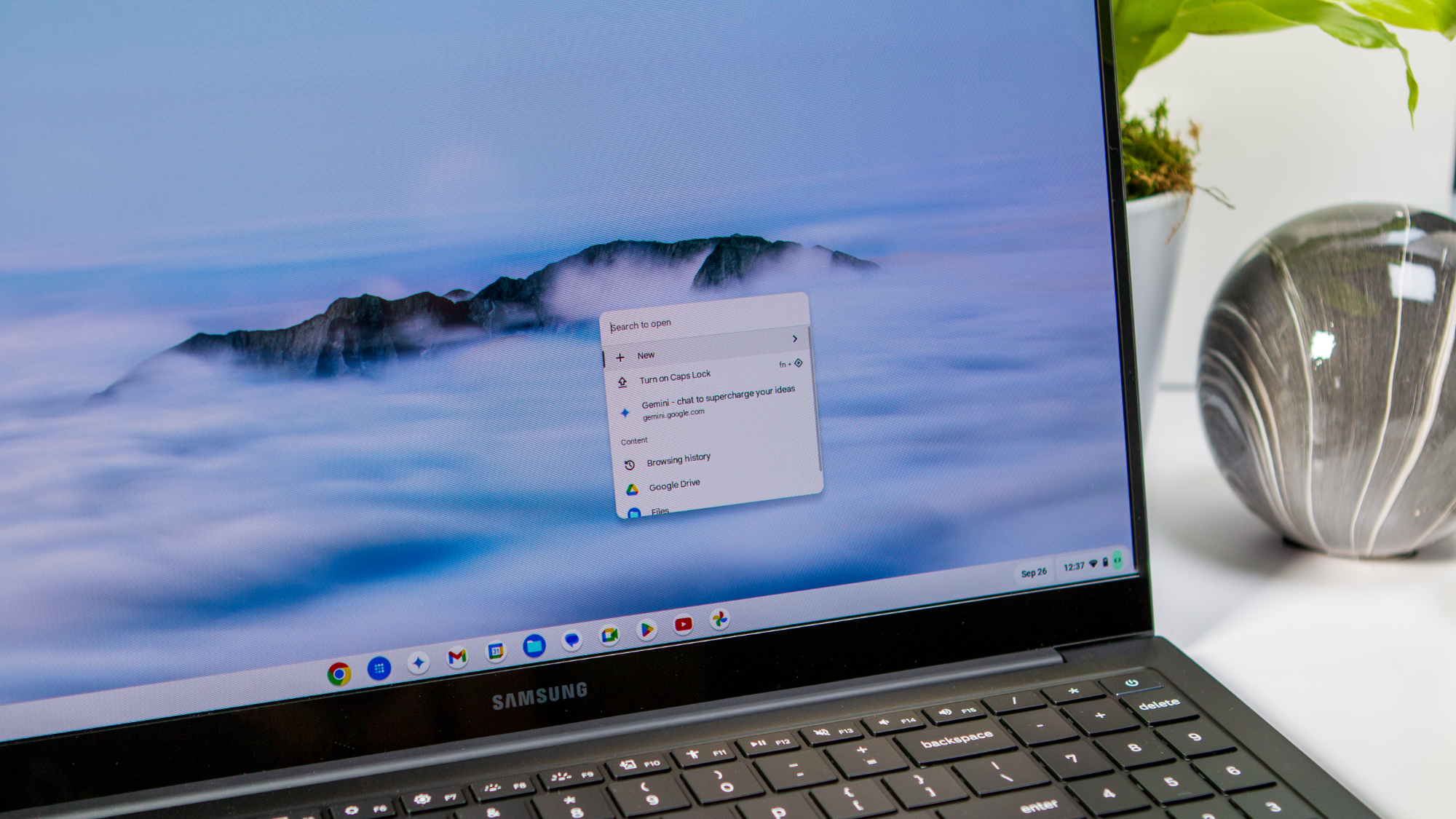
Seeing as I have a tendency to switch between windows full of a variety of tabs, I can’t wait to get my hands on the Galaxy Chromebook Plus to put the Quick Insert key to the test. You might be wondering whether this is coming to other Chromebook models, and there’s both good news and bad.
The “bad” news is that the Quick Insert key will only be available with the Galaxy Chromebook Plus for now. The good news is actually twofold: Google has confirmed that the Quick Insert key will be available on future Chromebook Plus models.
If you’re feeling a bit left out, don’t. The Quick Insert menu will appear when using the Launcher Key + F keyboard combination. Part of what makes this so exciting is that even though you might not have the fancy new Quick Insert key, Google is still implementing a brand-new feature in a way that everyone can enjoy.
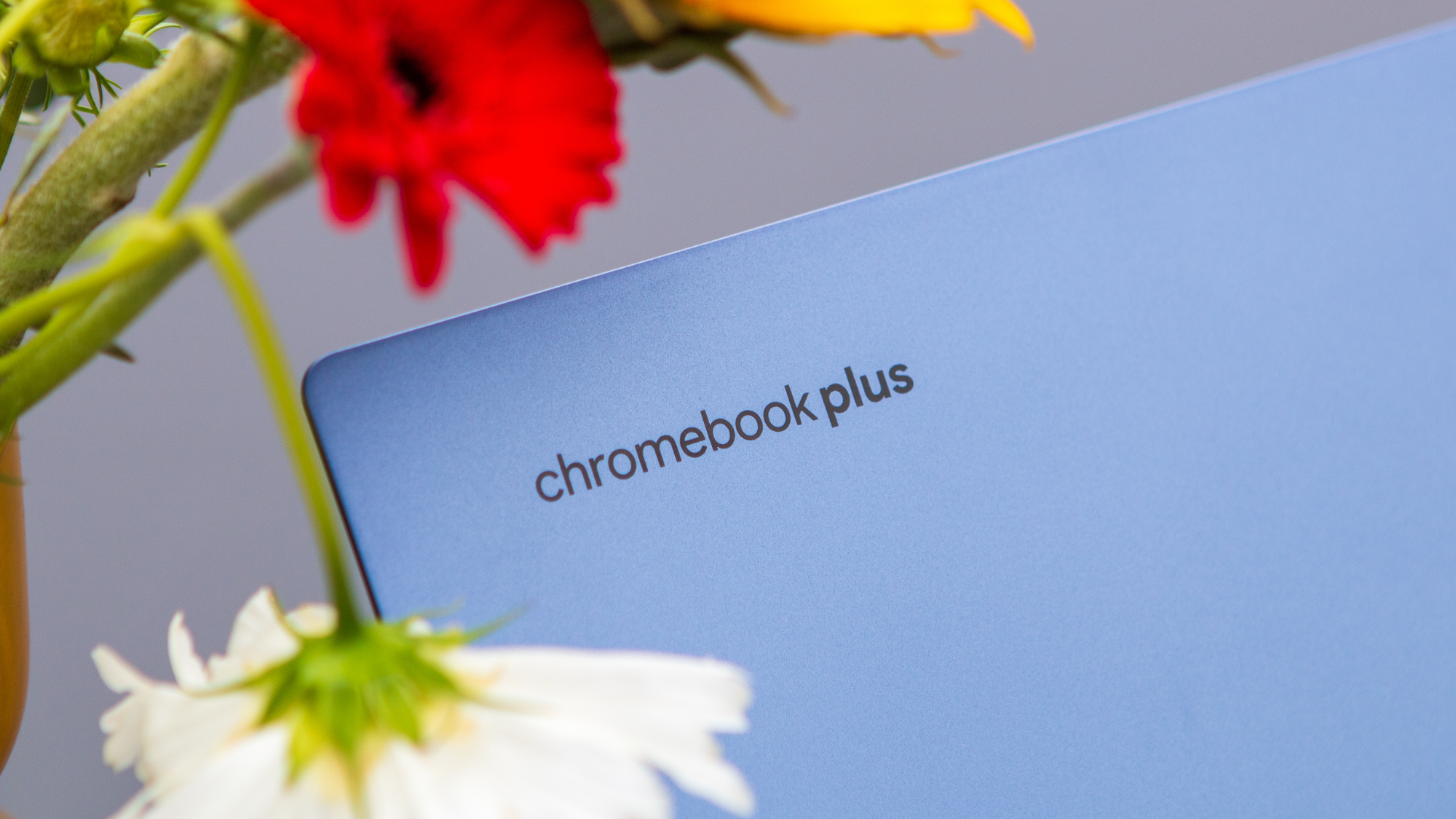
In recent years, we’ve seen varying examples of what a premium Chromebook looks like. HP held that title with the likes of the Elite Dragonfly Chromebook and Dragonfly Pro Chromebook. However, with HP seemingly bowing out of the high-end market, this opens the door for some competition.
Acer and ASUS are already there with the Chromebook Plus Spin 714 and Chromebook Vibe CX55 Flip. However, there’s no such thing as not enough options, and Samsung’s re-entry into the space with the Galaxy Chromebook Plus comes at the perfect time.
Pricing for the Samsung Galaxy Chromebook Plus comes in at $699, and it will also be available sometime this month.
A lot to be excited about
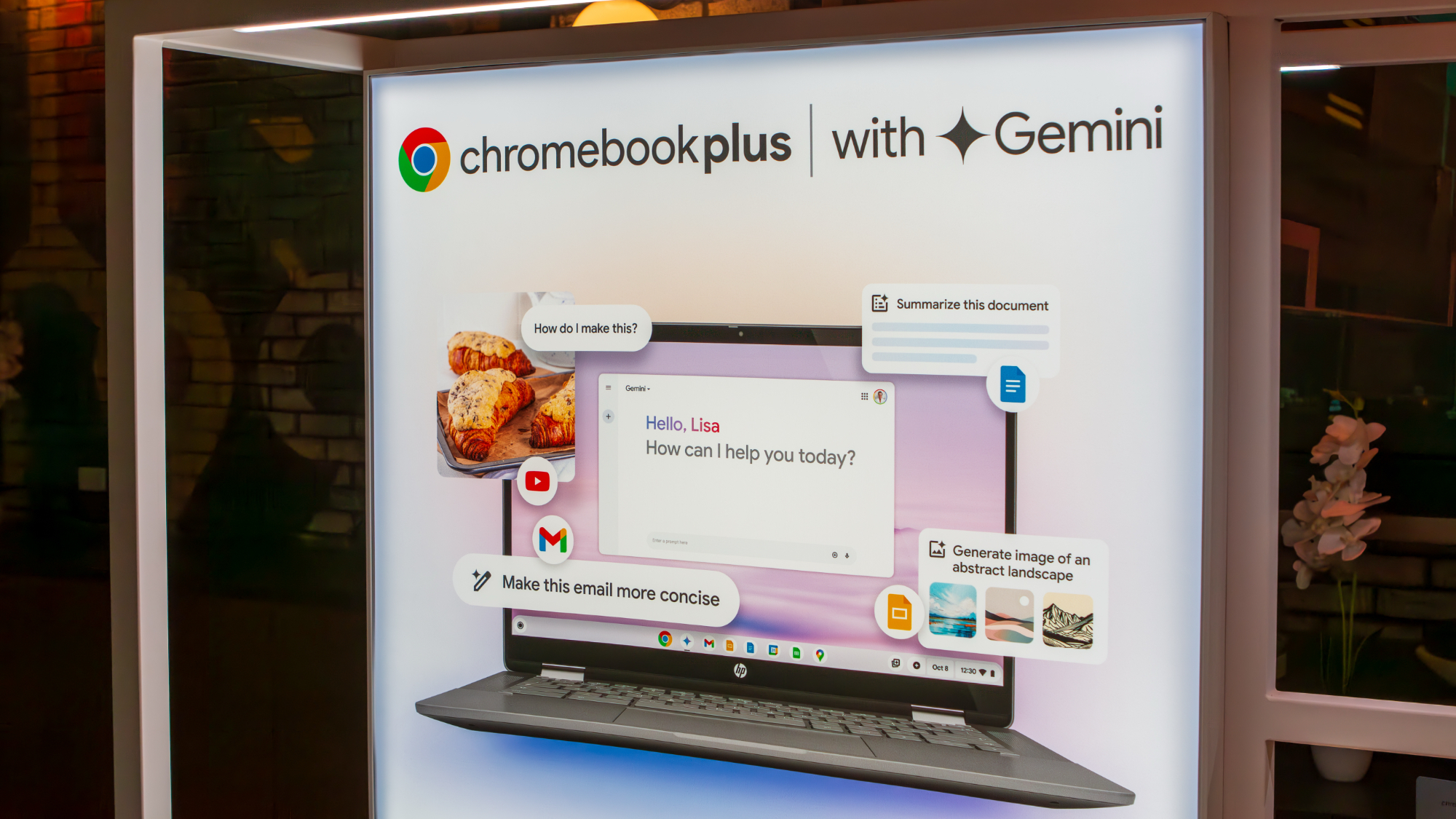
The Chromebook space has been fairly quiet as of late, but there’s no denying that the year is ending with a bang. We finally have a refreshed model of the best ChromeOS tablet with the Lenovo Chromebook Duet 11. Meanwhile, it seems as though Samsung is looking to redefine the term “premium Chromebook” with the Galaxy Chromebook Plus.
That doesn’t even account for the influx of new and exciting features that are coming to ChromeOS across the board, regardless of whether you have a “regular” Chromebook or a Chromebook Plus. Keep your eyes peeled for more Chromebook content, as I hope to get both of these devices in for review just in time for the 2024 holiday shopping season.