Google’s next major update for smartphones is here. Android 15 rolled out to Pixel devices on October 15 and will trickle down to countless other devices over the next several months. Android 15 has eschewed visual updates and instead tidies up the interface and improves existing features. It also gets a number of under-the-hood improvements that you may toy with occasionally.
Android 15 packs a host of privacy-centric features, including the excellent new Private Space. Android 15 also brings a big boost to satellite communications, extending the functionality beyond the Pixel lineup. Let’s dive into more details about the availability and new features coming to your phone with Android 15.
Android 15 release date
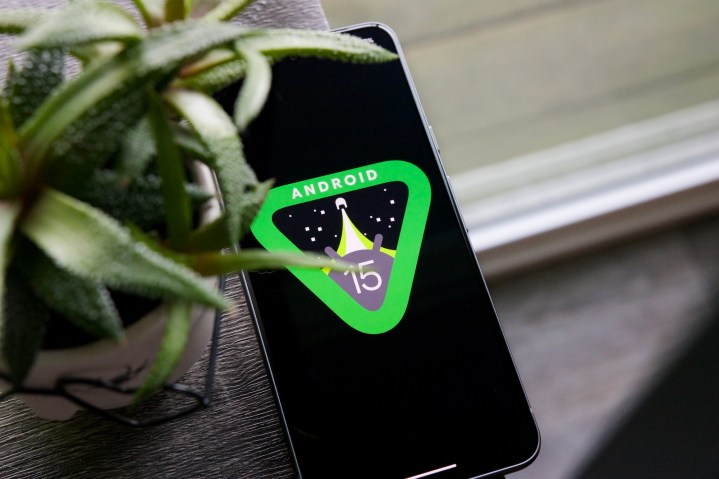
As a cheeky trick, Google released Android 15 on October 15 for supported Pixel phones and the Pixel Tablet. All Pixel phones from the Pixel 6 lineup and newer are eligible for the update. Since Pixels make up for a small chunk of the Android space, a large percentage of devices still await their respective Android updates.
As with each year, manufacturers have been adapting their custom skins to Android 15, adding their own custom visuals and features on top. Besides Google, brands such as OnePlus, Oppo, Realme, and Samsung have already previewed their new Android 15-based interfaces. Meanwhile, some other brands such as Motorola, Nothing, Vivo, and Honor have initiated open beta programs for some of their devices where anyone can try the upcoming updates. Xiaomi is the sole big brand that has yet to make any announcement about its Android 15 update.
Phones that can download Android 15

Of the phones that can already download the Android 15 update, Google’s Pixel phones top the list. The Android 15 update is already available for the following Google devices:
In addition, a small set of phones, including the Nothing Phone 2a, Vivo X100, and the Vivo X Fold 3 Pro have already received open beta updates based on Android 15. Motorola is also rolling out the beta update for Motorola Edge 2024, but only in certain regions where the phone is known as Edge 50 Fusion.
Meanwhile, OnePlus has announced OxygenOS 15, its custom interface based on Android 15. Samsung, which is usually among the fastest to hop the bandwagon, has delayed the One UI 7.0 update until January, so we expect it to coincide with the Galaxy S25 series launch.
We shall have more details about other devices in the coming weeks. In the meantime, if you wish to see if your phone qualifies for Android 15, we have a comprehensive list of all the phones that will get Android 15.
Private Space is one of the biggest new features

With Android 15, Google offers a new way to hide away certain apps and files in a secure vault. Google advertises this as a feature to keep your work and office apps and files separate; it’s like running a phone within a phone — something that previously required specialized apps. Private Space can be an ideal space to tuck away your social media, banking, or dating apps.
Before you can use Private Space, you have to activate and then set it up on your Pixel phone from Settings > Security and privacy > Private space. Google recommends you use a separate email with Private Space. That’s because apps in the vault will exist in a sandboxed environment and can’t interact with the rest of the phone. It is also a good way to secure apps if you are nervous about certain apps stealing your data or abusing Android’s security permissions to access your files.
With Private Space, you can either use your phone’s existing biometrics or set up new ones (including a dedicated fingerprint). This will also be beneficial if you share the device with other people.
After it is set up, Private Space is accessible from the bottom of the app drawer in the Pixel Launcher, where you can add apps or privately access files. At the moment, Private Space is exclusive to Pixel phones and may not necessarily be available on other phones, since some Android manufacturers already offer some similar solutions. For instance, Samsung has a Secure Folder in One UI. Whether other manufacturers adopt the functionality is likely to become clear in the coming months.
Predictive Back updates the navigation experience

Android 15 also brings Predictive Back, a feature that lets you get a preview of the screen that will load up when swipe from one edge for the back gesture. This is similar to the back gesture on iOS, and feels like revealing the card behind the top one in a deck. The idea is to let users know the previous screen without completing the back gesture so they can avoid it if needed. Google says it “lets the user decide whether to continue—in other words, to ‘commit’ to the back gesture—or stay in the current view.”
Unfortunately, Google’s implementation in its current form feels crude (especially compared to iOS) and only displays a small portion of the previous screen. Another disadvantage is that it currently only works in a very small set of apps — we could only spot them in the Settings app and the app drawer.
We would expect other apps to adopt the functionality but unlike Apple, Google gives developers free rein on which features to implement. So, similar to Material You and adaptive theming, developers may choose to overlook Predictive Back.
Make sure to check out Partial Screen Recording

Partial Screen Recording on Android 15 lets you screen record contents on your screen selectively. While starting a screen recording, you will be prompted to choose whether you want to record a specific app or the entire screen. If you choose the first option, the screen recording will only include parts from the selected app and black out the section where you weren’t using the app.
This will prevent you from inadvertently leaking any private information through the screen recordings.
Simultaneously, there’s another hidden feature that lets you bypass restrictions when specific apps, such as your banking app, prevent taking screenshots. You can skirt around these restrictions by heading over to Settings > System > Developer options > Disable screen share protections. If you haven’t used Developer options before, you may need to enable them from the phone’s Settings > About phone, scrolling all the way to the bottom, and then tapping Build number seven times in quick successions.
Introducing Satellite Connectivity

With the Pixel 9 series that Google announced earlier this year, the company confirmed satellite connectivity as one of the features. Similar to satellite SOS services on relatively newer iPhone and the Apple Watch models, the Pixel 9’s satellite connectivity lets you call emergency services or notify top contacts in case you are ever stranded with no Wi-Fi or cellular service.
Google takes this a step further with Android 15, allowing all phones — besides the Pixel 9 series — to communicate directly with an extraterrestrial satellite. In addition to contacting first responders or alerting chosen contacts, the feature also lets you send messages to just about any phone number.
Google elaborates that any phone with the “proper hardware” will be able to communicate via satellite when necessary. It should supposedly mean phones with modems that support satellite communications, though it’s a little difficult to confirm without proper confirmation from Google.
Google says the feature will depend on carriers, and could possibly happen through special messaging apps that these telcos designate. Though privacy, encryption, and interoperability on these apps are part of a different ball game altogether, we know the functionality will likely not be free of cost. Having long conversations at the expense of artificial celestial bodies will not be economical, so there might be limitations, but these details elude us for now.
Notably, T-Mobile is the only carrier to have activated satellite connectivity. It recently enabled satellite-based texting in partnership with SpaceX, for all of its users in areas affected by Hurricane Helene and Hurricane Milton. However, this functionality supposedly worked irrespective of the operating system.
Whether it’s T-Mobile’s lead with the feature or Google promoting it in Android 15, we can expect satellite communications to get the due attention it deserves.
App pairs are a helpful new tool

Android has supported multitasking in split-screen mode for palm-sized Android devices since Android 7.0 Nougat that was launched in 2016. Over the years, split-screen functionality has become fairly useful because of larger-than-ever displays and hardware that can actually handle the workloads with two apps running simultaneously.
With app pairs on Android 15, you can save sets of two apps that can be launched together in a split-screen view. App pairs can be saved on the home screen, and you can launch pairs directly by tapping the icon. Some Android tablets already support the feature, but it’s now headed to regular-sized phones.
To save an app pair, you first need to:
- Open two apps simultaneously in split screen.
- Open the Recent apps menu.
- Tap and hold the apps’ icons.
- Tap “Save app pair”.
These app pairs will appear on the home screen, where you can tap the icon to launch the two apps in split view over and over again. These app pairs would not save in the app drawer, so you will need to be wary while purging excess icons from the home screen.
Notification Cooldown and Adaptive Vibration

With Android 15, Google plans to reduce the pressure that the barrage of notifications put upon us. For this, Google added a feature aptly known as Notification Cooldown with an objective to prevent the bombardment of notifications.
If you ever receive a string of notifications, the feature will subsequently reduce the volume of alerts so they become less annoying. Continuous pings and dings should no more interrupt your flow of thought while you’re trying to conjure up the perfect witty caption for a picture of your cats romping around their multistoried house.
Notification Cooldown currently only works if you keep the volume on for your ringtone and notification alerts. However, if you prefer your phone steadily in silent mode, Android 15 also adds Adaptive Vibrations, which reduces the intensity of vibration when the phone is still (i.e., not being used actively) and facing upward.
This should ideal prevent you from getting distracted by a string of notifications, especially when the phone is set aside. Pixels also give you the option to put your phone facing downward to send it into Do Not Disturb mode.
Notably, Google has downsized the options with these features as compared to when they were initially launched with Android 15 developer preview. This could indicate the company is working to improve them slightly more before being vocal about them.
HQ webcam mode to the rescue
When the global pandemic hit, our webcams really found purpose again. For many of us who continue to work from home, webcams are vital. But the potato camera that most of the cheap webcams have can impair the quality of our virtual interactions.
As a solution, Apple released Continuity Camera two years ago, allowing the iPhone to be used as your webcam. Google followed suit last year, and enabled your Android to be used as a wired (not wirelessly, alas!) webcam with any Windows, macOS, Linux, or even ChromeOS machine. With Android 15, the quality is getting a significant boost as Google adds a new “HQ” — referring to high quality — mode for the webcam.
The HQ mode makes your images noticeably sharper without adding any latency to the video feed. You can also use your Android phone for camera-dependent activities, such as streaming, without explicitly relying on expensive hardware.
The functionality was previously also facilitated on Android but through third-party apps. By adding this as a native feature, Google eliminates the need to pay to unlock high-quality and near instant camera feed sent to your PC.
USB Lockdown adds an extra security layer

Android’s Lockdown feature adds an extra layer of security to your phone by disabling biometrics. So, in case one of your friends or family members tries to use your phone without your permission, they cannot unlock it by just holding it up against your face or fooling you into pressing your finger on the fingerprint scanner. Even if you haven’t paid attention to lockdown, it has been around since Android 9.
With Android 15, Google goes a step further and locks access to file storage while the phone is in lockdown mode. That essentially means that anyone who tries to access your files by connecting the phone to a computer without your permission, they won’t have luck. More importantly, the feature prevents “juice jacking,” or the technique where public chargers are loaded with rogue cables that can be used to covertly steal your data.
Unfortunately, it doesn’t still tie into the new anti-theft features that Google recently announced for all devices running Android 10 and above. Anti-theft forces your phone to lock when it detects a sudden jerk (similar to the ominous scenario of your phone being yanked out of your hand), but doesn’t fully trigger lockdown mode.
Manual app archiving is another welcome touch
Unused apps can take up space on your phone for no reason, which is why last year Google — presumably, with inspiration from iOS — added a feature that would automatically archive apps that you don’t use when the phone’s storage is running low. While it deletes the app package, all your data remains intact so you can download the app again and can pick up from where you left.
Android 15 augments the feature, now allowing you to manually archive apps they don’t use but aren’t ready to delete just yet. A new Archive button is now present on the info page for particular apps. That’s another way Android raises the bar for iOS.


