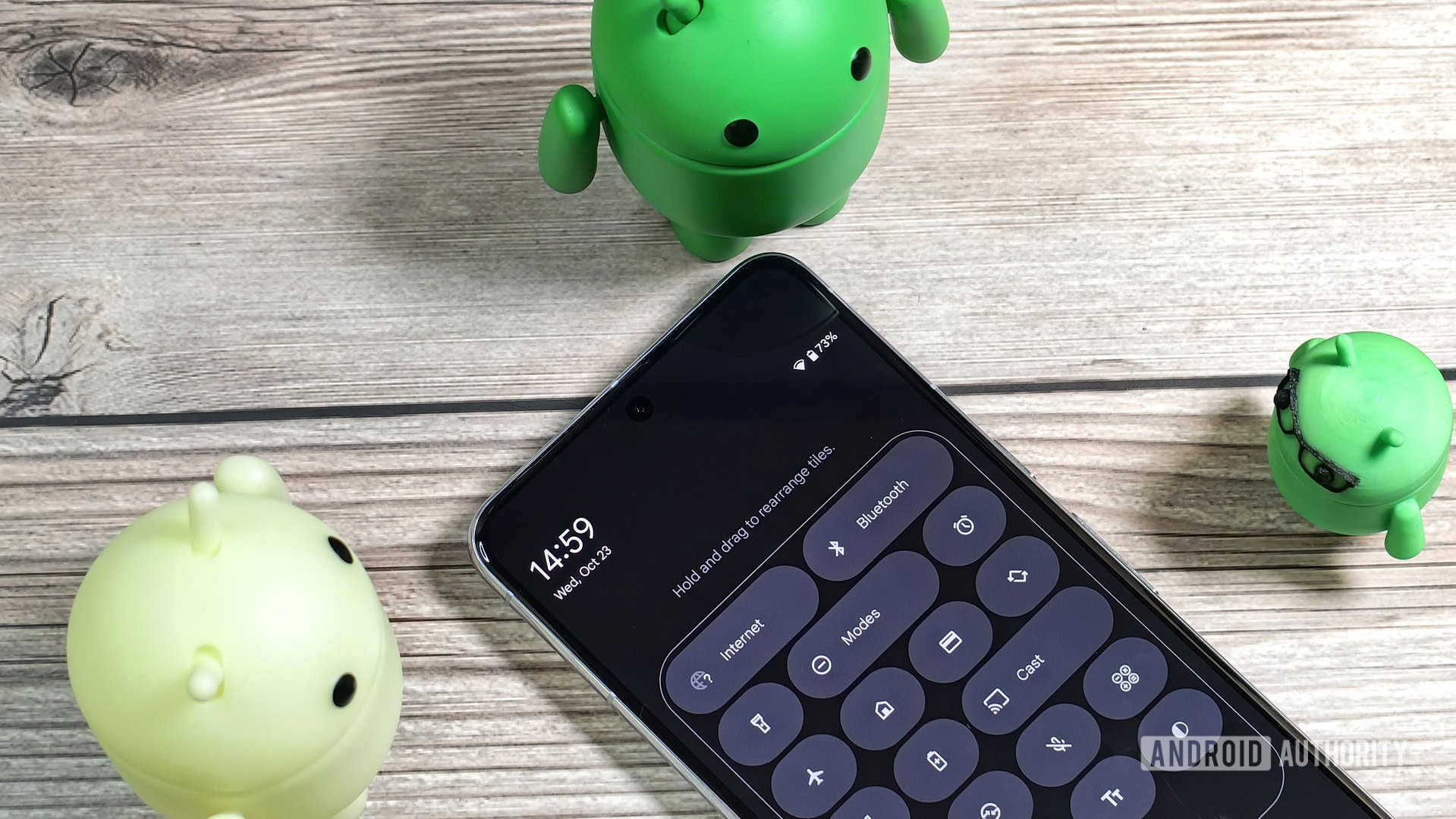
Mishaal Rahman / Android Authority
TL;DR
- The latest Android beta suggests that Android 16 will soon organize Quick Settings tiles into distinct categories.
- This will make it easier to quickly find the right tile you want to add to the Quick Settings panel.
- Current categories include Accessibility, Connectivity, Display, Privacy, Utilities, and Provided by apps.
Google just released a new Android beta update today, and on the surface, it’s a much smaller release than last month’s update which included huge changes like lock screen widgets and desktop windowing. We’re still digging through the update to see if there are any hints at upcoming changes due in future releases, and while poking around a bit, we found something that might arrive in next year’s Android 16 release: Quick Setting tile categories.
Hidden within the updated SystemUI app in the latest Android 15 beta are strings that suggest the Quick Settings panel will organize tiles into at most 7 different categories. These categories include Accessibility, Connectivity, Display, Privacy, Provided by apps, Unknown, and Utilities.
Code
Accessibility
Connectivity
Display
Privacy
Provided by apps
Unknown
Utilities Currently, when you go to edit the Quick Settings panel in the latest Android 15 QPR1 Beta 3 update that Google rolled out today, every single tile that isn’t already part of the panel is shown in an unorganized two-column list. That includes both native system-provided tiles as well as app-provided tiles. Android simply puts new tiles that apps contribute at the end of the list, potentially forcing you to scroll up and down a lot to find the right tile to add to the Quick Settings panel.
However, as part of its efforts to overhaul the notification and Quick Settings panels in Android 16, Google will also be overhauling the Quick Settings editor. After updating my Pixel to Android 15 QPR1 Beta 3 and activating the revamped Quick Settings UI, I noticed that the tiles in the editor view were now organized into the aforementioned categories. Here are some screenshots showing how this looks:

Mishaal Rahman / Android Authority
As you can see, tiles like Data Saver and Hotspot are grouped together under the Connectivity category while tiles like Color correction, Color inversion, Hearing devices, and One-handed mode are put under the Accessibility category.
You’ll notice that my screenshots are missing the Utilities and Unknown categories, though. The Utilities category is missing because I had already added tiles like Device controls and QR code scanner to the Quick Settings panel — Android doesn’t show categories that don’t have any more tiles you can add to the panel, which makes sense. As for the Unknown category, I’m not sure when that would show up, because every Quick Setting tile is either provided by the system or by a third-party app, so there shouldn’t be any not otherwise categorized.
Speaking of what’s unknown, though, is the launch date for this new feature. Since Quick Setting tile categories don’t show up with the existing Quick Settings UI, I’m assuming this feature won’t arrive until Android 16. The reason I’m making that assumption is that the new Quick Settings UI is too big of an overhaul to be reserved for a minor Android 15 QPR update, though I could be wrong.
In any case, Google is tweaking the Quick Settings editor menu to be more organized, and whether that arrives in an Android 15 QPR update or in Android 16 doesn’t matter. It’s a long-overdue but still welcome change that should hopefully tidy up the Quick Settings editor and make it easier for you to find and add the right tiles to the Quick Settings panel.
