With Satellite SOS on the Pixel 9, you can contact emergency services and share your emergency information when you’re in need of assistance, even without a mobile or even Wi-Fi connection. Running on technology from Skylo and Garmin, the feature works in the U.S. right now (with the exception of Hawaii and Alaska) and only with certain carriers.
It’s compatible with the Google Pixel 9 series, including the Pixel 9 Pro, Pixel 9 Pro XL, and Pixel 9 Pro Fold models. If you have one of these devices, it can be an invaluable tool in the event of a real-life emergency.
How to set up Emergency SOS
The first thing you will want to do is set up emergency SOS on the device. This feature is available for most Android devices.
1. Go to Settings.
2. Select Safety & emergency.
3. Select Emergency SOS.
4. Select setup at the bottom, right.
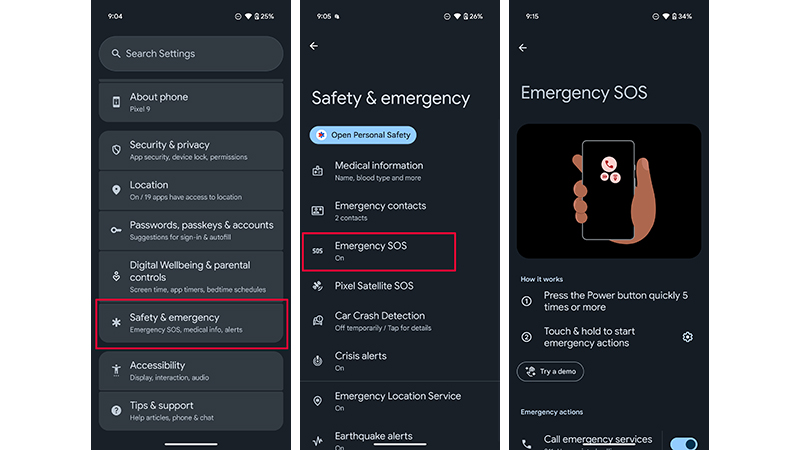
5. From here, you can change how to trigger Emergency SOS (touch and hold or wait for a five-second countdown), edit emergency SOS actions, add your emergency services number, and add emergency contacts.
6. Once you have adjusted settings to your liking, select Done. You can also try the demo if you want to confirm that it works and see how so you’re prepared should you ever need to actually invoke it.
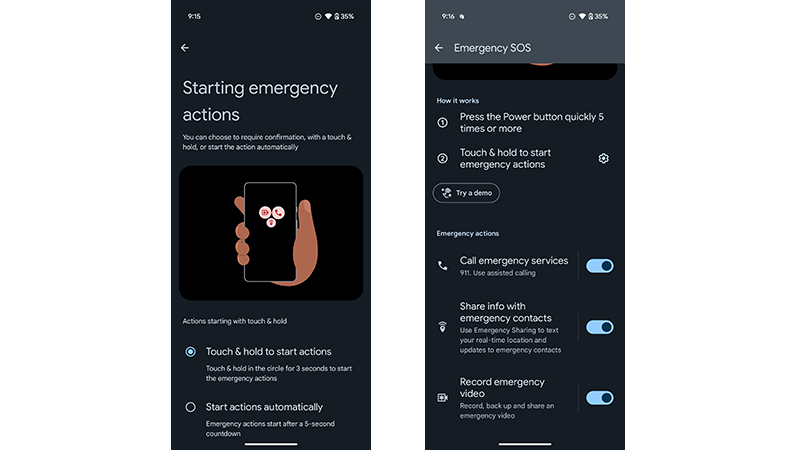
How to set up Satellite SOS on the Pixel 9
Once Emergency SOS is set up, the steps for setting up and trying Satellite SOS on the Pixel 9 are largely the same.
1. Go to Settings.
2. Select Safety & emergency.
3. Select Pixel Satellite SOS.
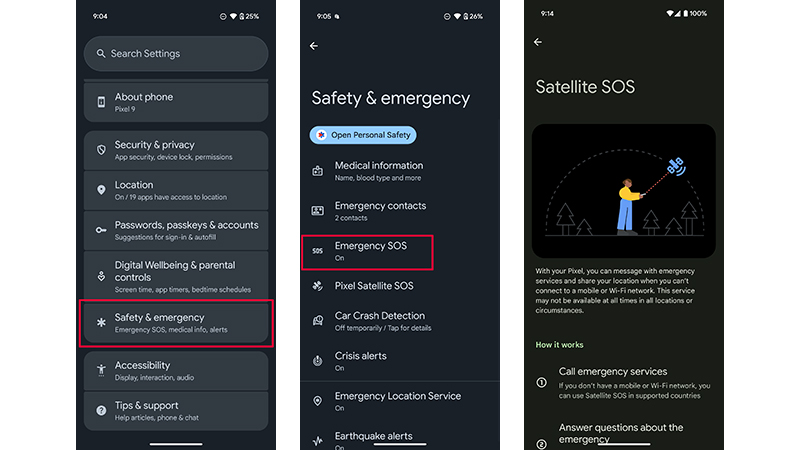
4. From there, you can edit the sharing preferences and demo Satellite SOS to get a walk-through of the process of how it works. This includes sending text messages to emergency response through the simulation of a situation in which you don’t have an active service connection.
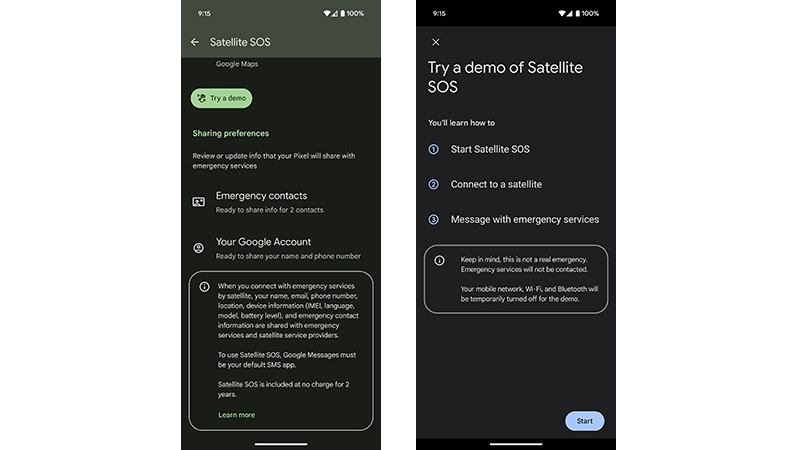
How to use Satellite SOS on the Pixel 9
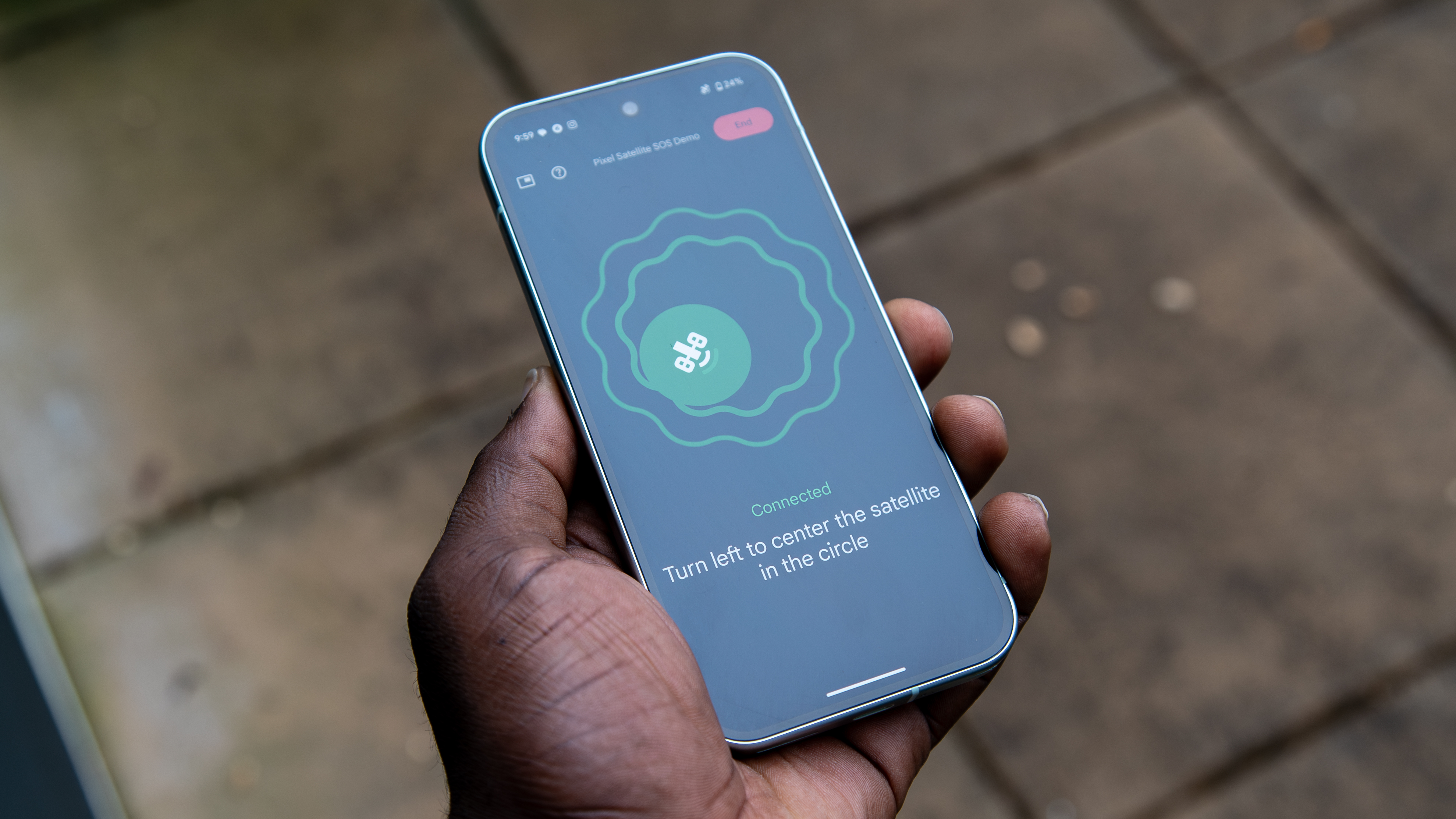
If you find yourself in an emergency, here’s what to do. First, dial 9-1-1, and if the phone can’t connect, wait for the Satellite SOS icon to pop up and select it. Select Start, answer a few questions about the emergency (like you’re lost, trapped, or have come across someone else in need of emergency help), add details about the type of location (like a trail or a cave) and a timeline (how long have you been away?). You can also choose to notify the emergency contacts you have set up in the app by tapping Notify or selecting Don’t notify if you want to leave it to first responders.
The phone will show on-screen prompts to help you position your phone for the best signal to a satellite. Once connected, the phone will reach out to emergency services and share your information, and you should receive a reply within a few minutes. Stay on the line with emergency services if needed, or select End to end the session and wait for help to arrive. You can select “Yes, I still need help,” and emergency services will proceed with the call, even if you end it. If you have found a resolution, select “No, I don’t need help,” and the call will be canceled.
What else to know about Satellite SOS on the Pixel 9
You don’t actually have to enable Satellite SOS on the Pixel 9. It automatically pops up when necessary and can contact emergency services for you. From there, you can proceed with the steps noted above, including describing the emergency in a short questionnaire and waiting for a reply from your local emergency services provider, which will hopefully send help your way.
Make sure to follow the prompts to correctly position your phone to get a proper satellite signal and remain outdoors with a clear view of the sky so the connection will work. You also need to have Google Messages set up as your default messaging app for the service to work. (If you don’t, or change it to another app, you will receive a message notifying you that Satellite SOS won’t be available unless you change it back).
It’s worth noting that if someone were to pick up your phone, they would be able to see the lock screen message and your emergency information, even if the phone is locked. If you wish to turn this feature off, you can do so within the Personal Safety app. But considering this would only come up at a time when you might be in danger, you could probably use all the help you can get.
Satellite SOS on the Pixel 9 is free for the first two years. But after that, you will likely have to pay a subscription fee if you want to continue to have access to the feature. Nonetheless, set it up now and make use of the next 24 months of access to it.
There are a number of reasons the Google Pixel 9 is a worthwhile buy: we name the Google Pixel 9 Pro XL among the best Android phones right now. Satellite SOS is a handy feature that could literally save your life, and it counts among the many ways this phone line-up is the best Google has to offer.

Your daily companion
The Google Pixel 9 is a smartphone that’s ready to help in any way you need it, from AI assistance when planning trips, composing messages, or editing photos to keeping track of your calendar appointments, staying in touch with friends and family, functioning as your remote gaming device, and yes, even in the event of an emergency.
