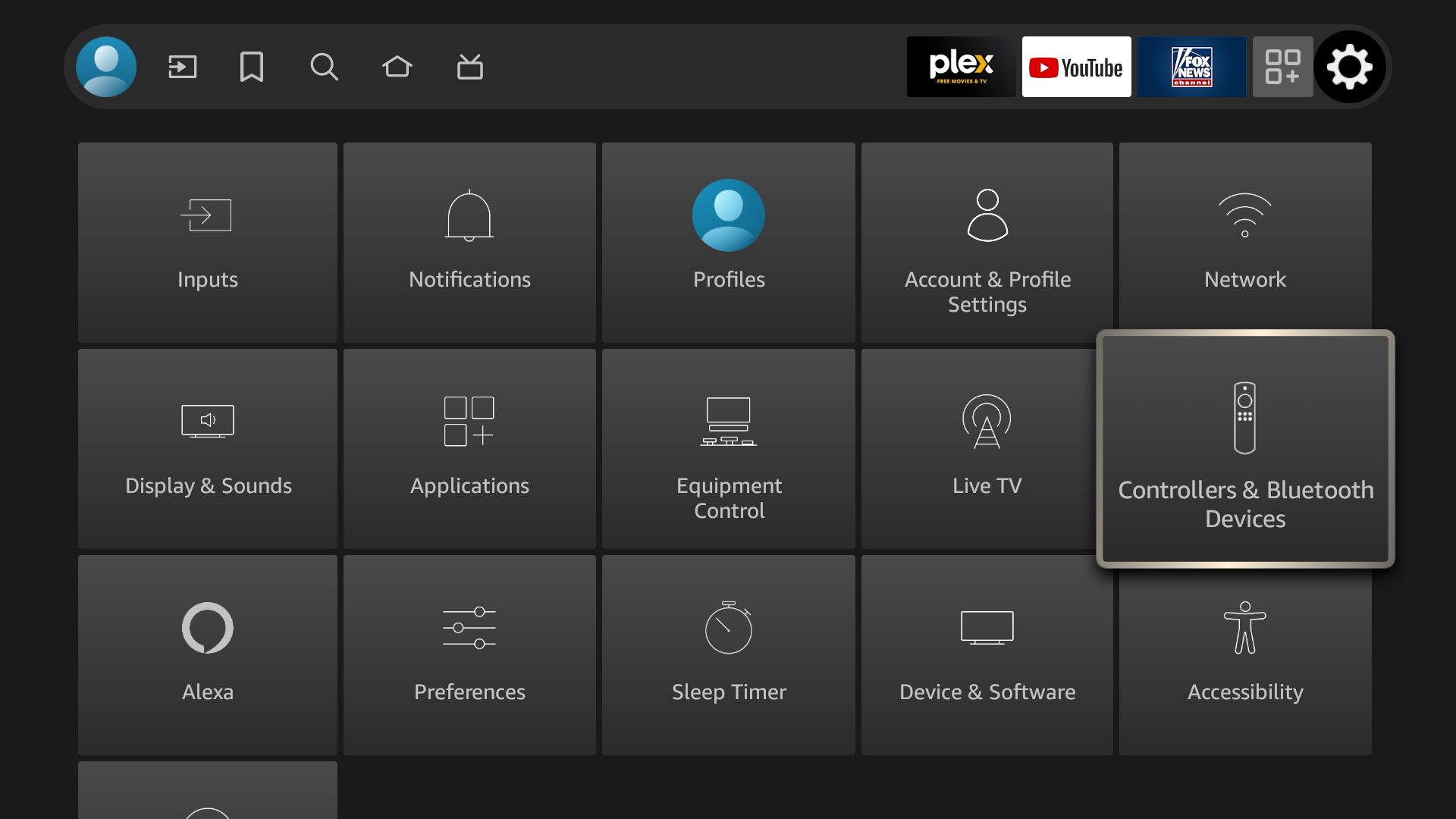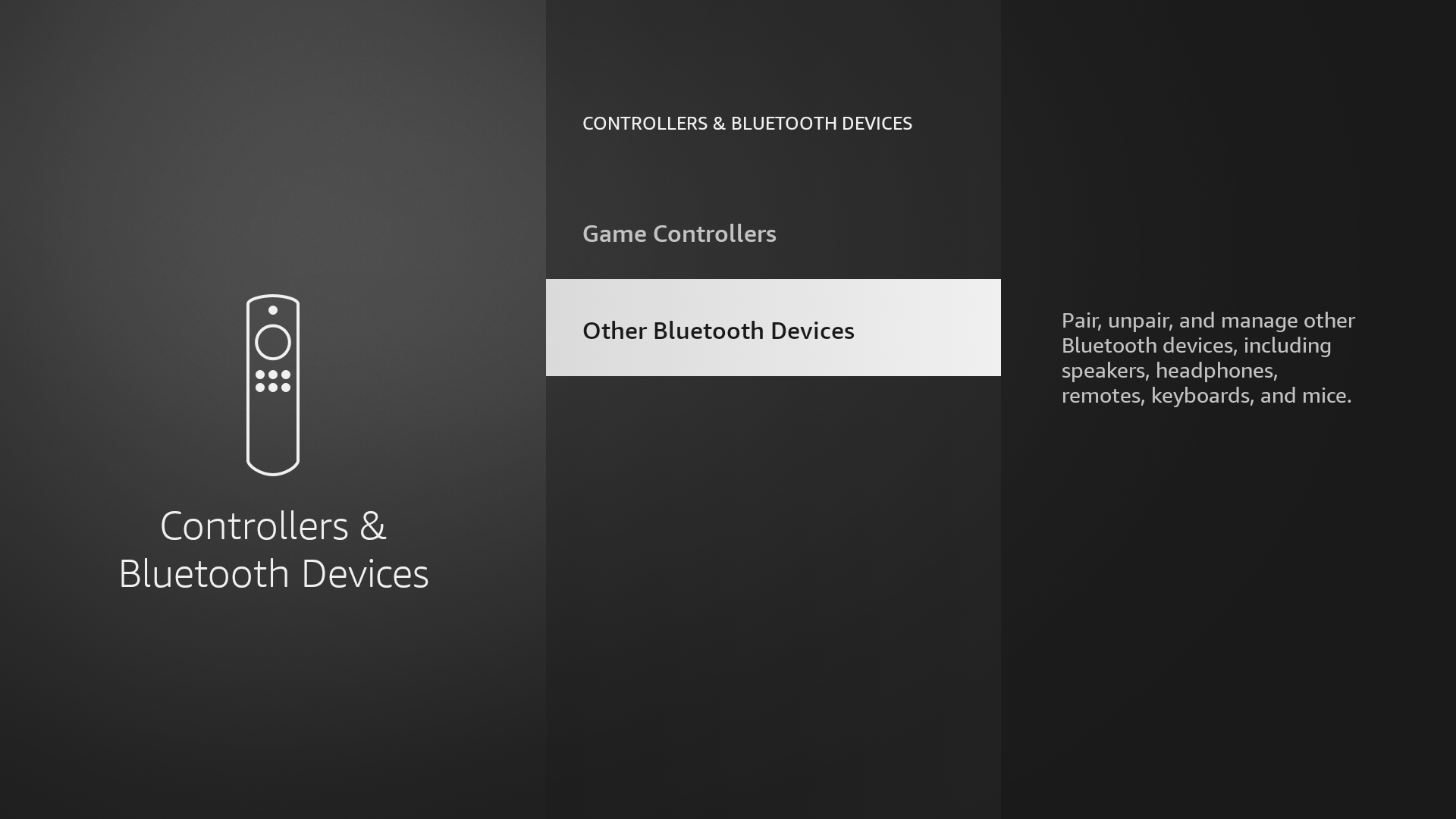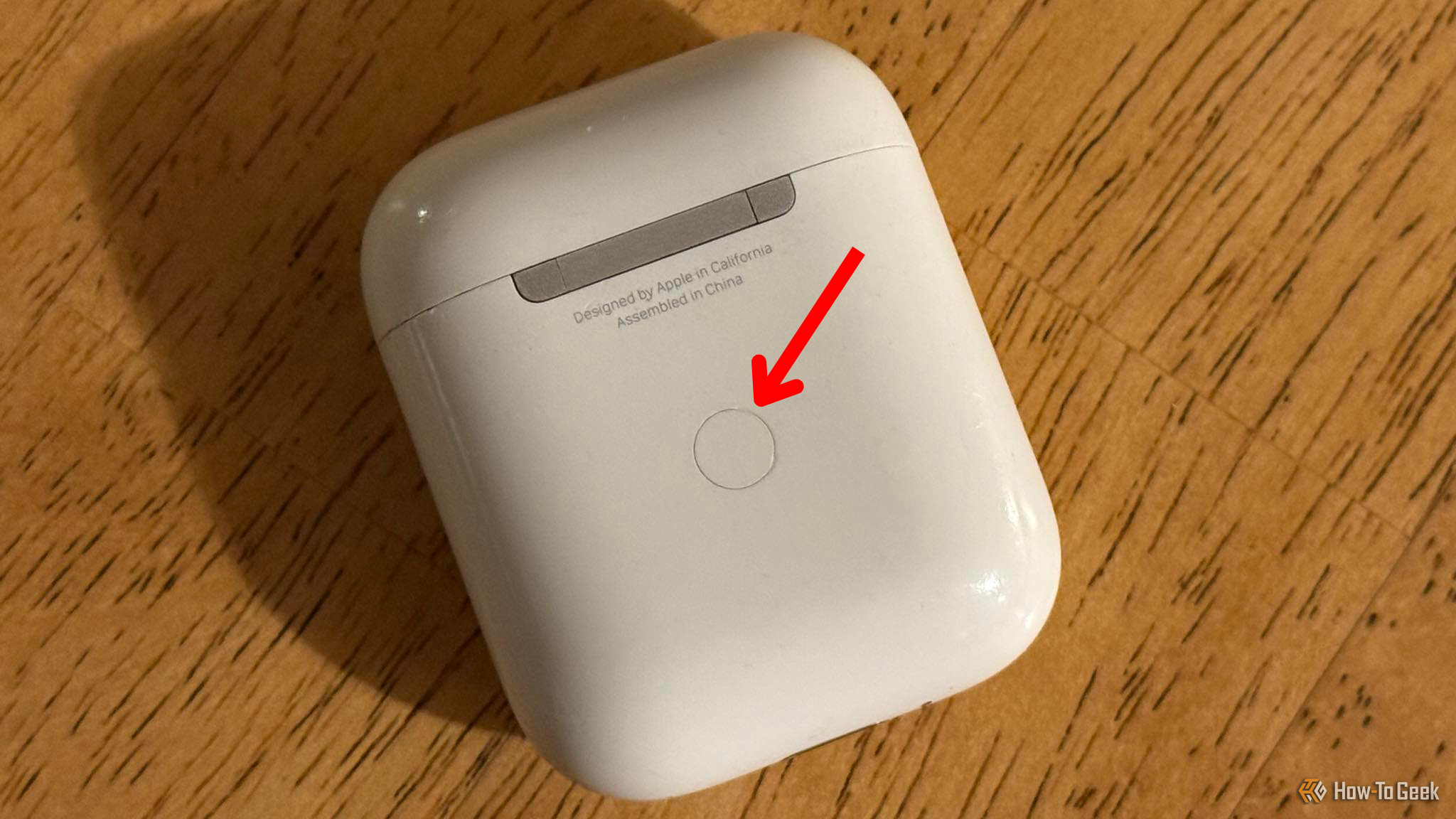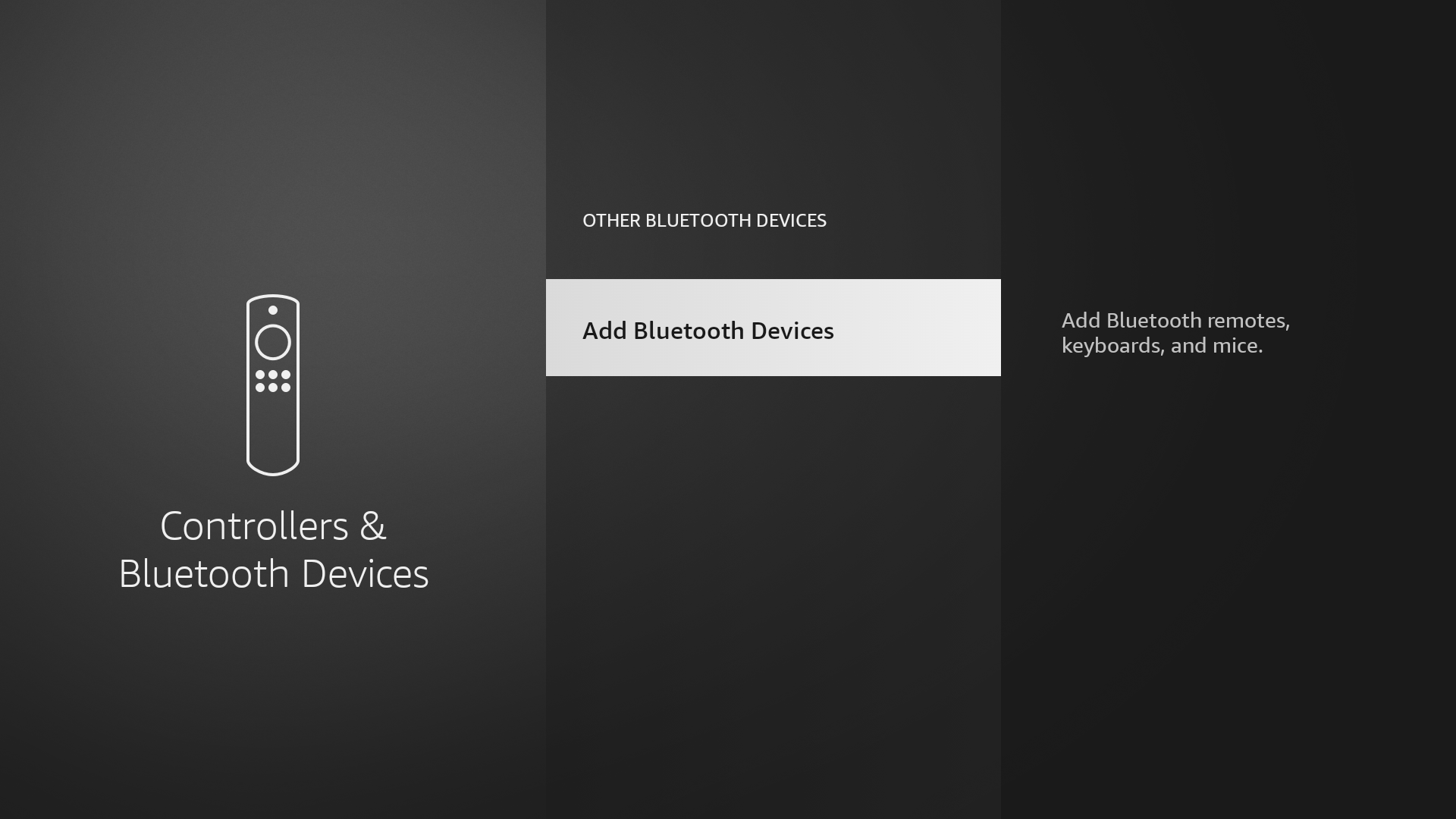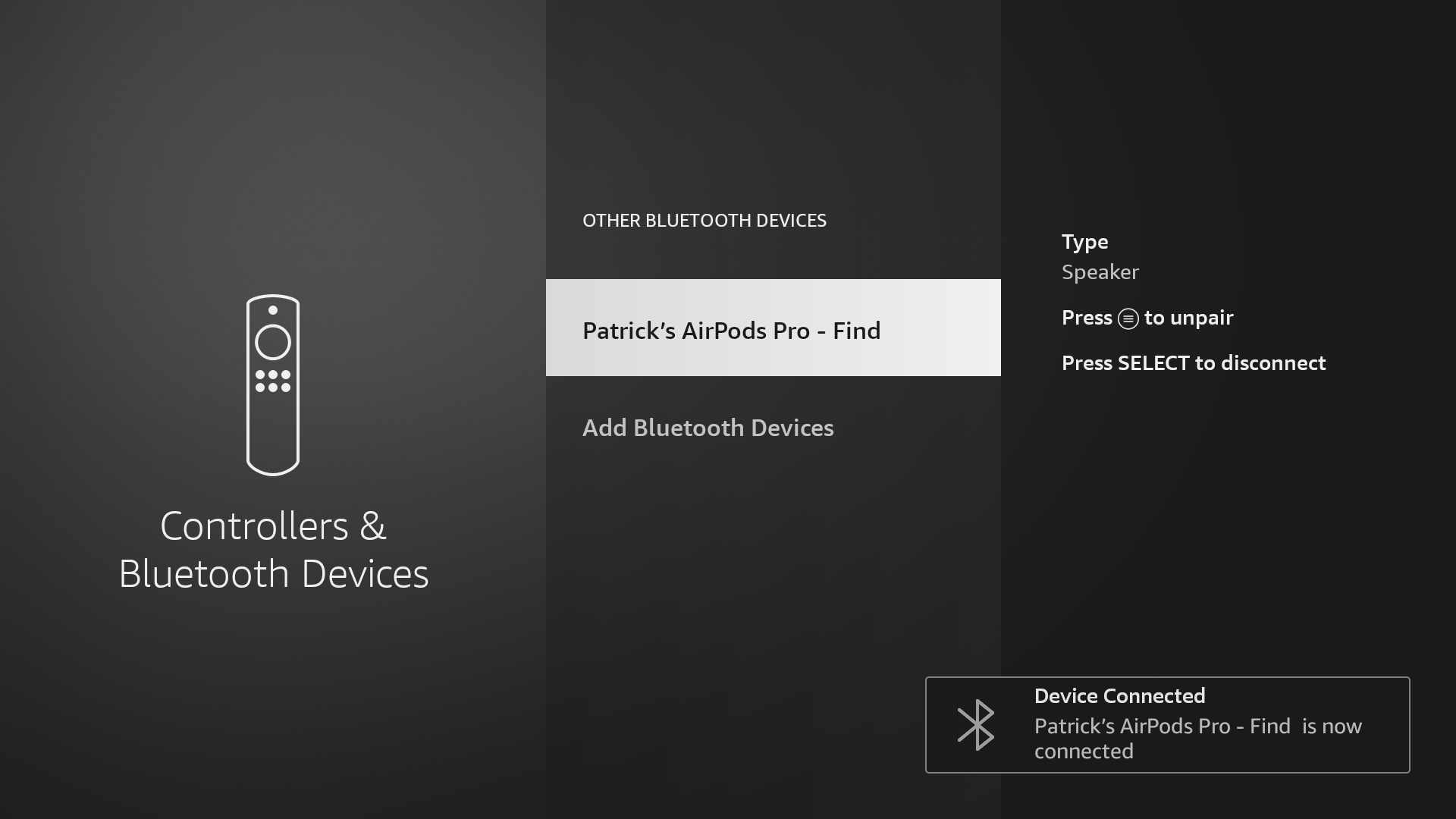Connecting Apple AirPods, AirPods Pro, or AirPods Max to your Amazon Fire TV is as easy as pairing any other Bluetooth-enabled device. Once done, you can use your AirPods to listen to TV shows, movies, music, and more without disturbing those around you.
Connect Your AirPods To Fire TV
To start the pairing process, you’ll want to head to your Fire TV’s settings page.
From there, select Controllers & Bluetooth Devices from the settings window. Then, scroll down and click Other Bluetooth Devices.
To make your AirPods or AirPods Pro discoverable, put both AirPods in the charging case and keep the case’s lid open. On the back of the case, press and hold down the Setup button. If you have AirPods Max, press and hold the noise control button on the headphones for five seconds instead.
The light on your AirPods case will flash white, indicating the AirPods are ready to pair. If you’re pairing an AirPods Max headset, the status light will flash white.
Now that your AirPods are in pairing mode, it’s time to pair them to your Fire TV. Click Add Bluetooth Devices, and the TV will begin searching for Bluetooth devices within range to pair with.
Once you see your AirPods come up on the screen, use the Fire TV’s remote to select them.
That’s it! Your AirPods are now paired to your Fire TV.
Connecting your AirPods to another device, like your iPhone, will unpair them from your Fire TV. In the future, if you want to reconnect your AirPods, simply follow the steps above again, except now they’ll be visible on the Other Bluetooth Devices page. You just have to click on them, and they’ll reconnect almost instantly.
You can pair and use your AirPods with any Bluetooth-enabled device, such as an iPhone, iPad, Mac, Windows, and even Android phones. Your AirPods work just like any other Bluetooth earbuds.