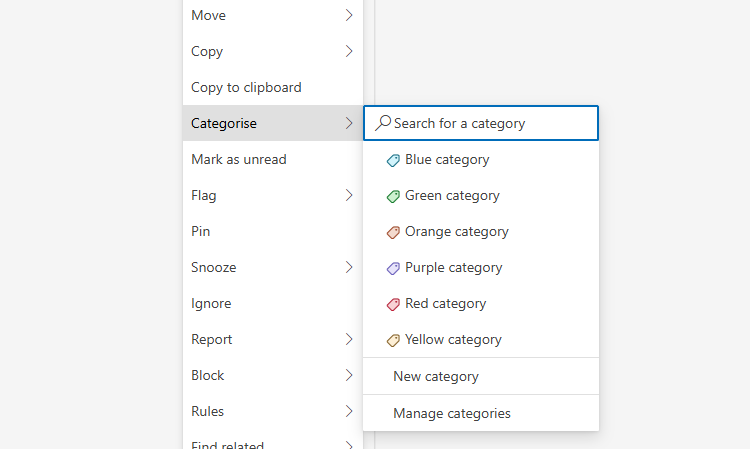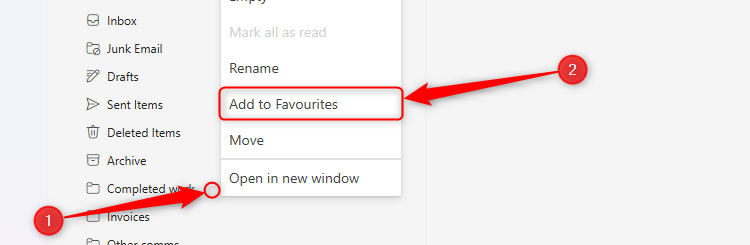Since its launch, the new Outlook app hasn’t gone down too well. Many How-To Geek readers feel it lacks many features that made its predecessor, classic Outlook, their go-to email client.
However, it’s clear that Microsoft wants to make things right in 2025. At the time of writing, the Microsoft 365 Roadmap shows that there are 53 new Outlook items currently in development or rolling out. I’ll explore some changes you can expect to see over the coming months (though rollout dates can change.)
1 Pin Your Favorite Email Folders
This functionality will benefit you if you’re an inbox-zero type of person.
Rather than having to scroll through a long list of folders in the left-hand Folder Pane (also called the Navigation Pane) to find the one you’re looking for, you’ll be able to pin it to the top of the Folder Pane. As a result, you’ll be able to access it quickly to open an email it contains, or quickly click and drag an email in your inbox to its storage folder.
Currently, the only workaround is to add the folder to your Favorites, though this method requires you to open your Favorites to access it. Pinning it to the top of the Folder Pane makes this process much quicker.
Can’t see the Folder Pane? Click the three lines next to the Home tab on the ribbon.
Applies To: Desktop and Web | Rollout Start: December 2024
2 Easily Organize and Reorder Your Folders
Previously, when you created a new folder, it would position alphabetically in your Folder Pane. Also, when you clicked and dragged folders, they would be inserted as sub-folders in the location where you dropped them, rather than between existing folders.
This update means you’ll be able to arrange folders in an order that suits you, simply by clicking, dragging and dropping them as necessary.
Applies To: Desktop and Web | Rollout Start: November 2024
3 Use a “None” Color Category
Since new Outlook launched, you’ve had the option to assign color-coded categories to your emails and calendar events, making organizing your inbox and schedule much easier.
Microsoft’s scheduled change to this list is the addition of a “None” color category. The tech giant says this update “provides more flexibility and customization in categorizing your emails and calendar events,” enabling more control over which items stand out.
Applies To: Desktop and Web | Rollout Start: November 2024
4 Create, Distribute, and Track Newsletters
Although this update isn’t scheduled to be available until later in the year, it will be a nice addition that will be unique to the new Outlook, having not featured in any of the program’s predecessors.
You will be able to create and distribute internal email newsletters from within the app, and track the number of times they’ve been opened by others. This all-in-one feature means you won’t have to use an add-in, another Microsoft program, or other software to create your newsletters, and real-time analytics will give you a better idea of what works and what doesn’t.
Applies To: Desktop and Web | Rollout Start: November 2025
5 Change the Color of Folder Icons
Another folder-related change you’re going to experience this year in new Outlook is the ability to change the colors of your email folders in the Folder Pane.
Previously, there was no way to differentiate between folders you created aside from the name you gave them—they would all have the standard, boring folder icon, with no way of personalizing them or jazzing them up. This update will dramatically change how your Folder Pane looks and, as Microsoft says, make it “easier to differentiate and personalize your folders visually.”
Applies To: Desktop and Web | Rollout Start: February 2025
6 Add Shared Folders to Favorites
Currently, you can only add your own folders to Favorites in the Folder Pane by right-clicking the relevant folder, and clicking “Add To Favorites.”
However, this update will also let you add shared folders to your Favorites, allowing you easy and quick access to important emails shared with you in just a couple of clicks.
Applies To: Desktop and Web | Rollout Start: January 2025
7 Move Emails Between All Your Personal Accounts
One of the benefits of new Outlook is that you can add email accounts from other providers, including Gmail, Yahoo, and iCloud, in one place.
However, one of the drawbacks was that you couldn’t drag and drop an email from one account’s inbox to the other. When you tried to do this, your cursor would change to the prohibition sign, indicating that this move wasn’t possible.
If you’re a Personal Outlook user, this update means you’ll be able to freely move emails between your accounts. The feature will also be available for people using new Outlook at work, though your admin team will have to enable it first if company policy permits.
Applies To: Desktop | Rollout Start: January 2025
8 Open and Save Attachments Without an Internet Connection
Are you someone who likes to work on the move? If so, you’ll be all too familiar with new Outlook’s lack of offline functionality, though Microsoft did make some changes in 2024 to address this issue.
Despite these improvements, one of the biggest bugbears that remained was not being able to open and save attachments without an internet connection. However, this adjustment to how the desktop app deals with attachments will mean that you can do just that, so you’ll be able to access those important files on your laptop wherever you are.
Applies To: Desktop | Rollout Start: January 2025
9 Copilot Implementation
Microsoft isn’t holding back on its Copilot integration across the whole suite of productivity apps. If you’re a subscriber of Copilot Pro, here are some additions you can expect over the coming months:
- Prioritize My Inbox: This feature will identify and mark high-priority emails, and it will also provide a short summary of their content (Applies To: Web, Desktop, Android, and iOS | Rollout Start: June 2025).
- Chat With Copilot on Mac: Using the Copilot app in the left app bar, you will be able to find information and complete tasks using dialog-like commands (Applies To: Mac | Rollout Start: January 2025).
- Prepare For Meetings: When you open an upcoming meeting in new Outlook that has a summary available, Copilot will be able to identify and summarize key points in an instant, meaning you’ll be more confident managing back-to-back meetings and being fully prepared for them all (Applies To: Desktop and Web | Rollout Start: January 2025).
- Outlook Themes: Copilot will help you generate themes in new Outlook to personalize the user interface (Applies To: Web, Desktop, iOS, Mac, Android | Rollout Start: November 2024)
- Rewrite With Copilot: Microsoft’s AI will help you rewrite selected parts of an email you’re drafting, and you’ll be able to state certain conditions, such as tone and length (Applies To: Web, Desktop, iOS, Mac, Android | Rollout Start: September 2024).
You’ll also see some AI-based changes if you still use classic Outlook (while it lasts!)
New Outlook isn’t the only Microsoft app that’s due to see some significant changes in 2025—Excel will also receive some exciting updates, like improved integration with Microsoft Forms, remediation of incompatible formulas, and more.