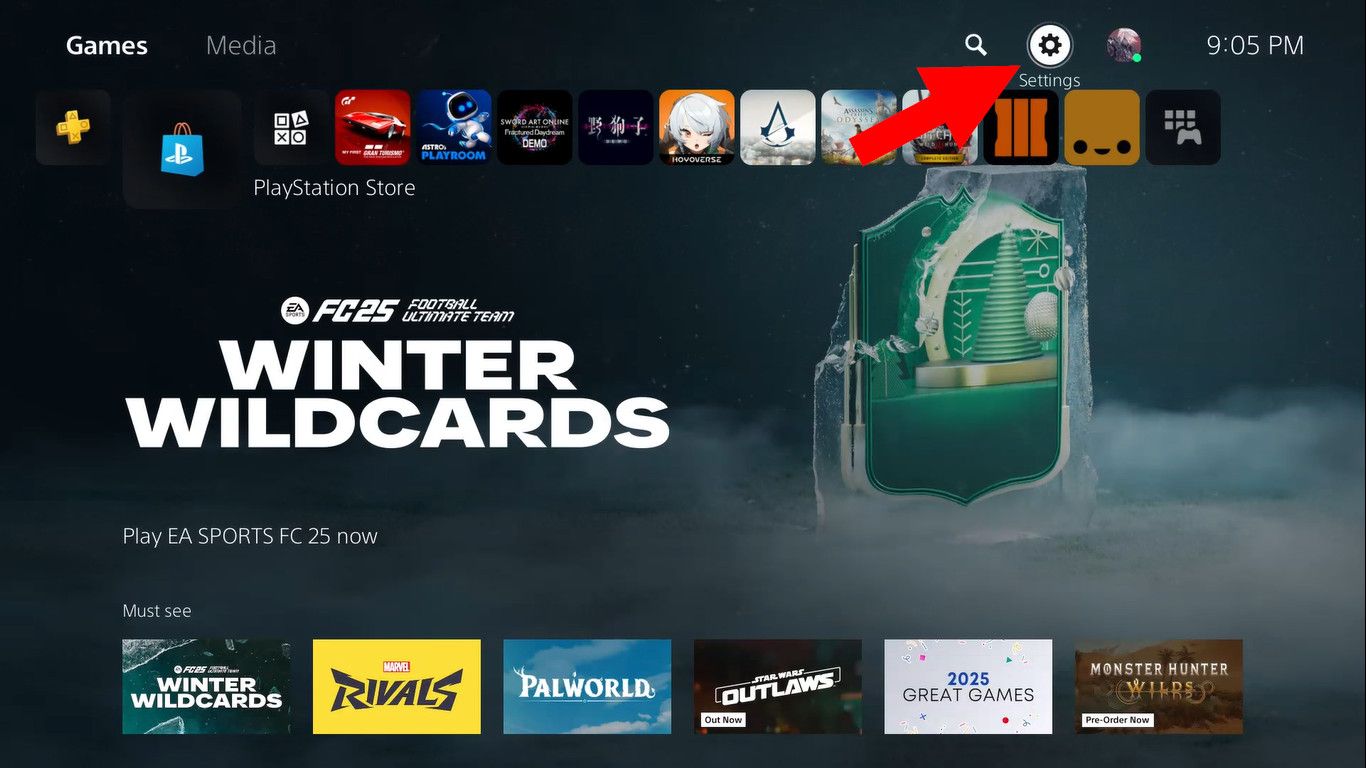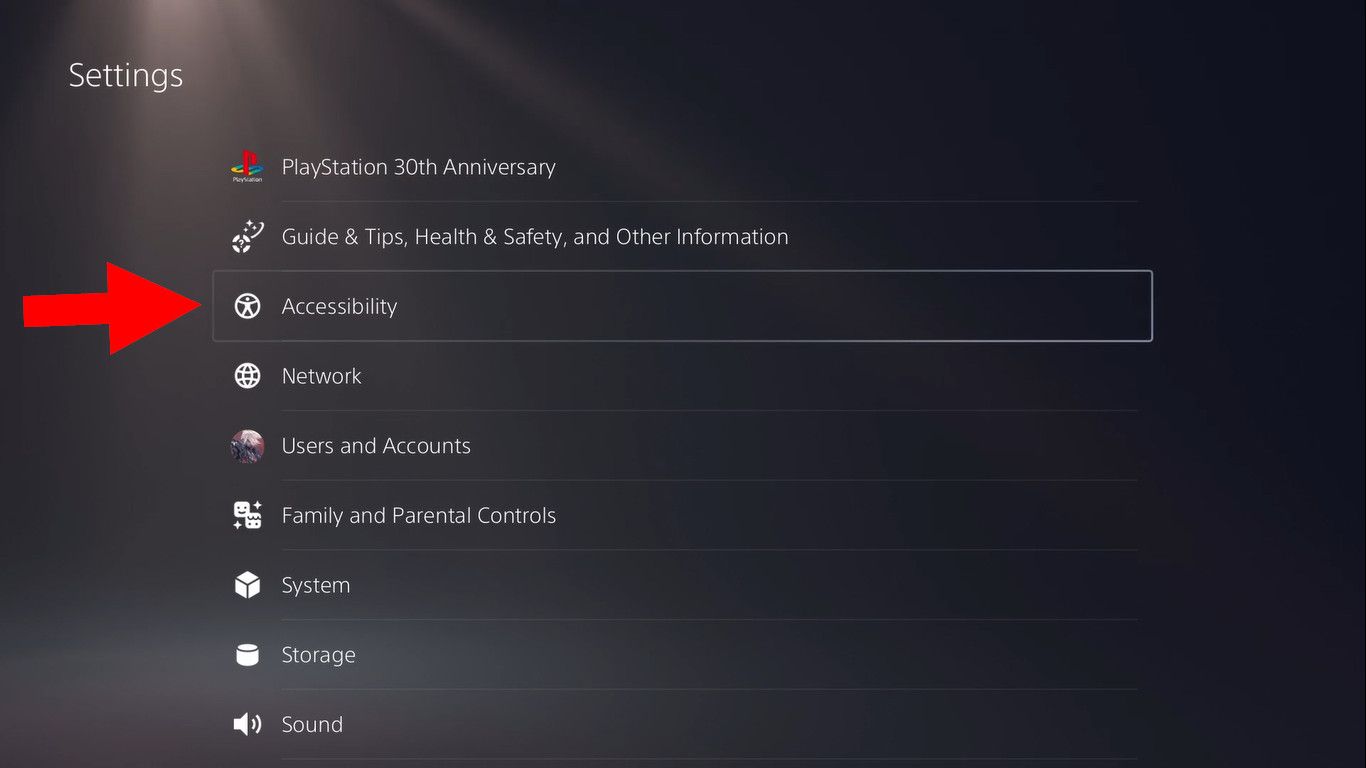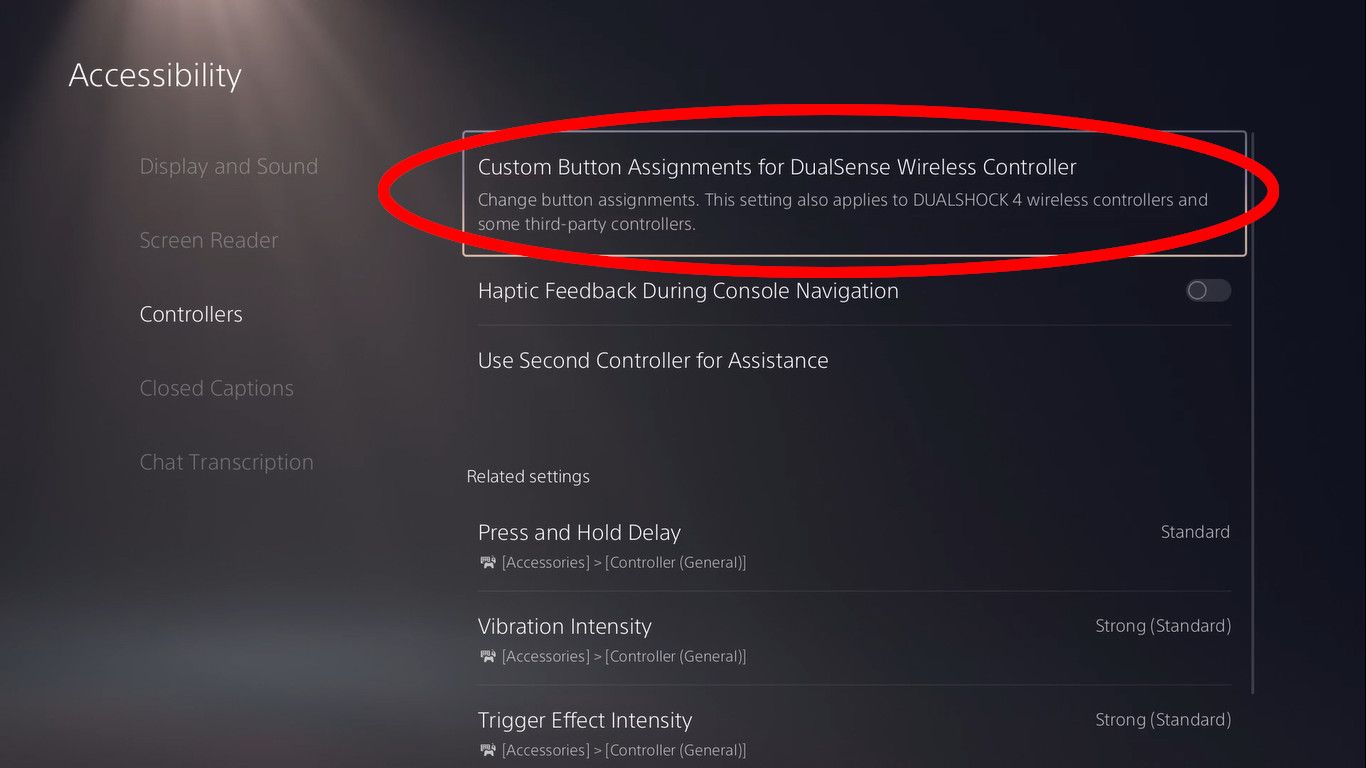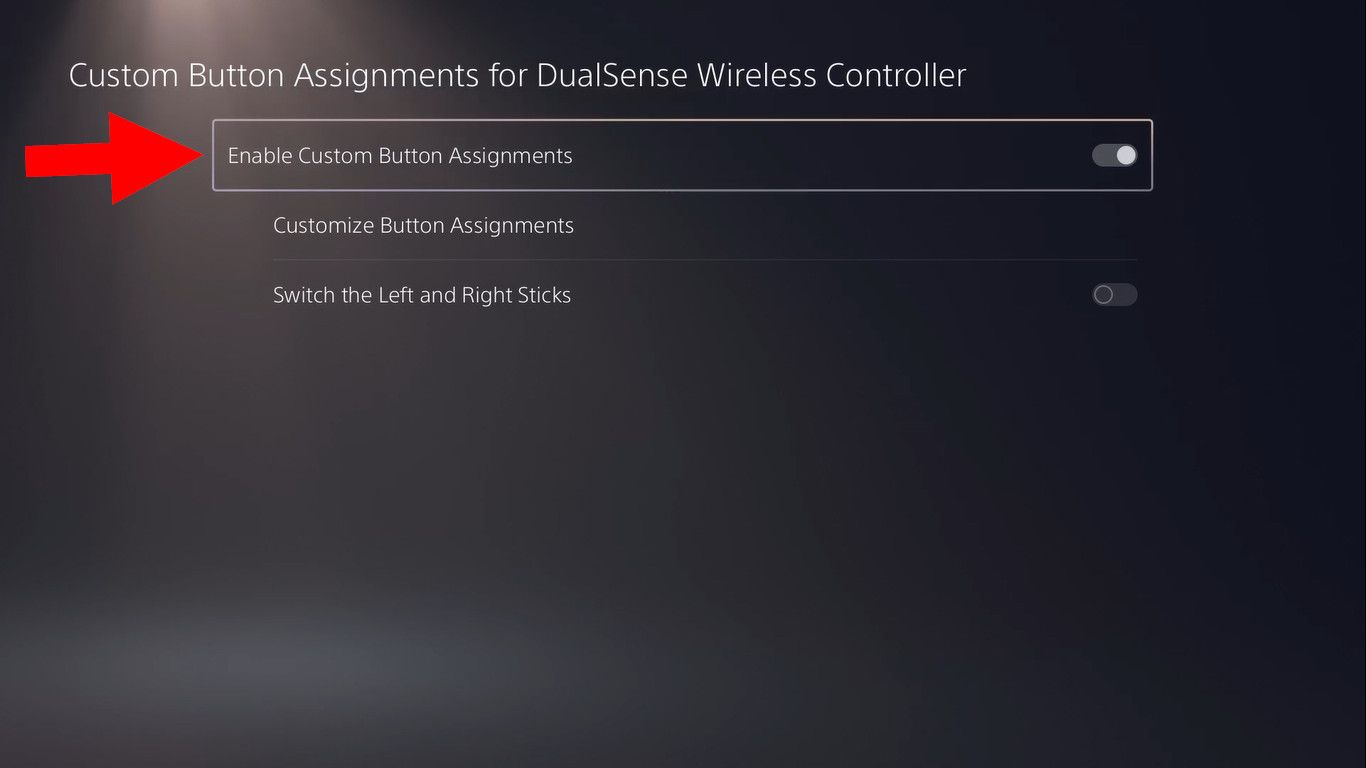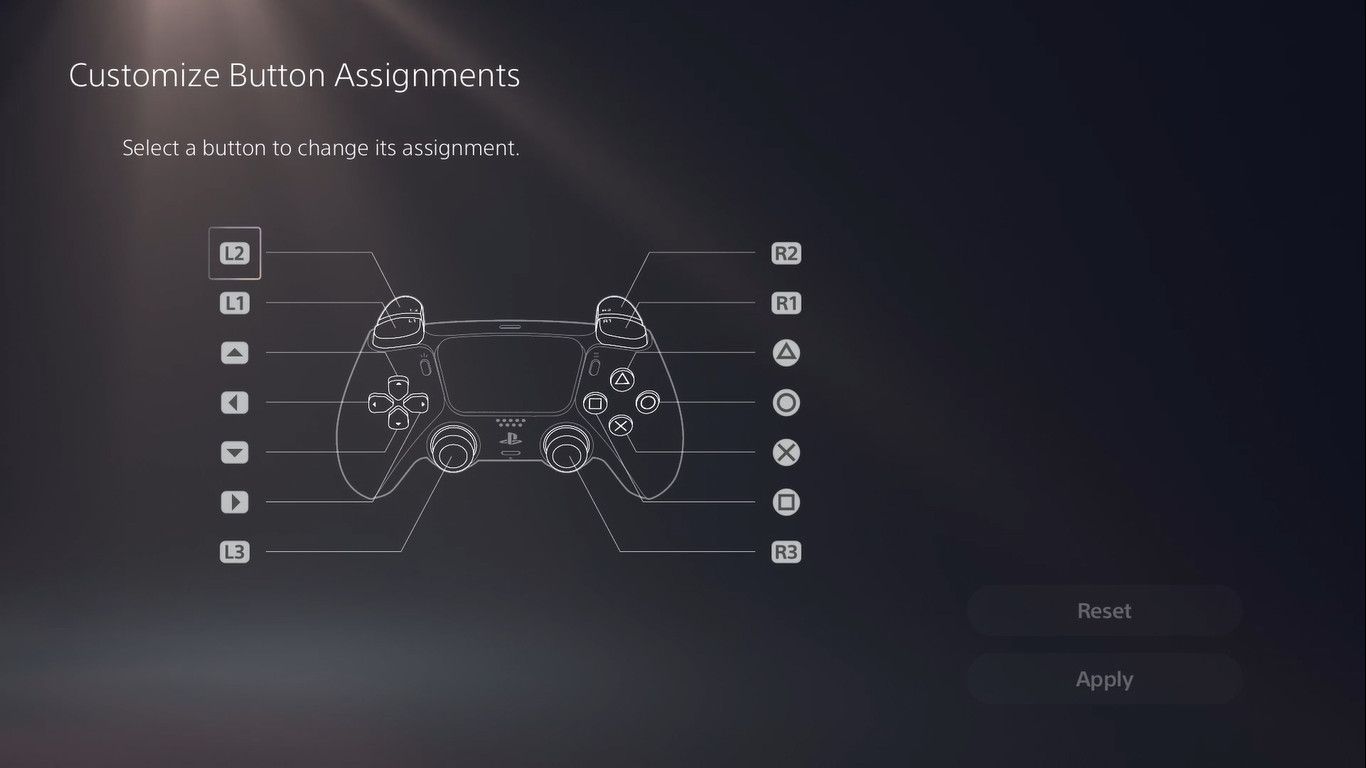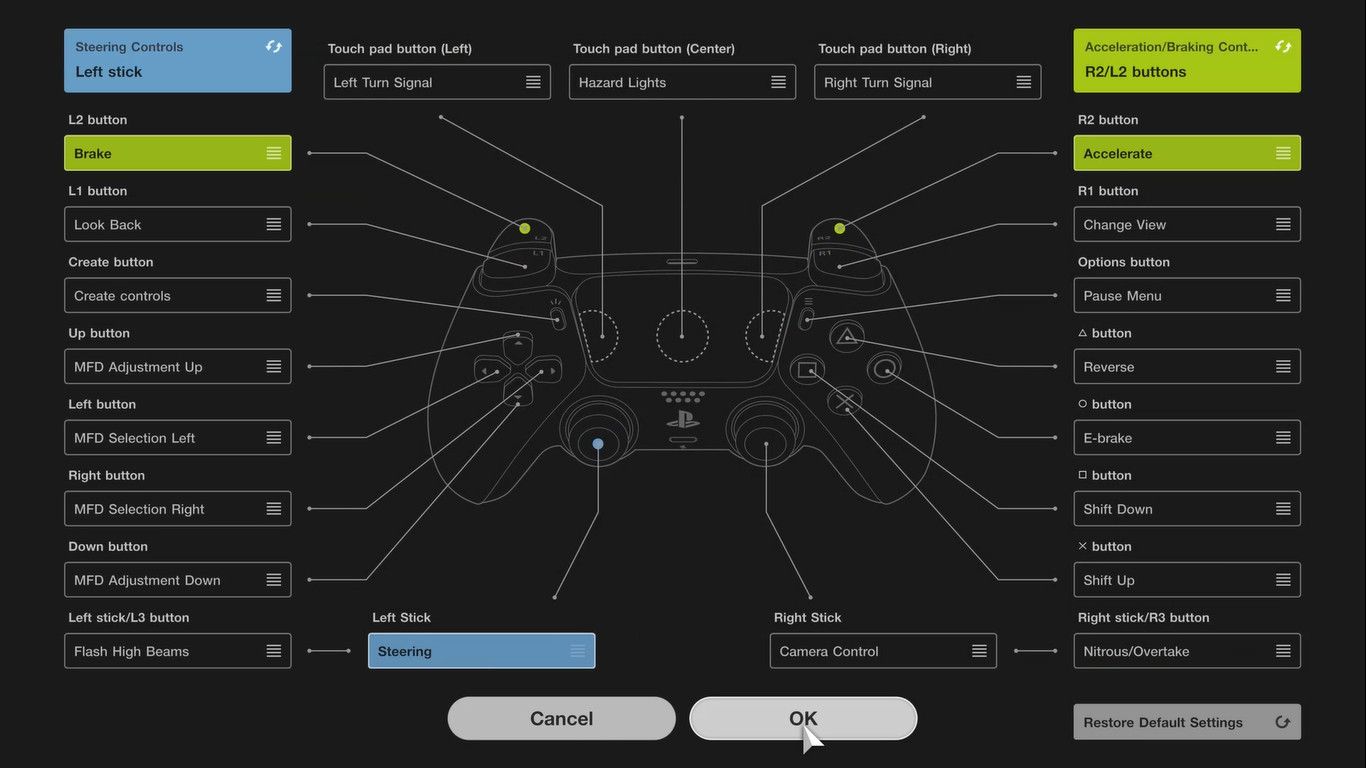Summary
- The PS5 allows for custom button remapping for all controllers, found in Settings > Accessibility > Controllers.
- You can remap triggers, bumpers, D-pad buttons, action buttons, and thumbsticks, with some limitations.
- In-game controller options are usually better, but the PS5’s system-wide remapping is a convenient alternative.
The PlayStation 5 allows you to remap buttons on your DualSense, DualShock 4, or third-party controller. This allows you to use a custom control scheme for all games, apps, and menus on the console. Here’s how to find the right settings.
To change your controller’s button assignments on the PS5, open the system settings by selecting the gear-shaped icon on the top right of the home screen.
Most of the PS5’s controller options are placed alongside the console’s accessibility features. To find these options, scroll down and select “Accessibility.”
Enter the “Controllers” tab, then select “Custom Button Assignments for DualSense Wireless Controller.”
In the next menu, select “Enable Custom Button Assignments” to allow for changes to your controller’s current button layout.
It should be noted that any changes you make to the controller settings will only apply to your currently active profile. If you want to enable or disable custom button assignments for a separate profile, you will need to sign in to that user account and change your controller settings from there.
Setting a Custom Button Layout
Under the “Custom Button Assignments” menu, you will see two other options: “Customize Button Assignments” and “Switch the Left and Right Sticks”. You can probably guess what they do based on those titles, but there are a few important features and limitations that aren’t immediately obvious. We’ll discuss them in order.
Select “Customize Button Assignments” to open the menu where you can swap the inputs for most buttons on your controller.
The specific buttons you can change are the L2 and R2 triggers, the L1 and R1 bumpers, the D-pad directional buttons (up, down, right, left), the action buttons (Triangle, Circle, Cross, Square), and the L3 and R3 buttons (L3 is normally activated by pressing the left thumbstick, R3 is normally activated with the right thumbstick).
If you were paying attention, you may have noticed a few buttons missing from that list. You cannot change the inputs for the Create (Share) button, the Options button, the touchpad, and the mute button.
Additionally, the PS5 does not allow you to assign the same input to multiple buttons, disable any buttons, or save multiple button layouts as custom presets. However, your custom button layout will only apply to your profile, meaning other users on the same console can set a separate layout for themselves.
Just below this menu, you have another option labeled “Switch the Left and Right Sticks”. This will swap the directional inputs of the controller’s thumbsticks, meaning functions that normally use the left thumbstick will now be assigned to the right thumbstick, and vice versa. This feature does not swap the functions for L3 and R3; those buttons can only be changed in the “Customize Button Assignments” menu.
Finally, any changes made to your controller’s button layout won’t be reflected in any on-screen button prompts. For example, if you swap the “Square” and “Triangle” inputs, functions that were originally assigned to the “Square” button will still appear with a “Square” icon, even though you now have to press “Triangle” for these features.
You can revert to the default control scheme by pressing the “Reset” button in the “Customize Button Assignments” menu or by disabling custom button assignments altogether from the previous menu. Re-enabling the feature will restore the custom layout that you last used, allowing you to quickly swap between default and custom control schemes.
Remapping in PS5 Games
Being able to remap controls across all games may sound convenient, but it’s usually better to adjust the controls from within the game itself. Most games provide extensive options for customizing your button layout, and some games feature accessibility options to suit specific needs.
You can also rely on in-game remapping options to show you the exact functions of each button, as well as altering on-screen prompts to match your custom layout.
But for games that don’t provide their own custom layout options, the PS5’s system-wide remapping is a decent way to fine-tune your gaming experience.
Compared to other consoles, the PS5’s controller remapping options may seem bare-bones, but they’re still useful for those who need them. While in-game control scheme customization is almost always better, using the PS5’s system-wide remapping feature is a lot easier than manually changing the button layout for every single game you play.
Want even more customization? The more expensive DualSense Edge controller features quick-access profiles for switching controls (among other features).