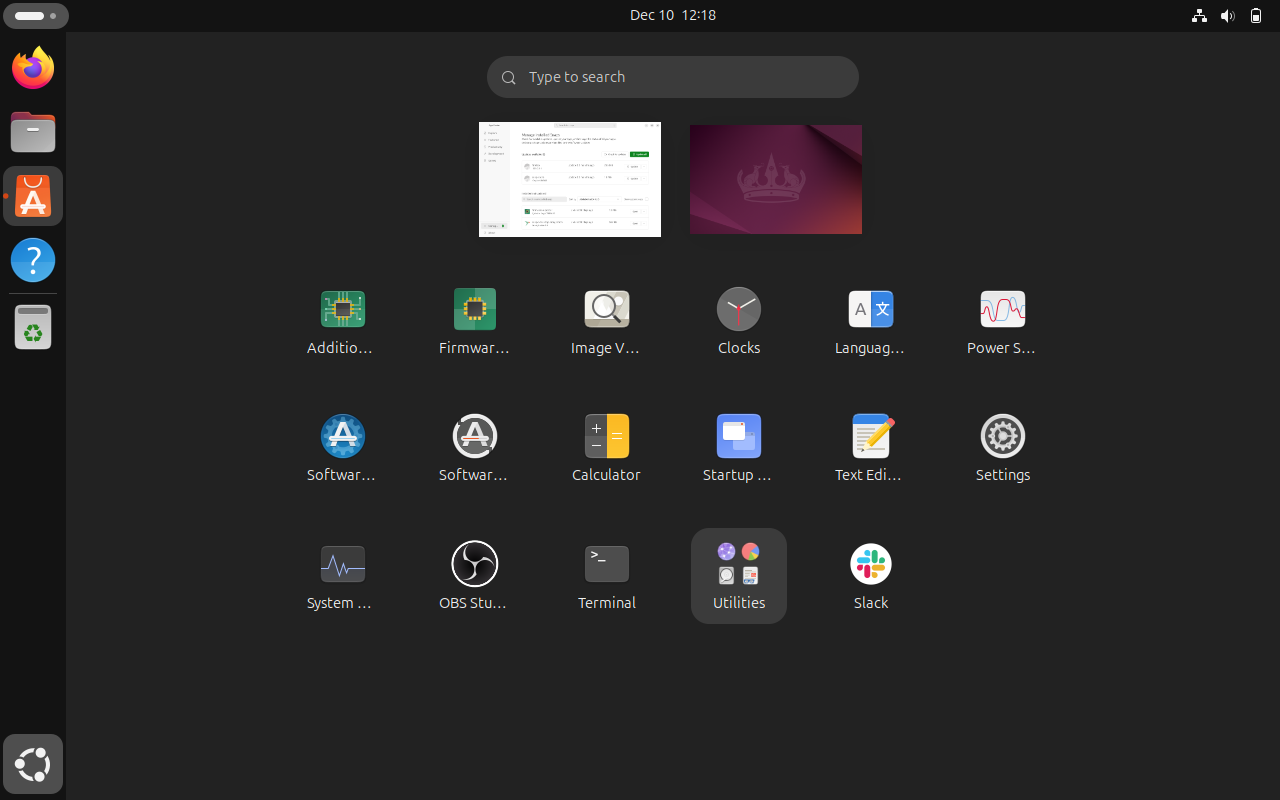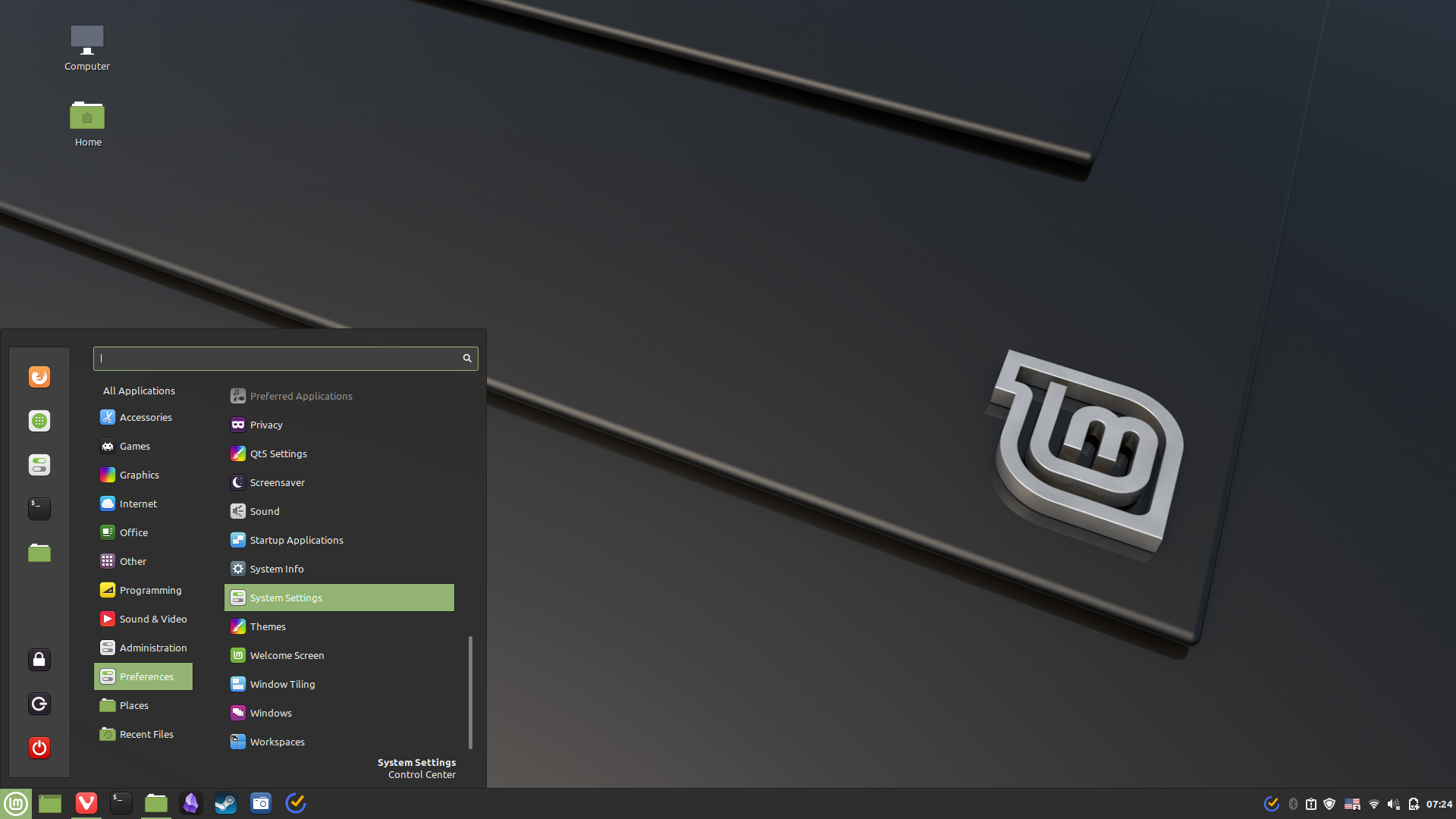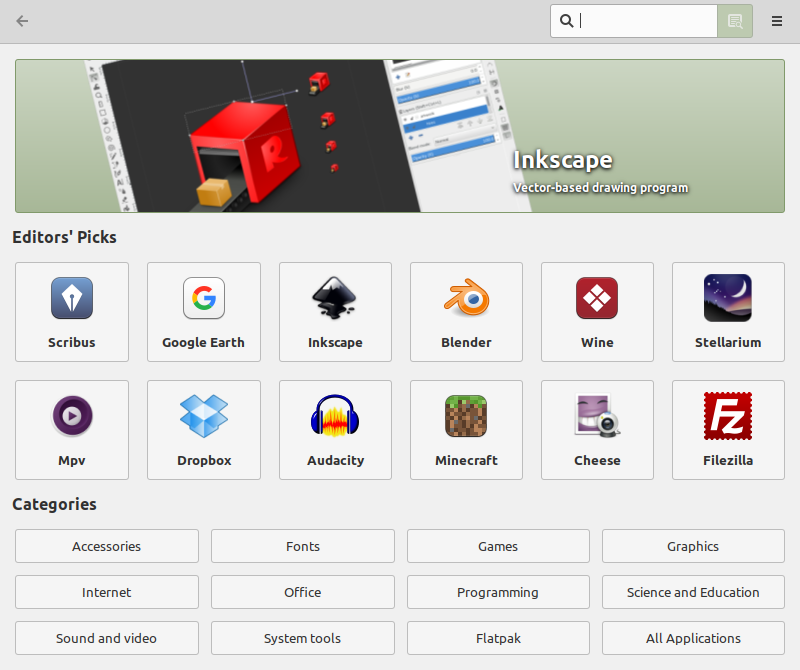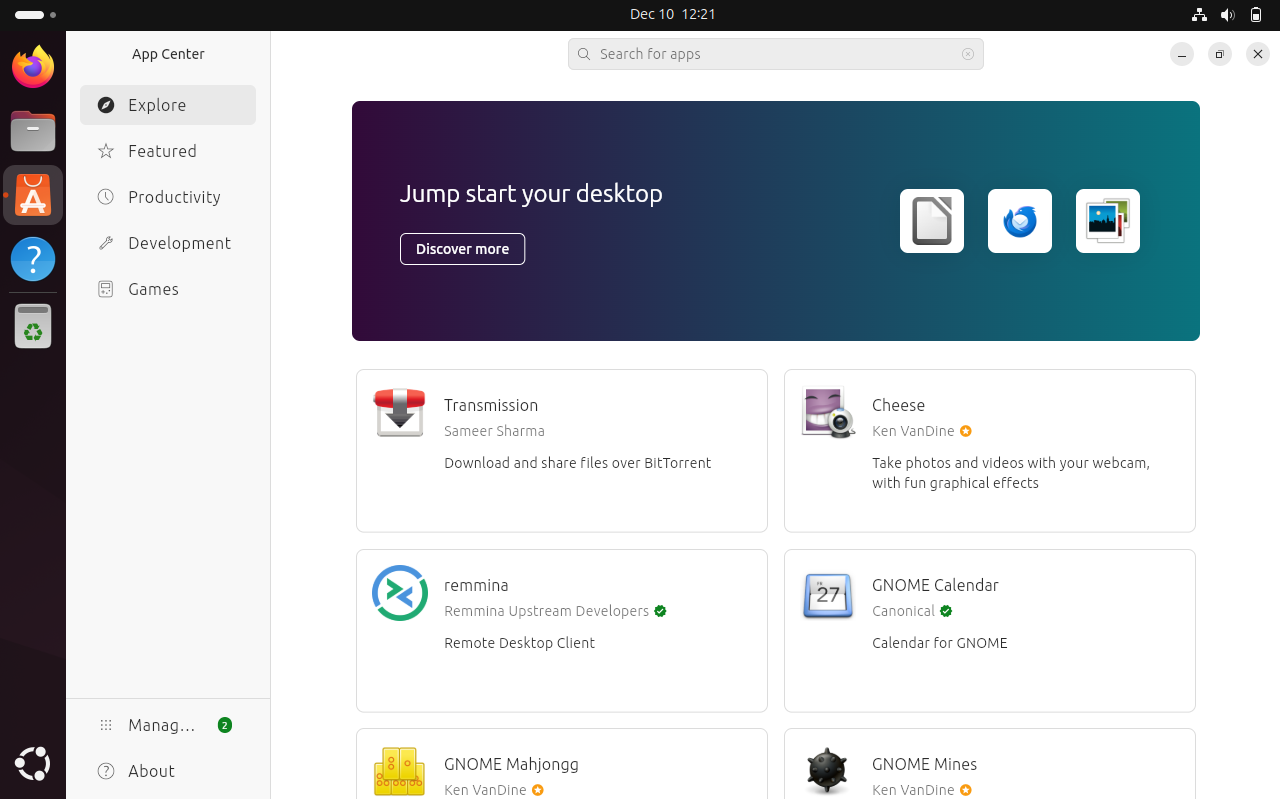Summary
- Mint and Ubuntu differ in GUI, with Ubuntu looking a bit more like Mac, while Mint more resembles Windows.
- Mint has been built with Ubuntu as a base, meaning they share a lot of tech under the hood.
- Both OSes have distinct software management approaches, but both will serve anyone well.
As an open-source operating system, Linux has a lot of different distros—think of them as flavors. Among the most popular, and often recommended for people thinking about switching to Linux, are Linux Mint and Ubuntu. How different are these two, though, and which is the best pick for you?
How Mint and Ubuntu Are Similar
Before we get to the differences, let’s first establish in which ways Linux Mint and Ubuntu are similar. Ubuntu is the older distro, and Mint was built on the foundation that Ubuntu laid. Both ultimately use the Debian architecture as their base and thus use the same DEB type of packages to install programs.
As a result, if you want to install a program as a Mint user, 9 times out of 10 you can use Ubuntu instructions and things will work fine. Also, if you’re a fan of the Linux terminal, or would like to become one, many things are essentially the same. You use the same commands to set up repositories or install files.
Comparing the Desktop Environment
While things are more or less the same under the hood, the graphical user interface (GUI) of Mint and Ubuntu are miles apart. I’d go so far as to say that a quick glance at both would have you thinking they’re in no way related. Ubuntu, for example, looks a lot like Mac the first time you see it.
Linux Mint, on the other hand, has a more Windows vibe to it, something I discuss at length in my article on what Linux Mint is.
This is mainly down to these two OSes using different desktop environments as their default. Ubuntu uses one called GNOME, which gives you the Mac feel, while Mint uses Cinnamon, which is a bit more like Windows. (On older laptops you can also use Xfce, which looks much the same but is more lightweight.)
Technically, you could switch these around if you wanted to, so have Mint use GNOME and Ubuntu use Cinnamon. That’s generally not advisable as they have been designed to work with their default desktop environment.
Software Management
The differences between Mint and Ubuntu deepen further when you look at how they handle software. Linux Mint uses its software manager, which takes packets from the official Mint repository (a place where programs and the like are stored for easy retrieval by Linux users) and displays them in an easy-to-grasp menu.
All you need to do is find the program you want, then click “install,” and that’s pretty much it. Like I explain in my guide on setting up Zoom in Linux, though, the Mint repository doesn’t always have the most up-to-date files. For that reason, occasionally issues do arise. Still, though, I appreciate the software manager, and as a bonus it has a bunch of free Linux games, too.
Ubuntu has an app store, which is run by Canonical, the company that develops Ubuntu. It’s really solid and offers a lot of different software, but lacks the breadth of Linux Mint. I also don’t like that you almost have no choice but to use it, with even downloaded install files needing to run through the store.
However, as an upside, almost any software you install, even if you did via the terminal, shows up here, meaning it’s easier to keep track of what’s on your system. I also get the impression that Ubuntu’s app store is more up-to-date than Mint’s—at least, that’s what I found when trying to install Slack.
That said, because everything runs through the app store, it’s a lot easier to remove files on Ubuntu. You just call up a list and you’re done. On Linux Mint, if you install something via the terminal or an install file it won’t show up in the software center so you’ll have to find and remove it manually. Not a huge deal, but it’s something to keep in mind.
Support with Issues
Linux being an open-source operating system means that there’s no helpline to call when you run into issues. You have to do a web search for any problems you may have, or go to your distro’s forum and post your issue there. In either case you’re hoping somebody from the community is friendly and helpful enough to come to your rescue.
The good news is that whether you use Ubuntu or Linux Mint, the community will help you (or somebody that came before you). I’ve been using Linux Mint for over a decade and been messing with Ubuntu for over five years and I’ve been able to fix all my issues—eventually. The only exceptions are issues with Nvidia drivers on certain laptops and problems with specific games.
However, Ubuntu has a bigger community, and also is served by Canonical’s massive collection of documentation. This means that while getting started is about the same, if you have a specific issue with your Mint install you probably will end up having to use Ubuntu fixes to see which will work. It’s usually not an issue, though I have had to tinker a bit to get something working at times.
Should You Use Linux Mint or Ubuntu?
Having used both Linux Mint and Ubuntu, I have to say that the choice between them boils down to taste. I use Mint because I prefer the desktop environment and I like the way it manages software a little better. That said, when I use Ubuntu I’m not tearing my hair out, either, it’s just a little different.
Because the differences between them boil down to how you interact with the GUI, I recommend you try both Ubuntu and Linux Mint out for a bit before making a decision. You can try them out using a virtual machine, or you can even just play around with them in your browser.