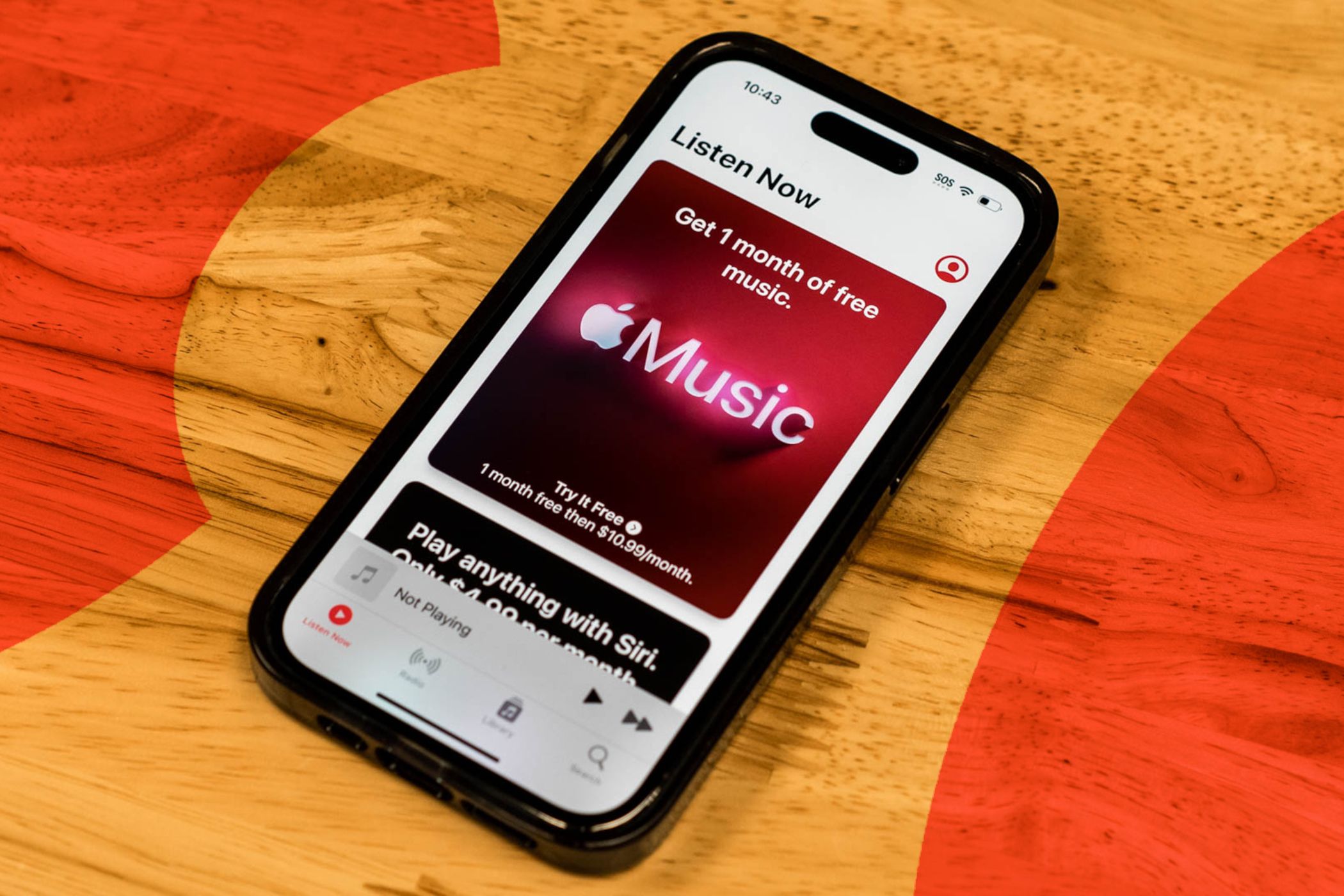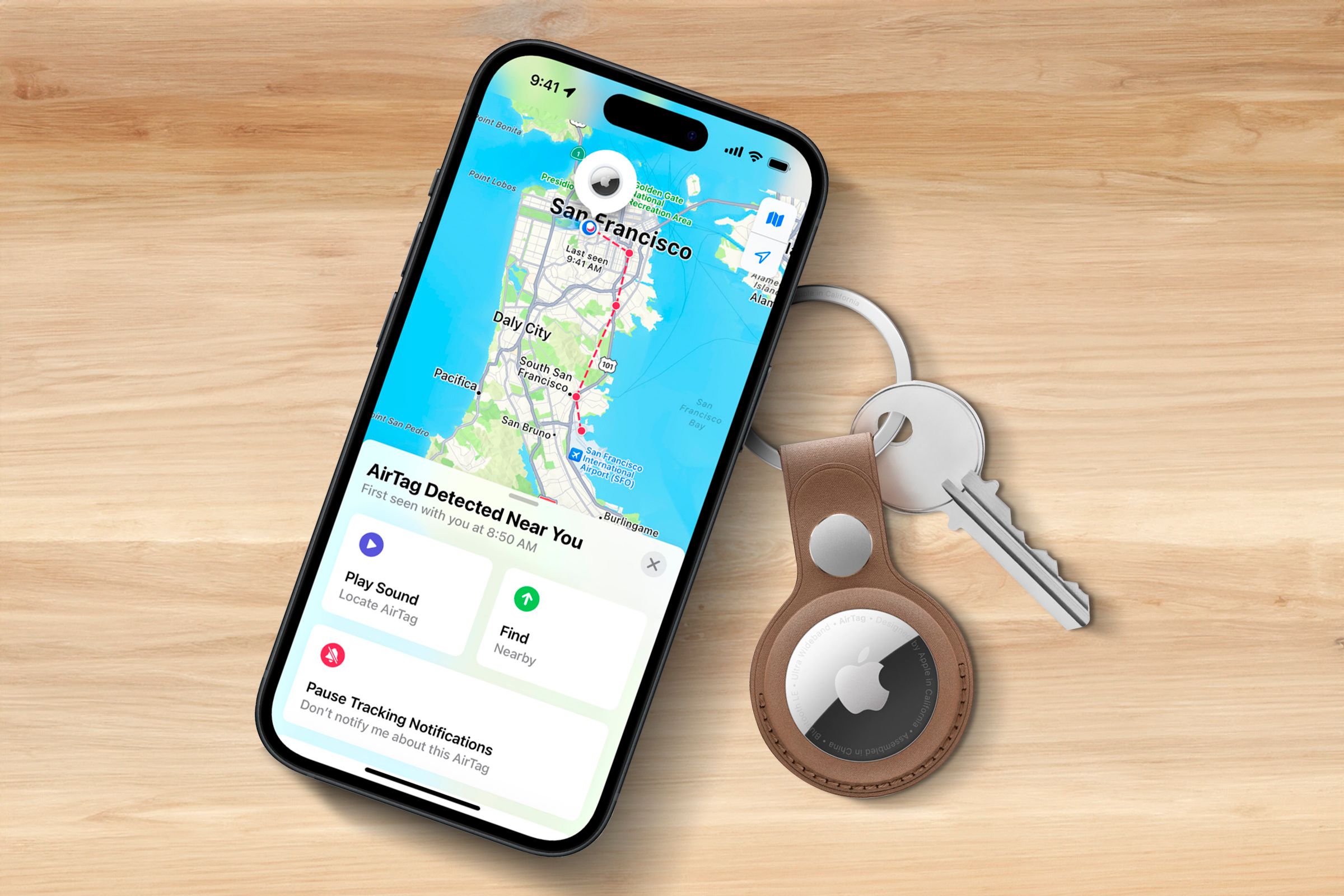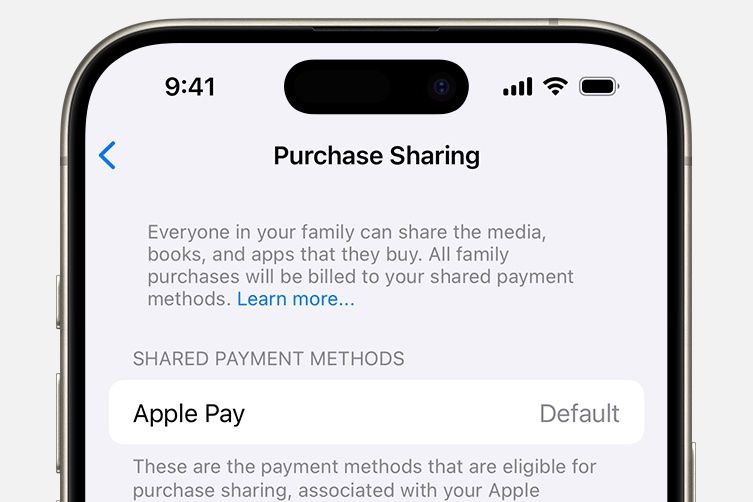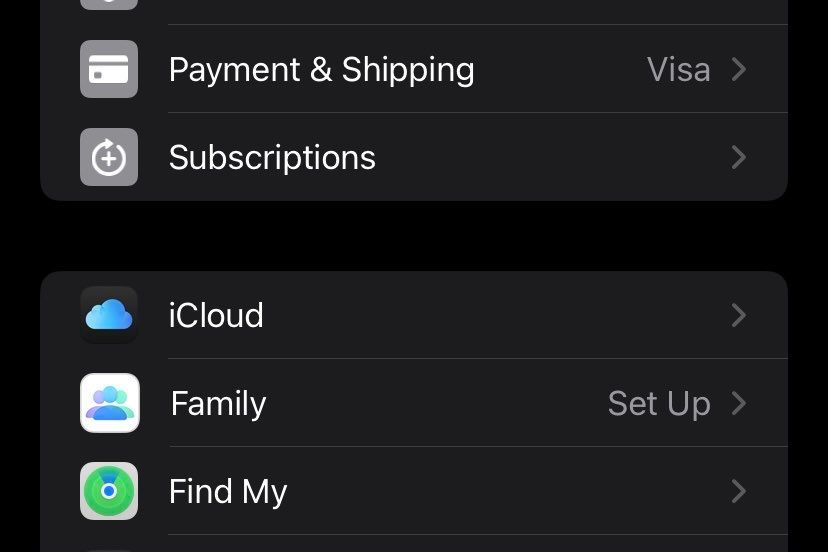Summary
- Family Sharing allows a family to share Apple subscriptions, iCloud storage, and most purchases on Apple’s storefronts while maintaining separate libraries and recommendations.
- Monitor kids’ device activity using screen time limits, content restrictions, communication limits, & the Ask to Buy feature where you can easily approve purchases.
- One family member acts as the Organizer, who sets up and acts as the administrator of the plan. All purchases must go through the Organizer’s payment method.
Family Sharing is a convenient way for Apple users in one household to streamline subscriptions and purchases, and to keep an eye on your kids’ device activity. Here’s everything you need to know.
What Is Family Sharing?
Apple Family Sharing is a feature that allows you to share purchases, subscriptions, iCloud storage, photo albums, and more with up to five other family members. It’s set up by one main person, the Organizer, who is in charge of all features shared between members, including any features for limiting or monitoring activity. The Organizer also handles paying for (and approving) App Store purchases and inviting members to join Family Sharing.
Shared Apple Subscriptions
A whole family can share Apple subscription services, helping keep costs down for the family and streamlining subscriptions. You can share Apple TV+, Apple Music, Apple News+, Apple Arcade, and Apple Fitness+ with up to five other family members. While the subscriptions are shared by the family, each member accesses them from their own Apple accounts, keeping recommendations and libraries separate.
While not every subscription can be shared with family members on non-Apple devices, Apple Music on Android does work with Family Sharing. Accepting the invite through Apple Music on your Android device will connect you to the family group, so Android users won’t be fully excluded.
Shared iCloud Storage
The 5GB of iCloud storage you get for free is way too little even for one person. At the same time, the 200GB you get for $4 per month feels like way too much. Luckily, Family Sharing lets you share your iCloud storage with your family, so all that storage can be put to good use. You can also buy the $13 per month plan that nets you 2TB, or keep going all the way up to 12TB if you have lots to share.
While you’re sharing storage space, all the documents stored in iCloud stay private. The only thing you can see is how much storage you’re using, so there’s no potential for invasion of privacy.
Purchase Sharing and Controls
Purchase Sharing allows family members to access any songs, movies, TV shows, books, and apps that are purchased by each family member, as long as they opt-in to share them. Not everything can be shared with Family Sharing, developers will need to enable the feature for their wares and microtransactions cannot be shared.
You can browse the collections of each family member, and others can go through yours, but you can still choose to hide individual items that you don’t want to be shared with the rest of the family.
When Purchase Sharing it turned on, any App Store or Apple Books purchases on a family member’s device will be billed to the Organizer’s card. You can turn off purchase sharing at any time, but you will lose access to the purchases others made that you had access to before.
You can also set limits on purchasing to ensure that your kids don’t spend exorbitant amounts of money on paid apps or microtransactions. By turning on Ask to Buy, the organizer is notified when a purchase is made, and they can approve or decline the transaction.
Ask to Buy is turned on by default for kids under 13, and you can set it up for anyone under 18 in your family group. When a family member turns 18 and you turn off Ask to Buy, you won’t be able to turn it on again.
Screen Time for Keeping an Eye on Your Kids
To make sure your kids aren’t just staring at screens all day, you can set time limits for the apps that they use, and monitor how much time they spend on their devices. You can do this using your own device, and you can assign another member as a parent or guardian so they can monitor their screen time and app use too.
When you set up a child account in Family Sharing, you enter your kid’s birthday, which is used to make suggestions for content restrictions. You can adjust these in Family settings, and you can also manually set up content restrictions, communication limits, and downtime on your kid’s device in the Screen Time tab in Settings.
Easily Keep Track of Each Other With Find My
Family Sharing lets you use the Find My app to keep an eye out for each other easily. By sending an invite to share their location, any family member can show up on the map, making it easy to meet up with them, or make sure they arrived where they’re going safely. You can also help family members find lost devices.
Shared Photos, Calendars, and Reminders
Sharing photos with the family is super easy with Family Sharing since a shared library is automatically created once you set up your family. Anyone in the family can add photos to the album, and the rest of their personal albums stay private. You also automatically get a family calendar so everyone can stay on the same page when it comes to events and appointments, and you can share reminders with the family to keep everyone informed.
Family Sharing Requirements and Limits
To participate in Family Sharing, you need to have an Apple account that’s logged into iCloud, since that’s how Family Sharing functions. At a base level, you need to be running at least iOS 8 on an iPhone or OS X Yosemite on a computer to set up or join Family Sharing. Up to 10 devices can be connected to a family group.
While you can share a lot with Family Sharing, you can set limits on what exactly you share. While you have a shared family photo library and calendar, family members won’t be able to see anything you decide not to share to the album or calendar. You can also hide purchases from other family members, so they won’t show up in their purchases, and they won’t be able to see them when they browse through yours.
As long as you’re opted in to purchase sharing, all purchases will go through the organizer’s billing, so make sure everyone’s aware that one person will be charged for anything they approve.
Each member can opt to share their locations with each other using Find My, but if you need privacy, you can turn off location sharing in iCloud settings, and turn it on once you’re ready to again.
The screen time limiting feature can only be applied to children in the family, meaning you won’t be able to set limits on apps or monitor anyone’s activity that isn’t a child, thankfully.
How to Set Up Family Sharing
If you’re on an iPhone or iPad, you can set up a family group in the Settings app. Tap on your name in Settings to be taken to your Apple Account settings, then tap Family. You’ll be given instructions on setting up your family group.
On a Mac, open System Settings. Click your name to be taken to your Apple Account settings, then click Family, and follow the instructions.
To invite family members, go to the Family tab in Settings, and use the “Add Member” button.
Family Sharing has a lot of features to choose from, and everything is easy to set up in the Settings app. You can share almost anything you’ve purchased or subscribed to, and you can easily stay connected with your family members. Just be aware that you probably shouldn’t use Family Sharing with your friends.