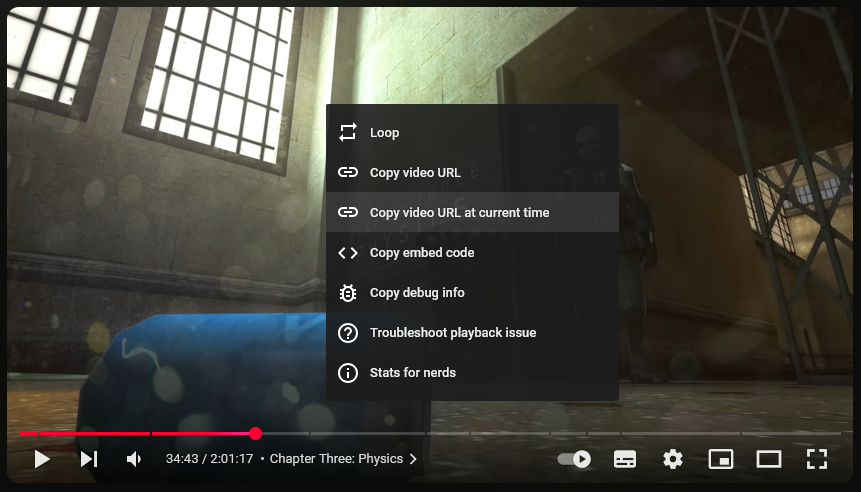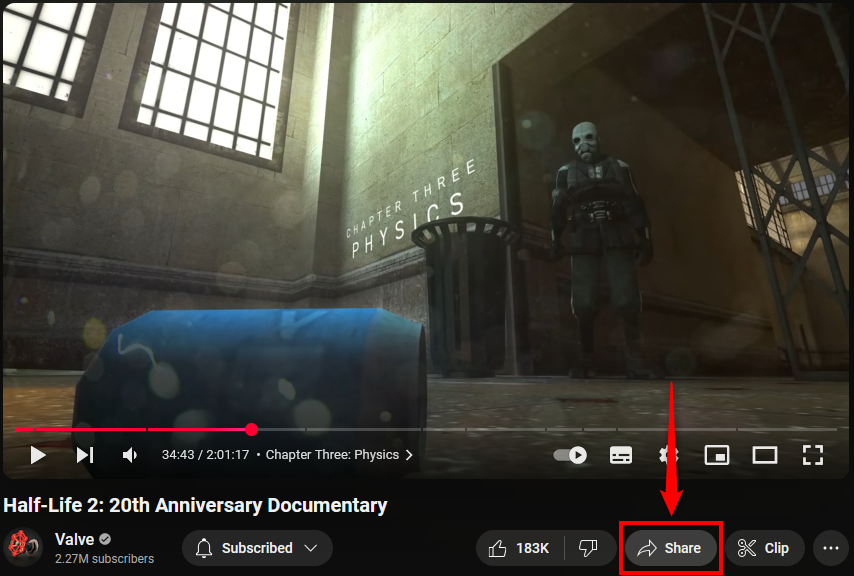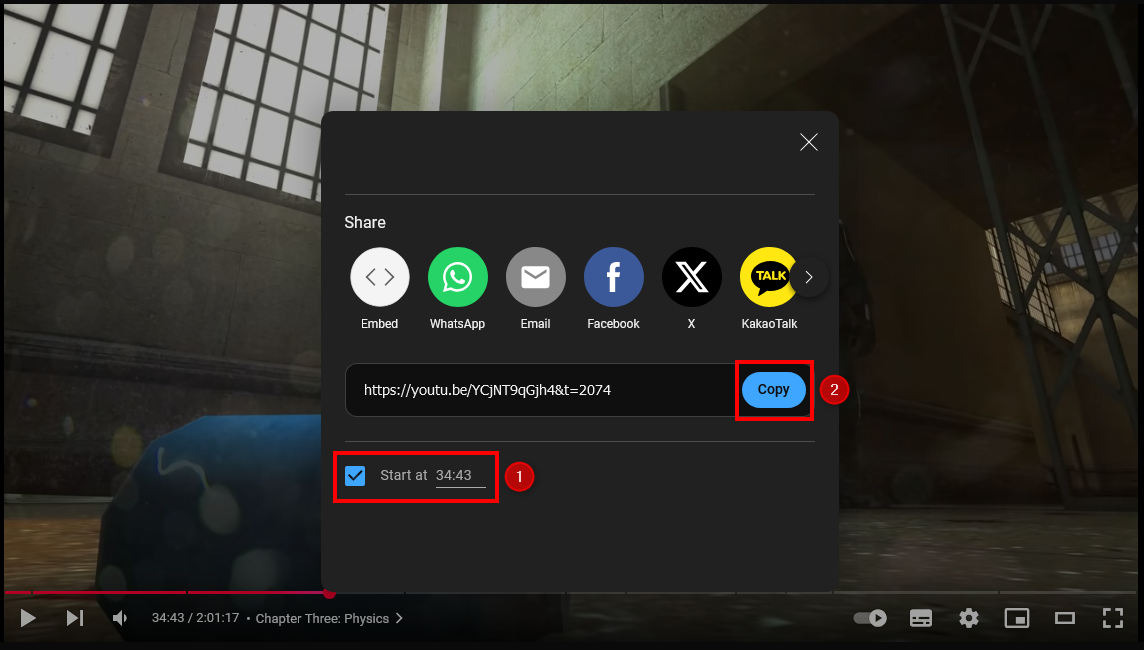Quick Links
If you want someone to watch a YouTube video beginning at a specific time, you can send them a link that does exactly that (though they can still play the video from the start, if desired.) This is easy on desktop, while on mobile you’ll need to manually craft a URL.
Use YouTube’s Share Function (Desktop)
On a computer, open the YouTube video and pause it at the moment you want to share it from. Then, right-click the video and select “Copy Video URL at Current Time.”
Once clicked, a link icon briefly flashes on the video to show the action was successful. Now, the video URL is on your computer clipboard, so you can paste it to your recipient with Ctrl + V (Windows) or Command + V (Mac). When the recipient opens the link, whether on desktop or mobile, the video plays from where you selected.
Alternatively, click the “Share” button beneath the video.
In the window that opens, click the checkbox next to “Start At” to enable it. Next, input the time you want the video to begin at—you may not need to adjust this, as it automatically populates with the time the video was at when you pressed “Share”.
Then, click “Copy.” This copies the link to your clipboard, ready to send to your recipient.
Manually Create a Time-Specific URL (Mobile and Desktop)
Unfortunately, when using the YouTube app on mobile, you can’t create time-specific share links as easily as you can on desktop. However, it is still possible by manually applying a parameter to the video’s URL. This method works for both mobile and desktop.
First, get the video URL. On desktop, copy it from your address bar. On mobile, tap “Share” beneath the video and then “Copy Link.”
When you paste the URL, it looks like this:
https://youtu.be/YCjNT9qGjh4
Now, you need to place the parameter at the end of the URL. It takes the following format, where 1h20m30s refers to the point you want the video to start at:
&t=1h20m30s
In the above example, that’s 1 hour (h), 20 minutes (m), 30 seconds (s). You don’t need to use all the time elements if they’re not needed. For example, you could have only “&t=10s” (10 seconds) or “&t=1m20s” (1 minute 20 seconds).
Put the two together and the final URL is:
https://youtu.be/YCjNT9qGjh4&t=1h20m30s
Send this to your recipient and it jumps them to the time you specified.
Another way of sharing videos is to use YouTube’s clip function. This is best if you want to share a specific section of a video, and it’s available on both desktop and mobile.