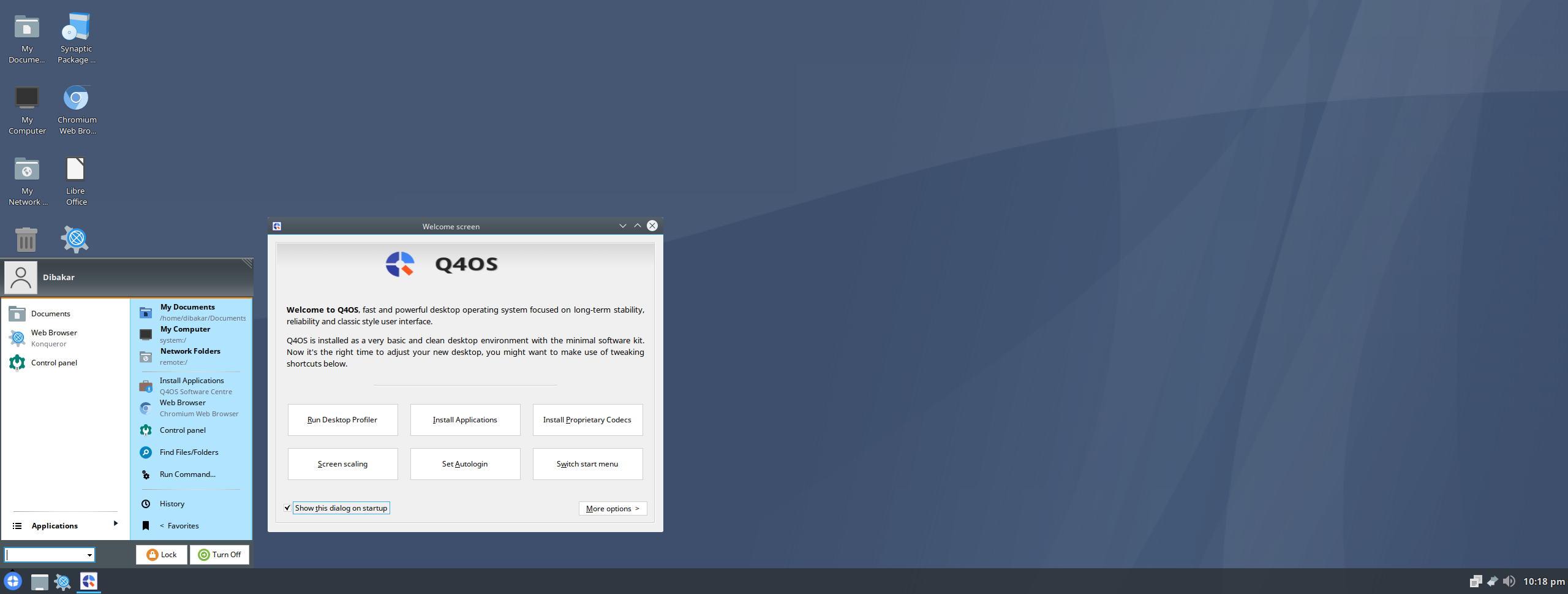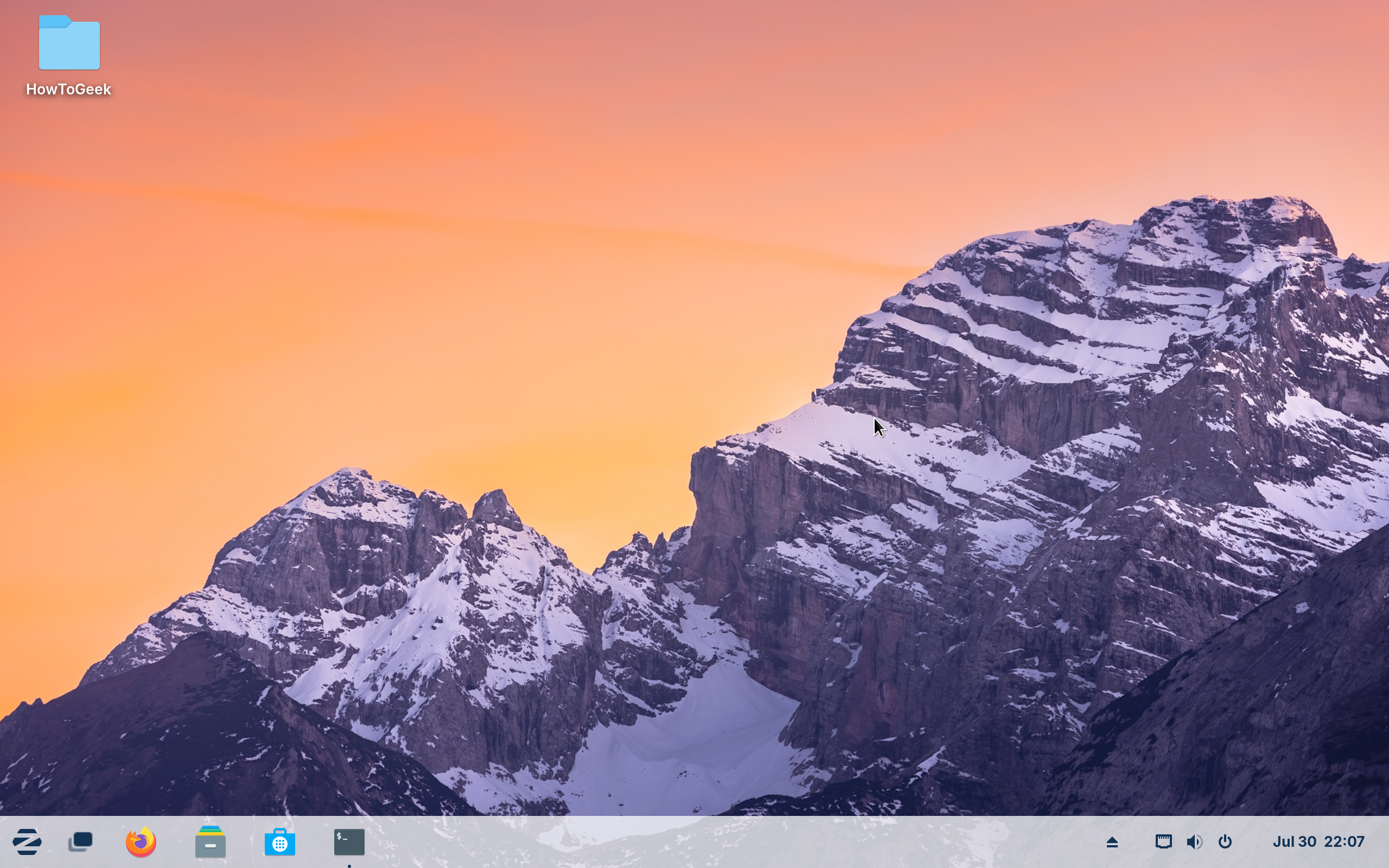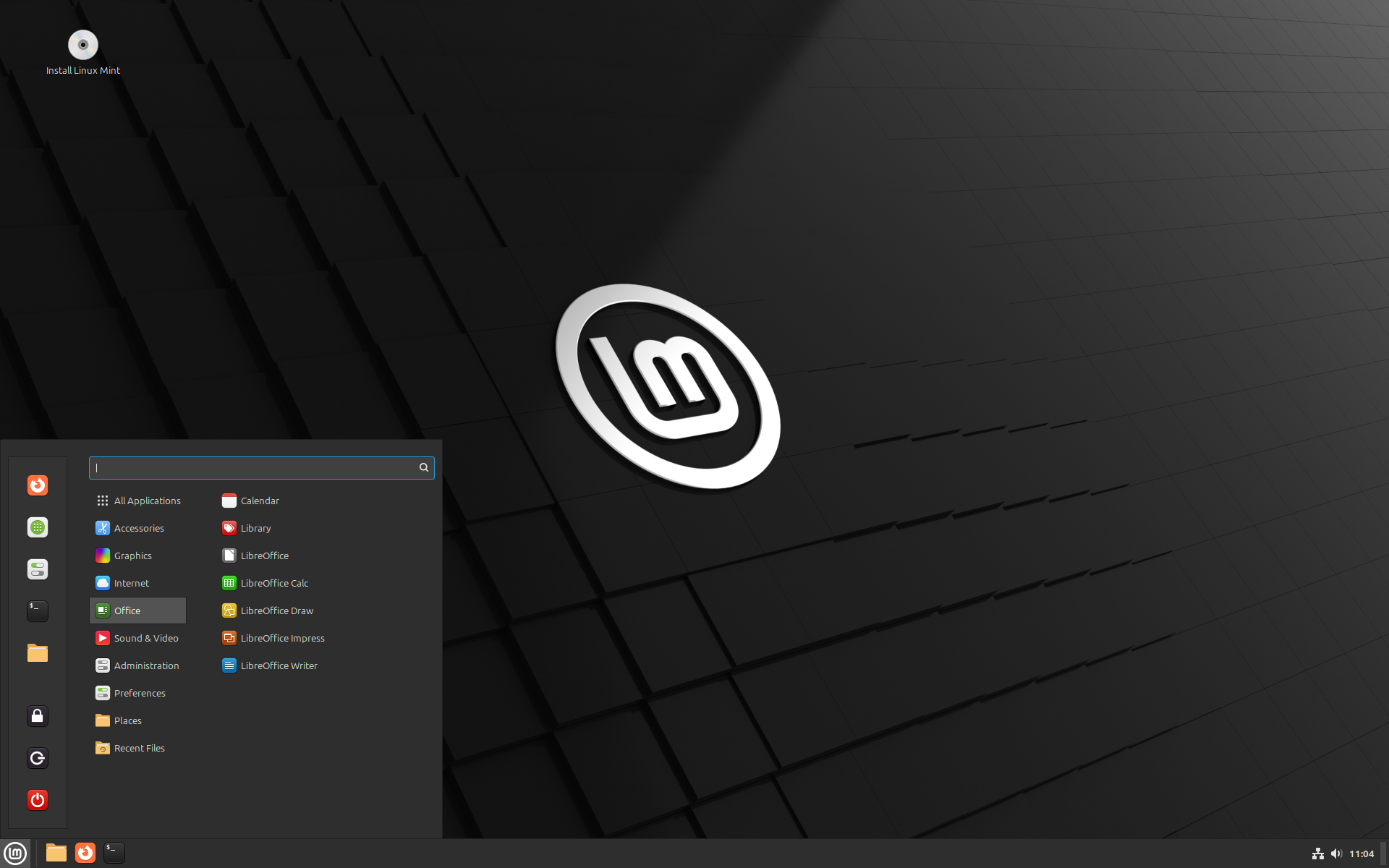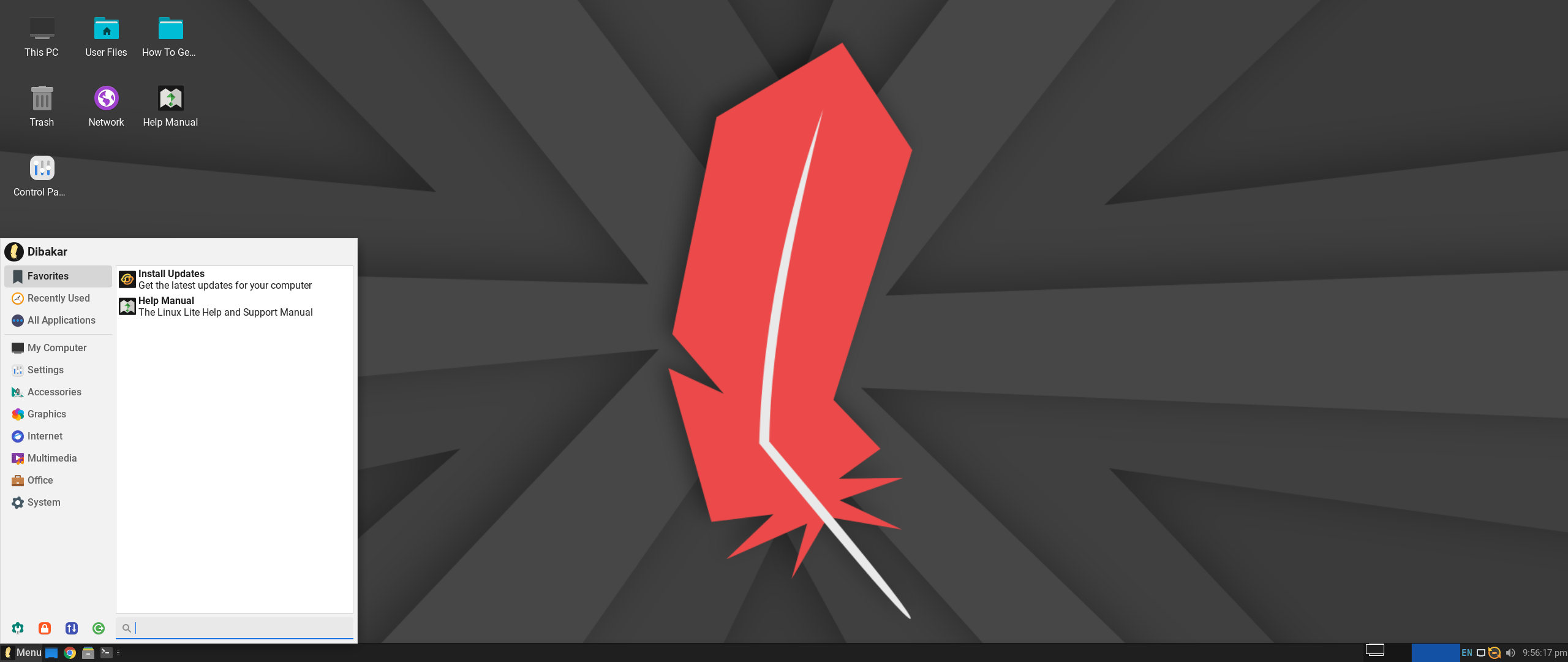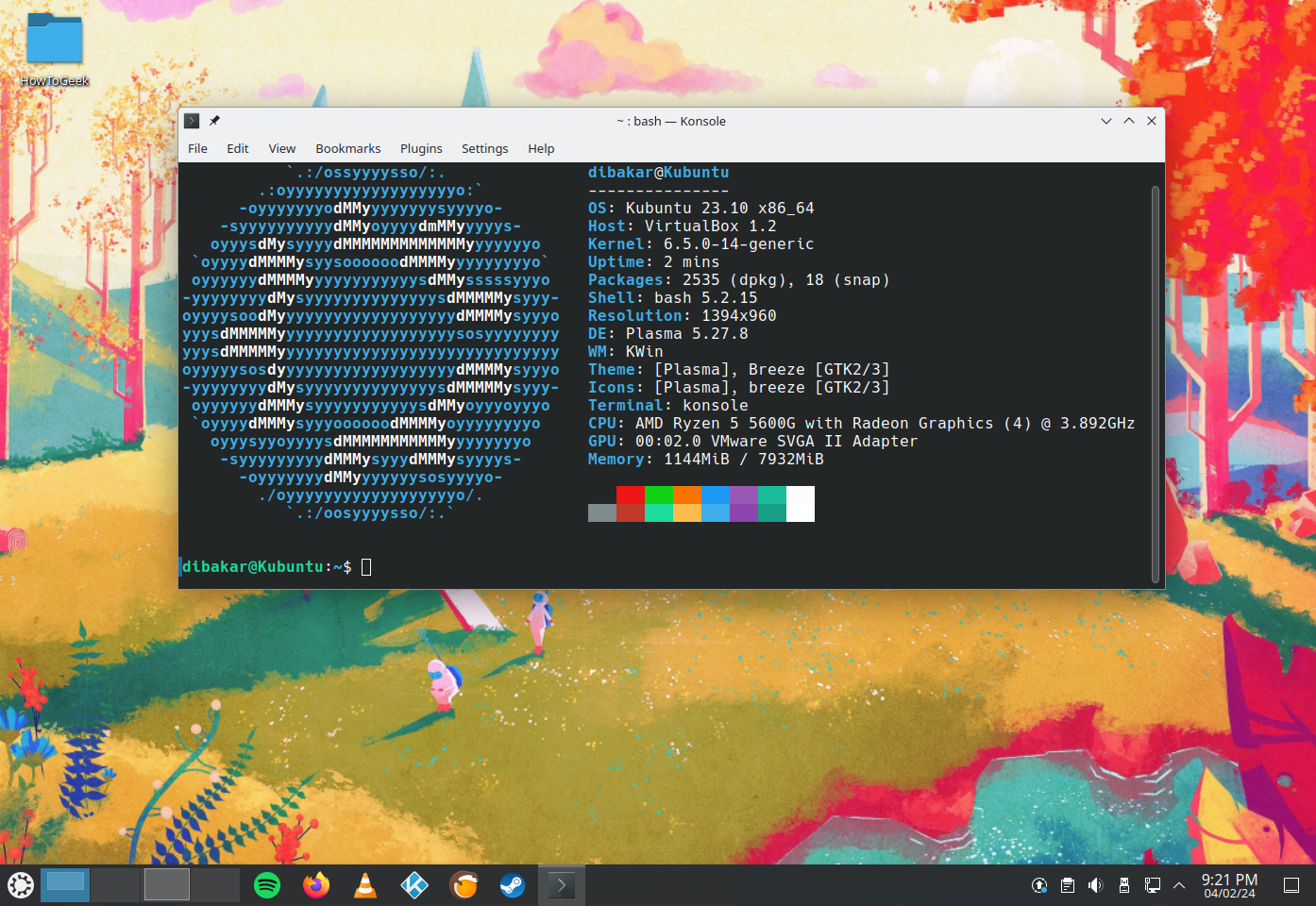Are you tired of Windows but scared of Linux? But what if Linux looked like Windows and offered a user-friendly terminal-free user experience? Here are five Linux distributions offering a Windows-like experience so you can smoothly make the jump to Linux!
1 Q4OS: A Hidden Gem Among Windows-Like Distros
Q4OS is a Debian-based Linux distro with a focus on stability, reliability, and delivering a Windows-like experience. It comes in two main versions—KDE Plasma and the lightweight Trinity Desktop environment.
The distro supports a unique dual desktop option, allowing you to set up both Trinity and KDE Plasma—or any two desktop environments for that matter—and seamlessly switch between them.
Trinity is optimized to run on just 350 MHz CPU and 256 MB RAM, making it perfect for older and weaker hardware. It brings a more familiar Windows-style aesthetic reminiscent of Windows XP. In contrast, Plasma is slightly more demanding, requiring a minimum of a 1 GHz CPU and 1 GB of RAM. It follows the intuitive Windows-style layout and offers extensive customization options, making it a robust alternative for more modern hardware.
Q4OS also simplifies installation with its Windows installer. Just run the EXE file, follow the instructions, and you’ll have a dual-boot system with Windows and Q4OS up and running in no time.
2 Zorin OS: Familiar Yet Different
Zorin OS is my favorite Windows-like distro. It’s not trying to mimic the Windows look down to a T. Rather, it recreates the Windows layout style so you know where everything is and how to get your work done. However, the design and theming are a lot lighter and airy, giving Zorin its own personality.
The distro puts customization at its forefront. You get the Zorin Appearance App which lets you switch between different layout variations, like the classic Windows XP or Windows 7. You can also get the Windows 11-like style with the paid version—Zorin OS Pro, along with many more features.
Under the hood, Zorin OS is powered by Ubuntu’s Long-Term Support (LTS) releases. This ensures a stable and rock-solid base with great software availability. Speaking of which, Zorin also comes with Windows App Support by default. It uses Wine and PlayOnLinux to help you run a wide number of Windows apps (with some exceptions) on the platform.
Overall, it’s one of the most user-friendly distros that lets you get a feel for the Linux world without having to learn anything new. Almost everything you want to do you can accomplish with graphical apps—no terminal required.
3 Linux Mint: The Most Recommended Option
Linux Mint wins the People’s Choice Award—if there was one—for the most recommended distro to Linux newcomers, especially Windows users. It brilliantly captures the essence of the pre-Windows 8 era, delivering an iconic user experience.
When downloading Mint, you have three options—Cinnamon, MATE, and Xfce editions. Cinnamon, the classic choice, offers a modernized take on Windows 7, allowing you to work immediately without a learning curve. MATE is more akin to Windows XP. Xfce arguably has the most outdated graphical interface, but the version is super lightweight and perfect for reviving older hardware.
Mint is designed to work right out of the box, with pre-installed apps, fonts, multimedia codecs, and everything you need. It’s essentially a plug-and-play experience where you don’t need to read any long tutorials on how to set up your new desktop. It’s also one of those distros where using the terminal is absolutely optional. You can completely get by using its wealth of graphical apps to handle all the important tasks.
Again, this is also an Ubuntu-based distro, but it only keeps the best of Ubuntu and does away with the “controversial” stuff. For example, there are no Snaps on Mint—you have Flatpaks by default. Telemetry is also disabled, ensuring utmost user privacy. However, being based on the LTS releases of Ubuntu, it’s rock-solid, super stable, and has access to the wealth of apps available in Ubuntu’s repository.
4 Linux Lite: Windows-Like for Older Hardware
If you want a Linux distro that’s optimized for newcomers, looks like Windows, and also runs great on decade-old hardware, then Linux Lite was made for you. That said, it’s not the most lightweight distro out there. Instead, it strikes a reasonable balance between delivering a modern user experience while being light enough to work on moderately old hardware—less than 10-year-old PCs.
The minimum system requirement to get Linux Lite working is a CPU clocked at 1.5GHz with 1GB of RAM. It’s also extremely stable, being based on the Ubuntu LTS releases, and uses Xfce as its desktop environment. That said, I have to acknowledge that this is my favorite and the most beautiful implementation of Xfce.
In terms of user experience, don’t let the “Lite” fool you—this distro comes loaded with all the essentials. You’ve got LibreOffice for your productivity needs, GIMP for image editing, and VLC for media playback. Plus, you have access to Ubuntu’s entire software repo to download additional apps that you need.
5 Kubuntu: It’s Ubuntu for Windows Power Users
Kubuntu is an official flavor of Ubuntu running KDE Plasma as the default desktop environment instead of GNOME—which is what you get with Ubuntu. I talked about KDE Plasma earlier when covering Q4OS. So what makes this Plasma-powered Ubuntu-based distro special?
Well, the previous distros were based on the Ubuntu LTS releases—which come out once every two years. What’s more, you have to wait for a couple of weeks, if not months, for the distros to build upon the new LTS release before you get a new version. This might not be ideal if you prefer to keep yourself updated with the latest software and feature updates.
Thankfully, Kubuntu gets a new version every six months along with Ubuntu. This includes both LTS and non-LTS releases, so you also have the flexibility to choose between stability or quick feature availability. This means relatively quicker access to the latest KDE Plasma features.
Overall, if you’re a bit of a power user who wants unparalleled customization options, enjoys quick access to software and features, and wants a familiar Windows-like layout, then Kubuntu is the ideal distro for you.
Whether you’re looking for a familiar interface, powerful customization, or compatibility with older hardware, these Windows-like Linux distros offer something for everyone. By combining the familiarity of Windows with the freedom of open-source, these distros will hold your hand as you cross over to the penguin’s side!