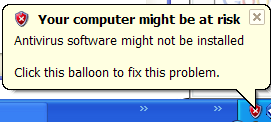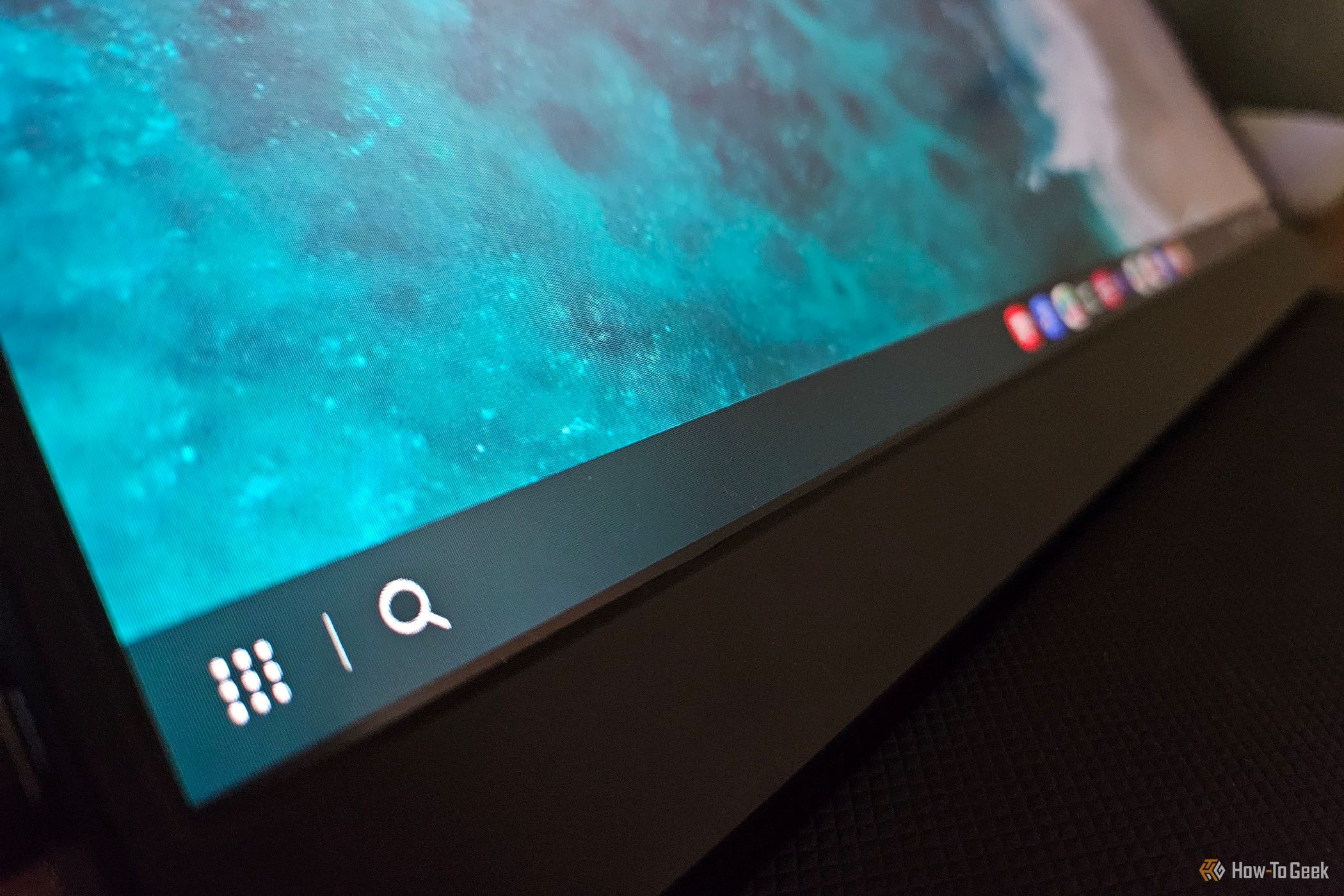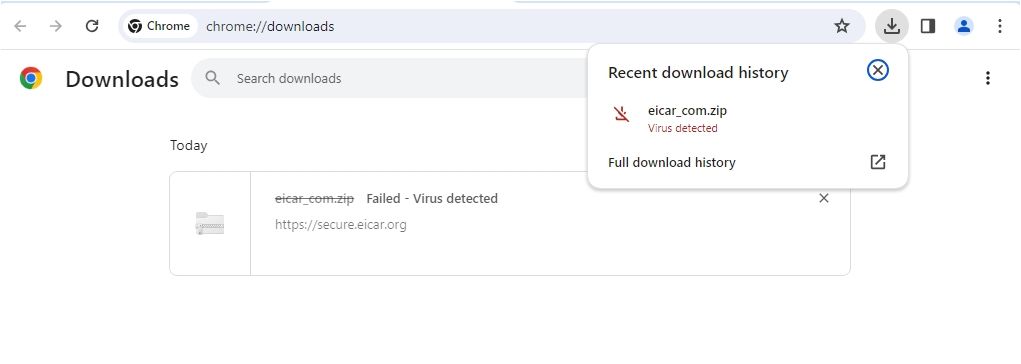Not every security alert you receive indicates that your computer is infected. Many are tricks to get you to download malware or antivirus software. Identifying these fake alerts can help you avoid installing unwanted programs or infecting your device. Here are a few tips to help you spot them.
1 Use of Fear and Urgency Tactics
Fake virus alerts commonly use alarming language designed to create fear and urgency. They claim your device is severely infected and demand immediate action. They aim to rush you into reacting without questioning the alert’s authenticity. They lure you using phrases like “Act in X minutes to prevent damage.”
On the other hand, legitimate security alerts explain threat detection without pressuring you into quick decisions. If an alert feels overly pushy, you must take additional steps to confirm whether it is real—there is every chance it is fake.
Start by running a scan for malware using Windows Security or other antivirus of your choice.
2 No Simple Way to Close the Pop-up
A clear sign of a fake alert is when it doesn’t allow you to close it normally. The usual “X” button might be missing, or clicking on it won’t close the alert window and instead redirect you elsewhere. In contrast, genuine alerts from reputable security software can be closed like any other notification.
If you find yourself in this situation, close the browser, disconnect from the internet, and restart your computer. When reopening the browser, avoid restoring previous tabs.
3 Unexpected Pop-Ups While Browsing the Web
Most fake security alerts appear unexpectedly while you’re browsing. You may click a link that triggers the pop-up or visit a malicious webpage that displays the alert. In contrast, legitimate security software notifications appear in your operating system’s notification area rather than as random pop-ups.
So, if a sudden, suspicious pop-up appears after a routine action, it’s likely fake, and you should close the browser tab immediately. Additionally, make sure to block pop-ups in your browser.
4 Fake System Scans
Legitimate security software only scans your system if it is installed on your device and has the necessary permissions. They also typically run at scheduled intervals. When it detects an issue, it provides specific details about the infection and offers an option to remove it. In contrast, fake alerts often simulate a “system scan” and display exaggerated infection counts.
If you receive an alert claiming an infection from software not installed on your device, especially with phrases like “32 threats detected,” it’s likely fake.
5 Missing App Icon in the Taskbar
When legitimate security software alerts you about a potential infection, it typically displays an app icon in the taskbar, system tray, or notifications area. Also, the app may open automatically, prompting you to take action. In contrast, a fake alert often appears randomly, without any icon in the taskbar or notification area.
If an alert shows up without an associated app icon, or you can’t find the security software running, it’s likely fake. To verify, open your antivirus app to see if it reports any infections.
Authentic antivirus alerts from legitimate software never include phone numbers or support contact information within the warning itself. If an alert provides a number to call or a link, it’s a typical sign of a scam. Scammers often use this tactic to prompt victims to call for “support” and offer costly fake services or other schemes.
If you notice a phone number, email, or any contact information in the alert, don’t use it. To verify, compare it with the official contact details on the security software’s website.
7 Too Many Alerts Bogging You Down
If you see a barrage of security alerts popping up frequently, that’s a sign of a fake alert. Sometimes, these alerts pop up in rapid succession in an annoying flow. In contrast, legitimate security software only shows occasional and relevant warnings when it detects malware on your system.
If you experience overwhelming alerts, disconnect your computer from the internet and check if the alerts continue. If they stop, they are probably fake.
8 Request to Install Unfamiliar Software
Some legitimate software partners with lesser-known but authentic security providers and send you alerts about potential infections. These alerts often encourage you to download their protection software. While these alerts may not be outright scams, the warning about an infection could be a tactic to persuade you to install the software.
Typically, these alerts include a “Fix Now” button that directs you to a website to download the software. If you find yourself in this situation, the alert is probably not genuine.
9 Inconsistent Branding and Awkward Phrasing
Fake virus alerts often contain branding inconsistencies, such as logos having mismatched fonts, colors, and overall design compared to a reputable security software brand. The language used in these alerts is also subpar, with spelling and grammar errors that suggest they were hastily created.
If you’re uncertain, you can compare the branding in the alert to a legitimate one from the security software. If anything seems off, you should avoid it.
10 Redirection to Fake Websites
Another common indicator of fake pop-ups is that clicking anywhere on the alert, not just the buttons, takes you to a suspicious or malicious website. On the other hand, genuine alerts typically directly open the security software, allowing you to review threat details and instructions for removing infections.
If the entire alert contains a link directing you to a dubious site, close your browser immediately to prevent your device from getting compromised.
11 Unrealistic Claims or Offers Too Good To Be True
Fake viruses or security alerts often make exaggerated claims, such as promising to eliminate all malware with just one click or offering total protection against every possible threat. These claims are usually paired with unbelievable offers for software or services, like lifetime licenses for premium antivirus programs, at a fraction of the usual price.
If you come across such overly optimistic claims, approach them with skepticism. Reach out to software or service support directly through reputable sources to confirm your suspicion.
12 Asks for Payment or Personal Information
If a security alert requests your personal information you shouldn’t share online, such as credit card details, Social Security number, or home address, you shouldn’t trust it. Similarly, if the alert requests payment—even a small amount—to remove an infection, the alert is likely fake in most cases.
Legitimate software typically allows you to remove threats with a free scan and only prompts you to subscribe to a premium version for additional protection.
That’s how you can identify a fake security alert and prevent potential infections on your device. If you accidentally engage with one, take these steps: first, disconnect your device from the internet and run a security scan using Windows Security (Windows Defender) or any third-party security software you have.
If you interact with an alert while browsing the web, consider reinstalling your browser to ensure it isn’t compromised.